All-in-one HP Deskjet 2542: 2542 all-in-one - large Print - low ink
Hello
So I have a large print job (25 pages all black color) and the estimator of ink indicates 1/4 of the remaining black ink and ink color 1/3 remaining.
I want to AVOID pages that are stained, streaked or faded.
Should I go get a black cartridge HP-61 and install it for this work (, I anticipate printer will be want to print a test page and others and confused when I put the full cartridge 1/4 in),
or,
should I just give it a try.
Kind regards
RunningWolf
Hi @RunningWolf,
I see that you would like to know if you have enough ink to print a 25 page work. I would like to help you today.
I suggest to print 5 pages at a time, the application when you go to print you can select pages to print at the same time. Then make the next set of 5 and so on. In this way, you don't end up with a bad impression. You can try the full 25-page document and if the pages are faded, then you can always go back and simply print these specific pages.
Hope that helps. If you appreciate my efforts, please click on the "Thumbs up" button below. Thank you.
Tags: HP Printers
Similar Questions
-
All-in-one HP Deskjet 2132: how to remove the alert of low ink for my printer HP Deskjet 2132
I had print cartridge black for my Deskjet 2312 to a store near me full, but when I put the cartridge in the alert of low ink not extinguished. How to remove this warning? Please help me.
Mksharma_007 wrote:
So this means thet, I can't delete the low ink WARNING level?
Make sure your store to reset the chip on the cartridge at full level. If they can't do that, they have done wrong. Take it for a refund. To test, install a HP cartridge to see if the message disappears.
-
HP Envy 4512 all-in-one: is the HP Envy 4512 all in an e print an ink or laser jet?
I never gave much thougt before but am now need to set up my printer for greeting cards and they want to know if it is ink or laser - I can't find this information in any of the documents I received. Is someone can you please help me identify this product - inkjet or laser printing type?
Thank you!
Rita O
User/technically limited product!
The HP Envy 4512, as well as all of the printers, Deskjet, Officejet and Photosmart, Envy are all ink jet printers.
-
DeskJet 2540 - letter size copies do not print low half inch
Setup: Deskjet 2540, Windows 7 Home Premium (64-bit), wireless connection
Problem: with a letter size (8 1/2 x 11) original, pressing a button on the copy translates copies that Miss the bottom 1/2 inch of the original.
If I scan the original even, save as a PDF file, then open it in Adobe Reader, then file/print prints the whole page only if I select 'Fit' or "Shrink oversized pages" (resulting in a reduced size copy) - otherwise the printed page will be still absent of the bottom 1/2 inch of the original. Is not an acceptable workaround, because I need format copies of the original set of format letter with all the content of its original size. Isn't this possible?
The specification for the Deskjet 2540 margins are 0.57 "for Windows systems and 0.47" for Mac or Linux, see here for more information.
Figure : margins in portrait orientation -
Ho Deskjet 2542: printing from MS Office 2013
I have cannont impression of MS Office 2013, Word or Excel. Can print from Internet sites.
Hi @kathyr50 ,
By your post, I see that you still have problems printing from office 2013. I would really like to be able to help solve this problem.
- Open the Start screen (by selecting the windows start button in the lower left corner or by selecting the "Windows" button at the bottom left of your keyboard to the left of the 'Ctrl' key.
- In the start screen, type "devices and printers".
- If the option devices and printers automatically fills, click settings at the top right and then click on devices and printers.
- In the devices and printers folder by right clicking on your Deskjet 2542 and left click on printer properties.
- Left click on the Advanced tab.
- Left click on new driver.
- When the new window driver opens just hit 'next' until you see a list of manufacturers on the left and a list of Printers on the right.
- Select HP as the manufacturer on the left.
- DeskJet 9800 select the printer on the right. If Deskjet 9800 is only select "Windows Update" at the bottom left and once the update has been completed, you will be able to select Deskjet 9800.
- After selecting Deskjet 9800 hit next complete the new driver Wizard.
- Under the printer properties window, select 'Apply' but do not hit OK.
- Select the general tab.
- Rename your printer HP Deskjet 2542.
- Hit OK.
- Finally, right click on your 2542 Deskjet one more time and left click on Printing Preferences.
- Left click on the paper/quality tab.
- Left click on the drop down menu 'Normal' for the print quality on the bottom right and change that to fast Normal.
- Press apply and OK.
- Then try to print from Notepad or Word.
Please let me know the results.
Have a fantastic day!
Thank you. -
PRI all-in-one HP Deskjet 2542: not the printer connected to the Modem
My modem (wired LAN) password and the name was changed recently and now my printer (HP Deskjet 2542 all-in-one) does not connect to the modem. The blue light just continuously flashes. This is the only change that has been done to my modem and this is the first time I tried to print. It is printed on the front. I called the cable company and they determined my modem was working fine and has suggested that to change my printer settings. I grew up the printer instructions on my computer, but could not find something that I could change my settings to match the modem. I think that's what the cable company told me to do.
My printer is mod. # SNPRB - 1204 - 02. If you need made more information let me know. It seems that this should be a quick fix, but I'm not a computer geek.
Hi @first100years,
I'd love to help you connect your printer to your wireless network. The flashing blue light confirms without a doubt that, for some reason, the printer is is more set up.
I found the following steps in this document: connect the printer after change of your wireless network.
The HP software automatically collects the network settings by temporarily connect a USB cable from the printer to a computer that is connected to the new network. Follow these steps to reconnect the printer to the network. -
Re: Deskjet 3520 all-in-one: print black ink NOT...
I'm having exactly the same problem... It worked fine last time I used it... I put new cartridges of ink inside and black is dead... its crazy that it worked perfectly... have you already found a solution to your problem... His 03:00 and I spent hours trying to fix... I need my printer as soon as possible... I really need help / / I have a deskjet 3520 all-in-one... and all tests come back perfect... even cleaned the print head and everything...
I actually uninstalled all previous updates for the printer and then is went to the hp site and entered my serial number and the number of product and downloaded all updates for this printer and downloaded printer Dr... After that it was finished I rebooted my computer and printer directs the Dr. PC. It came with nothing wrong, but I chose clean the print head and when he finished he asked if I'd like secondary cleaning too and I chose Yes. After that I tried to print an all black. Page and unlike prior it was not blank it was black, but red stripes then I printed again and the whole page was red but I printed again, and it was perfect... When before id try to print a page in black, he's white... My printer has not messed up at all since and its been a month... It is with its daily use for hours at a time in printing non-stop... I hope this works for you if you are having this problem and found that nothing else seems to fix it try this... It might be useful...
-
HP Deskjet All in One 3545: printing problems
1 shows low ink icon. A left less, just half. Thought b & w cartridge is low. Ordered and this has changed. Print an alignment page. During the printing of new document, new alignment message came. Returned and gave the print order. Print a faint fary. Check the ink level. Right and left less. Stop printing. What needs to be done?
2. when the printer is on, sound of NEEQ move is not smooth, little stumble.
3. If put more than one paper in the tray, all are drawn in and then deported without no printing. Even place a paper displays the message that says to remove the paper and place it again in the status bar.
4 visit to a mechanic charges are prohibitive.
5. help online?
6 resets useful?
7 printer is in mode (wi - fi) network
Hey @Achyut18,
I understand that you have some problems with the printing of your Deskjet Ink Advantage 3545 e-all-in-one printer. I can help you with that.
To start, make sure that the printer is plugged directly into a wall outlet , not a surge protector. Once it's done this document describes How to solve print quality problems with your printer. If after completing the document, you still have problems with print quality, then the cartridge will need to be replaced. Please find below the link to contact HP support.
It seems that you may have had a problem with collection of paper in the printer. This document explains How to solve problems of choice. If after completing this coument you are still experiencing problems with pulling on the paper then the printer will need to be replaced. Please find below the link to contact HP support.
If you are looking for other support options, from real cartridges not refilled to replace, or if the printer needs to be replaced so you can contact HP support directly by clicking here and filling out the form below.
I hope this helps with your problems and I hope you have a great week!
If this solves your problem then please help others to find this post by clicking on accept as Solution on my post.
If you appreciate my help so please let others know by clicking on the icon below my post thumbs up.
-
HP Deskjet 2540 all-in-one series printer need all the model compatible ink cartridge
Need of compatible cartridges for HP Deskjet 2540 all-in-one series printer. Need all the compatible ink cartridge model #' s. hard to find here in Tahiti (Moorea).
Hello @bubbamoorea,
Welcome to the HP Forums!
I understand that you need compatible ink cartridges for the Deskjet 2540. I will do my best to help you. I recommend the continuation of this entire HP document on cartridges. You can go to the website of HP SureSupply here, which shows the compatible ink for your printer cartridge (HP 61 black and tri-color 61).
You can also buy these cartridges on this Web site. If you have any further questions, please let me know. Have a good night!

-
HP Deskjet 2542 is not printing in black ink
Very well. So I picked up a new all-in-one printer HP Deskjet 2542 today from Walmart. At he House installed the printer on my computer compaq laptop windows 7. Print a page of alignment and scanned. Successfully. I went to print my paper for school. Only the hyperlink color was printed. Everything was empty. I printed another document that was all black. It printed 2 blank pages... I'm very disappointed because I just bought this printer less than 3 hours ago! I printed the test pages and everywhere where it is supposed to be black it is a light blue light. The gray dark fate well however. Alignment is fine, it's just a matter with black ink of he. And it came to pass also supplied with the printer that I bought. I don't want to spend more money on the new cartridges that it is supposed to be new! Help, please?
Thank you @Fujoti. I had originally tried that before posting here and there do not seem to work for me another that tell me that I had to get it repaired for my new printer. To remedy this, I called HP Customer Service help line and I was able to get my printer to print pages in black ink.
SOLUTION: I cleaned well the bottom of the cartridge with absorbent paper. Then re-installed in my printer. The first pages may be a bit scratched. If this continues to learn more then just a couple of pages I have to go out and clean the contact a little better then you should be all good!
Thanks for all your help guys

-
install deskjet 2542 gives error
So I try to install the Deskjet 2542 on my 8.1 Windows, 64-bit, Intel 4 hearts 4 + GHz desktop computer. There the huge disk hard space and 16 GB of memory. First, I tried the installer from the DVD provided and it failed with the error message below.
Then I downloaded the latest installer (DJ2540_145.exe) and received the same message.
So I tried again, this time I deselected all optional programs according to the option - same error message.
Finally, I downloaded the Basic Installer (DJ2540_Basicx64_145.exe) but same error.
MBM I tried also to run the program in compatibility mode for Windows 8.0 and 7.0 with the same error.
ERROR:
---------------------------
Details...
---------------------------
Setup errorCall to DriverPackageInstall returned error 13 for package "C:\Program HP HP Deskjet 2540 series\DriverStore\Yeti\hpvyt11.inf"
---------------------------
Ok
---------------------------PS. I found the file hpvy11.inf on the DVD and put it in the location mentioned in the error message and ran the installer without success. Then I performed the troubleshooting file that appeared on my desktop as instructed without success.
I will return this for a different printer or HP has a solution for me?
If anyone has had success install another printer on a Windows 8.1 machine, please tell me the model of the printer.
Got a solution! No HP problem.
OK, a little while back, my PC took trapped by a bad adware led when a free software testing.
Bleeping Computer forum helped me get rid of this malware (needed deep cleaning) using a set of tools, they provided. Very complicated and time-consuming procedure.
But even after complete removal, this * beep * malware had the chance to weave from my PC and he could no longer update Windows Defender and gave me the problem, try to install the HP all-in-one device. Here is the solution:
Basically, please "Refresh" the Windows System. Restart the PC and on the login screen, select the option advanced at the bottom of the screen (Windows8/8.1). In the following screens keep options that does not start in any operating system, until you get the choice to update or recover Windows. Choose "Refresh" - you will be asked for a source (CD, DVD, or USB drive) installation media. Refreshing gets rid of all of your installed programs, but it is useful to have a nice clean system!
If you have upgraded to Windows 8.1 online, refreshing with your Windows 8 original DVD won't work! Google how to download the iso file of Windows 8.1 (pretty complicated involving the interruption of the resettlement of 8.0, and then run Setup for 8.1, but it works). Once you have the iso 8.1, burn to dvd or USB drive-upgrade software will give you the option once the iso downloaded - but do not choose the optio reinstall Window. Now when you update, you can use this media that you created.
Phew! You now have a clean system that installs the HP devices fortunately. Defender will also update the definition files fortunately. You will need to reinstall the programs that you want - but hey, it's a great way to clean the cludge.
My take-away from this - avoid all downloads that are suspicious. Even big names like CNet and Sourceforge insert destructive malware in their downloads. Although with the biggest names, unchecking / careful verification at installation will prevent cr * pware in your system. Small developers can auto install malware without giving you the option not to do so. Once these villains are they put in a deep anchor in the system and the registry that prevent attempts to uninstall. This is what happened to me. Hope this helps someone.
-
Hello
Just set up my new printer and his fine work part 1 problem. I want to scan from the charger that I can't do. He scans the glass only, would you please explain where I'm wrong.
Thank you
Hey @deanofblackpool,
Welcome to the Forums of HP Support!

I see you want to scan from an ADF on all-in-one printer, HP Deskjet 2542. This printer lacks an automatic document feeder. The tray on top of the printer is actually the paper feeder to load when printing.
- How to load paper:
1. lift the input tray.

2. lower the output tray.
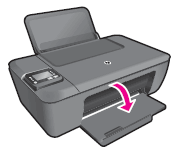
3. remove the tray Extender.

4. load plain white paper in the input tray with the short edge forward and the print to the top side.

5. drag the width of the paper inward guide until it rests against the edge of the paper.

How copying and scanning of your printer, you must load a single page at a time on the flat glass.
- How to copy:
1. load paper in the input tray.

2 lift the cover of the printer.

3. load the original face to print down on the corner front right of the scanner glass.

4. close the lid.

5. press start copy black or start copy color to begin copying.
Note: You can increase the number of copies (up to 9) by pressing the button several times.
When scanning, load the paper as the perception of the copy. Then, open the HP Printer Wizard on your computer desktop software. Click on scan a Document or Photo. The HP scanning software is now open. You can choose to scan a Photo or Document. Then click on scan. Once the first page has been scanned, click the Plus sign
 on the left side of the window to scan additional pages. For any help complementary Scan see here: using full function software scanning (Windows 10) HP
on the left side of the window to scan additional pages. For any help complementary Scan see here: using full function software scanning (Windows 10) HPPlease let me know if you have found the information that I have provided useful. If you feel that the steps I gave solved your problem please mark this message as a Solution for other users on the Forums of HP Support can easily find these steps.
-
HP deskjet 2542: hp printer does not print anything
Hi, I'm trying to fix my printer with the pc doctor. When I click on uninstall and reinstall. a message appears that said... install HP is not present.please delete the product by using Add/Remove software. However, when I go into Add Remove I don't know what to uninstall... any help will be appreciated!
Hello @zeldaq,
Welcome to the Forums of HP Support!
I understand you are trying to correct a problem with your HP Deskjet 2542 all-in-One printer on your computer Windows 8.1. I want to help with uninstalling and reinstalling your device. Can I please have gone through you the steps below.
Step 1: Uninstall the drivers:
- Open the display Start by clicking the Windows button in the bottom left of your computer screen or by selecting the Windows key bottom left of your keyboard to the right of the Ctrl key.
- Once the splash screen opens, type programs and features
- Click on programs and features to run
- Once the programs and features opens a list of the programs installed on your computer will populate. Scroll through this list and looking for HP Deskjet 2542 or HP Deskjet 2500. If you see this, click it and choose Uninstall. If you don't see HP Deskjet at all that this indicates that your printer is not currently installed with the package full feature software and driver. If this is the case, simply close this window.
Step 2: Remove temporary files:
- Open the display Start by clicking the Windows button in the bottom left of your computer screen or by selecting the Windows key bottom left of your keyboard to the right of the Ctrl key.
- Once the splash screen opens, type run.
- Click Run to launch the run dialogue box
- In the run box, type %temp% , and then click OK
- When the Temp folder opens, select Ctrl + A at the same time on your keyboard. Everything in this folder will highlight now.
- Select the "delete" button on your keyboard. The Temp folder contains the temporary internet files. None of the actual files or folders on your computer will be affected by deleting Temp files. A Temp file should you will automatically get the pop up to 'jump' this point.
- Close the Temp folder, once it is empty
- Right-click the recycling bin on your desktop and select empty recycling bin
Step 3: Reinstall printer:
- Please click here to download the appropriate drivers for your printer
- Once the site opens click on the download button at the top left
- Allow download to run when prompted
- Follow the steps on the screen to reinstall your printer
- If you use a USB cable connection do not connect the USB cable until the installation program invites you to
Once the installation is complete, please test the functions of your printer again to verify that the problems are solved.
Please reply to this message with the result of your troubleshooting. I look forward to hear from you!

-
Everything worked fine for about 6 months or more.
When my daughter came home for the summer, I tried to install the driver on the MacAir. That's when the trouble started: I lost the abilities wireless on my PC (which, after several attempts to resume by reinstalling the software, I'm finally able to print wireless - ly now), BEFORE - I was able to print directly from the screen, NOW - I have to save the PDF file on my desktop and then print it. BEFORE - I was able to print without having to adjust the sizing before each print job, I have to deal with NOW - sizing every time.
Has no matter how he had these same questions, and you have all the solutions for methoeds directly from the screen (without the step of having to first SAVE the page) and to avoid having to resize the page before printing each time?
Help!
Hey, @pinehurst,.
Welcome to the HP forums!
I see that you are having problems with printing wireless from your Windows computer to your Deskjet 2542. I can certainly help you with this, but I'll need a little more information first.
- (1) what program you print from your computer?
- (2) is the "Save as PDF" and the paper size problem occur for each program or just one you mentioned above?
I suspect you are trying to print from the Google Chrome browser. If this is the case then:
1) go to the print window (by pressing CTRL + P) under Chrome:
(2) on the next screen, select Change next to the Destination.
3) click on your printer in the list of printers Local of Destination .
(4) click on print.
This should allow you to print now without intervention to save it or paper size settings.
Please let me know if that solves your problems. If this does not resolve all then please post your answers to my questions above and I will be able to help you further.
Have a great day!

-
F2110 All In One HP: Printer prints blue instead of green
I have an All In One older printer that worked perfectly for me. I tried to print something last night and every time the green color was susposed to print blue print instead. I replaced the color cartridge and still have blue instead of green. I tried everything I can think but can not get the printer to print in green. The strange thing is that I photocopied a picture with lots of greenery and it printed perfectly green. Any ideas will be greatly appreciated.
Hi @andalcam,
Thanks for joining the Forums of HP Support for a solution to your printing problem.
I understand that you use a printer all-in-one of HP Deskjet F2110 with computer Windows 10 and green print blue, but the colors are just when you copy. I would like to help with that.
The fact that it can copy well little indicates that the printer should work. Here is a document of support designed to be used with this problem so you can be sure - colors wrong.
Then download and run the HP print and Scan Doctor to verify installed software. This tool can diagnose and solve many problems of printing software and printer.
Please let me know if that solves the problem, or if you need assistance.
Maybe you are looking for
-
Thank you, please answer my question
-
Sony Vaio Vista has a black screen after update
Hello. I have a sony vaio, I did an automatic update on shut down yesterday and now my computer will not boot even upward. It lights up with a mouse cursor and black screen and stays like that. It does the same thing with the recovery disk in as well
-
HP LaserJet P1606dn - same document print several times, forever, until I have remove the paper
Windows7, 64 bit, when I print a document the printer will keep the same print forever, until I have remove the paper. No matter if I print from MS Word, .pdf, Notepad, PowerPoint, etc., the printer doesn't stop printing. Regardless of whether the
-
My windows live mail 7 does not open, I get a message and the message error 0x8E5E247 to my Calander cotains corupt data. The only change made on my Acer Predator G 5900 Office before this fault, I installed a new Sata hard drive Removable and that s
-
If you have two hard drives, can you wipe the second and just use it as a storage device?
If you have two HARD drives in a PC Windows 7, can you remove everything (including the System 32, Windows users, literally everything) in the second and still use his computer? All my programs on the first HDD would remain on my PC, but all the file


