HP deskjet 2542: scanning
Hello
Just set up my new printer and his fine work part 1 problem. I want to scan from the charger that I can't do. He scans the glass only, would you please explain where I'm wrong.
Thank you
Hey @deanofblackpool,
Welcome to the Forums of HP Support!
I see you want to scan from an ADF on all-in-one printer, HP Deskjet 2542. This printer lacks an automatic document feeder. The tray on top of the printer is actually the paper feeder to load when printing.
- How to load paper:
1. lift the input tray.

2. lower the output tray.
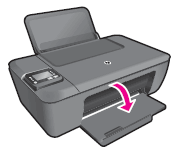
3. remove the tray Extender.

4. load plain white paper in the input tray with the short edge forward and the print to the top side.

5. drag the width of the paper inward guide until it rests against the edge of the paper.

How copying and scanning of your printer, you must load a single page at a time on the flat glass.
- How to copy:
1. load paper in the input tray.

2 lift the cover of the printer.

3. load the original face to print down on the corner front right of the scanner glass.

4. close the lid.

5. press start copy black or start copy color to begin copying.
Note: You can increase the number of copies (up to 9) by pressing the button several times.
When scanning, load the paper as the perception of the copy. Then, open the HP Printer Wizard on your computer desktop software. Click on scan a Document or Photo. The HP scanning software is now open. You can choose to scan a Photo or Document. Then click on scan. Once the first page has been scanned, click the Plus sign  on the left side of the window to scan additional pages. For any help complementary Scan see here: using full function software scanning (Windows 10) HP
on the left side of the window to scan additional pages. For any help complementary Scan see here: using full function software scanning (Windows 10) HP
Please let me know if you have found the information that I have provided useful. If you feel that the steps I gave solved your problem please mark this message as a Solution for other users on the Forums of HP Support can easily find these steps.
Tags: HP Printers
Similar Questions
-
I am trying to scan to e-mail, but that is not set up, need help to understand what I have to do
Hello @gr8dehn ,
Welcome to the forums of HP.
I understand you are trying to Setup scan to email with a deskjet 2540.
I would like to help.
Unfortunately this printer model only supports the scan of the computer.
You will need to analyze the item on your computer, and then attach it to an e-mail message and send it.
-
DeskJet 2542: Scanning with HP 2542
I'm trying to analyze a certificate. Using my desktop computer, my scanner triggered the file in 15 separate files. He is an Alien Ware Area 51, running with Windows 7. My laptop, Dell Inspiron 15, 10 windows OS, he intones 32 different files. HOW DO I MAKE IT ONLY 1 FILE?
Hello @rayshoeand welcome to the Forums of HP, I hope you enjoy your experience!
I see that you have questions about your scanning options. I would like to help!
You have problems, make a copy, as opposed to a scan?
I recommend to remove printer ink cartridges and reset the power supply. Unplug the power cord from the printer and the power outlet, then wait 60 seconds. After 60 seconds, plug back in the printer. Make sure that you connect the printer directly to a wall outlet. Make sure to bypass any surge protector or power bar.
I suggest also download and run the HP print and Scan Doctor.
Good luck and please let me know the results of your troubleshooting operations. Thanks for posting on the HP Forums!
-
Companion 2542 DeskJet printer: HP printer software Wizard Missing Option Scan on DeskJet 2542
I installed the Assistant software of the printer on a HP desktop computer and a laptop Lenovo. I have two printers HP DeskJet 2542 in two different loactions of physics that I connect to with the laptop. On the desktop, the installation of the software has a SCAN button function that starts a SCAN mode where I can scan files in PDF, etc. This option does not appear on the laptop. I have re-installed the software on the laptop and still does not have this function. Why? No sense that he woud install and appear on the Descktop computer, but not the laptop. Is it because the HP desktop computer and the laptop is Lenovo? How can I get the SCAN button and functionality in the software of the printer on the laptop?
Hello.
Uninstall the software, then reinstall the latest version on the HP site and not on the CD:
Please let me know if this can help,
Shlomi
-
HP Deskjet 2542 is not printing in black ink
Very well. So I picked up a new all-in-one printer HP Deskjet 2542 today from Walmart. At he House installed the printer on my computer compaq laptop windows 7. Print a page of alignment and scanned. Successfully. I went to print my paper for school. Only the hyperlink color was printed. Everything was empty. I printed another document that was all black. It printed 2 blank pages... I'm very disappointed because I just bought this printer less than 3 hours ago! I printed the test pages and everywhere where it is supposed to be black it is a light blue light. The gray dark fate well however. Alignment is fine, it's just a matter with black ink of he. And it came to pass also supplied with the printer that I bought. I don't want to spend more money on the new cartridges that it is supposed to be new! Help, please?
Thank you @Fujoti. I had originally tried that before posting here and there do not seem to work for me another that tell me that I had to get it repaired for my new printer. To remedy this, I called HP Customer Service help line and I was able to get my printer to print pages in black ink.
SOLUTION: I cleaned well the bottom of the cartridge with absorbent paper. Then re-installed in my printer. The first pages may be a bit scratched. If this continues to learn more then just a couple of pages I have to go out and clean the contact a little better then you should be all good!
Thanks for all your help guys

-
DeskJet 2542: Does not print documents
My printer does not print what I scanned. It will print other documents so I know I'm connected, but whenever I try to print something scanned and then it stops responding. I tried my mac - min and rom my ipad and none worked.
Hi @kathpage,
Welcome to the Forums of HP Support! I see that you are having problems printing the scans saved. I would like to help you today. If this helps you to find a solution, please click on the button "Accept as Solution" down below in this message. If you want to say thanks for my effort to help, click on the 'Thumbs Up' to give me a Kudos.

Did you download and install the drivers for the printer, or you use the Apple drivers?
Check the name of the driver that is installed by the printer. Make sure that it shows just the name of the printer.
Click on the Apple menu, click System Preferences. Click on Printers & Scanners, highlight the name of the printer on the left side and right side of the screen it should show the name of the printer. (Deskjet 2542)If the full name of the printer is not correctly, delete and add the printer name back from the list. Click on the sign - to remove the driver and then click on the + sign to add the driver might have to drop-down list to select the name of the printer to add a click.
Let me know how the name of the printer is listed. Your home to fix a screen shot if you wish. Pictures are worth a thousand words.

What scanning software is you using and what format are saved scans as?
If you save them in PDF format and using Adobe Reader to open, try the following:
In the print dialog, press the Advanced button and select print as Image.
Try to print again.
If you have any questions, please let me know what steps you have taken and the results. Thank you.
-
I need to make a copy on a HP deskjet 2542 printer that says: it allows to print, scan and copy, but I don't see a button to press to make the copy. What Miss me.
Hi Nacny2015,
On your screen, you have a few buttons.
You have the power on button below that the Cancel button and a little more than those, are two "circles of color."
One of them is with black and white and the other is in color.
You use one of these two, depending on whether you want a black copy or color copy.
It may be useful

-
HP Deskjet 2542: Expansion and reduction
. When you use my HP Deskjet 2542 as a copier, can I enlarge or reduce the copies?
Sorry - 2542 Deskjet doesn't have the ability to resize copies directly. On page 34 of the manual here:
To resize the copy, the original to the computer scanner, resize using an application on the computer, and then print the document resized.
-
PRI all-in-one HP Deskjet 2542: not the printer connected to the Modem
My modem (wired LAN) password and the name was changed recently and now my printer (HP Deskjet 2542 all-in-one) does not connect to the modem. The blue light just continuously flashes. This is the only change that has been done to my modem and this is the first time I tried to print. It is printed on the front. I called the cable company and they determined my modem was working fine and has suggested that to change my printer settings. I grew up the printer instructions on my computer, but could not find something that I could change my settings to match the modem. I think that's what the cable company told me to do.
My printer is mod. # SNPRB - 1204 - 02. If you need made more information let me know. It seems that this should be a quick fix, but I'm not a computer geek.
Hi @first100years,
I'd love to help you connect your printer to your wireless network. The flashing blue light confirms without a doubt that, for some reason, the printer is is more set up.
I found the following steps in this document: connect the printer after change of your wireless network.
The HP software automatically collects the network settings by temporarily connect a USB cable from the printer to a computer that is connected to the new network. Follow these steps to reconnect the printer to the network. -
install deskjet 2542 gives error
So I try to install the Deskjet 2542 on my 8.1 Windows, 64-bit, Intel 4 hearts 4 + GHz desktop computer. There the huge disk hard space and 16 GB of memory. First, I tried the installer from the DVD provided and it failed with the error message below.
Then I downloaded the latest installer (DJ2540_145.exe) and received the same message.
So I tried again, this time I deselected all optional programs according to the option - same error message.
Finally, I downloaded the Basic Installer (DJ2540_Basicx64_145.exe) but same error.
MBM I tried also to run the program in compatibility mode for Windows 8.0 and 7.0 with the same error.
ERROR:
---------------------------
Details...
---------------------------
Setup errorCall to DriverPackageInstall returned error 13 for package "C:\Program HP HP Deskjet 2540 series\DriverStore\Yeti\hpvyt11.inf"
---------------------------
Ok
---------------------------PS. I found the file hpvy11.inf on the DVD and put it in the location mentioned in the error message and ran the installer without success. Then I performed the troubleshooting file that appeared on my desktop as instructed without success.
I will return this for a different printer or HP has a solution for me?
If anyone has had success install another printer on a Windows 8.1 machine, please tell me the model of the printer.
Got a solution! No HP problem.
OK, a little while back, my PC took trapped by a bad adware led when a free software testing.
Bleeping Computer forum helped me get rid of this malware (needed deep cleaning) using a set of tools, they provided. Very complicated and time-consuming procedure.
But even after complete removal, this * beep * malware had the chance to weave from my PC and he could no longer update Windows Defender and gave me the problem, try to install the HP all-in-one device. Here is the solution:
Basically, please "Refresh" the Windows System. Restart the PC and on the login screen, select the option advanced at the bottom of the screen (Windows8/8.1). In the following screens keep options that does not start in any operating system, until you get the choice to update or recover Windows. Choose "Refresh" - you will be asked for a source (CD, DVD, or USB drive) installation media. Refreshing gets rid of all of your installed programs, but it is useful to have a nice clean system!
If you have upgraded to Windows 8.1 online, refreshing with your Windows 8 original DVD won't work! Google how to download the iso file of Windows 8.1 (pretty complicated involving the interruption of the resettlement of 8.0, and then run Setup for 8.1, but it works). Once you have the iso 8.1, burn to dvd or USB drive-upgrade software will give you the option once the iso downloaded - but do not choose the optio reinstall Window. Now when you update, you can use this media that you created.
Phew! You now have a clean system that installs the HP devices fortunately. Defender will also update the definition files fortunately. You will need to reinstall the programs that you want - but hey, it's a great way to clean the cludge.
My take-away from this - avoid all downloads that are suspicious. Even big names like CNet and Sourceforge insert destructive malware in their downloads. Although with the biggest names, unchecking / careful verification at installation will prevent cr * pware in your system. Small developers can auto install malware without giving you the option not to do so. Once these villains are they put in a deep anchor in the system and the registry that prevent attempts to uninstall. This is what happened to me. Hope this helps someone.
-
How can I stop my deskjet 2542 to print a page of 'test' whenever it is turned on?
How can I stop my deskjet 2542 to print a page of 'test' whenever it is turned on? It is a waste of ink and paper!
Hello @Jenn_95 ,
Welcome to the HP forum.
When you analyze the alignment page it say success or failure?
It's the HP hardware installation guide
Step 6: align cartridges -
HP 2542: scanning multiple pages in a single document
I tried to analyze three pages in a single document. I read the suggestions, however, I have nothing that says PDF and after that I scan the first there is no room to say that there is a 2 page. The box for the preview images or scan files in the form of separate documents is not checked, I tried to click top just in case, and I couldn't do it either. Please help, it's very frustrating.
Hello
Thank you for using the HP forum. We would suggest that you install the FULL features software if you did not need to get the best features on your software.
You can download and install the software COMPLETE features of HP printing for your operating system:
Once you have downloaded and installed the software, FULL of features, you will be able to print and scan.
The following resources will be useful to show you how to scan:
Scan multiple pages to a PDF document
HP Deskjet 2540 scanning tips
Quick Guide for scanning needs
Hope that helps.
-
DeskJet 2542: suddenly does not print to iPad
I have a deskjet 2542 which has always worked well. Suddenly, he stopped working for my iPad and has paralyzed me!
Hello
Sorry to hear that you are experiencing printing problems.
Try to restart your apple device - it's a simple solution that sometimes allows to restore the connection to the printer.
Other things to check would be that there has been no recent changes to the wifi password.
-
HP deskjet 2542: hp printer does not print anything
Hi, I'm trying to fix my printer with the pc doctor. When I click on uninstall and reinstall. a message appears that said... install HP is not present.please delete the product by using Add/Remove software. However, when I go into Add Remove I don't know what to uninstall... any help will be appreciated!
Hello @zeldaq,
Welcome to the Forums of HP Support!
I understand you are trying to correct a problem with your HP Deskjet 2542 all-in-One printer on your computer Windows 8.1. I want to help with uninstalling and reinstalling your device. Can I please have gone through you the steps below.
Step 1: Uninstall the drivers:
- Open the display Start by clicking the Windows button in the bottom left of your computer screen or by selecting the Windows key bottom left of your keyboard to the right of the Ctrl key.
- Once the splash screen opens, type programs and features
- Click on programs and features to run
- Once the programs and features opens a list of the programs installed on your computer will populate. Scroll through this list and looking for HP Deskjet 2542 or HP Deskjet 2500. If you see this, click it and choose Uninstall. If you don't see HP Deskjet at all that this indicates that your printer is not currently installed with the package full feature software and driver. If this is the case, simply close this window.
Step 2: Remove temporary files:
- Open the display Start by clicking the Windows button in the bottom left of your computer screen or by selecting the Windows key bottom left of your keyboard to the right of the Ctrl key.
- Once the splash screen opens, type run.
- Click Run to launch the run dialogue box
- In the run box, type %temp% , and then click OK
- When the Temp folder opens, select Ctrl + A at the same time on your keyboard. Everything in this folder will highlight now.
- Select the "delete" button on your keyboard. The Temp folder contains the temporary internet files. None of the actual files or folders on your computer will be affected by deleting Temp files. A Temp file should you will automatically get the pop up to 'jump' this point.
- Close the Temp folder, once it is empty
- Right-click the recycling bin on your desktop and select empty recycling bin
Step 3: Reinstall printer:
- Please click here to download the appropriate drivers for your printer
- Once the site opens click on the download button at the top left
- Allow download to run when prompted
- Follow the steps on the screen to reinstall your printer
- If you use a USB cable connection do not connect the USB cable until the installation program invites you to
Once the installation is complete, please test the functions of your printer again to verify that the problems are solved.
Please reply to this message with the result of your troubleshooting. I look forward to hear from you!

-
Can HP deskjet 2542 I adjust print quality?
my old printer I could put in print quality as to not use a lot of ink on unimportant things, but better if printing photos. Can I adjust a printing quality on my new HP deskjet 2542, I can't.
Hi ajkmt,
Thanks for your patience! I don't have a notification which you were referred, my apologies. I found a document that I think will be useful however! Changing the settings to print in Windows 7.
I hope that's what you're looking for.

I chose to be notified my email if you return again.
Maybe you are looking for
-
Firefox crashes whenever I open a site in flash like Youtube. If I open to the process task manager, then I see that flashplayerplugin will try and start over and over again and seems to hang over and over again. My Firefox and flash player are up to
-
Satellite L50D-C - marketing questions
I've had my Toshiba Satellite L50D-C since October 19, 2015 and almost day 1, I had problems turning on the laptop in standby mode. I press the power button and the led lights as the num snaps and caps lock lights up. The power light stays on as the
-
Should I replace the system fan or any laptop?
For the last day, I was doing some 90 b error code when I turn on my computer. It says my system fan does not work properly and could cause problems. If I continue however, it will work for about 7 minutes, and just turn off. The left back will be re
-
Magic Lantern, the Canon 7 d firmware 2.0.5?
HelloAnyone know if it is already informing the magic lantern, the Canon 7 d firmware 2.0.5?
-
How to move the car on the tool pen with the camera on the map?
I am a user of aftereffect on very basic projects like text animation, I'm working on the new project of my task is, I have to move the car on the way to the card with the foresight to the camera, I create object null and convert 3D and move all the

