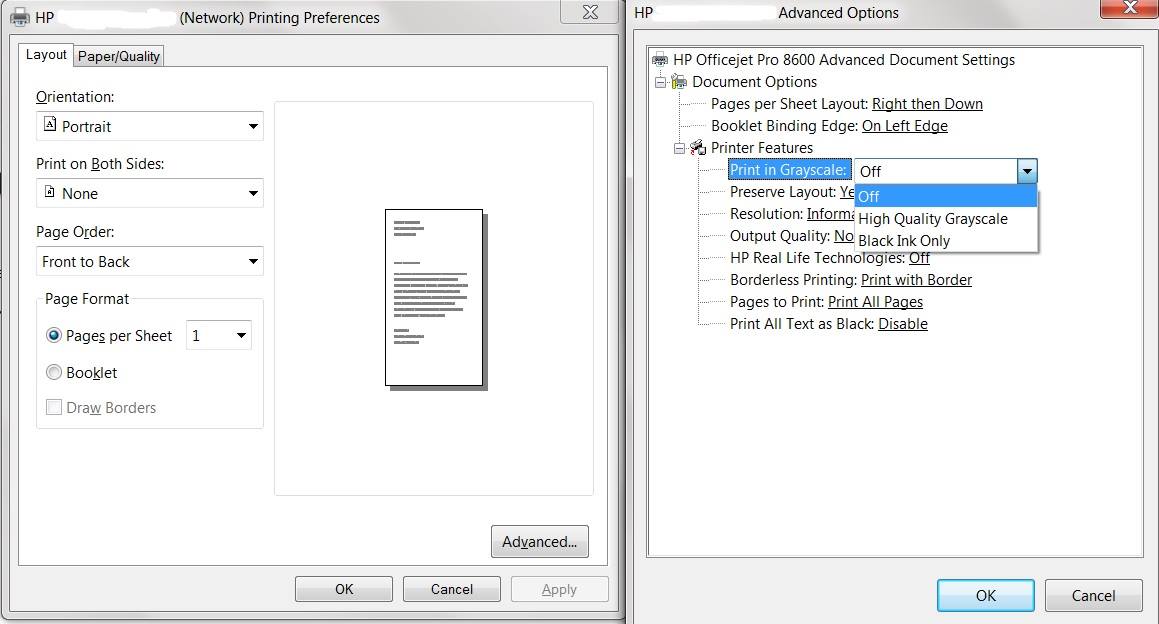Black ink is green in prictures - c311a
I have a C311a, I am on Windows 7 and my printer is up to date. There is no error message when printing and my cartiges are all new or purchased within 6 months.
Whenever I print on HP Advanced Photo paper black parts out of green, but on normal paper, it is very well. Any help?
Hi CypressLB,
Do you use new or refurbished OEM cartridges?
Follow the steps outlined in the document below.
Troubleshooting print quality problems
Tags: HP Printers
Similar Questions
-
Photosmart 7510 - black ink cartridge does not print
Recently, I replaced the ink cartridges on my Photosmart 7510 C311A. These are all the "genuine HP cartridges ', full.
Black ink (with the symbol of the Pentagon) does not print, not at all. I ran through the standard troubleshooting steps:
Cleaning of printheads
Cleaning of copper contacts
* Check for a good evacuation
My colleague in the corridor as the printer even so I borrowed his black ink cartridge and tried: same problem. The printer does not record that there is a problem, but when I run printing tests, where there should be a black ink, there is absolutely none. All other colors print correctly.
The printer doesn't lack NOT of the printer "align" test however does not offer a suggestion of what to do from there. I've not seen - in test reports - an indiciation of the misalignment.
Suggestions on what to do now?I had the same problem. I had replaced the empty cartridge black and suddenly, no ink. Finally, what has worked is
(1) I removed all the cartridges and cleaned the copper connectors with wet Publix.
(2) I got a wet paper towel and he pressed repeatedly on the silver circular vent that would be under the black cartridge. I did until no black came. Let it dry.
(3) I replaced all the cartridges and on the printer. I went to tools/clean the cartridge. I did it a couple of times and he finally printed black ink! I confirmed by going to tools/align, and align the cartridges successfully. He had kept before crashes when the black ink did not work. -
How to set the hp7510 to use only black ink
C311a model HP 7510
How can I use black ink only each time unless as otherwise defined. I use a Mac Book Pro & P command does not offer this option.
Hey,.
You can follow these steps:
Step 1:
Select Print on the file menu.
Step 2:
Click on the popupbutton and select the quality and the media.
(under Mac os x tiger select Colorsync and after that select gray tones)
Step 3:
Check printing in grayscale.
Step 4:
Press the button print.
Source: Mac Support
-
Printer cannot print black ink
We have HP Photosmart B110 series - just moved pc and printer from one room to the other and when he came again to print the printer does not print black ink. The cartridges are fairly new, and we did not use a printer, so I don't know that the black ink is not low at all, and the pc shows only a fraction of the black ink used. The pc and the printer are not defects, it prints fine in other colors. Went to the diagnosis of HP's utility and the printer came with all green ticks, but the test page printed came in white.
Cannot make the step "Uninstall" I have lost the cd to reinstall the software.
Baffled. Can someone help me please?
I watched several blogs on the site of HP, which concerned problems similar to mine. I have combined several approaches and now have a printer that works properly. I removed the print head and it soaked for three cycles of 5 minutes in distilled water (~ 170) about 3/4 inch deep with continuous slight stirring. First soaking quickly became the black water, the second ended with the water a dark gray color, but the third rinse was almost obvious. Hot distilled water dissolve the ink dried in the passages of the small ink contained in the part of ejection of ink from the print head cartridges. I then carefully dried the print head as instructed, clean the electrical contacts on the printer and placed the print head and ink cartridges in the printer. I turned off the printer, then unplugged it for a minute. I have the plugged in and turned on, allowing it to print an alignment sheet. Because the water remained in the corridors of the ink, the sheet had empty spaces, but a sheet of test house which has small samples of many points of color and the words in the color of each word was then printed with very good results. The printer has now worked perfectly for a week.
-
"I have a hp officejet 6500 e709 - black ink does not print." I have replaced the ink cartridge...
"I have a HP Officejet 6500 E709 - black ink does not print." I have replaced the ink cartridge... clean the print heads and contacts... and nothing seems to work. All other colours print fine. HELP ME PLEASE.
Before you buy a new set of PHA, you could try following the instructions on this post for a more aggressive cleaning Interior http://h30434.www3.hp.com/t5/Other-Printing-Questions/Photosmart-Premium-c309a-Black-prints-out-green-on-photo-paper/m-p/449245/highlight/true#M28673
Try this first and post back to tell how you got.
-
Re: HP officejet 4620 does no black ink print
I'm having this same problem, but with an off-warranty B210a all-in-one printer. Can you help me with this also?
One thing worth is to soak the printhead as described below...
(1) get a pan and put 1/2 "of very hot (not boiling) water in the bottom.
(2) remove all ink cartridges, then remove the print head Assembly.
(3) gently put the printhead nozzles down in water and soak for 5 minutes.
(4) remove the print head and gently dry the electrical contacts.
(5) replace the print head in the printer and then reinstall the ink cartridges. -
Printer does not print not black ink.
Printer does not print not black ink. I have a more product HP6500A # CN557A, mac OS 10.6.8. There is no error message. I'm trying to print an excel worksheet. There are 1 of red on the sheet that prints and 1 cell of green that prints but no black will be printed. It's a hp black cartridge relatively new which was printing very well recently.
Hello world
Check out the following thread below which can also help you with problems you encounter.
-
C6380 prints no black ink on cardboard 110lb
I hope someone can help-
I'm trying to print maps of header bag for a small business on 110lb notecards on my Photosmart c6380 all-in-One printer. I know reading that HP printers seem to have problems of card stock in general due to the thickness and how they feed paper. However, the paper feeds through very well. And if I do not change the color settings on printing, all the text/borders/etc are printed in cyan (although they should be black). If I change print just black and white, it loads fine, paper sounds like it's printing, but the page is blank when it comes out. I * just * put a new black cartridge in 3 days, is not ink it. My photo black is almost empty, but it seems like it shouldn't matter since I don't have the parameters on photo printing. (And if it makes any difference, I can print the same file - in black - very well on plain paper and card stock white 90lb. "It's just the card stock green 110 lbs which is not working properly.)
So... do I need to go get a photo black cartridge and get caught using them for all the impressions of card stock? Or anyone has any other ideas that might help? Thanks in advance!
Laura
There are probably a few different issues here. First, green card stock can be confusing the automatic paper sensor on the C6380 causing it to detect the type of paper as Photo paper. Try changing the paper type "Automatic" to "plain paper".
Secondly, it seems that your black ink cartridge will not print correctly (despite recently replaced). I would like to suggest to the step of troubleshooting in this document, especially the steps four, five and six. If this does not resolve the question of the post here can help.
-
Hello
I have the HP Photosmart C5380 all-in-One printer. It has 2 black cartridge connectors, one that looks like a bow tie on the left and the Pentagon to the extreme right.
Yesterday, I bought a photosmart HP 364 black ink for black ink cartridge slot "bowtie" and buy ink HP 364 black for the Pentagon slot. However, im trying to documents printer containing the text in black only and pages appear blank?
I tried to use HP scan doctor, but said everything is working properly.
I really don't know what could be the problem.
Thanks in advance,
Alex
OK, so if it's out of warranty one thing you can try is soaking from head of printing, such as recommended by Bob...
(1) get a pan and put 1/2 "of very hot (not boiling) water in the bottom.
(2) remove all ink cartridges, then remove the print head Assembly.
(3) gently put the printhead nozzles down in water and soak for 5 minutes.
(4) remove the print head and gently dry the electrical contacts.
(5) replace the print head in the printer and then reinstall the ink cartridges.Please let me know how you go Alex
Cheers, Ciara
-
My Officejet 4620 do not print black ink
I replaced the black cartridge on my Officejet 4620 with a new high-capacity HP cartridge and it won't print black ink on the test page, any application or function of Copier. I have reset the printer nothing helps. The ink level indicates that it recognizes the new cartridge and says it's full. Black ink out of the cartridge when I put my finger against the exit hole. I cleaned and aligned the print heads, but still no go.
just in case someone else has this problem, heres whats really past and heres how to fix this annoying problem. its relatively easy to do and more efficient than wasting money on a new printer or have that he repaired as most people eventually do.
going on what? the ink has clogged print heads and solidifies closed. the function of "clean print heads" the printer comes with doesn't have the ability to solve this problem. This feature is to clean the heads Sales, not clogged heads. Why hp decided to make this model without a simple to remove the cradle is beyond me, but fortunately the cradle out and can be cleaned with hot water.
theres a few items, you will need to get there easily, or you could just burst the branch loppers, like I did and vent your frustrations.
you will need: a pair of slender beak pliers, a screwdriver torx T9 (selling auto parts stores them for a few dollars), paper towels and a space for work (its easier to do this in a corner of a room, on a small table or floor). Keep in mind that you are dealing with ink, then change your clothes right just in case and also catch a paper plate or a few sheets of paper to print to set ink cartridges while you work.
(1) ok. lets start. !!! FIRST UNPLUG THE PRINTER RIGHT NOW, IF YOU DO NOT ACCIDENTALLY DIE BY ELECTROCUTION! I forgot and when I started unscrewing the first 6 screws, kept chime jump and im like * beep *? I was impressed by the security measures hp took as model engineering.
(2) the printer is now disconnected and then go to your corner your work surface and place the printer, so there is a wall or a barrier on the left, and also, a wall or a fence behind it. This just in front of her as if you were about to use it.
(3) now, what you have to do, is to open the printer as you will change the ink and on the right side, there is a plastic guide that prevents opening all the way to the top. Look on the side and you'll notice that he could jump off with fingers. pop off and open it completely open, so you can get to the screws of the cover you would have prevented access to.
(4) press the scanner part and the upper part against the back wall.
(5) all the screws you will be remove are the size T9H torx screws. There are ten total. There are 2 black screws in the top of the forehead and then 4 black screws in the top of the back. Remove them and put them on your paper plate.
(6) following is 1 screw silver short located under the Control Panel, use your finger and feel under the * button. Unscrew, place it on the paper plate.
(7) depending on whether you want to remove the face/Control Panel to get in the last 3 screws so locate the illustrations on the top of the printer, there are 2 on the lower left and 5 at the bottom right (1 and 2 on the left explain removals of paper jam and 1-5 on the right then explain change in ink cartridges). then about half an inch South of the illustration of the number 5 on the lip, is a plastic stand. six inches to the left is an another then 6 inches to the left, under the number of the illustration 2 (remove the paper jam) is a third support. Unscrew using your nails. Flip it up just like the hood of the car, and eten on the main top of the printer, keep the flat wire which is connected to the frame of the control panel (if the flat wire jumped because you got too loud, then simply insert it in when you go back).
(8) then unscrew the 3 long silver screws that are located under the Panel you just popped off the coast. There is 1 on the left and 2 on the side rightish. mix 'em on the paper plate.
(9) now that all the screws are removed, take the Panel front and partially pop it back together.
(10) then take all over (the part with the small illustrations and lift like a hood of car, ONLY THIS TIME OPEN IT LEFT and he balanced on the edge of the printer, to lean over towards the wall or an obstacle on your left.) MAKE SURE NOT TO PULL ON THE STRIP OF COLORFUL SON FRUITS LEFT AND ALSO THE FLAT BLACK WIRE CONNECTING PART SCANNING FOR THE MAIN OF THE PRINTER PART.
(11) then take the pliers to tapered spout and remove the 2 silver tension springs located behind the printer cartridges. Pay attention to where they were attached so you remember where they go during the Assembly. take a picture with your phone if you have to, or simply re - understand it like I did. mix 'em on the paper plate.
(12) then disconnect the 2 large flat wire and 1 small flatwire attached to the back of the ink cart. take a picture or can remember like I did. I guess bad things can happen if you reverse the on re-Assembly. Pick up the phone and take a picture of quik to be sure.
(13) now remove the cart ink, cartridges and all, by lifting the front first. Be careful of the transparent tape little there that moves the carriage from left to right and vice versa. you don't want to damage this little guy. now take the transport to your paper plate. not some ink or accidentally get it on your fingers without knowing or will make a mess.
(14) remove the ink cartridges and put them on the paper plate, side ink to avoid a mess, these things sometimes drip. put the plate side. its time to clean the print heads.
(15) then go to the sink, to the distribution of empty ink and turn on the hot water and then let the transport of empty ink sitting there with the water mainly through the clogged color screen (inspect and make you is not a small rubber seal surrounding the small screen, if there is do not waste it. I didn't look too closely and I don't think that hp has them but I have a few other printers). It will stain the sink but water ink he comes out to be sure. notice there is also a small circuit attached to it. don't bang it upward but getting wet does not matter.
(16) continue to do this until the water is clear.
(17) then use your finger and rub the screen gently with your finger and then rinse it, taking ink until the water is clear. This continues until there is no more ink and screens are clean. do it for all the colors just for good measures. the color of problem that would not print, you'll notice takes longer to clean than the other colors.
(18) now look on the lower side of the transport. these strange looking things are the leaders. Rinse in hot water and dry them with paper towels. then flip it over and the breath on the side of the screen again. also between the screenside and heads (on the side of the transport) is an opening which is also probably gunked up. It blows with water too. Then, turn it over and wipe the head again. Repeat this step until no fades or until you are sick and tired.
(19) shake, then use paper towels to dry the entire unit. Make sure that the device is dry. especially inside the female plugs. blow inside or out dry hair and dry gently. do not stand there and melt the but with the blow dryer. but the sooner it dries less your ink cartridges, sitting on the paper plate will dry out. the custom of the ink dry quickly just do not take a NAP or go on a date until you're back with part of the ink.
(20) now you have finished cleaning the heads and probably don't need to do it again for the length of time, it was because you bought the printer. and just as a roadtrip you used a map to navigate, you will use these instructions in reverse for reassembly. but keep in mind when re - insert the 3 flatwires that you disconnected from the back of the ink cart, make sure you that have small metal contact on the flatwires points (side male) inserted so they affect small metal contact points on the caps of transport (feminine) side. ALSO BE VERY CAREFUL NOT TO DAMAGE BLACK FLATWIRE CONNECTING THE SCANNER PART PART HAND PRINTER. THERE IS A SMALL GROOVE IN THE PLASTIC WHERE IT CAN SIT TO GUARANTEE NO CRIMPAGE. USE IT. also make sure that the 2 hinges to the scanner portion/cover are placed correctly before the fixing of the top with the 6 black screws.
now raise the printer and reinstall the ink cartridges. then plug in the appliance and turn it on. If you get notifications on the control panel telling the custom of transport move, then open the trunk and remove the ink cartridges, hustles and ensure that transport is installed and that the tensioner springs are in place correctly. Repeat the operation if necessary until notifications go away or just do a test print and do not take into account the notification if you messed with it a few times already. That's what happened to me and the notification went his own. Once its online, open the hp utility and press the button "clean the heads. do 2 x in a row and you will be in style, with colors extremely rich and "BOLD" and Yes, printed black raven.
p. s.
You can always take your aggression out with tree limb loppers or Tin shears like I did and cut the plastic Center keeps you to transport directly outside. Completely eliminates the disassembly and reassembly. Make sure you DO NOT CUT THE TRANSPARENT TAPE THAT MOVES BACK AND FORTH TRANSPORT. This way the next time it happens it takes you only 10 minutes before you are upward and printing.
Enjoy! -Porf
-
Black ink cartridge will not print
Putting in a new black ink cartridge the printer says it's there and full of new ink but when printing it don't use it. It happened the last time that I put in the black cartridge and I managed to do it finally work but don't remember what I did. Why is this happening?
With printing black ink is not like that, there are only a few things you can try, and it looks like you did most of them. If the steps described in the following paper the link did not help, then you might make a physical print head cleaning. Bob_Headrick gave the steps to do this in the post below. If none of this does not work, you can either replace the printhead by contacting the support of HP, or you will need to replace the printer. If you are still in warranty, HP can replace the printer without cost to you. I'll link the information to get in touch with them below. The link takes you to a form to fill out. Once you fill it and she is treated, it will give you the printers warranty information, a file number and the phone number to call.
HP Technical Support call case form:
http://goo.GL/w7Hgh
Troubleshooting print quality problems:
http://goo.GL/FHypA
Physical cleaning print head:
http://goo.GL/DfroJ -
Black ink failure Photosmart 5510 e - All in one series
Hi all
Just bought the 5510 all-in-one PC world.
2 questions.
1. I can print it, but no (or little) black ink. I swapped the cartridges (in which case one provided in the box was a dud) but the same thing happens. No impression, or very light gray.
2. I can print an alignment page, but the analysis fails, no suggestion of how to solve the problems, if alignment is dead in the water
I lived all the troubleshooting onboard and used the mac based system to solve problems too.
Nothing helps.
(With no black ink), I can print from iphone or mac.
Please help if you can.
Thank you
Ben
Hold button power for 20 seconds and then turn off the machine, then hold for 20 seconds then turn on the machine and this machine is turned on, press and hold the power button for three seconds following. This piece of lunatic of advice was given to me by the support. It worked. Which is lucky for them. Apparently not a ridiculous idea.
-
Photosmart 6520 does not print the new black ink cartridge
My new black ink no longer works on the printer. This seems to be a problem throughout all of the printers HP no matter what model. Did someone with similar problems had success getting their black to print despite all recommendations of manufacturing without success? I have my printer just over a year. I think it's ridiculous that a product falls down that quickly for money which is devoted to this topic. I called HP for technical support and after doing all the things, he recommended that he told me that my printer is broken... is no longer under warranty... but he will sell me gladly one handed to nine for more than the cost I would pay if I bought it new from Amazon. I trust is no longer the product... Why would I want one handed to nine? Just looking for more tips out there who may have worked for others, before going out and buying an Epson.
Had same problem, went out and bought new cartridges ink and all but worked black, what to do, throw it in the trash? or have a go at fixing, because I had just spent more than $90 on new cartridges, I thought I'd be there is attachment.
To cut a long story short, that I managed to detach, scratching the dining room in the process, wife not impressed! puledl the ink outside, white liquor dispenser put spray gave him a good squirt, put back together, it now works like a new! Yay! Geez I'm so smart.
-
HP Photosmart 7510 won't use photo black ink
I have a photosmart 7510 printer and I am printing from microsoft word 2010 on a windows 8. I print a word with no pictures in document. Printer preferences are on plain paper with normal quality. I can't the printer to use the XL Black ink cartridge. It only uses photo black ink. Is there a setting that I can choose to let him use the regular black ink?
Hi shirsar,
I understand that you have a Photosmart 7510 which seems to use a lot more than regular black ink black photo. I'm sorry to hear that, but think I can help you with a solution.
You can set the printer to use only black ink when printing from the PC and ensures that it uses black ink and no ink picture. My instructions will be set up in the pilot if he does for all programs (if you just want to program it please let me know, and I advise you more). You'll want to start by going to your start screen, and simply start typing devices and printers, and you want to open that (if that is not in the work Panel type and then proceed to open devices and printers). Once the devices and printers is open, right-click on your Photosmart 7510 icon and select Printing Preferences. You'll want to then click on the Advanced Options button at the bottom right of the screen. The next page that appears will allow you to set the printer to use black ink only when printing from the PC (please follow the screenshot below for any clarification).
Hope this helps, have a nice day!
-
With the help of black ink instead of black ink cartridge Photo
I have a HP Photosmart Premium 309 has and would like to know what are the settings that I need to change so that when you print a text document it uses black ink instead of the photo black ink.
OR
What settings should I change my 309 uses a black ink instead of black in photo is not serious what I print?
See the solution here:
Maybe you are looking for
-
My 11 "MacBook Air is hard to connect to the Internet, whenever I put it to sleep or run it, it says"wifi has no IP address and cannot connect to the internet. I have to turn the wifi market and then wait for wifi access, even if I get wifi it's a pr
-
Hi all I want to get the list of Classes of the classifier color file. I used IMAQ classifier read of color, but it does not give the list of Classes. I'm using Labview 2011. Help, please. Thanx
-
HP Pavilion 763n automatically restart after installing additional memory
I just installed more memory for my Compaq HP Pavilion 763n. My operating system is Windows XP and the memory card, I bought 1 GB DDR - 266 (PC2100) Non - ECC Unbuffered 184-pin 2.5V CL = 2.5 64 X 8 memory. When I installed the new memory, I restar
-
Hello... I'm new to this forum and have some questions that I could not find. Also I have no experience with music of the time, but I want to try. Can anyone recommend a decent intervalometer for a rebel T5i EOS 700 d? And what about battery life? I
-
How to replace the infected .dll file?
After a regular virus scan Avira AVP has detected an infected file cngaudit.dll. I have the Toshiba system restore disks, but wasn't able to find the compressed version of this file. I need the compressed cngaudit.dll so I can run a replacement of