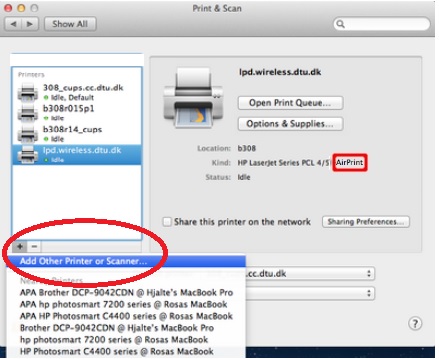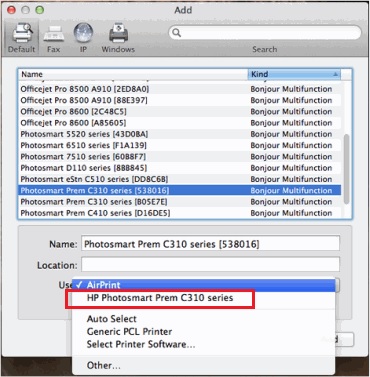Cannot find the icon selection in AE CS4
Well, not completely the case, there is an icon of selection on each layer, however, is not one where I need it. that is, trying to join the movement followed anchor, an effect on another layer. or on the same layer as in this example of pic.
Am I missing something?
ALT + click the stopwatch and a pickwhip expression will appear.
Mylenium
Tags: After Effects
Similar Questions
-
I just installed a new version of Illustrator CC and CS6 on 14 October 2014 and I couldn't find the quick selection on this version tool, this tool already lies with the magic wand tool
I don't remember a quick selection tool in Illustrator. Are you sure it was in Illustrator?
-
Cannot find the icon of the menu on my office firefox or mozzila. Where is he?
You will need to disable pop-up blockers for some Web sites. Need to start with the menu icon, can't, not on the desktop.
To the far right of the main toolbar, look for an icon with 3 horizontal bars like this:
 . You can find this one?
. You can find this one? -
With the help of pst on kindle fire and cannot find the drawing selection tool Freehand?
It is not available or am I just not see?
Please see image attached:
Thank you!
-
Can't find the icon or the DVD/CD player
Original title: Acer AX3400 cannot find the icon or DVD/CD player (used to be here) goes hunting it shows that it is a Hitachi and labour but I can't use it
Cannot find the icon to open the door/eject etc. Can find that it works, but somewhere he disappeared.
Hello
1. have you made changes on the computer before this problem?
2 is listed in the device CD/DVD Manager?Try the following and see if it helps.
Method 1:
Your CD or DVD drive is missing or is not recognized by Windows or other programs: http://support.microsoft.com/kb/982116
Note: Important This section, method, or task contains steps that tell you how to modify the registry. However, serious problems can occur if you modify the registry incorrectly. Therefore, make sure that you proceed with caution. For added protection, back up the registry before you edit it. Then you can restore the registry if a problem occurs. For more information about how to back up and restore the registry, click on the number below to view the article in the Microsoft Knowledge Base: http://support.microsoft.com/kb/322756Method 2:
Restore the system to a point when the computer was working fine.How to restore Windows XP to a previous state: http://support.microsoft.com/kb/306084 -
Cannot find the function edit that was on my old computer and firefox. When you click the Firefox icon you can extract the text that was deleted by accident.
Hello, you can press the alt key to display the menu bar with the Edit menu temporarily. or you can press ctrl + z which is the shortcut for "undo"...
-
Cannot find an icon or a shortcut of the volume on the desktop
Cannot find the volume bar in the screen
Click with the right button on the taskbar, and then select Properties. Click on Notification area, put a check mark in the Volume.
Some computers one bar of volume on the desktop by pressing the key Fn and PREVIOUS Page or Page Dn.
-
P1102w - cannot find the printer
Hello
I'm unable to print using a wireless connection.
the printer is p1102w.
operating system is MAC OS 10.10 Yosemite
Whenever I try to print something I get "printer is not connected / cannot find the printer" message.
I tried the solutions on your support site, but nothing helped.
For sure, printer is connected to the same network as the computer. I see it on the print configuration page and I can connect to its IP address via a web browser (but I can't use web services).
All software and drivers are up to date. Update Apple is nothing new to me. Niether have your site.
I tried to move the printer closer and further away from router. No results.
No web proxy is related to my network.
To make this work, I have to remove the printer from my system, reinstall it using the USB cable, and then add it again via wi - fi.
But some time the problem reappears.
It's really frustrating. Help, please.
Hi @xopot ,
I see that you have problems printing via wireless network. I would like to help you today.
Since you can access the printer embedded Web server, the printer would have a valid IP address. Most likely, it has something to do with the software that the printer uses.
Fix permissions of the drive on the Mac:
Close all applications.
In the Apple menu, click OK, click Applications, and then click utilities.
Double-click disk utility.
Highlight your hard drive / partition on the left.
Click on check and then repair disk permissions.
Restart the computer...
Reset the printing system:
Note: This will remove all printers in the print and Fax/Scan, any printer deleted can be re-added later by clicking the sign plus (+) symbol.
Click on the Apple icon and then click on System Preferences.
Click on Printers & Scanners.
Make a right click (or Ctrl + click) in the left white side panel, and then click Reset printing system.
Click OK to confirm the reset.
Type the name and the correct password.
Click OK to reset the printing system.
Then click on the sign to add the driver, highlight the printer +. (you may need to click the drop down menu to select the name of the printer) Then click the Add button.
Configure a static IP address for the printer.
The printer is not found during Installation wireless.
Do not take into account the title. Select the Solution 4: assign your printer a static IP address.
If you need help, let me know.
Have a great day!
Thank you. -
After Vista update cannot find the external hard drive, AutoPlay does not work, and new unusable disk appears under my computer. Also I can't 'manage' my computer because I do not have "permissions". I tried a fix he 45071 and it did nothing.
Applications, (Norton and McAfee) (including free evaluation versions are notorious for not not upgrade (or uninstalling) itself.) If NIS has been installed for 3 years, you have NIS update at least once and maybe twice (e.g., NIS 2009 > NIS 2010 > NIS 2011).
[You may want to print these instructions for reference offline. If a step said to reboot, reboot.]
1. download the Norton Removal Tool, save it to your desktop: ftp://ftp.symantec.com/public/english_us_canada/removal_tools/Norton_Removal_Tool.exe
2. close all open applications (that is, anything with an icon on the taskbar).
3. After completing some you have a copy of your handy product key, uninstall all Norton software (including LiveUpdate and everything Norton Add ons) viaControl Panel | Programs | Uninstall a program (or Control Panel |) Programs and features, if you are using the classic view).
4 IMPORTANT! -Online activate Windows Firewall immediately after the restart.
NB: Now you're "working without a net": no to ANYTHING else online (e.g., navigation, reading e-mail, chat) until you have completed step #7 below!
5. right click on the file that you saved in step #1 above, and then select run as administrator. DO TAP not your keyboard until the race ends, then restart.
6. do a clean install of NIS 2011 (using your product ID, if need be) & reboot. CF. http://www.symantec.com/norton/support/kb/web_view.jsp?wv_type=public_web&docurl=20080514162318EN
NOTE: Do NOT activate or install additional modules of Norton (for example, Norton Anti-Phishing) immediately.
7. manually and repeatedly run LiveUpdate (Norton) until you get a prompt "no update more".8. open Internet Explorer (only) to http://support.microsoft.com/kb/923737 & run the difficulty.
9. open Internet Explorer (only) to http://support.microsoft.com/kb/971058 & run that set it by DEFAULT and modes and AGGRESSIVE. [1]
10. restart once again & test.
NB: Installation KB971029 disables AutoRun/autoplay on USB connected but not 'brilliant media' external drives (i.e., CDs & DVDs). See http://blogs.technet.com/b/msrc/archive/2011/02/08/deeper-insight-into-the-security-advisory-967940-update.aspx
~~~~~~~~~~~~~~~~~~~~~~~~
[1] full Disclosure: the difficulty operating in AGGRESSIVE mode will remove your update history but not list the updates installed in Add/Remove Programs (Windows XP) or installed updates.~ Robear Dyer (PA Bear) ~ MS MVP (that is to say, mail, security, Windows & Update Services) since 2002 ~ WARNING: MS MVPs represent or work for Microsoft
-
I am trying to install SP3 on my XP Pro. I get a notice on my screen, stating: "Service Pack 3 Setup error - the system cannot find the file specified." Don't know what I'd do. Thank you. Peter glass
That's good news. I think you also need to analyze of rootkits being on the right side. So, now:
Search for rootkits with a program SPECIALLY designed to detect and remove the (aswMBR):Download this file to your desktop. Double-click the icon to run the program. When the opportunity to download and install the latest Avast definitions do.Run a scan. Results in red indicate that this was not a false positive! Do you need to remove the rootkit (including "FixMBR" if necessary).And finally, leave your PC on overnight and search for viruses, using this site:Once we are convinced that your PC is clean, here are my instructions (just in case where you still cannot run batch of Geek-Tech file, etc.):1. download the installation of SP3 and IE8 (beforehand) files. I prefer to keep these (and other useful files) on a USB key, but this is optional. Here are the links for the installation files:
http://www.Microsoft.com/download/en/details.aspx?ID=24 (for SP3)
(You can TOTALLY ignore the message "intended for it professionals"!)
http://www.Microsoft.com/download/en/details.aspx?displaylang=en&ID=43 (for IE8)
(You need to install IE8 AFTER SP3! Trust in me.)
IMPORTANT NOTE!
It is VERY important to ensure that Internet Explorer is at the level IE6 before installing SP3. In case you have IE7 or IE8, you must uninstall it / them, using the Control Panel Add / Remove programs. Let us know if you need assistance with this.
Once again:
Make sure that IE is IE6 level before installing SP3. You can go directly from IE6 to IE8 after SP3 has been installed.
2. disconnect Internet. Also unplug all unnecessary devices.
3. temporarily disable the automatic updates. To do this:
Start | Control Panel (switch to Classic view if not already selected). Automatic updates
4 set up a clean boot. The last thing you need is for a program that runs in the background to interfere with these updates! (It happens!) For more information:
http://support.Microsoft.com/kb/310353
(Note that this is the same as setting up a "Diagnostic boot.")
Reset.
5 install the SP3. Restart TWICE.
6 switch to IE8. Restart TWICE.
(What happens very often is that someone has their software antivirus running as they try to install SP3, which often translates into chaos! "This is why it must be done after installing SP3 and IE).
7 unscrew the clean boot. (That is, return to the Normal startup).
8 make sure that firewall Windows is activated (it should already be):
Start | Control Panel | Security Center
9 visit Windows Update to download and install only the critical security updates. Restart each time you are prompted.
10 re - enable automatic updates.
-
just after the start of the desktop windows appears and then I get the error message "the application cannot continue because it cannot find the uncdms.dll file" I searched using windows search, nothing helps.
Hello
· Do you remember all the recent changes on the computer before the show?
· What is the service pack installed on the computer?
Uncdms.dll file is associated with the Application of desktop search in Windows that is used to find and view an overview of the different types of files, such as documents, e-mail, photos and music files on a computer.
By default, the uncdms.dll file is located in the folder C:\Windows\System32. The file is more common in 143 872 bytes.
Follow the methods below
Method 1:
To uninstall the Windows Desktop Search from your computer, you must complete the following two tasks:
Step 1: Remove Windows Desktop Search from the boot sequence
To do this, follow the steps below:
a. click on the start menu, click Run.
(b) in the Open box, type msconfig and press ENTER.
c. in the System Configuration Utility dialog box, click the Startup tab.
d. search and clear the check box for any option that is related to Windows Desktop Search or uncdms.dll.
e. restart your computer.
Step 2: Uninstall Windows Desktop Search applications
To uninstall the Windows Desktop Search using the Add / Remove Programs, perform the following steps:
a. click the start menu and select Control Panel utility.
b. double-click the icon Add / Remove programs.
c. in the Add / Remove Programs, locate and select the Windows Desktop Search.
d. press the button Delete.
e. restart your computer.
Method 2:
Run the verification and virus scan online if any malware or virus detected on the computer activity. You can run the scan for viruses online from the link below: http://www.microsoft.com/security/scanner/en-us/default.aspx
NOTE: Make sure that you select the correct version of the operating system before downloading the scanner)
-
My computer starts rather suddenly gel with many applications. Today it froze again once I finished a long email and was about to send. I lost him of course. My Event Viewer was the topic. Event 7000, Service Control manager Eventlog.
What can I do? I have Vista SP2 64-bit.
I'll add that the kernel_driver of Type 1 mcstrm following 1 State arrested Win32_exit_code 2 <0X2>Wait_hint Checkpoint 0 x 0 0 x 0
Please... any help to fix... my computer keeps freezing. and I will need to get a new laptop or an Ipad, if the problem persists.
Thank you
Candy C:\Users\David> net helpmsg 2
The system cannot find the specified file.
Is that error on this post code, IE something deleted, probably your antivirus or you.
For problems to explore, which has nothing to do with this post, try this (which covers almost any problem).
Explorer
Explorer (explorer.exe) is the program that is the start menu and taskbar, windows folder and the office (which is a folder window).
To see if a fix is available
In Control Panel (and select Classic discovered in the left pane) select reports on the problems and Solutions (problem of type in the START search box), go to historical problem, right-click of your error and choose check for the Solution.
You can also right-click and choose Details for more information. Post these details here. The name of the Module fault is important information.
If the problem affects Panel press the Windows key + R and type wercon (or type it at a command prompt).
Close the browser and start a command prompt
- Close Windows Explorer
- Start - All Programs - Accessories - right on command prompt and choose run as administrator.
- Click Start. Ctrl + Shift + Right-click on an empty spot (just above the power of buttons is one place) then Exit Explorer.
- Press Ctrl + Alt + Delete then Task Manager.
- Control all processes to explore are closed. On the process tab select explore and right-click and choose end process, repeat if more of an Explorer in the list.
Then to restart the Explorer after trying all of the following
- Press Ctrl + Alt + Delete and choose Task Manager
- In the Task Manager, click the file menu and then click new task (run) and enter explorer
If you cannot start the Explorer at all
- Press Ctrl + Alt + Delete and choose Task Manager
- Under the processes tab, click Show processes from all users to elevate to administrator
- In the Task Manager, click the file menu and then click new task (run) and type cmd
- Other things you can try typing
Explorer
Explorer c:\
Explorer/e, c:\
wercon
control
Iexplore
Rstrui
If you cannot start a folder window you can use the Browse button in the new task dialog. Don't forget that you must right click and choose Open rather than double-clicking.
Reregister the shell registry entries
It is important that each order is accepted. If the command fails it means the file is damaged and must be repaired.
Close the Explorer like above and then type at the command prompt (or copy and paste by clicking in the command prompt window and choose Paste).
regsvr32 /i shell32
regsvr32 /i urlmon.dll
regsvr32 RPCRT4.dll
regsvr32 PROPSYS.dll
regsvr32 MSCTF.dll
regsvr32 cscui.dll
regsvr32 rsaenh.dll
regsvr32 timedate.cpl
regsvr32 ATL DLL
regsvr32 OLEACC.dll
regsvr32 actxprxy.dll
regsvr32 USERENV.dll
regsvr32 msshsq.dll
regsvr32 NaturalLanguage6.dll
regsvr32 thumbcache.dll
regsvr32 WINTRUST.dll
regsvr32 MMDevAPI.DLL
regsvr32 audioses.dll
regsvr32 audioeng.dll
regsvr32 ExplorerFrame.dll
regsvr32 msi.dll
regsvr32 FirewallAPI.dll
regsvr32 netshell.dll
regsvr32 pnidui.dll
regsvr32 QUtil.dll
regsvr32 c:\windows\system32\wpdshserviceobj.dll
regsvr32 WINHTTP.dll
regsvr32 C:\windows\system32\qagent.dll
regsvr32 C:\windows\system32\portabledeviceapi.dll
regsvr32 wbemprox.dll
regsvr32 wbemsvc.dll
regsvr32 fastprox.dll
regsvr32 imapi2.dll
regsvr32 wshext.dll
regsvr32 gameux.dll
regsvr32 msxml6.dll
regsvr32 vbscript.dll
regsvr32 jscript.dll
regsvr32 wshext.dll
regsvr32 wshom.ocx
regsvr32 wshcon.dll
regsvr32 scrrun.dllDelete the folder and the settings of the Menu
This will remove the settings are saved for each file that you visit. Also the order of the start menu and pinned list settings.
Close the Explorer like above and then type at the command prompt (or copy and paste by clicking in the command prompt window and choose Paste).
Reg delete "HKCU\Software\Classes\Local Settings\Software\Microsoft\Windows\Shell" /f
Reg delete "HKCU\Software\Microsoft\Windows\CurrentVersion\Explorer\Streams" /f
Reg delete "HKCU\Software\Microsoft\Windows\CurrentVersion\Explorer\StuckRects2" /f
Reg delete "HKCU\Software\Microsoft\Windows\CurrentVersion\Explorer\StartPage" /f
Reg delete "HKCU\Software\Microsoft\Windows\CurrentVersion\Explorer\MenuOrder" /f
Delete the thumbnail and icon Caches
Close the Explorer like above and then type at the command prompt (or copy and paste by clicking in the command prompt window and choose Paste).
attrib - r s h '% userprofile%\AppData\Local\*.db '.
attrib - r s h '% userprofile%\AppData\Local\Microsoft\Windows\Explorer\*.db '.
del "% userprofile%\AppData\Local\*.db".
del "% userprofile%\AppData\Local\Microsoft\Windows\Explorer\*.db".
Disable thumbnails and previews
Damaged documents and particularly corrupt pictures or videos, can cause Explorer crash all trying to generate a thumbnail or an overview. This miniature and previews active option off.
If you can start the Explorer, previews is Union on the command - folder and Search Options - framework of tasks use classic Windows foldersbar.
Thumbnails are organized on the command bar - folder and Search Options - view tab - and check under Advanced settings - always show icons, never thumbnails and uncheck Show icon file in the pictures.
If you cannot start the Explorer close Explorer as above and then type at the command prompt (or copy and paste by clicking in the command prompt window and choose Paste).
Tracking Add "HKCU\Software\Microsoft\Windows\CurrentVersion\Explorer\Advanced" v "IconsOnly" /t Reg_DWord /d 00000001 f
Tracking Add "HKCU\Software\Microsoft\Windows\CurrentVersion\Explorer\Advanced" v "ShowPreviewHandlers" /t Reg_DWord /d 00000000 f
Tracking Add "HKCU\Software\Microsoft\Windows\CurrentVersion\Explorer\Advanced" v "ShowTypeOverlay" /t Reg_DWord /d 00000000 f
Turn around after testing the Explorer.
Tracking Add "HKCU\Software\Microsoft\Windows\CurrentVersion\Explorer\Advanced" v "IconsOnly" /t Reg_DWord /d 00000000 f
Tracking Add "HKCU\Software\Microsoft\Windows\CurrentVersion\Explorer\Advanced" v "ShowPreviewHandlers" /t Reg_DWord /d 00000001 f
Tracking Add "HKCU\Software\Microsoft\Windows\CurrentVersion\Explorer\Advanced" v "ShowTypeOverlay" /t Reg_DWord /d 00000001 f
A boot is a way to explore
It can be caused by a shell extension.
Explorer (explorer.exe) is the program that is the start menu and taskbar, windows folder and the office (which is a folder window).
The Explorer is built on addin programs called Extensions of Shell. The standard is provided by Microsoft, but programs add their own.
- Download Autoruns http://technet.microsoft.com/en-us/sysinternals/bb963902.aspx
- Close Windows Explorer
- Start Autoruns by right-clicking and choose run as administrator
- Click on the menu Options - Filter Options and check hide Microsoft entries and disable include empty locations
- Go to the Explorer tab and uncheck everything to the left.
- Click Start. Ctrl + Shift + Right-click on an empty spot (just above the power of buttons is one place) then Exit Explorer.
- Press Ctrl + Alt + Delete and choose Task Manager. Control all processes to explore are closed. On the process tab select explore and right-click and choose end process, repeat if more of an Explorer in the list.
- Click the file menu and then click new task (run) and enter explorer
If this can help, reactivate ½ at a time to identify those who. If this does not help, restart AutoRuns and go to the all tab and uncheck everything that it and restart. If this can help, reactivate ½ at a time to identify those who.
Run Microsoft Fixit
Microsoft has a range of automatic programs to solve common problems. To see problems explore
http://support.Microsoft.com/mats/windows_file_and_folder_diag/en-us
For the visit of the list the most comprehensive
http://support.Microsoft.com/FixIt/en-us
When you choose to download, choose the option to run on another computer. You can then save it to your hard drive. Open the folder, open the folder fix this laptop and run Run Fix It. It will contain all 27 FixIt.
Recycle BinIf the problem is the trash bin remove the storage folders. It will be automatically re-created next time you delete a file or open the Recycle Bin. It will remove the trash and the files it contains for all users.Close the Explorer like above and then type at the command prompt (or copy and paste by clicking in the command prompt window and choose Paste).RD C:\$RECYCLE. BIN/s/qthen repeat for each drive to change the drive letter, for exampled:\$recycle Rd. BIN/s/qe:\$recycle Rd. BIN/s/qIf the Office does not startThis will create a new empty by user and common desktop computer. This will allow to test if a file on your desktop to start the Explorer.Close the Explorer like above and then type at the command prompt (or copy and paste by clicking in the command prompt window and choose Paste).MD "% userprofile%\DesktopTest".Add reg "HKCU\Software\Microsoft\Windows\CurrentVersion\Explorer\User Shell Folders" / v/t desktop REG_EXPAND_SZ /d "% USERPROFILE%\DesktopTest" /fMD "% public%\desktopTest".Tracking Add "HKLM\Software\Microsoft\Windows\CurrentVersion\Explorer\User Shell Folders" v "Common Desktop" REG_EXPAND_SZ /d "% Public%\DesktopTest" t fTo restore default after having tested if begins to explore.Set ExpFix1 = % userSet ExpFix2 = % profilereg add "HKCU\Software\Microsoft\Windows\CurrentVersion\Explorer\User Shell Folders" / v/t desktop REG_EXPAND_SZ /d "% ". ' ExpFix1 ExpFix2%% \Desktop "/fSet ExpFix1 = % PubSet ExpFix2 = % licreg add "HKLM\Software\Microsoft\Windows\CurrentVersion\Explorer\User Shell Folders" /v "Common Desktop" /t REG_EXPAND_SZ /d "% ". ' ExpFix1 ExpFix2%% \Desktop "/fYou will need to disconnect then.New entry missing folderIf the above does not help.Download NewFolder.reg from https://skydrive.live.com/redir?resid=E2F0CE17A268A4FA 121.Click Start - All Programs - Accessories - right on command prompt and choose run as administrator. Type Regedit menu and file - import , import the NewFolder.reg. -
Windows cannot find the program to open the exe file
I did the windows repair option by restarting then pressed f8 to get to come repair options. I did it to try to remove a number of problems of virus on my laptop. It seems that it has solved the problem, but now when I try to access one of my desktop icon shortcuts it indicates that windows cannot find the program to open the exe file. She does it with every shortcut. I can access the location of the program and then select open with and it will be opened in this way, but there is not and I have to select each time. Another option that works is a right-click on the icon and selecting 'start' and who will run the program properly. Other than simply double-click the icons automatically no longer works since I did this repair.
Windows Startup Repair fixed my problem, but now my desktop icons not properly opens with double-click
Hello
You can try to create a new user account and check. If it works in a new user account, then probably your user account have been damaged and would need a fix.
Create a user profile.
http://Windows.Microsoft.com/en-us/Windows-Vista/create-a-user-accountNow search for the question.Follow the link provided below to fix the damaged user profile.
http://Windows.Microsoft.com/en-us/Windows-Vista/fix-a-corrupted-user-profile -
Original title:
Problems with rip audio CDs with windows media player
Bought the CD now 82 and try to tear with the windows media player player, but keep getting the message "Windows Media Player cannot find the file. If you try to play, burn, or sync an item that is in your library, the element can point to a file that has been moved, renamed, or deleted." What should I do to rip this cd please did tear previously no probs, but now seems to have a problem
Thanks in advance
Anne
Hello- You did changes to the computer before the show?
- Are you able to extract other CDs using Windows media Player?
- What is the file format of the file you are trying to extract?
Method 1:Step 1:You can run the Windows Media Player Library convenience store & check if you are able to rip CDs.Step 2:Open the troubleshooting Windows Media Player settings Troubleshooter
http://Windows.Microsoft.com/en-us/Windows7/open-the-Windows-Media-Player-settings-Troubleshooter
Method 2: Rebuild the windows media player.exit Windows Media Player.
b. click Start, type %LOCALAPPDATA%\Microsoft\Media Playerand then click OK.
c. Select all files in the folder, and then click delete on the file menu.Note:You don't have to remove the folders that are in this folder.c. restart Windows Media Player.Note:Windows Media Player automatically rebuilds the database.If this does not resolve the problem, disable the Windows Media Player database cache files. To do this, follow these steps:exit Windows Media Player.
b. click Start, type %LOCALAPPDATA%\Microsoft, and then click OK.
c. Select the Media Player folder, and then click delete on the file menu.
d. restart Windows Media Player.Note:Windows Media Player automatically rebuilds the database.Method 3: Disable and enable the windows media player. Follow these steps:
a. open the Control Panel from the Start menu.
b. open programs and features in Control Panel .
Note: If the programs and features are not available, change the view by large icons at the top right of the control panel.c. Select Windows turn on or off features in the left column of the window programs and features.
d. click on the plus sign next to multimedia functions.
e. uncheck Windows Media player and then click OK. (You may receive a warning message. Click on the Yes button.)
f. restart your computer.
g. to reactivate the Media center follow the same steps and place a checkmark for Windows Media player.
h. click on the Ok button.
i. restart your computer.Reference:Turn on or off Windows features
http://Windows.Microsoft.com/en-us/Windows7/turn-Windows-features-on-or-offMethod 4:Change the location of Rip. see the steps mentioned in the link
given below:
To change rip settings in the Options dialog box
http://Windows.Microsoft.com/en-us/Windows7/change-settings-for-ripping-musicI hope this helps! -
Message "Safari cannot find the server.
In all these days, I get a message 'Safari cannot find the server' on a regular basis despite the fact that I'm connected to the internet and the server is a real server, such as Google or other sites that I use all the time.
Is there something funky past with Safari that it would suddenly start happening?
1 disable Proxies if selected.
System Preferences > network > advanced > proxies tab
Unlock the lock if you have to.
Under 'Select the Protocol', uncheck if checked.
Click 'OK' and then 'apply '.
2. If this does not help, run EtreCheck and post the report here.
Download, open the download folder, click on it to open it and select "Open" in the dialog box to execute.
Click on the button "Report share" in the toolbar, select "Copy to Clipboard" and then paste it when replying.
Maybe you are looking for
-
Can I watch epsiodes that I bought on iTunes so that in a plane without an Internet connection?
I want to buy a season on itunes, but I want to watch it on the plane since it will be a long ride. Is it possible to watch withoutinernet connection?
-
How can I save my music downloaded to a flash drive
How can I record my music downloaded to a flash drive
-
Pavilion G6 1332el: black screen after installing drivers
I installed Windows Home Premium x 64 on my HP Pavilion G6 1332el and everithing was very good. Downloaded all the drivers for this operating system on the HP Download Page and install them all. I never reboot after each driver installed, so I can no
-
Highlight the option IMAQ Oval overlay
Hello fellow programmers. I was wondering if someone could explain the following: why are there no draw option 'flagship' in IMAQ oval overlay, even if the overlay IMAQ rectangle has this option? No simple alternative workaround solution? I am move 3
-
Flight Simulator 2004 - how to copy 'disc 4.
I have Flight Simulator 2004 that I recently installed on an old laptop running Win XP for the use of my grandson. The program requires disk #4 must be installed in the drive so that the program to run. I would like to make a copy of disk #4 to pre
 . You can find this one?
. You can find this one?