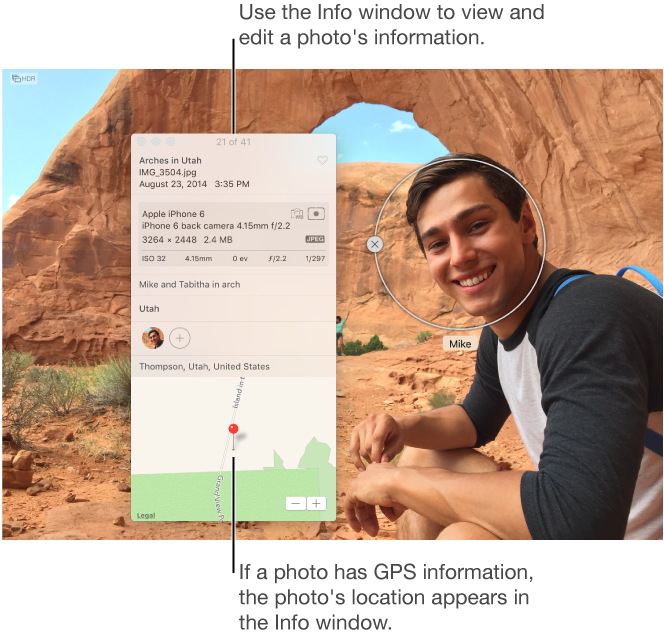Comment on several pictures / images
I regularly add comments to photos / images by following these steps: right click on the image--> Selectionnezproprietes--> selection--> Type Summary tab or paste text / description in the comments window.
Often, multiple photos have the same comment and it will save me a HUGEtime amount if I can add comments to multiple images. Is this feasible? I tried to select several images at the same time and that part works, but I cannot really add text, the comments field is tangled outside when multiple images are selected.
Is it possible that I can add comments to multiple pictures with the Windows Viewer?
Is there an add on who can get there?
If the answer is no to the first two questions, there is an another free viewer that I can use that has this feature?
Thank you.
Yay, it worked! I work mainly in the miniature views and details, when I did it in list mode, it worked. Also when I'm in advanced mode, the labels are in hierarchical form, so I clicked on the label of comments in that and press Ctrl V and he pasted the text!
Thanks a lot, this will improve my productivity ENORMOUSLY!
================================
Now we are getting somewhere.
The display setting should not matter... even if
you will not see the flashing cursor after have selected them
Make comments... etc... You can always start typing.
You are quite welcome and thank you for the update.
Volunteer - MS - MVP - Digital Media Experience J - Notice_This is not tech support_I'm volunteer - Solutions that work for me may not work for you - * proceed at your own risk *.
Tags: Windows
Similar Questions
-
Change the location of several pictures at the same time?
I see how to change the location of a photo at a time. Is it possible to change the location of several pictures at the same time?
Thank you
Phil
Select the photos and info - enter the location (or any other field of the info) and it is applied to all photos
This is described in using Photos - a good place to get help with Photos
View and add information about the photos
To view or change information for the photos, you select one or more photos, and then open the information window.
- Open the Info window: Double-click a photo to view it, and then click the Info button
 in the toolbar or press on command I.
in the toolbar or press on command I.
- Add or change information: Change the following.
- Title: Enter a name in the title field.
- Description: In the Description field, type a caption.
- Favorite: Click the Favorites button
 to mark the photo as a favorite. Click the button again to deselect.
to mark the photo as a favorite. Click the button again to deselect. - Keywords: Enter the keywords in the keywords field. When you type, Photos suggest keywords that you have used before. Press enter when you have finished a keyword. To remove a keyword, select it and press DELETE.
- Faces: Click on
 and type a name to identify a face. Click on
and type a name to identify a face. Click on  several times, and then drag the identifier of the face different faces to identify many faces in a photo.
several times, and then drag the identifier of the face different faces to identify many faces in a photo. - Location: Enter a location in the location field. When you type, Photos suggest places you can choose. To change a location, you can search a different location or change the location by dragging a PIN on the map. To remove location information, delete it or choose Image > location, then choose Remove location or back to the original location. You cannot assign a location if your computer is not connected to the Internet.
LN
- Open the Info window: Double-click a photo to view it, and then click the Info button
-
I use Windows 7 and I am not able to print several different images on a single page.
When I try to print photos from the 'My pictures' library, I use the following steps:
1. turn the photo highlight
2. click on 'print '.
3. in the window that says: "How do you want to print your photos? I choose the number of photos I want per page, for example 3 x 5.
4. when I try to add a picture DIFFERENT from my library so that I can print several different photos on this page of photos of 3 x 5, it simply replaces the previous photo. How can I get there?
Thank you.
Original title: I use Windows 7 and I am not able to print several different images on a single page. The answer posted here from 8/11 includes a link that does not work.
Hello
Welcome to the community of Microsoft and thanks for posting the question. I've surely you will help find a solution on the issue.
What program you want to use?
We will try to print in a different way and check.Open Paint and then do a collage of different photos then save it then open it in their program and print.To print the image in Microsoft Paint, steps to follow:
a. Click Start, in the search box, type in the paint.
b. open the document you want to print.
c. select print and check.
With the help of paint
http://Windows.Microsoft.com/en-us/Windows7/using-paint
Hope this information helps. Please reply back with the -
work with several pictures in layers
When I do a few pictures in layers, I can't get that one picture appears both on the layers panel. The tool used to exist - would like to know the name of it - is gone. It's a rectangle with 3 squares that it contains that allow me to show several pictures at the same time, so I could work with them. I lost several hours trying to understand this fundamental problem.
I think you need to "Fix" under the Windows menu, then select one of the display options - assuming you're talking about separate photographs in Photoshop-like here where there are three open images. If you are talking about the images on separate layers in a single document, then only the visible surface layer will be displayed as it is 100% opaque and underlying layers are so hidden...
-
You can crop several pictures at the same time by Lightroom CC?
You can crop several pictures at the same time by Lightroom CC. I found a tutorial on YouTube showing how this could be done through the rapid development module in previous versions, but I don't see this option with Lightroom CC.
You can crop the one the way you like it, then select all the images and click on "Synchronize...". Ensure that harvest is one of the changes that you are synchronizing.
-
Is it possible to write several .png images in a folder designated by a path?
I'm surprised that I have not really found any documentation on this topic.
I am able to do is:
-capture a single .png image of a camera and save it to a folder
-launch the camera in video mode and watch the video through a VI
I basically want to run in a video mode and capture every image and save it as a .png file.
I'm not too familiar with LabVIEW, so please forgive my ignorance.
I understand. Thank you.
-
I took several pictures on a recent trip, and when I highlight, click on send to:, I get this message: error: 0x8cccD040. I thought to go to settings and check for this possibility, but I don't really know how to enter in the settings. I am not informed on the evolution of info, etc, so do not know what to do here. I read several reviews, with some saying it could be my protection antiviruss, or my e-mail settings, settings etc but not sure. My antivirus is McAfee so that needs to be known.
Jerry Wallace in Charlotte NC
original title: sending e-mail
Unfortunately, I do not use or get answers to Windows Live Mail. Please repost this in the forum WLMail.Windows Live Mail Forum
http://windowslivehelp.com/forums.aspx?ProductID=15 -
good when I have several pictures im by clicking between the spaces and the 2Installez them but theres a lot so I was wondering if there is a way to select and make snap toghter I looked online but no help
Yes, you can select a group of items in the project Panel, use of the PLC to the sequence option.
Neil
-
What is the best way to make a PDF file several Photoshop images, while maintaining editable layers?
What is the best way to make a PDF file several Photoshop images, while retaining the layers in editable for later use mode? I tried to do in Acrobat, but it does not keep separate layers. I also tried to automate the PDF presentation in Photoshop, but it combines the layers as well. I need to enable layers from photoshop retain their ability to be edited.
It is not possible at this time, Photoshop is not a page layout program and pdf is hardly a format suitable to hold several files psd layered or editable page layouts.
Why would you do that anyway?
-
Photoshop CS6 (vs 13.0.1) severely pixelated images
I have an iMac, running OS X Yosemite 10.0.1. Almost everytime I open all the files (RAW or Jpeg) I get severely pixelated images. I'm the Bridge ACR to Photoshop or Photoshop browser. It is intermittent. But very often. I can close the file and open it and sometimes it's just perfectly fine and sometimes it happens again. Any advice would be great. I keep all my images on an external hard drive. I have 8 GB of RAM. All programs uptp date.
-trevee.
Or, more likely, it's just the known bugs of video driver in MacOS 10.10.
Apple is aware of the video driver bugs and work on a solution.
Until Apple can release a solution, you can disable the GPU of drawing in Photoshop preferences and restart the application.
If you really need the GPU features in Photoshop, you can consider downgrading to a more stable version of MacOS.
-
How to use develop/Tone/Auto on several pictures at the same time? v.1.4
How can I use develop/Tone/Auto on several pictures at the same time?
Highlighting multiple photos and clicking on it did not work for me, if I can get it to work on a single photo at a time.
Method 1:
- Go to the develop module
- Select the photos in the camera roll.
- Hold down the Ctrl key and click on the Sync button. He turns to auto sync.
- Now, whatever you do develop apply to all photos.
- Click on auto sync once more to turn off autosynching.
Method 2:
- The display of the grid of Goto.
- Select the photos.
- Press Ctrl + U.
-
Does anyone know how to place several small pictures on a single page, so I can print them out as a rather print over and over again. I want to maintain the original size of the images that vary somewhat. I tried to use the option of the Board-contact, but he seems to want to resize my images which unfortunately is of no use to me. I tried to cut and paste on a new page, but I don't think that it is now the original size.
Alternative applications sometimes can provide quick and easy results.
It might be interesting to download the demo version of Photoline: it includes a simple Board-contact option that allows for images to be included without loss of resolution, i.e. the original is left intact and the proportions remain unchanged. Since Photoline also supports documents several pages, all the thumbnails are collected into rows and columns, the user can control and the end result can be exported as PDF.
-Download the trial of pl32.com
-Open Photoline, then open the browser (CTRL/CMD (B)
-Navigate to your folder with the images you want to combine for printing.
-right mouse click in the thumbnail view, and then select "Create image Catalog.
-Select the page by Page size
-under 'Size' define the number of rows and columns (there are here a translation error: "Spalten (COL) / rows (lines)".)
-Uncheck "scale photos physically." This ensures that the original images are intact and incorporated in full resolution.
And then click OK.
Some of the other testing devices until you get a satisfactory result. Then export it to PDF.
-
Several picture horizontal line and image button
Try to make an app for the storm, I want two pictures to fill part (fill the width) of the screen and I was wondering how I can direct it so I can have two images side by side on the same horizontal line? Currently, I add the images on the screen through this code:
Bitmap img1 = Bitmap.getBitmapResource("img/Image1.png");
BitmapField Image1 = new BitmapField (img1, BitmapField.FIELD_LEFT);
Add (image1);But when I use
Bitmap img1 = Bitmap.getBitmapResource("img/Image1.png");
BitmapField Image1 = new BitmapField (img1, BitmapField.FIELD_RIGHT);
Add (image1);The image will be on the next line.
Also, how can I make a picture in an image button?
You add the FlowFieldManager to your screen and your fields of bitmap to the Manager.
Or, you can do the same thing with HorizontalFieldManager.
-
How to import several pictures folders, including automatically created albums?
Hey there,
First of all, thank you for helping me with this one.
I use Picasa and organize semi-automatiquement all my photos on my hard drive. Given that Picasa will be abandoned, I want to spend all my photos/videos photos. What I get is, how to import a single folder in Photos and automatically creating a photo album. But I can't do with several files because I fight with Automator. I found some tutorials intestine on the web, but not for my particular situation.
What I did (see screenshot):
(1) departure of workflow must be the parent folder, and Automator should go in its subfolders and take one after the other.
(2) now I need a variable to record the name of the folder. The name of the folder must be the new name of the photo album.
(3) the final step is to Automator to import a record after another and create a photo album with the same name as the current folder.
If I do, I have the problem that all imported as one (without subfolders) and the name of the album is always like "... / Desktop. I couldn't find solutions to this problem. Does anyone know what I need to add to Automator to do what I want?
Any help is greatly appreciated.
Thank you very much!
Andreas
This Applescript looks like it will do what you want
(I found this with google, I don't have test it)
Try on a few test first file and backup before using
Leading to: https://github.com/codez/ImportPhotoFolders
What links to: https://github.com/codez/ImportPhotoFolders/blob/master/ImportPhotoFolders.apple script
Example of
Given the following directory structure:
- Photos.
- Mountains.
- Asia /.
- Everest.jpg
- K2.jpg
- Europe /.
- Matterhorn.jpg
- Asia /.
- People /.
- i.jpg
- mejenny.jpg
- whatever.jpg
- Mountains.
When you select the
PicturesDirectory to be imported, the following structure is generated in Photos:- Images / (folder)
- Mountains / (folder)
- Asia (album)
- Everest.jpg
- K2.jpg
- Europe (album)
- Matterhorn.jpg
- Asia (album)
- People (album)
- i.jpg
- mejenny.jpg
- Photos (album)
- whatever.jpg
- Mountains / (folder)
Applescript can be found at: https://github.com/codez/ImportPhotoFolders/blob/master/ImportPhotoFolders.apple script
- Photos.
-
How do I batch description of the change for several pictures?
This CRUCIAL feature was super easy in iPhoto, but it seems that they let out Photos - which is incredibly stupid, I want to add a description (for example, Sophie wedding 2016) to about 200 photos... without having to do a picture in the bloody time.
Or add the geo-tag pictures where they are missing.
Anyone have any idea how to make this happen?
Connie, as I said in response to your comment:
The recent upgrade of El Capitan added some improvements to the Photos. There is not always full for batch support change, but we can at least select several photos at once and add the title or the title of all photos selected at a time. Just open the information panel after selecting photos and type a new title or caption in the Info Panel. It will change all the selected photos. You can also change the location of the pictures at the same time in this way.
Photos is not a standalone application, which is being updated separately. It is installed by Mac OS X, is a part of the system software and any updates of Photos is available by updating the system. So, if you want to receive updates of Photos (better sort, geocoding, changing several titles and legends), you must upgrade to El Capitan.
Or simply continue to use iPhoto, if you like the photos. Compatibility update iPhoto 9.6.1 for Yosemite works very well on the Photos and Yosemite.
On Yosemite, you can use AppleScript scripts to add features to the Photos, we posted.
Tips: Photos for Mac
The batch of changes in Photos for Mac: change the titles of a given string
Photos for Mac: batch change Date and time on a fixed Date
Maybe you are looking for
-
BIOS settings changed by a cheater
Dear Sir, I had given him a laptop for repair in a store (I couldn't give it to an authorized service center as there were none in are, I was assigned), this person has fiddled around with my bios settings. It has removed the name. ID of product and
-
Group of startup programs in Help and Support
I have a long list of startup programs that appears in the help and support after the judgment. They are MS and program updates are working, but some of them are weird and some I do not use. It says 12520850 is a Trojan or a virus. How can I get rid
-
How long Microsoft will send updates of security for Vista? Office 2007?
How long Microsoft will send updates of security for Vista? Office 2007? With all the hype about "the end of XP" I wonder how long Vista will continue to be updated with the Microsoft security updates? Already I replaces my two XP PC with Windows 8.1
-
Warnings of power transceiver optics EEM
I am wanting a script that will generate a message to syslog for alarms and warnings of power tx/rx combine. I would like to use the 'inter radio show' command that generates output similar to the output below (see also the output file attached) swi
-
What it means when developing nave. file not found
While developing the mode I get a message as nave. file is not found. What does that mean? How can I edit photos? I thank; you.