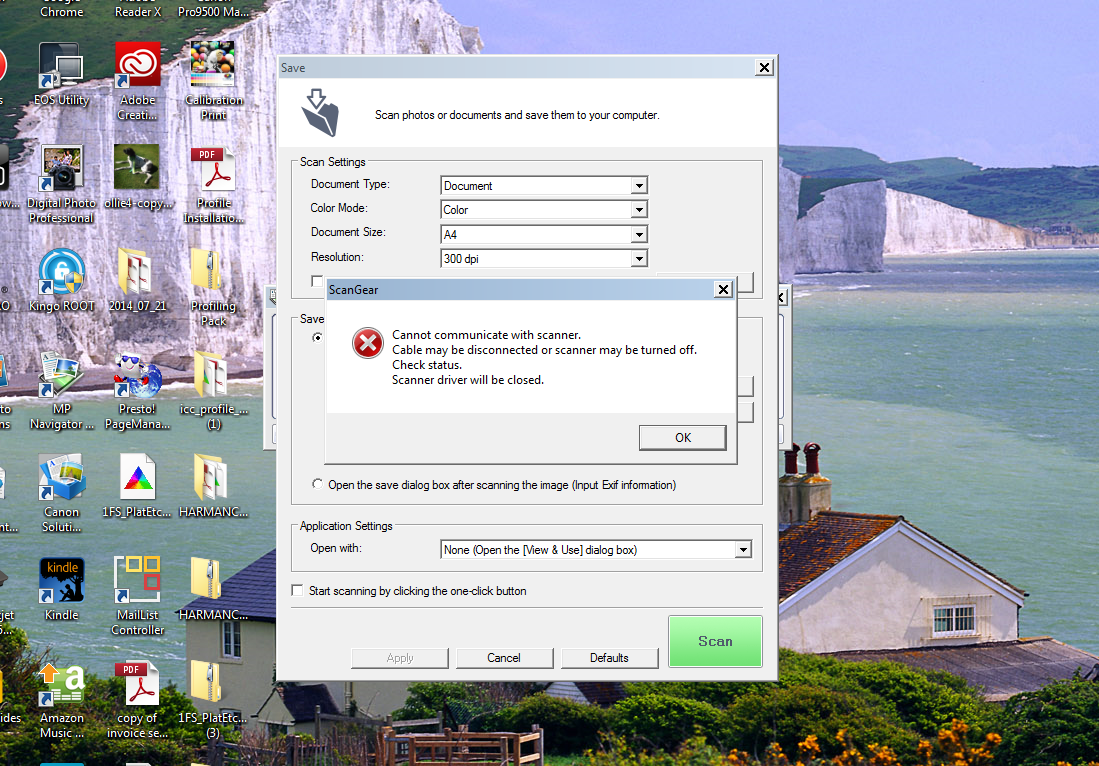Error: Cannot communicate with mainApp (getVersion)
Dear all,
I have error when connect to IPS with the following error:
Error: Unable to communicate with mainApp (getVersion). Please contact your system administrator.
You want to run cidDump? [None]:
My IPS detail:
Model: ASA-SSM-20
SW version: 7.1 (6) E4
Rgrds
Sariah
I guess you need to reinstall the operating system of the PPE, I had the same problem,... good luck
concerning
Shoaib ali
Tags: Cisco Security
Similar Questions
-
MG6120 - cannot scan error "cannot communicate with scanner.
Hi, I have a Mac Book Pro with OS 10.10.5 (Yosemite). I have the Canon MG6120 printer. Since I updated to Yosemite, I'm more able to scan using the MP Navigator ex software I get the following error message:
"Cannot communicate with the scanner.
Cable may be disconnected or scanner may be turned off.
Check the status.
Scanner driver will be closed.
2.1.0.
The only way I can scan is by using the touchpad on the printer and saving the scan on a USB key.
I went to the page support and downloaded the latest drivers, but he has not made a difference. I need to remove the printer and re - add again?
You will appreciate greatly any help or advice.
Thank you very much
Alice Berman
Hello.
If the printer is used via the USB port, make sure that the printer is connected directly to your computer. Avoid using USB hubs or extension to connect devices.
If the printer is used with wireless, please proceed as follows to save your scanner to work wireless on Mac:
1. click on the "Canon IJ Scan Utility" icon on the top of your screen and choose "display settings." (Located near the clock, looks like a scanner open with an arrow below). For the latest operating systems, the program can be located in the Canon Utilities listing applications.
2. in the next screen, make sure that the network version of the printer is selected instead of "do not use". The network version will be a long series of numbers next to him.
3. click on "Scan-of-operation-panel-settings".
4. a new window should appear, make sure that the printer is selected, and then click OK.
5. click OK to exit the utility.
Once done, do the following:
1. open the Application folder.
2. open Canon Utilities.
3. open MP Navigator.
4. Once opened, click on the "Settings/preferences" button at the bottom.
5. in the menu drop-down "Product name", select the Network Scanner.
6. click OK at the bottom.
Once done, try to scan from MP Navigator.
If you continue to have difficulties, find more help contact us.
-
Original title: internet connection problem
Hey,.
I use a wireless connection at home, it works very well in my android and apple gadget, but it does not work for my laptop. It is said:
1. Windows cannot communicate with the device or the reaource (primary DNS server)
2. the connection between the Internet and your access point, router or cable modem is broken
3 problem with access point or wireless adapter
I think it's an effects of virus or something? Because yesterday it works really well. How can I fix? Thank you very much
Hello Hildegard Lydia,
You may experience this problem for a number of reasons. Some common problems that can cause these problems are: drivers damaged or incompatible, updates missing, network connection settings, hardware problems or software or TCP/IP can sometimes be damaged or corrupted.
What is the brand and model of your computer?
Please follow the steps mentioned below:
Method 1: a component of the Internet connection on your computer is a package of instructions called TCP/IP. TCP/IP can sometimes become damaged or altered. If you can't connect to the Internet and you have tried all other methods to solve the problem, TCP/IP can be causing it.
I suggest you try to reset the TCP/IP stack.
http://support.Microsoft.com/kb/299357Method 2:
I suggest that you refer to the following link:
Why can't I find a wireless network?
http://Windows.Microsoft.com/en-CA/Windows/cant-find-wireless-network#1TC=Windows-7
Method 3:
See the steps in the following link and check:
Wireless and wired network problems
Please an update on the status of the issue to help you further.
-
can what software I install to make it work. It worked automatically on my lap top last. It's the same laptop brand, that one was stolen when I got it just a month
event handler is allowed through the firewall, but just cannot communicateDid you install Epson Epson software/driver, or just plug in?
http://www.Epson.co.UK/store/printers-and-all-in-ones/Epson-Stylus-SX235W/drivers-support
-
why I got the labview error cannot communicate with EMANT300NI VISA
I got error when trying to run my labview after connection with emant300 usb daq.the error, I had are:
(1) NEITHER VISA driver is installed/LV needs of NI-VISA to connect with the serial comm port
(2) conflict of Comm port during the installation of the driver emant300
any advise how to solve this problem?
Thank you
-
SE error message saying the printer cannot communicate with the computer cause of blocked files.
Original title: DRIVER of PRINTER BLOCKED
A COMMS. ERROR MESSAGE ME SAYING THAT MY PRINTER CANNOT COMMUNICATE WITH MY PC. AFTER COMPLETING THE USUAL HARDWARE CHECKS THAT I USED THE SERVICE CENTER OF DELL ONLINE THAT REMOVAL OF TWO STATES ' DLEACOMS. EXE' AND ' DLEAWBGW. EXE ' MUST BE RELEASED TO ALLOW MY PRINTER TO WORK.
I SEE NO REFERENCE TO THESE FILES IN THE WINDOWS FIREWALL AND TO THIS DAY THE ONLY WAY AROUND THIS PROBLEM IS TO REMOVE THE PRINTER AND REINSTALL, BUT IT WORKS FOR A SHORT PERIOD. I USED (BY REMOTE CONTROL) THE STATION OF SOLUTION DELL THREE TIMES BUT EVEN THEY EVENTUALLY REMOVE ALL AND REINSTALL THE PRINTER.
SOMEONE HAS AN IDEA HOW THESE FILES CAN BE UNLOCKED?
I suggest to disable CAPS LOCK key since your message is all in the capital and difficult to read. Have you tried to add to the exception in the Windows Firewall? Try also to change your network connection for work or at home instead of public. Also make sure you installed the latest version of the driver and are compatible. Also try to run the tool:
http://support.Microsoft.com/mats/printing_problems/
If the problem is not resolved, contact Dell customer service.
-
My Dell 962 All In One Printer suddenly stopped to print. I get an error message that the computer cannot communicate with the printer. The error message suggests that I unplug and plug back the power plug and the USB cable to the printer and make sure that there are no restrictions of firewall to the printer. I did what was suggested and still no printing. I have resinstaled the printer from the CD software, I got with the computer and also installed the latest driver using the software of the software upgrade wizard.
and also installed the latest driver by using the Software Update Wizard software.
That would not have been the best idea... but it is unlikely that the cause of your immediate problem.
The next thread does not make much sense to me, but it describes a situation similar to what you described and the proposed solution is supposed to have worked. Try it and see--> http://en.community.dell.com/support-forums/peripherals/f/3528/t/19483019
I suspect that what really happens is that the driver has become corrupted. In many cases, simply reinstall the driver is not fix things; you have to clean the old corrupt driver before installing the new. Thus, it is more likely that the part "Uninstall" the related response is what is helping rather than playing with services... but go ahead and follow these directions, just in case. In fact, I suggest that you run under first antimalware scanners before following the tips in the above link.
If I had not found the link above, that's what I would have suggested (whichrequires that you have Windows XP):
Often, but not always, the symptoms you describe are caused by a corrupt print job stuck in the queue or a damaged printer driver. However before you clean things up, on general principles, that you can download, install, update and run full scans with each of these two free programs.
Use the free version, not the free trials of "pro" versions Pay attention during installation uncheck any prechecked boxes that would install some additional third-party programs.
Do not run the scans at the same time. Each scan will take a while. Start one and go do a non-it chore. Once the scan is finished, leave the program to deal with anything it finds.
Once done, you can keep or uninstall programs, or both. If you keep SAS, I suggest to change its default setting does NOT automatically when Windows starts.
Uninstall all software from Dell to control panel > Add / Remove programs
Download Microsoft Fixit 50126 impression: http://go.microsoft.com/?linkid=9662904
Close all running applications (anything with an icon on the taskbar).
Run the Fixit routine. Note: The routine Fixit has two modes, light and complete. It will run in full mode when you check the box "Reset the spooler to print on values." This will remove all printers, so if you have any other printer installed, I recommend running the Fixit in full mode. If you have other printers and you do not (necessarily) want to reinstall them, run the Fixit in light mode (box unchecked). This may work anyway. You must restart the computer after you run in full mode; you need not restart after the Chase mode.
After the Fixit has executed and you have restarted if necessary, make sure that the printer is disconnected from the computer and run the installation software. You will be asked to connect the printer to a suitable place. You can use the CD that came with the computer or download the software here (which is relatively hard to find, the claims of the main page of the 962 product support it cannot find the drivers)--> http://www.dell.com/support/home/us/en/19/Drivers/DriversDetails?driverId=R89490
-
CanoScan 88ooF error report, "cannot communicate with scanner.
When I try to use my scanner I get the error report, "cannot communicate with scanner, make sure it is plugged and truned on.» When I go into Windows Device Manager I can see it, and when I click on the buttonn properties, it says that the device is functioning properly. I downloaded the latest version of the software driver etc and I uninstalled and re installed again but I still get the same error report.
I use Windows 7, 64-bit version.
Above is I get the error message.
After two days of fruitless efforts, I found my own solution. I downloaded and installed VueScan x 64 and it works a treat. I think that the problem I've been is due to the fact that the scanner driver is 64-bit and the programs that install are 32-bit, even if the scanner driver works perfectly fine 2 bit programs do not see.
-
When my printer stopped working because of error messages about "printer cannot communicate with the computer" (from "twisted into the USB pins?), I tried to change to 2nd USB port without success. I tried a new cable; that did not help.
Then I uninstalled and reinstalled my Lexmark printer and changed the error message. Now, the printer does not work because "the USB device is not recognized."
I tried to update the chips; Use 1 USB port; and using the old cable, all this without success. I checked the connections of the cable to the printer and the PC and turn on the printer and goes off; I'm out of ideas. Any other suggestions?
Hi ChristineKrause,Here are some links that might help you:
Advanced troubleshooting tips for General USB for Windows XP problems
Try the steps listed in the items mentioned above and see if that helps you solve the problem.
-
Canon PIXMA MP160 error message 'cannot communicate with scanner.
I have a Canon PIXMA MP160, who worked during the scanning of the printer on my computer. Now, I get an error message "cannot communicate with scanner. Installation scanner no longer works. The Canon site suggested looking in the Windows directory for a file named ' USBSCAN. SYS, but my research has not found it
Installation scanner said that all the files are in place until it reaches the end.
I received an update of windows on 31/10/2011. It works
-
N911a HP Officejet Pro 8600 error scanner cannot communicate with the computer.
Original title: is anyone has the sweep of HP Officejet Pro 8600 n911a problems when you use Windows 7 Pro?
Just bought this laptop of HP Pavilion dv6-7138us, and had the updated operating system upgraded to Windows 7 Pro, directed by Office Depot until I take possession. The all-in-one HP Officejet Pro 8600 n911a (bought a few months ago) will be analyzed to this laptop. I can't access "managing the scan of the computer." When I try to open the scanner of the icon, the message begins with "scanner cannot communicate with the computer." I was on the HP support forum, tried to uninstall and reinstall the driver, even tried to download the driver on the net, you run printing HP & scan doctor, tried all disconnect them reconnect restart options, all without success. The functions of printer normally with this laptop and the printer function scanner AND correctly on other two laptops running Windows XP Pro. Which makes me suspect that this is a problem Windows 7 Pro. Could this be just?
My apologies if this isn't the right forum for my problem. Please redirect me if this is the case.
Any real help will be GREATLY appreciated. It's so frustrating!
Thank you.
Hello
1. you have any security program installed on the computer?
2 did you a recent software or changes to the material on the computer?
Method 1:
I suggest you to disable any anti-virus program and check if the problem persists.
http://Windows.Microsoft.com/en-us/Windows7/disable-antivirus-software
NOTE: Antivirus software can help protect your computer against viruses and other security threats. In most cases, you should not disable your antivirus software. If you need to disable temporarily to install other software, you must reactivate as soon as you are finished. If you are connected to the Internet or a network, while your antivirus software is disabled, your computer is vulnerable to attacks.
Method 2:
You can also run the printer Troubleshooter and check if it helps.
Open the printer Troubleshooter
http://Windows.Microsoft.com/en-us/Windows7/open-the-printer-Troubleshooter
Method 3:
I also suggest to try to run the System File Checker scan on the computer. The scan will replace all the Windows files corrupted with new ones.
Click on the link mentioned below for further guidance on the scanning of the file system Checker
http://support.Microsoft.com/kb/929833
See also:
"The computer cannot communicate with the scanning device" Error message in Windows Vista
http://h10025.www1.HP.com/ewfrf/wc/document?CC=UK&DLC=NL&DocName=c00852756&LC=en
I can't scan in Windows using the HP software
Hope this helps and let us know if you need more assistance. We will be happy to help.
-
Error "host cannot communicate with all other nodes in the cluster of enabeld VSAN.
Hello community,
We have a problem (?).
We have a cluster VSAN enabled with four hosts. Everything seems perfect,
-the configuration is good,
-Displays the page state VSAN "network status: (green arrow) Normal."
-Displays the disk management page "status: healthy" for all of our groups of disks.
-Same 'esxcli vsan cluster get"on each host returns a 'HEALTHY '.
But we have a yellow exclamation littly on each host 'host cannot communicate with all other nodes in the cluster of enabeld VSAN.
Anyone with the same problem? Anyone with an idea or a hint?
Thank you!
Update vcenter to the latest version and the error disappears. Problem solved! The 'old' version of vcenter performed since September 2014, strange.
Thank you very much for your help!
-
Error message when printing - Communication not available, cannot communicate with the computer
Original title: for some reason, my computer and printer communicate is no longer... I spent every day toubleshooting... always get this box: Communication not available, cannot communicate with the computer
I have a Dell Inspiron E1505 laptop and Dell AIO 924 printer if that helps! all cables are correctly connected, unplugged, replugged, shut down rebooted, uninstalled / printer driver, always even reinstalled!
uuggghhhhh!
flustered2,
You recently reinstall the operating system? If so, have you installed the drivers in the order?
How to download and install drivers in the correct orderFirst run delete print jobs to remove all print jobs stuck in the queue.
Unplug the printer.
Download and run the patch (cleaning printer utility) until it prompts you to restart your computer.
Restart your computer.
Now you can install the printer using the Dell Printer 924 disc.
Link to the patch/drivers(if needed) is to...
Dell 924 Photo-All - In - One Printer owners thread (W7)
Don't forget the programs anti-virus and firewall will block communications.
Also try this tweak...
Go into Device Manager (right click on my computer, left click Properties, material of the left click, left click Device Manager)
Go to the section USB controller, and then click the plus sign +.
Go to each USB hub root and right-click on it, on the left, click Properties, on the left, click power management. Uncheck the allow the computer to turn off this device to save power.
Restart your computer.
Rick
-
Printer problems. Error "computer cannot communicate with the printer.
I had problems to access Windows Explorer and the rep Dell IT installed Mozilla Firefox 4.0 Beta 10 for my Windows Vista as an alternative. Now my Dell AIO 946 printer does not work. Whenever it is fixed, it prints until I am notified to download an upgrade of the system. After that I downloaded the upgrade, the printer does not work yet. The ink cartridges will not align. I get a message of "remove stickers ink", which is clearly not the problem because the cartridges are not new. Now, I get a message that says "computer cannot communicate with the printer. I re-installed the printer several times, disconnected from the power source and the URL and re-connected. Nothing seems to work. Any positive advice will be appreciated.
grandmainontario,
You can copy a document under the glass? B & W and color?
If so, executing delete print jobs to remove items stuck print jobs in the queue.
Unplug the printer.
Download and run the patch (cleaning printer utility) until it prompts you to restart your computer.
Restart your computer.
Download the Vista drivers.
Install the Vista drivers. You will get a message, the printer is not connected. Connect the printer at the moment (power on)
You will find links to the patch/drivers to...
Reference Dell 946 Photo all-in-One Printer owners thread (W7)
Also try this tweak...
Go into Device Manager (right click on my computer, left click Properties, material of the left click, left click Device Manager)
Go to the section USB controller, and then click the plus sign +.
Go to each USB hub root and right-click on it, on the left, click Properties, on the left, click power management. Uncheck the allow the computer to turn off this device to save power.
Restart your computer.
You can also read...
You cannot print or preview before printing a Web page in Internet Explorer 9
Rick
-
Windows cannot communicate with primary dns server
Hey everybody. I have a home network, wired PC, 1 wifi 1. WiFi works fine. wired network printers work well, other computers (laptops work fine both wired and wireless.) I have a PC (VISTA), which now gives me the "windows cannot communicate with primary dns server. This has happened a couple of times, but a reboot fixed things. Once I had to change primary dns server from automatic to 208.67.222.222 (who got to this site), it worked. Now, the same error, but nothing works. I have tried in both directions between the DNS auto numbers listed here, also, have tried the following:
ipconfig/flushdns
ipconfig/registerdns
netsh interface ip reset reset.log
netsh int ip reset resetlog.txtand had windows try to reset the DNS of countless times. Nothing works. The upgrade to W7 eventually will correct this problem? Another question, my wife insists on the use of AOL software (I know, I know), even if all that she uses to is by e-mail. She says she loves interface. A chance that caused this problem?
Hello
1. have there been recent changes to the system before the show?
2. the problem occurs only with specific applications?
Method 1:
Follow the link and follow the steps proposed by Shekhar S and check if it helps.
Method 2:
Follow the link below and follow the steps. Check if it helps.
Windows Vista cannot obtain an IP address from certain routers or some non-Microsoft DHCP servers
http://support.Microsoft.com/kb/928233
I also suggest you to run the command in the command prompt and check where the Windows Vista computer is pointing to DNS and DHCP.
ipconfig/all
Post back with the results in this thread.
Let us know if it helps.
Maybe you are looking for
-
You can restore the photos of the recently deleted items folder? I have an iCloud back for my iPad that I restored it that would have photos on them but then sync with my current iCloud files. Can I restore the last backup of iCloud?
-
Dv6 64bits Bluetooth drivers required
HelloI tried to get a version of USB bluetooth 4.0 devices & also a version 2.0 works in my HP Pavilion DV6 NoteBook PC Intel Core i7-2630QM CPU @ 2.00 GHz. When I try to update whatever it is, it is said, I have the updated drivers but they still ne
-
Access administrator - Windows 2002
Correction: my system is Windows 2002!Thanks, Doc
-
The drive - to enable or disable write protection
The drive - to enable or disable write protection?
-
Where can I change connections of name and password of user sites Web/shopping sites?