Having problems printing double-sided using Excel Mac 2011 and MX922.
There is no option in the Excel print dialog, two faces. Other applications have a checkbox in their print dialog boxes.
Hello linfeld.
Unfortunately, if you are able to perform double front or two-sided printing from other programs, the question must be linked to the document, Excel or Excel itself. For possible assistance with this program, please contact Microsoft.
Tags: Canon Printer
Similar Questions
-
8620: how to, I put my 8620 always print double-sided on my MAC
I can always print duplex from my ipad but not my computer? How to set my computer to always print double-sided on my Mac?
Hello
Maybe you can try this:
1. make sure you have installed the driver software for your printer
2 open Terminal--> / Application/Others/Terminal
3. Type "cupsctl WebInterface = yes" and then press enter
4. launch the browser web and learned to "631".
5 click ' tab 'Administration '.
6. click on the button "Manage printers" under printers
7. Select your printer (no fax)
8. click on the 'Administration' dropdown and select "define the default Options.
9. click on "double-sided printing.
10. in the drop down box select double-sided, "binding side long or binding short side", depends on your preference
11. click on the button 'set the default Options '.
12. Enter credintials and you're ready to go.
Please try it and let me know if it works. Hope this helps
-
PhotoSmart Premium C309a: PhotoSmart Premium C309a in Win10 driver to print double-sided problem
My problem is this: I created a catalog in MS Publisher 2013 for format A4 paper with 2 pages per document. I chose booklet side folding type and print double-sided.
MS Publisher prepared pages correctly. I even created versuions PDF of these pages. But every time when I print pages, the printer keeps make them smaller (I think that balance for letter size) despuite the fact that I changed in the printer preferences A4as default paper source, all the documents are in format A4 etc.
Accordingly, the printed pages are shifter in the Center on the left side page, which is OK for printing side but may not work for printing side doyuble that shift is in different directions for paper result.
In addition, I can just print more on DVD or CD surfaces as the driver does not support a feature of sauch.
Let me know how I can replace the native driver for Windows 10 with that for Windows 8.1? Or are there other solutions, except using another OS?
THX, Vlad.
In fact, it is not metter. The real problem was in the printer drivers. For some reason, Windows 8 driver package failed was installed and it creates the problem.
I have installed HP SupportFramework and HP Support Assistant software. After the Support Assistant software downloaded a driver package, which is exactly what I used to use before so that the installation was successful.
Now, everything works fine.
Thank you for your support,
Vlad.
-
Where can I find print double-sided for Photosmart D110 for mac drivers?
I downloaded this driver for my MBP and I am able to print double-sided on this computer. But now that I bought an iMac, and I tried to find this driver, I can't find anywhere. I think I downloaded a driver for my MBP. I know that I have to manually place the trials for this function works. I do not want to print all sides then equalises and sort them. It's a little too. Any help would be greatly appreciated! Thank you very much!!!
Hello
The two-Sided feature reffer automatic two sided printing.
As the specific device provide printing manual duplex only, you can perform duplexing manual as follows:In general, in order to perform manual duplexing, Joanie you use the Pages to the printer setting, as you can find below:
http://support.HP.com/us-en/document/c01663233You can also use the HP two-sided printing software to get a more visual experience for double-sided printing:
http://FTP.HP.com/pub/softlib/software12/COL35975/MP-88750-2/HP_Two-sided_Printing.dmgYou can access this tool by clicking the PDF button at the bottom of the print dialog box, and then select double-sided printing and follow the on-screen instructions.
Kind regards
Shlomi -
When I print from Adobe it only prints double-sided. How can I select disable this option on my Mac?
When I print from Adobe it only prints double-sided. How can I select disable this option on my Mac?
Hi lilar68711428,
Refer to the help below procedure: -.
- In Acrobat or Reader, choose file > print.
-
HP envy 5535: Hp envy 5535 only print double-sided
I am trying to print on my printer assignments. My printer prints only even if I select double-sided printed double-sided. I have a fairly new Mac Book Air with printing software downloaded on it. When I try to print a word form document there not a box to select or clear double-sided printing. I can't find anything online that will help you. Help, please!
Hi @ariana_sav6,
Welcome to the Forums of HP Support!
I see that you are unable to stop printing double-sided on printer HP Envy 5535. I'd be happy to help you and don't forget to come back to this thread and check "Accept as Solution", if I have successfully helped solve you the problem. If you want to say 'Thank you' to my effort to help, click on the "thumbs up" to give me a Kudos.
I understand the frustration you feel. We need to locate the settings.
Reset the printing system:
To start, I'll have reset you the printing on your Mac system. Please click here for instructions on how to perform the reset. When the Web site open follow the steps under'Resetting the printing in OS X Lion system "that the steps are the same for Mac OS X 10.10." This Reset deletes each printer on your Mac. However, it does not uninstall printers. Therefore, if use you other printers on the Mac, once the reset is complete simply make sure printers are attached via a USB cable or connected network and (+) add hide them in. Do not add your HP Envy of return at the moment.
Check and repair your Mac disk permissions:
Open Macintosh HD and go to Applications
Go to the Utilities folder
Open disk utility
Select the hard disk volume, you use (usually on the left)
Check the permissions of the drive
Once this process is complete, select Repair disk permissions
Manually install the driver package: https://support.apple.com/kb/DL907?viewlocale=en_US&locale=en_US
Please click here to manually download the Apple update package for v3.1 HP printer drivers. Once the site opens, select the download at the top button. Follow the instructions on the screen to install the driver package.
Check the Apple updates:
Go to the Apple
Select System Preferences
Select software update
Click Update now
Install your available updates
Restart your computer
Add device:
1. click on the Apple menu and then click on System Preferences.
2. click on print & Scan and then check if the name of your printer appears in the printer list.
3. click on the name of your printer, click the plus sign (+) and then remove the printer.
4. click on the plus sign (+), click Add a printer or a Scanner, click the name of your printer.
5. click on the area of use or using Print and then select the name of your printer on the shortcut menu. Make sure the driver HP Envy is selected. Select the name of your printer in the menu use
6. click on add to add the printer to the list. Do not add the AirPrint driver.
I hope this helps. Please reply to this message with the result of your troubleshooting. I can't wait to hear strings attached good luck!

-
Print double-sided with 6700 e
Hello
I use MS office on a Mac 10.8.4
I tried similar positions, but the advice given to the conflicts. Some say that this printer won't duplex printing. I don't have time to do workaround manual/odd pages, print documents with many pages, it's too much inconvenience.
This two-sided print, but the option to do so appears only when you print pdf files. Opening Word files in preview pdf will be printed double-sided, but the final pages are backwards. PDFs do not do this, they duplex correctly. I'm trying to print files Word will not even appear the option two faces.
I can't find the printer properties to investigate the box, and at the opening of the printing device, it has a tab not pilot, who was one of them another post suggested.
OK - for the benefit of others and I've seen a loot of posts about this issue with the Mac, I found a solution. It's a driver problem, HP should be aware of this and not fob about people being a problem of software related to Word
(Previously I had already downloaded the latest drivers from HP, which never worked, only the 1.0 driver installed each time.)
First of all, I've updated my Mac OSX software (may not be necessary).
I then added the printer with HP Setup.
When he asks how to install the device - with Airprint or 6700, I selected 6700. I think that settles with different drivers.
Now when I open my queue for the printer, instead of the version of the driver showing that 1.0, according to other attempts to reinstall driver are now 4.1.2
Now to print in Word, go to the submenu of layout in preview mode before printing, and then select the long side binding
Impressions on both sides correct operintation.
-
4632 HP ofice Jet: the printer does not! will not be printed double-sided, pages are missed.
Well where do I begin - on setting up the printer and trying to test the fax and using what was in the box with it, all the tests are passed but! a failure is indicating that the wrong type of phone cord was used when it is the only provided - when I try to print double sided half a page is missing (tried all the margin inflicted) more pages of a document are printed or not printed at random or randomly at some point missed it can work but go the next It will not work. The printer is connected to a wireless network (maybe a problem of queue, but which gave running) and actually exchanged print with another having the same problems realing Am hoping it's just a mistake I looked older and someone can help me please thank you very much in advance
Hello
Thank you very much for your info - ihave fixed now all problems - the necessary printer off tcp/ip port (end of the computer) then now works very well and the necessary fax a new cable as that of the box must be faulty - I discovered this through trial and error, and your info then thanks a lot - I found that the printer was working well when connected via USB and not on the network if looked at the port settings to the help of your website of HP
Once again thanks a lot
-
I recently got a macbook pro with OS X 10.11... I have a printer D4160 Office jet that I used before on another laptop. Ive hooked up to the macbook and installed/downloaded the driver, the current driver is HP inkjet driver 4.0.5
Printer works fine, but does not give me the ability to print double sided, or the ability to print odd/even pages. I contacted apple support and they could not understand it either... is there another driver I need to download? Or something else I should do?
It's my first mac then help step by step would probably be necessary, because I have no idea what I'm doing! I really have to be able to print two-sided for school, please help!
Options to print odd and even pages are under [paper handling], a Menu that is hidden under the area [
]. Pages to print instead of "Automatic", choose even pages, and if the printer is facing towards the low delivery, you will probably want to "Swap" as well. Then, return the battery to the output tray into the tray facing the proper direction and print the odd pages uniformly. Automatic duplex printing requires the physical printer back on the pages and the re - feed. It is not a feature of consumers were willing to pay, so low-end inkjet didn't do it.
-
Office Pro 8500 A910: settings is more standard for printing double-sided on Office Pro 8500 A910?
We always used standaard duplex until a few months after a update for the HP printer, now he can't keep remembering settings. I need to reset duplex printing before each printing. Very annoying. You can find it under: Preferences/options tab system/then the check mark to: printing to HP accessories.
Each print, I have set the printer for duplex printing. Is there another way? I've got MAC iOS 10.10. Greetings, Pauline
Hello @Jamieson,
First of all, I want to thank you for your answer!
I will try to follow your advice, step by step. : happy smiley:
Reset the power supply. Did not work.
Updates work automatically.
Gel and setting up the printer, did not work.
Only the utility disc repair disk permissions feature, I don't understand, sorry, not an expert...
But still I can print double-sided of my i-Phone in i - Pad! It's so weird. I'll ask my partner: wink smiley:
So I hope you know any sort well! -
Word 2013 can no longer print double-sided on print screen option. Must click on printer properties
Word 2013 can no longer print double-sided on print screen option. Must click on printer properties. This change in lunch took place last week. Anyone know why?
Hiya @LindaL1and welcome to the Forums of HP Support!
Your description, it looks like there may be an update that changed the behavior of Word. I understand the duplex option is no longer available in the print dialog box and you should now go to the properties of the printer to select two faces. Is it a problem when printing only from Word or any other program? If you find it very tedious, so you can try a restore system at a later date, but from the sounds of it, you still have the duplex option I would recommend probably leave as is and just get used to the change.
I would like to know if there is anything else with that I can help, and if it meets your needs, please click on the I accept button Solution below.
Thank you.
-
C7280 all-in-One can't automatically print double-sided
I recently updated my laptop, one with one with Windows 7 64 - bit Vista and the printer I have is the C7280 all-in-One.
After installing the driver recommended on the site of HP (PS_AIO_02_Net_Full_Win_WW_130_140.exe) because of the CD supplied with the printer being impossible to install on Windows 7. After I try to print something (after setting the preferences on duplex), I received a message invites me to MANUALLY move the paper for duplex printing, which I wouldn't have to do as the printer as a two-sided printing accessory.
The printer is capable of printing AUTOMATIC duplex on the Vista system, but is unable to do so now. In some other messages I saw that this could be remedied by following a few steps, and by changing some information in the properties of the printer, but my printer properties have many missing or grayed out areas. The following figures show this:
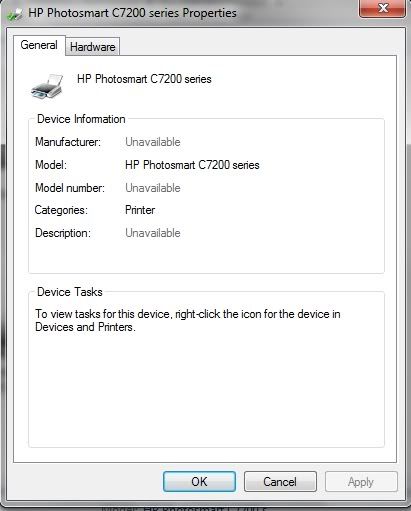
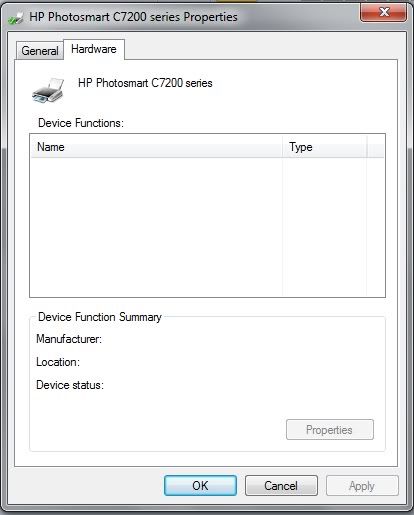
Any help with this problem would be greatly appreciated, as I'd like to be able to automatically print double-sided instead of manually.
The printer has been installed and used wireless for my laptop (both on Vista systems and 7).
Press:
Properties-> device settings->

-
HP OfficeJet Pro 8600 more with Windows 8.1: failure to print double-sided
Hello
I recently bought a new laptop with Windows 8.1 software and unfortunately can not print any document double face of any program. While I can easily print the documents double-sided on other computers running earlier versions of windows, it doesn't seem to be any option to do it at all on my laptop.
I see that this problem has been resolved with the older versions of windows, but solutions are not easy to follow in windows 8.1. Here are my stats from the printer and thanks a lot for your help!
printer: HP OfficeJet Pro 8600 Plus
OS: Windows 8.1
Connected via wifi
Hi duneser,
I understand that you have a problem with duplexing in Windows 8.1. I'll try my best to help you solve this problem.
Because the printer print double-sided on the lower version of Windows, it may be the software and drivers installed on the Windows 8.1. I suggest to uninstall the printer software , then using the printer HP install wizard for Windows to install. This tool will search for the right software and drivers to install for your printer.
Once you have reinstalled here is a document for printing on both sides of the paper (duplex printing) with adjustment steps upwards and double-sided printing.
I hope this helps, let me know how it goes.
Thank you
-
Print double-sided for Deskjet F4280
Hello
I m not able to print double-sided for my Deskjet F4280 printer on my mac only. I can do it on PC, but not Mac because it is disabled. I need help because I use my Mac laptop daily, and it of a complete waste of paper and money and is too heavy to carry paper that is printed single-sided.
Thank you
Hello
Manual duplex printing from a Mac running is different from how it works on Windows PC.
Please follow the steps below to perform the required task.
An option to perform manual duplex printing is to use the Pages to the printer setting, you can find below:
http://support.HP.com/us-en/document/c01663233Thus, another alternative is to use the HP two-sided printing software:
http://FTP.HP.com/pub/softlib/software12/COL35975/MP-88750-2/HP_Two-sided_Printing.dmg
You can access this tool by clicking the PDF button at the bottom of the print dialog box, and then select double-sided printing and follow the on-screen instructions.Kind regards
Shlomi -
HP laserjet 1022 does not wait for the user to turn the pages when printing double-sided
My Hp laserjet 1022 printer working properly for years.
So far, when he executed more paper he tried a couple of times to get more paper and then stops with a message on the PC it is out of paper.
Very annoyingly, this has changed recently, now when it is out of paper, he tries a couple of times to get more paper and watch the message on the PC, saying that it is paper and then again, try a couple of times to get more paper and again shows the same message on the PC and him back... This continues to go on and on.
It's especially annoying when trying to print double-sided. Before he used to stop and ask you to turn the pages to print the other side. Now the previous behavior overrides the break to turn the pages and keeps it will try to get more paper. As now, it does not wait for the user to turn the pages, in general it spoils the impression out by getting another paper that is not what I wanted, he drives me crazy! It's really hard to print anything double face now.
All solutions?
Operating system is Windows 7, I just downloaded and installed the latest driver for this printer "2013-01-09, Version: 20120918" and I get the same behavior. In the properties of the printer that I put some State Messages to Off and at least I don't get the full windows message screen poping up every time the printer is trying again to get more paper. I have not found all the other parameters that may affect this behavior.
Help!
Hello
I solved the problem! I found the original CD for the printer. I uninstall the current driver and then install CD and now when the printer is out of paper trying to get paper a couple of times and then stops, as it used to be.
Thanks for your help.
Martin
Maybe you are looking for
-
Thunderbird doesn't start and gives this message in a message window Thunderbird is already running but is not responding. To open a new window, you must close the current Thunderbird process, or restart your system. Any help would be appreciated.
-
my firefox page is in Spanish. I need it in English
My firefox is in Spanish. I need it in English This has happened Each time Firefox opened Is when I downloaded your browser
-
Cnu9414cbw: My computer laptop hp mini 110 won't start
Have not been on my hp mini 110 for about 6 months, I opened it today and it asks me to enter my password to the brain, it's a screen black with white text I habe tried to enter the password and it asks me to enter 3 times, he then referred... Verifi
-
code error ox8ac70013 - cannot connect to any pc on messenger
cannot establish a connection to any pc on messenger, get - error ox8ac70013.
-
BlackBerry Smartphones Email receipts
I have a BB 8830, my frustration is that when I send an email from my BB or my account gmail online I always receive an email from myself of what I just sent. How can I stop it?

