HP Deskjet Ink Advantage 6525: Printer loses the wireless connection after a few hours
Hi all!
Printer is connected and I see on the IP address screen. Desktop with Win7 and Ubuntu are used. After passing on the printer is working properly, but a few hours more later his inaccessible from the two systems. Printer indicates connection, I can see it in the router's web access tool, but it is inaccessible. I have to power off the printer, restart the router, then power on the printer - and it works. Not very comfortable.
Someone knows how to fix this bug?
Hi varspb and SteveB21.
Thank you very much for your answers!
Please take a moment to watch this video:
Tags: HP Printers
Similar Questions
-
DeskJet Ink Advantage 4625: HP 4625 on wireless connection indicates that any fax device
I have a DeskJet Ink Advantage 4625, which I use on a wireless network.
Worked very well.
Replaced WiFi router D-Link DSL-6850U.
Now only the fax device is displayed: "Fax - HP Deskjet 4620 series (network).
When I connect the printer via USB - printing device is installed: "HP Deskjet 4620 series" and it prints OK, but I'm not able to get the device to print via WiFi.
Ran "Doctor Setup" 2 times already - tried to "convert USB WiFi".
But it only converts the fax device...
Thank you
Friend
Hello @agivati and welcome to the Forums of HP, I hope you enjoy your experience!
I see that you have connectivity problems. I would like to help!
I would recommend your computer off. Once the computer is down, select Setup on the front panel of the printer, and then select network. In the network menu, select default network.
Once the default values have been restored, unplug the power cord from the printer and the electrical outlet and remove the power of your router for 60 seconds.
After 60 seconds, reconnect the router. Once the router has started broadcasting, reconnect the printer. Make sure that you connect the printer directly to a wall outlet. Make sure to bypass any surge protector or power bar.
After that the printer is turned on, run the wireless configuration.
I also suggest this document:
Troubleshooting wireless printing Center
Good luck and please let me know the results of your troubleshooting operations. Thanks for posting on the HP Forums!
-
Re: Satellite L670 loses the wireless connection
Hello
I have a Satellite L670 - 1 H 1, a new laptop that runs Windows 7, with all the drivers and software uptodate, including the wireless card.
I have a BT Home Hub 3 with an Edimax EW 7416APN v2 300 m range extender to help boost the signal in the kitchen area.
The laptop works fine when I stay in the room where the reception centre. If I move in the kitchen the laptop will usually lose the wireless connection after a few minutes and I cannot get it back unless I turn the LAPTOP works and return to the Home Hub.
I see no obvious reason to this problem. Two other laptop computers used in the home, more a smartphone stay connected with full signal in every corner of the House, at any time.
I have to use the range extender, but is it possible that the laptop Toshiba just don't hear well with it?
Any advice would be welcome.
Thank you
CantonHello Canton
As you know quality of connection WLAN depends on different factors is not easy to say why you have this problem, WLAN. I use Toshiba laptops for a long time now and I didn't notice in the past some serious question of WLAN.
For example I'm 4 router with standard g and have very good signal even in the cellar too or out in the back yard.If possible, try to test the WLAN connection elsewhere. Maybe your friends have WLAN routers so you can test it.
You have a new router or old?
What WLAN standard do you use (b/g/n)? -
Mr President, I have HP DESKJET INK ADVANTAGE 1515 PRINTER I want to connect to my two computers with all FIRST Windows XP and the second having Windows 7 operating systems. Kindly help me to do this in detail... THANKS IN ADVANCE
What's your plan for the connection? It is a USB printer only, no network connection. You can connect to a computer and then enable Microsoft File and print sharing on both computers. Or if your router has a USB port that supports printers CAN operate when connected there.
Those are your options.
-
HP DeskJet Ink Advantage 6525: It's not printing black
I have a HP DeskJet Ink Advantage 6525 but does not work black ink. I tried different solutions, but it still does not work.
Hi @voltrox,
I brought your question to the attention of a team within HP. They are likely to ask for information from you to get your information or product serial number. Please search for a private message from a contact HP identified. Also, remember not to publicly post information and series numbers. In the forum next to your handle name, simply click on the envelope to see. -
Help - HP Deskjet Ink Advantage 2010 printer K010a
I lost my CD to install my printer... can someone help me to install it?
Name of the printer:
HP Deskjet Ink Advantage 2010 printer K010a (CQ751A)
New here im
 (12 years need assistance)
(12 years need assistance)
Hello
To choose the right operating system for your computer download from the following link:
http://h10025.www1.HP.com/ewfrf/wc/softwareCategory?cc=us&LC=en&DLC=en&product=4157335
Good luck.
-
all-in-one 7510 loses the wireless connection
We just bought a HP Photosmart 7510. She created fine with a wireless connection to our office for Vista 64-bit. After awhile, he loses the wireless connection. If I close the printer then turn on again, it resets the connection and works very well. I read that it can lose connection if it goes into sleep mode, and it seems that is what is happening. My question is, is there a way to keep the impression of loss of connection or enter the mode 'sleep'? Or do we have to put the printer only whenever we wanted to print, copy or scan? If so, the printer is adjustable to disable instead of switch mode 'sleep'?
Already set to 'off '. I found this thread http://h30434.www3.hp.com/t5/Printer-Networking-and-Wireless/7510-photosmart-printer-energy-mode/m-p/1230681/highlight/true#M33814 I tried this and so far it works and has not lost its connection.
-
Inspiron N5110 loses the wireless connection
My Inspiron N5110 loses the wireless connection frequently. We have many other devices in the House - laptops, iPhones, etc. - who continue to operate perfectly through the router even when I lose my connection. The store usually brings me to reset the router, even if, as I have indicated, the router works properly. Any thoughts? Thank you!
Richard.Kelly,
The Intel Centrino Wireless - N 1030 adapter works ONLY on 2.4 GHz
How to connect to your wireless router I use these settings to the recommended wireless router I use channel 11. I have a new SSID to connect easier.
You can also try these settings...
Go to the drivers & downloads , enter your service tag, and then select your operating system. Under network, download and install the latest drivers.
Try these tweaks...
Start, Control Panel, Manager of devices. Click Network and then right click on your wireless network adapter, on the left, click on properties, power management. Uncheck the allow the computer to turn off this device to save power.
Go to the options power and changed the wireless adapter setting, adjustment of maximum power for maximum performance.
Rick
-
DeskJet ink advantage 2020HC: printer do not recognize the cartridege
My HP deskjet ink advantage 2020hc series recognize not either of the cartridge. Sometimes it don't see the black sometimes the color. I bought a new cartridge for black ink because I thought that that was the reason why the printer can't see the ink but it got worse. Before that, I have to go out and plug the power cord connected to the printer whenever I need to print. but now even if I do this it does not print.
Welcome to the HP community @Lourdes66,
I understand your 2020hc Deskjet Ink Advantage is no longer printing problems cartridge in the unit, and I wanted to tender hand to try to help. I have done research through troubleshooting guides and would you try the steps listed in the guides below. If the printer continues to give you an error of ink cartridge, the printer still does not print, contact HP directly to see about a replacement of the printer. I'll leave their contact details for you below.
HP Deskjet 2020 2029 printers - error "ink" cartridge carriage stalled appears
Testify of my answer by pressing the thumb in the air below and hit the "accept as Solution" button, if I have you helped a resolution!
I hope I helped!
Contact HP:
Step 1. Open the link: www.hp.com/contacthp/
Step 2. Enter the product number or select Auto detection
Step 3. Scroll up to "still need help? Fill out the form to select your contact options.
Step 4. Scroll down and click on: contact HP options - click Get phone number
File number and phone number are displayed. -
HP Deskjet Ink Advantage 4615: Printer is deleted when delete print queue of the printer in Win8.1
I right click the "Delete the print queue" option in "devices and printers". Who deleted the default printer and also removed the icon of the printer. The system then made the fax printer HP 4610 series the default printer. I re - install from the web HP printer drivers, but the HP 4615 icon does not appear with the other printing devices in "devices and printers". In each application, I need to select the HP4615 now that the printer before I can print. If I click on "Add a device" or "add a printer", the HP 4615 is not picked up. If I select "printer queue", then it shows the HP series fax and printer HP4615. How can I get the system to display the HP 4615 icon so that I can make my default printer?
I hope you're well and welcome to the community of HP

I read on how you had removed the icon of the printer Deskjet Ink Advantage 4615 of devices and printers and since then have tried to reinstall the printer, which does not have the icon back to the printers and devices section, leaving you to not be able to select the 4615 as default printer.
Here are my suggestions, starting with:
1. run the print and scan the doctor. This diagnostic tool will check for all conflicts that may be causing the problem. The tool will show you a report at the end. If there is a problem that the tool could not fix, you will notice it in the results. Let me know what the results detected please. (Select difficulty printing when you run the PSDr)
2. run the HP printer install Windows Wizard to find and install the driver "Full Feature" printers and software and go through the installation to see if there are errors or if the installation fails at any point.
Check the devices and printers again to see if the printer icon appears. Also try to restart the PC to see if that helps.
Please keep me informed of the result!
If one of my suggestions, helped to reach a solution, I ask you to click on the button "Accept as Solution" please and thank you! If you want to send me a 'thanks' for my answer to help today, click on the thumbnails below.
-
Hi team,
Please confirm if the cartridges is delivered by default printer HP DeskJet Ink Advantage 3636 as we couldnot find the site of HP India.
Here is the link to what is included.
http://WWW8.HP.com/in/en/products/printers/product-detail.html?OID=7761935#! tab = specifications
Please confirm.
Hello @RalcoSales
It's the conditions that each printer will leave HP for this model number
What is in the box of -
Advantage of ink HP deskjet 2136: HP deskjet ink advantage 2136 printer all in a FAKE or NOT?
Hello. I am from Mauritius. I just bought a HP DeskJet Ink Advantage 2136 all-in-one printer installation CD and manual for 2130 on the bottom of the printer, it says 2135 I have not hit what, the printer is still in its plastic packaging regulatory model number is SNPRH-1504-01, which when I checked said is a 2135. Serial number (deleted content), which the audit said 2136. Both numbers were checked on the HP website. Is this normal for HP products? Thank you
Hello
It should say 2136 and I assume that a bad sticker has been placed in the factory
-
HP Deskjet Ink Advantage 2645: Printing problem
I tried printing the photos on Microsoft Word, my images are always in line with the margins. And then I check my preview before printing, and it's perfect
But when it prints it completely different, it looks almost as if its zoomed in
You can help me solve this problem
Thank you
Hello @ChelsHp,
Welcome to the Forums of HP Support!
 I see that you're running into some problems printing photos to your HP Deskjet Ink Advantage 2645. When you print the picture, the image looks as if it is maximized. You run the Windows 8 operating system and print photos from Microsoft Word.
I see that you're running into some problems printing photos to your HP Deskjet Ink Advantage 2645. When you print the picture, the image looks as if it is maximized. You run the Windows 8 operating system and print photos from Microsoft Word.Have a look here to ensure that you have the correct settings: Print the Photos saved on your computer (Windows)
1. what sized photo paper are you using, you change the paper size in the print preferences?
2. that you get error messages when you print?
3. If you print a document, or a copy that is zoomed also?
I was able to find this solution on the Forums, which can be useful:
"Right-click on the image. Choose the size and Position. In the next window, select Position. In the new window, select Horizontal, Center and to the right of the parent to the Page, no column. »
If you are unable to print the photo, try the following steps:
Here's how to move photos from your screen to the printed page:
1. open the library of images from the desktop and select the photos you want to print.
You want to print a photo? Then click on it. To select multiple photos, hold down the CTRL key when you click on each of them.
2. tell Windows 8 to print the selected photos.
You can tell Windows 8 to print your selection either of these ways:
• Choose the tab sharing the folder in the main menu and choose print.
• Click one of the selected photos, and then choose print from the context menu.
No matter what method you choose, the print pictures window appears.
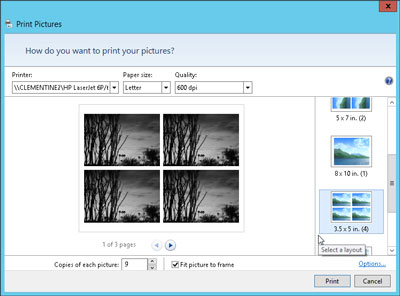
3. Select your printer, paper size, quality, type of paper, layout of picture and the number of times to print each photo.
The print pictures window allows you to change several settings. (If you don't change what whatsoever, Windows 8 print a copy of each picture on a sheet of 8 1/2-x-11 - inch photo dear.)
• Printer: Windows 8 lists your default printer, your only printer, if you have only one - in the top-left drop-down list. If you have a second printer that you use only for photos, select that printer from the drop-down list.
• Paper size: Windows 8 lists the different paper sizes in this drop-down list where you can print on anything other than the normal 8-1/2-x-11 inch photo paper.
• Quality: leave this at 600 x 600 dots per inch, for most photo printers. If you print to a regular printer, go to 300 x 300 dots per inch.
• Paper Type: select the type of paper that you have placed in your printer, usually a type of Photo paper. This menu lists usually several types of photo paper, glossy paper of semi gloss to matte. Don't know what kind of photo paper, you? The choice between the photo classified options paper, as they will turn out better that you choose plain paper.
• Layout: on the edge right photo print window, choose how Windows 8 should organize photos on the page. For example, you can print each photo to fill an entire page, print pictures of nine portfolio or print something between the two. Whenever you select an option, the wizard displays a preview of the printed page.
• Copies of each picture: choose anywhere from 1 to 99 copies of each image.
• Adjust image to the surroundings: leave this checkbox enabled for Windows 8 to fill the paper with the picture. (This option may slightly trim the edges of your photo for a better fit.) * Source
Please let me know the results. I look forward to hear from you.
Thank you
-
Hp deskjet printer: Hp Deskjet Ink Advantage 2515 printer scanner copier.
Hi, my printer Hp deskjet 2515 ink advantage does not work on my laptop. my laptop is acer and windows 7 ultimate.
the printer is not printing and copieying... What would be the problem and what is the solution.
my laptop says that the tray must be open, but its already open, and if we use the copier it says his blocking and his flashing and there is a! sign like that.
Thak you very much hope, can you help me
Hello @renzy ,
Welcome to the HP Forums!
I understand that you get a message to open the output tray or a similar message on your Deskjet Ink Advantage 2515. I hope to help you!
Try to open the exit tray and ink cartridge door.
Then close the print cartridge door.
Do a power reset to see if that will solve the problem:
Press the power button to turn the product on.
With the product, unplug the power cord from the back of the product.
Unplug the power cord from the wall outlet.
Wait at least 15 seconds.
Plug the power cord into the wall outlet.
Reconnect the power cord to the back of the product.
If the product does not light by itself, press the Power button to turn it on.Make sure that the printer is connected directly to a wall outlet.
I hope this helps!
If the problem persists, give us a call directly on your printing with HP options.
Please contact our technical support at the 800-474-6836. If you do not live in the United States / Canada region, please click the link below to get help from your region number. http://WWW8.HP.com/us/en/contact-HP/WW-phone-assist.html
-
Hello
Recently I bought the HP Deskjet Ink Advantage 4515 e-all-in-one printer and installed this printer wireless, operating system is 64-bit Windows 8, but question current side in print documents.
When I give print for black & white command it printed perfectly, but when I give a command for printing, paper color as (color photos) it cancels the middle of printing automatically print job and produce the half printed paper.
Please help me solve this problem.
Thanks in advance
Kind regards
Rahul Thakur
Hello Rahul,
Try following these steps instead and check if this may help:
-Open the HP software clicking on the HP Deskjet 4510 icon in the desktop or the Start Menu, and then click the link to the Home Page of the printer (EWS).
-Click on the network tab.
-According to the model of your printer, click Network, click Network (IP) address or click IPv4 in the active network connection type.
-Manuel IP-click and then click on suggest a manual IP address. An IP address manually, the subnet mask and default gateway shows.
* Be sure to take note of the IP address and confirm the changes, and then close the EWS page.
-Click the HP Deskjet 4510 icon on the desktop or the Start Menu and click the utilities tab, and then click Update IP address.
-Type the IP address that is configured manually, click on save and confirm.
-Open the control panel and go to devices and printers.
-Right click the HP Deskjet 4510, then select printer properties.
-Open the Ports tab.
-Click on the button Add Port, select Standard TCP/IP and click New Port.
-Follow the procedure by typing the IP address that is configured manually and confirm the changes.Now try printing and check if the problem solved.
Kind regards
Shlomi
Maybe you are looking for
-
black screen after installing intel driver grphics hd in windows 8.1
whenever I have install intel hd graphics driver in windows 8.1 that is installed by the boot camp assistant, the screen goes black, if I uninstall driver he became normal. I can't adjust the brightness to 8.1 without graphics driver. I can't find tr
-
I recently bought an HP AIO from Best Buy computer and want to update the memory of the 4gbs accompanying to 16gbs. The technical specifications indicate that this is possible, however, it is not as easy as with a desktop computer or laptop. I foun
-
original title: lost my network icon The lost network icon. Other systems, for example "network and sharing Center" also could not go in the system.
-
How to increase my graphics card memory?
Hello everyone. I currently own a laptop DELL Inspiron N5010 Intel 15. I wanted to increase the memory of graphics (Radeon HD 5470 512 MB) by sacrificing a few RAM. As I scoured the internet for a solution of most positions to do through BIOS Setup.
-
Portfolio Manager does not open due to silverlight
silerlight is downloaded and Portfolio Manager msn does not open


