HP deskjet ink andvantage 1515: driver problem
I have problem when I got the printer driver installed... it is working correctly
but... after I stop my leptop. and turn it back on it, I'm trying to print driver error.......
so I have to reinstall the driver on my OS...
How to solve this problem permanently?
Hi @zaeni ,
I see that whenever you restart the computer, you must reinstall the driver again. I would really like to be able to help solve this problem.
Most likely, the software is not completely installed correct or it is the installer of Windows causing a few problems.
Download and run the Print and Scan doctor. It will diagnose the problem and could solve it automatically. Find and fix common printer problems using the tools of diagnosis HP for Windows?
If you still experience problems, uninstall and download and install the latest software of the printer.
The re-register Windows Installer first. Just do step 1 of the document please.
Error: could not start the Windows Installer service. Do not take into account the title.
Here's the latest drivers.
HP Deskjet 1510 e-all-in-One Printer series full feature software and drivers.
What were the results when you ran the Print and Scan Doctor? (she print or scan, error messages)
If you need help, let me know.
Have a nice weekend!
Thank you.
Tags: HP Printers
Similar Questions
-
HP deskjet ink advantege 1515 all-in-one driver
driver HP deskjet ink advantage 1515
mohammad2020 wrote:
driver HP deskjet ink advantage 1515
Hello
You must select one that suits:
http://h10025.www1.HP.com/ewfrf/wc/softwareCategory?cc=us&LC=en&product=5385208
Kind regards.
-
HP Deskjet Ink Advantage 1515: The printer does not print in black and white
Whenever I have print using my "Hp Deskjet Ink Advantage 1515' black ink never gets printed.
Color ink seems to work very well. The cartridge ink levels are really low. It is a problem since I use black and white for documents without photos. When I print something in black, I get everything just a blank page
I ran hp print and scan the doctor but it did not solve my problem, instead, she updated driver for the printer that was not really helpful.
Hello, abdulmajid13,
If printing works very well in the beginning, black print cartridge installed, you screenshot, now the black ink is about 20%. But is that the ink level "estimated".
I recommend you replace the black cartridge. If the problem is still there with a new cartridge installed, you may need to contact customer service, they will help on troubleshooting below.
Hope this helps your question.
-
HP Deskjet Ink Advantage 1515: Printer HP Deskjet Ink Advantage 1515 cannot print size A4
Dear HP,
I just bought printer HP Deskjet Ink Advantage 1515 this morning. After arived in the House, I set up the printer much. and I'm trying to print a photo in photo gloss paper A4 180 gr. I put the picture full size A4. but when I print it, the result makes me disappointed. It cannot print to A4 size. isn't that reach the size of the letter. my picture cut at the end of the book.
I read the specs of the printer before buy you. It is said that the printer can print A4 size. but they do not mention on a Cup at the end of the book.
My question is:
- what I can do about the problem? (I tried the regional and language settings, but it does not work)
- is this hardware problem or a software problem?
- Can I get my warranty to be replaced by a new and fixed? How?
I hope that there is solution. help me with that.
Thank you
Hello
The technical specifications list the print margins, the printer may not exceed the margins you can find listed in the paper handling > print margins:
As you can see below in the section of handling paper, borderless printing is not supported for the printer:
This is not a defect, these are the limits of the printer that you can find listed by its specifications.
Shlomi
-
HP DeskJet Ink Advantage 1515: prodlem print text with black letters
Hello. I have the Hp DeskJet Ink Advantage 1515 AIO for 3 months. In the last month, I have a problem with the color black. When I print the text with black letters that some lines are not printed, but if the same row is a different color than black, the line is printed correctly. What could be wrong? I installed the latest drivers and I run cleaning and second level cleaning. I send you some samples of prints (I printed that document several times with the same result). Thank you.
Hello @geopap,
I saw your post about the problems you are having with your black cartridge and I might have some suggestions that you might try.
1) are you using genuine HP ink cartridge? HP recommends that you use genuine HP cartridges. HP does not guarantee the quality or reliability of the ink cartridges not HP or full HP ink cartridges. If you don't use a genuine HP ink cartridges, the steps in this post could not solve the problem you experience. We could also see how supplies no HP compared to reloaded cartridges or reconstructed according to the buyers lab report.
I also see the limited warranty for cartridges HP ink and print heads replaceable by the customer of consumable inkjet HP.
(2) you mentioned that you had this printer for 3 months - is always the original ink cartridge that came with it? Is is possible that the cartridge is empty, you have tried a new cartridge yet?
The following information is in this article; Using ink in ink jet printers - it addresses different aspects of using ink with HP printers. Ink is used in a number of ways throughout the inkjet printing process. In general, ink in a cartridge of ink is used for printing of documents, photographs and these other materials. Some ink, however, must be used to maintain the health of the print head; little ink is residual; and little ink evaporates.
HP offers two models of General inkjet print head: integrated into the ink cartridge (integrated print head: HPI), and a long lasting printing head integrated to a printer that has individual ink cartridges (IIC).
There are several circumstances where color ink may be used mainly to improve the print quality and sometimes improve printer reliability, even if the document appears to be just black text-and-graphics. Many printers HP uses chemical interactions to improve the quality and permanence of the black paper text-and-graphics by adding a small amount of color ink in some black areas. A few dark images that have black air may contain a combination of inks, black and color. For photos and images in black and white, a mixture of colors called 'composite black' can be used to achieve the image quality greatly improved and more fluid gray tones that can be accomplished with only black ink. Some inkjet printers use black ink, Pigmented, which is incompatible with a bit of photo inkjet paper. In this case, the dark or black areas are composed of color inks. Page performance test is carried out with all the cartridges (black and color), installed in the printer. For more information, see inkjet by page .
(3) you can also try the suggested steps:
Please let me know if any of these steps has resolved your problem, or if there is anything else I can do to help.
I look forward to hear from you!
Thank you
-
is it possible to Setup hp deskjet ink advantage 1515 2003 server.
is it possible to Setup hp deskjet ink advantage 1515 2003 server. Can u please help me with the driver download
I'm not afraid.
The Deskjet Ink Advantage 1515 is compatible with the end-users of the operating systems like Windows XP until Windows 8.1, are there no drivers available for any OS Server.
You can find the system requirements below:
http://support.HP.com/us-en/document/c03775352
Shlomi
-
How can I stop my HP Deskjet Ink Advantage 1515 all-in-One printer to print a test page everytime I STARTED printing?
Hello JoshSimon ,
Welcome to the HP Forums.
I see that you have a problem with the printer printing before you print a test page.
If you turn off the printer at the end of the day, please do not. Turn the printer on/off will result in printing a test page. If you are concerned about the printer lost power, and that's why you stop, the unit actually built in sleep/stand mode that will kick in when you are not using the printer.
Once a print job is sent to the printer it then wake up and do the task at hand.
In addition, make sure you have the printer power cable connected directly to a wall outlet and not a bar/power strip. Here is a document that uses a LaserJet printer for example, but it is intended for HP products in general. Please click the link which explains the problems when connected to an uninterruptible power supply/Strip/surge protector power.
If troubleshooting doesn't help not solve your problem, then I would say call the HP Technical Support to see all the other possibilities for you. If you call in North America, the number is 1-800-474-6836 and for all other regions, please click here: click here.
See you soon,.

-
Mr President, I have HP DESKJET INK ADVANTAGE 1515 PRINTER I want to connect to my two computers with all FIRST Windows XP and the second having Windows 7 operating systems. Kindly help me to do this in detail... THANKS IN ADVANCE
What's your plan for the connection? It is a USB printer only, no network connection. You can connect to a computer and then enable Microsoft File and print sharing on both computers. Or if your router has a USB port that supports printers CAN operate when connected there.
Those are your options.
-
HP Deskjet Ink Advantage 1515: How to scan a legal Document with HP Deskjet 1515
Hello! I want to know if I can scan a legal document size with my HP Deskjet Ink Advantage 1515. I have also tried I scan A4 document, but the lower part is also cut. I know with other scanners, it has an option to insert the file into the printer and it will scan from there... I couln can't parse my file as then, either. Help, please.
Thank you!
Hi @MikasaD1515,
Welcome to the HP Forums!
I see you're wondering how to scan a legal Document with HP Deskjet 1515. I'm happy to help you!
Depending on your printer specificationsand user guide, sweeping glass maximum size is 21.6 x 29.7 cm (8.5 x 11.7 inches). Whereas legal Documents is 21,59 x 35.56 cm (8.5 x 14 inches). This printer is designed for the digitization of paper ordinary size 8.5 x 11 only.
I hope that this information clears things up for you!

"Please click the Thumbs up icon below to thank me for having responded."
-
HP Deskjet Ink Advantage 3545: Scanning problem
I bought the new printer HP Deskjet Ink Advantage 3545. I installed the software and I can print normally. But I have problems with scanning. When I chose option scan on the printer screen it says that this computer does not respond. So I managed HP Print and Scan doctor. He said something like this:
Driver error: the scan driver is unable to communicate with the product. Save your work and restart the computer.
I restarted computer, but it did not help. What should I do?
Thanks in advance
Welcome to the forums @1qayxsw2 ,.
I read your post about how you see an error message when you try to scan from the front panel of your Deskjet Ink Advantage 3545. The first thing that comes to mind would be the Full Feature of the pilot version cannot be completely installed on your computer.
Click on this link to join the full Driver download, run it and follow all the on-screen instructions to complete installation: series of printer e-all-in-one-HP Deskjet Ink Advantage 3540 full feature software and drivers
Try to scan again later. You may have to restart the printer and the computer.
I hope that does the trick. Feel free to write me again to let me know the results!
See you soon

-
HP Deskjet Ink Advantage 2645: Printing problem
I tried printing the photos on Microsoft Word, my images are always in line with the margins. And then I check my preview before printing, and it's perfect
But when it prints it completely different, it looks almost as if its zoomed in
You can help me solve this problem
Thank you
Hello @ChelsHp,
Welcome to the Forums of HP Support!
 I see that you're running into some problems printing photos to your HP Deskjet Ink Advantage 2645. When you print the picture, the image looks as if it is maximized. You run the Windows 8 operating system and print photos from Microsoft Word.
I see that you're running into some problems printing photos to your HP Deskjet Ink Advantage 2645. When you print the picture, the image looks as if it is maximized. You run the Windows 8 operating system and print photos from Microsoft Word.Have a look here to ensure that you have the correct settings: Print the Photos saved on your computer (Windows)
1. what sized photo paper are you using, you change the paper size in the print preferences?
2. that you get error messages when you print?
3. If you print a document, or a copy that is zoomed also?
I was able to find this solution on the Forums, which can be useful:
"Right-click on the image. Choose the size and Position. In the next window, select Position. In the new window, select Horizontal, Center and to the right of the parent to the Page, no column. »
If you are unable to print the photo, try the following steps:
Here's how to move photos from your screen to the printed page:
1. open the library of images from the desktop and select the photos you want to print.
You want to print a photo? Then click on it. To select multiple photos, hold down the CTRL key when you click on each of them.
2. tell Windows 8 to print the selected photos.
You can tell Windows 8 to print your selection either of these ways:
• Choose the tab sharing the folder in the main menu and choose print.
• Click one of the selected photos, and then choose print from the context menu.
No matter what method you choose, the print pictures window appears.
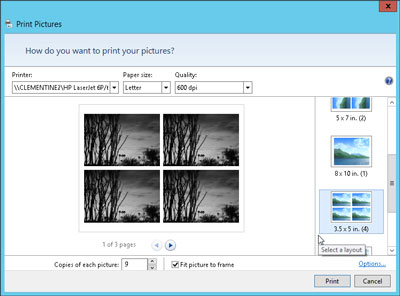
3. Select your printer, paper size, quality, type of paper, layout of picture and the number of times to print each photo.
The print pictures window allows you to change several settings. (If you don't change what whatsoever, Windows 8 print a copy of each picture on a sheet of 8 1/2-x-11 - inch photo dear.)
• Printer: Windows 8 lists your default printer, your only printer, if you have only one - in the top-left drop-down list. If you have a second printer that you use only for photos, select that printer from the drop-down list.
• Paper size: Windows 8 lists the different paper sizes in this drop-down list where you can print on anything other than the normal 8-1/2-x-11 inch photo paper.
• Quality: leave this at 600 x 600 dots per inch, for most photo printers. If you print to a regular printer, go to 300 x 300 dots per inch.
• Paper Type: select the type of paper that you have placed in your printer, usually a type of Photo paper. This menu lists usually several types of photo paper, glossy paper of semi gloss to matte. Don't know what kind of photo paper, you? The choice between the photo classified options paper, as they will turn out better that you choose plain paper.
• Layout: on the edge right photo print window, choose how Windows 8 should organize photos on the page. For example, you can print each photo to fill an entire page, print pictures of nine portfolio or print something between the two. Whenever you select an option, the wizard displays a preview of the printed page.
• Copies of each picture: choose anywhere from 1 to 99 copies of each image.
• Adjust image to the surroundings: leave this checkbox enabled for Windows 8 to fill the paper with the picture. (This option may slightly trim the edges of your photo for a better fit.) * Source
Please let me know the results. I look forward to hear from you.
Thank you
-
HP Deskjet Ink Advantage 1515: password Snapfish
Every time I try to connect my account for printer HP Deskjet Ink Advantage registration 1515 connected HP
I failed to do that, because HP ask verification of Snapfish password which I don't have. Please help me
Hello
You can selected affecting a Snapfish account at the connected HP commercial register.
Try to reset the link by signing in Snapfish and select you forgot the password, your identified email?
If I may add, that you are trying to achieve from HP connected? your printer is a printer only USB and can't stand all the features such as connected HP cloud...
-
HP Deskjet Ink Advantage 1515: problem: HP Deskjet 1515 does not print
Sorry, English is not my mother tongue, and I do not know how to express... I have a problem. HP Deskjet 1515, Windows XP SP3, Microsoft Word 2003... -No document is printed, same test print does not work. New drivers are loaded. 'HP print and Scan Doctor' utility does not help. What should I do?
К СОЖАЛЕНИЮ, АНГЛИЙСКИЙ НЕ ЯВЛЯЕТСЯ МОИМ РОДНЫМ ЯЗЫКОМ И Я НЕ ЗНАЮ КАК ВЫРАЗИТЬСЯ...
У МЕНЯ ЕСТЬ ПРОБЛЕМА. HP Deskjet 1515, Windows XP SP3, Microsoft Word 2003... -НИ ДОКУМЕНТ НЕ ПЕЧАТАЕТСЯ, ПРОБНАЯ НЕ РАБОТАЕТ ПЕЧАТЬ ДАЖЕ ОДИН. НОВЫЕ ДРАЙВЕРЫ ЗАГРУЖЕНЫ. "HP print and Scan Doctor" Утилита не помогает. ЧТО Я ДОЛЖЕН ДЕЛАТЬ?
Hello centurion-x.
Try an other drivers so that you can at least be able to print.
Here are the steps...
1. click on the Start button on the computer.
2. then click on Control Panel .
3. then Printers and faxes
4. in the top left, click on Add a printer
5. click Add a local printer
6 then, while 'use an existing port' is checked, select "virtual USB port ... "and then click Next .
7. in the manufacturers list, select HPand select from the list of printers Deskjet 990 c", then click Next and complete the wizard.Now try printing. It should work.
-
HP 1515: Deskjet Ink Advantage 1515 USB connection problem win10
I bought yesterday hp1515.and the many ways as stuck in connection.i tried usb configuration (disable startup all the apps, buy a new gold usb sales-man who gave me), but still nothing is happening...

now what?
I solved the problem on my own... windows 10 prefer HP DESKJET 1510 SERIES DRIVER that does not work.
you have to manually put HP DESKJET 1510 SERIES DRIVER CLASS to work
-
HP Deskjet Ink Advantage 1515: Copy not copy not entirely page?
Copy not fully copy the page?
Options
19/10/2015 14:49
Product name: HP for printers ink advantage Deskjet 1515 series
Operating system: Microsoft Windows 8.1 (64-bit)
Place the document on the glass, close the lid. Insert a blank sheet of paper and after turning on the printer, press the black button of the copyist and wait. For some reason, after you copy the document tocopherol 2. Tried the scanner. After scanning, print the saved document, scan the entire page. What is the problem? Who knows? What to do? Guaranteed where printer go? Hi @Андрій,
I see that you have problems with copy of the full document, but you can scan and save the full size. I would like to help you today. If this helps you to find a solution, please click on the button "" accept as Solution"" down below this message. If you want to say thanks for my effort to help, click on the 'Thumbs Up' to give me a Kudos.

What is the size of paper you are trying to copy?
I checked this further and if the copy menu does not have the option of selecting the size of the paper, it will copy only the available size. (standard 8 1/2 x 11)
To work around the problem, you can scan an A4 format, given that the software allows you to change the size and then print it out on A4 paper.
I also provided Contact HP Support information. Check the model number and the form to receive a file number for faster assistance.
I hope this helps. Good day! Thank you.
Maybe you are looking for
-
ITunes is unable to synchronize because of the features "reset" after update to IOS 10
I recently upgrades to IOS 10 on my 6 Iphone and iPAd Air2 and now sync via wifi constantly comes up with an exclamation point by announcing that they could not synchronize because the device resets or has expired. Both devices synchronized correctly
-
Loses the passwords saved AND bookmarks
Firefox updated on me without warning. All bookmarks were lost. Also recorded all of the passwords were lost too. File appeared on my desktop called "old Firefox data." Don't know where to go from here. Very frustrating.
-
Update 10.2.1 IMOVIE crashes just
IMOVIE 10.2.1 update crashes when exporting media in the timeline, what gives? Anyone else have problems?
-
I want to keep the plugin - container.exe to come... This has happened A few times a week == I downloaded the latest firefox
-
Install WD Black2 Dual Drive on a Pavilion dv6t-7000
Hello I recently bought a new internal hard drive for my HP Pavilion dv6t-7000 CTO Entertainment Notebook PC and have some difficulties to install the drivers for it. I bought a Western Digital Black2 Dual disc, which is a hybrid disk with 120 GB SSD


