Is it possible to scan a postcard to save in JPEG format instead of PDF file?
I have a Canon MG2220 all in one printer with Windows 7 and IE11. Whenever I scan something it is parsed as a PDF document. That is the only way that that will save a scan. If I scan a photo postcard can I scan or save it as a JPEG?
I use the Quick Menu of Canon and the option "placed Scan photos or documents with automatic detection. Choose the first option "open the scan settings to change settings?
If you check the box at the intersection of the 'L' (its an icon of a computer screen) you get the capabitlity to adjust your settings. Select scan settings.
Tags: Canon Printer
Similar Questions
-
Is it possible to plug a USB to my new iPad Pro, to transfer PDF files and some Jpeg files from the USB key with an adapter of lightning? If there is NO adapter, how can I get these files on the USB key and my iPad pro? I need these PDF files transferred my I touch pro. Any suggestions? Please
Thank you
Mike Tingey
The iPad does not support USB keys. There are some wireless flash drives that can be used, but not the classical records. I suggest you transfer files to a computer and their synchronization then back to the iPad via iTunes.
-
How to combine multiple scans in jpeg format in a single file on an hp Deskjet 2050 printer.
I have a HP Deskjet 2050 connected to a PC running on Windows 7 64 - bit OS, it is necessary to download a single file containing a number of analyses of images and documents, the site only accepts the path to the file in jpeg format, but not in pdf format which is quite simple to do.
Any advice or ideas would be appreciated.
Hello
The JPEG file format is not compatible HP MultiPage, whatever or any other software used to create the file.
PDF or TIF files are supported by this feature, I'm afraid that you will not be able to perform this function in the form of JPEG file.
Kind regards
Shlomi
-
How to reduce the size of the PDF file on scanned on my PMX922 docs
I deal with a lot of documents, and I find that when I scan the docs on my MX922 the size of the PDF file is MUCH larger that the size of the original PDF file. That's what I see (on a document page 2):
(Received) original size: 11 k
Default scan (Quick Menu): 1061 k
With compression high (Quick Menu): 116 k
The Panel of the printer (res 150): 209 k
Windows scanning app (150 res): 1495 k
Scanning from the Quick Menu with high Compression seems to be the best, but it still somewhat adds to the file size. It's a big problem so I dal with many GREAT docs. Several times the size of the file increase prevents me from being able to send files. Is there anything else I can do? Does anyone have any suggestions?
Hi 1wwjdbro,
We can set the PDF to HIGH compression option in the utility of digitization of IJ and also select the image digitized transfer compression to reduce the file size of the PDF file. To do this, please follow these steps:
1. open the utility of scanning IJ.
2. in the Scan from Canon IJ utility window that opens, click SETTINGS... at the bottom right of the window. The settings dialog box is displayed.
3. click on the SCAN of DOCUMENT option in the left pane of the window.
4 in the right pane window, look for the box to COMPRESS SCANNED IMAGES to be TRANSFERRED in the Scan Options section and check it.
5. then, in the SAVE the SETTINGS section, find the FORMAT of DATA field and ensure that PDF or PDF (multi-page) is selected, and then click the SETTINGS button to the right of the field.
6. in the window that opens, find the COMPRESSION PDF section, then select TOP from the drop-down list. Click OK to close the window. You will be taken back to the SETTINGS window.
7. once all settings have been selected in the SETUP window, click the OK button at the bottom of the window to save the changes. The IJ Scan Utility main screen is displayed.
8. click the DOCUMENT button. Housing starts scanning. Click CANCEL to cancel the scan if necessary. The scanned images are saved to the location of the selected folder previously specified in the SETTINGS... window.
I hope this helps!
If you need more assistance, please call 1-866-261-9362, Monday - Friday 10:00 - 10 pm et (excluding holidays) and a technical support representative Cannon will be happy to help you. There is no charge for this call.
-
MB2320 - scanning documents of several pages and registration as a single PDF page consecutive
I just bought and set up a MB2320 Maxify to replace my PIXMA MX892, who was a victim of the dreaded "Incorrect print head - U062 error." My only disappointment so far is the quick replacement of "MP Navigator" with "Canon Toolbox" and analysis of the unavailability of the ADF front side. My problem: I looked for instructions, tried the "Document", "Custom" and "ScanGear" utility and can not figure out how to scan multi-page documents, to have the scanned images appear in one place where they can be placed in sequential order and save the mess in a single PDF file which can filed and saved to a folder designated by me. I would appreciate a tutorial step by step on how to do it. Thanks in advance.
Hello.
Please try the following setting to scan PDF of Multi-paged files with the device:
1. open the utility of IJ scanning from your desktop or the list of Canon Utilities of the Start Menu (Windows) or Applications (Mac) folder.
2. click on settings.
3. on the left, click on the tab "analytical paper".
4. in the "Save Settings" section, click on the button "settings".
5. change the Format option to "" PDF "(plusieurs Pages), and then click OK."
6. click OK at the bottom of the settings menu.
Once this has been done, click the button of "Document" in the IJ Scan Utility to start to analyze the PDF file.
It has not responded to your question or problem? Find more help contact us.
-
HP Deskjet 1513: HP Deskjet 1513 - how to scan multiple Pages and save it as a pdf. File
I am trying to scan several pages (3 pages) and save them all in a single pdf. file. But, the scanner scans a page at a time and save each separate page as a pdf file. file. I don't see any options in the settings tab for that matter. How can I scan multiple pages and save them as a pdf. file? Thank you.
Hello
Please try:
Double-click the icon of the printer on the desktop,
Select scan a Document or Photo,
The first page on the glass (face-down)
Check the options (size, dpi...) and select document Scan to file, (note: not more than 300 dpi).
Click on Scan - machine will scan the first page
Delete the first page on the glass, put the second page,
Click on + (plus sign) it is located on the left side of a red x
Machine will sweep the second page, put 3rd page on the glass and click on + again... until the end and then click Save
Click done after saveKind regards.
-
HP LaserJet 100 - scan multiple pages to a pdf file
The HP LaserJet 100 supports scanning through the Automatic Document Feeder (ADF) which is located on the upper part of the printer? I want to be able to scan several pages placed in the charger to a single PDF file.
Thank you
Simon
P.S. This thread was oved LaserJet multifunction and all-in-one - the HP Forums moderator
Yes.
See the documentation to know how to scan with your operating system:
Meanwhile, on which operating system you have and you use the scanning software options available to you. Please note that the PDF is a proprietary owned by Adobe application. Only authorized applications can read and create documents directly in PDF format. If your scanning application does not support PDF so choose. TIFF and convert it manually with some other PDF writing application.
-
DeskJet 3630: is it possible to scan using the charger (Deskjet 3630)
I need to analyze contracts more 20 pages each. It is possible to scan with the charger instead of having to scan one page at a time?
Thank you.
Hello
The HP Deskjet 3630 have no any driver, and therefore analysis cannot be done in glass flat.
You can find the printer specs below:
(ADF) options analysis: not Applicable
http://h20386.www2.HP.com/AustraliaStore/merch/product.aspx?ID=F5S43A & salt = PRN
-
HP PSC 1210: Is it possible to scan multiple pages to a file on a psc 1210
It is possible to scan multiple pages to a file on a psc 1210 uses Windows 10?
Hello! @stacey3, thanks for the reply.
Thank you perform the troubleshooting steps.
As you have mentioned that you do not have the ability to save in PDF or JPEG.
Please use HP Scan and capture App to scan and save several pages in a single file.
See this article for more information about HP Scan and capture App: http://hp.care/2bMIL4o
Let me know how it goes!
See you soon!

-
Is it possible to scan multiple pages on a Touchsmart all-in - one B110a?
I'm new to this forum so pls forgive me if this has been asked before. I was wondering if it is possible to scan more than 1 page at a time on this printer? Do page-by-page is annoying the crap out of me. Surely there's a better way...?
Thanks a lot for any help

Hello
Based on the following link, it doesn't have an ADF (automatic document feeder) so no better way:
http://www.Scribd.com/doc/66259644/HP-B110a-spec
There is an option: you must always scan one by one in the form of pdf files and then merge them together using a product called PDFsam. You can download from the following link:
http://www.PDFSam.org/?page_id=32
This free product allows you to split a large file to many small files and also to merge several pdf files into a pdf file.
Kind regards.
-
Scan multiple pages to a PDF file on a printer HP PHotosmart 6525
I just bought printer HP PHotosmart 6525 and I can't seem to understand how to create a PDF file of several pages of analysis.
I checked this forum using web and couldn't find the answer.
Once the page is scanned, I gives me an option to save the file. The only other option is "Cancel". After saving the file, I was able to scan another page, which is saved in a different file. How can I keep other pages of analysis without saving the file?
The parameters of scanning as follows:
Article type: Document
Type filey: PDF
The option to save each page in its own file is not checked.I use my computer HP software. I tried the digitization of the document of the control panel of the pronter with the same results. No possibility to scan several pages.
I use Win 7/64-bit.
Hello
Open the HP software and select scan a Document or Photo.
Select the PDF option.
Be sure to check the preview Scan and set the resolution to 300 DPI or below.
Click Scan and use the pages add to scan additional pages.
Once completed the analysis, click Save.
Shlomi
-
Scanning multiple photos and save them in dependent files
Have a new printer, a large Format HP Officejet 7500 a.
ProductName; C9309A - SSN {removed privacy}.
Installed on Windows 7 Pro and Mac OS X
Question; Scanning multiple photos and save them in dependent files, as it used to be with the series HP4500. Possible or not? No msg error but boring...
This is possible, plaurier, but you will need to select it in the printer for scanning software. When you are scanning from your computer, there should be a window that appears with information about the type of file you want to save as only as well as the details of the analysis.
Here there should also be a button or a link for the "Advanced" options You can choose if you used to save the scans as a single file or multiple.
Let me know if it helps!
-
OfficejetPro 5800: How to scan a document multi-page into single pdf file?
Recently, I switched from Windows XP to Mac OS x 10.9. I installed the software OSX version for my OfficejetPro 8500/909 a printer. The only way to analysis seems to be scanned in jpeg format. I have not found a way to scan a document of several pages in a single pdf file. Can someone tell me if this is possible at all? Thank you!
Hi Thomoos, I can certainly help you with that.
You can open the analysis option in system preferences and analyze the many elements from there.
- Place the item you want to scan on the scanner glass, or load in the ADF (ADF) documents, if your printer has one.
-
How to scan several documents to save a pdf file?
I have a HP ENVY 4524 printer all-in-one Windows 10. I need to scan more than three documents and save them as different pages 1, 2 and 3 in a single PDF document.
How can I do this?
The screen on the printer gives the possibility of a computer and once the computer has been selected offers the ability to save as PDF, JPEG, e-mail in PDF format email as JPEG and analyze daily.
What is 'Everyday scan?
Thanks in advance for your help.
Hello
Please use the software on your computer to scan:
Double-click the icon of the printer on the desktop,
Select scan a Document or Photo,
The first page on the glass (face-down)
Check out the options (size, dpi...) and select scan the document to be filed,.
Click on Scan - machine will scan the first page
Delete the first page on the glass, put the second page,
Click on + (plus sign) it is located on the left side of a red x
Machine will sweep the second page, put 3rd page on the glass and click on + again... until the end and then click Save
Click done after saveKind regards.
-
I've attached a scan to an email, but it says "could not open the file C:\users\My Windows\AppData\Local\Microsoft\Windows |" Temporary Internet Files\Content.IE5\TQDLSO1A\etc, etc.
I'm probably not explaining my problem fairly - well, I scanned something in - I used Nuance Paperport. I have it attached to an email and sent to six people - including myself. I always open the attached file to make sure that the computer has sent the right thing. When I tried to open the attachment I got the message "cannot open the file - I have already sent you." I think that Norton Security got rid of the file I need. I think I will contact them. I tried to contact Nuance - but alas, my warranty has expired, so no help there unless I want to pay for it. If I can't have the problem solved through Norton, I will contact you again. Thank you very much for taking the time to try to help me. Have a great Thanksgiving action!
================================================
Your explanation was nice... that was my answer that failed.I was hoping that you would simply copy the scan of your temporary
Internet files folder and paste it on your desktop. Then you might
evaluate what is the problem. I thought that trying to open
with such a long way email could be a problem. And also... it's possible
be a file association problem. And it could be a matter of file size.I understand that you care why the attachment to the email
failure and I think you need to find what is the problem with the scan
before fastening will be successful.
Maybe you are looking for
-
Tecra M2: unable to read DVD or use WinDVD 4
Recently, I replaced my Tecra M2(: MODEL NO PTM20E-0MTGR-EN, SERIAL # 54579007G) hard drive and reinstalled windows xp. I did most of my files on an external drive, but I don't have the original installation discs. I am now unable to read DVD or use
-
Divers for Vista 64 for a Satellite P100-400
I want to install Vista 64 in a p100-400 and there are no drivers for the Nvidia Geforce GO 7900 512 MB card?
-
printer says 'ready', but does not print.
After changing the ink cart, HP OfficeJet 4500 wireless printer, it says ready, but does not print. I have to align the cart as he said, it print a test page, all in black and white and color (maybe that's the problem, but I have JUST NOW put a nude
-
Pavilion P7 1020 impossible to find two USB ports at the front as described in the master product.
The specifications for the P7 Pavilion 1020 has 2 ports USP on the front and 4 USB ports in the back. I can't find one on the front.
-
How do the error of debugging JSP page/Javascript on the Blackberry browser on Simulator
Hi, expert, at present, we are porting a web app (html5) from Iphone to Blackberry. It is written in JSP/javascript ajax in the backend. It is usually work the browser Blackberry 6.0 on a simulator. However, one of the page could be made, it shows ju