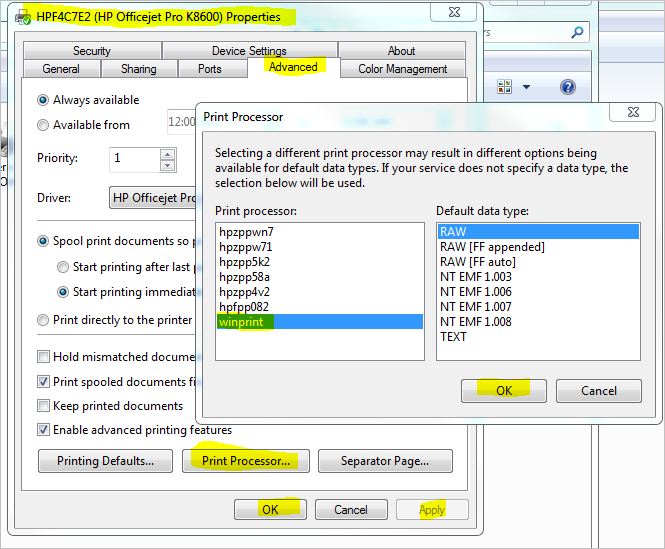Large format printer Officejet 7110 cannot change paper size
I have the following problem:
I installed the printer drivers, but after selecting a3 paper size selection is not maintained (the choice exists, but not fixed), in other words, when I on the printer again options paper size is set to letter. I can't change the paper size to any greater than the letter paper size, the sizes below are accepted (A4 is accepted).
I tried to uninstall and reinstall the printer driver.
I tried to install on my laptop and it works well on it.
I tried to stop the activities of the antivirus and firewall still does not work.
I tried to install the printer with usb cable and still does not work.
I tried to install in my PC wife and still does not (same problem).
I tried to delete all the info on the printer on the folder "User\appdata" and still does not work
I installed it on an old PC with windows XP SP3 and it works well.
My PC and my wife is windows 7 ultimate 32 bit; (does not work)
My laptop is windows 7 64 bit homepremium. (work);
My oldComputer is windows xp 32-bit sp3 (work);
The printer should work on my pc and my wife, since these are our work units every day...
The fact is that my computer cannot print beyond the letter format.
A solution?
I have seen that many people have had this problem but it does not support HP solution.
Hi andrewcass2,
On three computers, you have just this problem with Windows 7 ultimate 32 bit.
I had a similar problem with another post, here are a few steps you can try.
Change the settings for location on the computer to the United States. (may not be allowing changes to paper size)
Go to start, Control Panel, language and region. Select the location tab, click on the menu down and select United States
States. Then click on the Formats tab, click on the menu down and select English (United States)
Restart the computer.
Try to change the settings again.
Try Notepad to see if you have the same results.
Try also to uncheck the option 'Ladder content for A3' from the program you are printing from.
Let me know how make you out.
Thank you.
Tags: HP Printers
Similar Questions
-
Large format HP Officejet 7110
Hi people, I currently have an HP 1220C printer, which gives me the ability to print on A3 if necessary. I think to change the wide format Officejet 7110, which fit itself within the space left by the C. 1220 however, on research into the 7110, I find that you can also buy the "HP inkjet duplex accessory automatic printing, which I understand will allow printing on both sides. But even if I found the article that I can find any info as to how it fits on the 7110 or what else may be needed. I want to know is how the Duplex and it will make a significant difference in the dimensions of the 7110, which measures 585 x 419 x 189.
Any help would be appreciated.
David
Hi dsc8w,
Thanks for the quick response!
I was so eager to help, I forgot to attach the photo! My apologies!

Hope this helps!
-
Large format HP Officejet 7500 a: print head for my large Format HP Officejet 7500 a
Hello
I have a printer of e-all-in-one large Format HP Officejet 7500 a - product E910a No.: C9309A serial no: [personal information deleted]
I need to replace the print head.
I found this on HP page http://support.hp.com/us-en/document/c02271166 they said it use the CN643A
On a support HP cat, what they said use CN642A.
On another page of HP, they said use CH638A.
The CN642A is now 5 HP564 ink cartridges, but still the HP web page said that it will work in my HP Officejet 7500 a large format using the HP920 cartridge.
I found other heads of printing on the web article CD868-30001 model number and on the web page of HP were unable to match the part number for a list of available models.
Now my big question including the number of pieces to the correct print to my printer head?
Hello
I offer my apologies. It should have been if your printer uses 4 ink cartridges, type CN643A
Please click HERE to access the document to see what print head fits into your printer.
Check under Solution 4: replace the print head.
If your printer uses 4 ink cartridges, type CN643A
If your printer uses 5 ink cartridges, type CN642A
-
Cannot print from Photoshop CS4 in an iMac OS 10.6.3 to large format printer Epson 11880
Hello! I was wondering if you could help me with this matter.
Old computer: Mac G4 (acquired in 2002)
Old operating system: OS 10.4.11 (Tiger)
Processor: Dual 1.25 GHz
Memory: RAM 2
Software: Photoshop 7
Material: Printer large format: Epson 11880 (64 '' large monster). Prints large posters, banners, etc.
As you can see, it's time for an upgrade...
New computer: iMac
New operating system: OS 10.6.3 (Snow Leopard)
Processor name: Intel Core i7
Processor speed: 2.8 GHz
Number of processors: 1
Total number of Cores: 4
Memory: 16 GB
Software: Photoshop CS4
Material: Printer large format: Epson 11880
Situation: We hung everything and managed to print on the printer 11880 2 times and printed two draws large format. On the third attempt, we encountered a serious problem...
Problem: After opening a file in Photoshop and it sends large format printing to the Epson printer, the file goes to the print queue of the printer and stays there for 6 seconds, and then it disappears. It does not print. :-(
What we have done so far:
- We have ensured that we have downloaded the latest printer driver for your printer from the Web of Epson site.
- The printer driver is correct. The computer communicate with the printer and we are able to run all of the commands Panel printer utilities. (check the ink levels, cleaning heads, etc.).
- And Yes, the printer is correct, because we use it with the old G4 machine for about a year.
- This problem got so frustrating, that we thought that something that we transferred during the installation of the computer could be the culprit. If at some point we have wiped the drive on the new computer and reinstalled the operating system and do not have all the files in any old computers in this machine. The computer has nothing else in it. Exception: Operating systems and Mac applications that come when the Mac out of the box. The only other program installed in Photoshop CS4 and the printer driver.
- We wondered if it was just a printing problem, period. So, we added a small printer to the computer - and the old Epson 2200 we have. We have sent a file to the printer and there is no problem.
- Perhaps, the file size would have been a problem? It does not matter. We can send a large file of 60 MB for the printer or a small photo measures only 8 x 10, and they linger in the queue for 6 seconds and disappear never to be printed.
- Temporary relief came when we got rid of the preferences of Adobe Photoshop file. After got rid of the file and Photoshop which allows to reconstruct, we managed to print two large files to the printer. Then he failed once again. Trying to get rid of the preferences again, and the trick doesn't work anymore. :-(
- Another temporary relief came when we created another user to the computer. On the new user account he printed new once or twice only to fail later.
- And Yes, the printer will print from other Mac programs. If, for example, we open a file to preview and send it to the printer and the file will be printed. And Yes, we were able to print very large files with this method.
In the last two days, we spent 3 hours on the phone with the guys at Epson. They checked the driver, and because the computer seems to be to communicate with the printer and print from other Mac applications, they suspected that the problem is with Adobe.
We called Adobe once and spent 30 minutes with an Indian classmate who concluded that the problem is with how the computer manages the queue. According to him, Photoshop sends the file to the computer, and the computer seems to get rid of it. So he passed the ball and we were told that the problem was with Apple.
We called Apple and met for 30 minutes with a friendly technician who transferred us to a higher level of techno-geek. I spent 1 hour on the phone with Apple, and we tried everything. We went through to the knowledge base of Adobe and tried all the proposed solutions (see Adobe KB406452). It is with him that we found a temporary solution of deleting the preferences file, but the solution was short-lived. Finally, he thought that the problem was with Adobe because the printer is capable of printing from all applications EXCEPT Adobe Photoshop.
We called Adobe for the second time... and after waiting on hold for an hour together, we got an Indian technician, who bless her heart, had a very thick accent and had no expertise, in my opinion. It was good to collect data and it even made me share my computer screen so that he could solve the problem. After being constantly put on hold by him (because he had to consult with someone else), he passed the ball and said it was the problem of Apple. I just told her that it was also unlikely, because all EXCEPT Photoshop print programs. After trying what I consider a "Hail Mary" to REMOVE all printers in my library folder and replacing them does not, he recorded a case number to another technician from Adobe to call us in the coming days.
Because the technician that the above completely blew the library, I just erased and reinstalled the operating system. This time, I did not allow the operating system to date - on 10.6.2 (which comes in the box), 10.6.3. We tried to print using the 10.6.2 and had the same problem. :-(
Conclusion: I think it's a problem of Adobe CS4 does not agree with new Apple operating system. The Epson printer is fine, because it's a product that has been on the market for almost 3 years. What is disappointing, is that none of the companies wants the man to the top and say that this is a problem and that they are willing to work on it. Instead they return the ball to the new company.
I can't believe I'm the only person who knows this. If someone has had this problem and have you found a solution or workaround for it?
Our engineer:
Looking at the rest of the thread, the user says "However, avoid us all of the computer color management or the printer when printing it right now."
If they use "No. Color Management" mode, I'm not surprised to see failures on the Epson, and that's what gets the note "Is not a valid color space" in the journal.
Use either PS color management manages or printer handles and things should be fine. Or use CS5 and things should be good.
-DaveP
-
folds of 7612-printer Officejet 11 x 17 Paper 3 "from the top when printing from my computer
Name of product-Officejet 7612. Operating system - OS X - Yosemite (10.10.1) for my desktop and OS X (10.6.8) for my laptop. Problem when printing from a Mac machine in the Officejet 7612 on paper 11 x 17, it will always create a mountain/valley fold all the way across the top of the sheet about 3 "from the top. The folds will be straight through. Whether it's origami, it would be the perfect machine.
When I print from the control panel of the printer (for example a printing of print quality, or something www.hpeprint.com like news or some other print it will print properly with no fold either.)
It seems as if this in case of instructions from the computer to the printer to print, he gets in a hurry to get the document creating the folds, but when it comes to the machine itself, he picks up the paper gently.
Any thoughts?
Hi @Bodija ,
I see that you have problems when printing on 11 x 17 size paper of Yosemite, but you can print the thin material and ePrint test page. I will definitely do my best to help you.
When you print from the computer, you can print on letter-sized paper or are you just had the problem with the paper 11 x 17?
Here is a document to clean the rolls of paper to see if that will help.
A "Paper jam" error displays on the e-all-in-one printer large Format HP Officejet series 7610.
Go to Solution 5: clean the rolls of paper.
Using the full feature software drivers?
Series 7610 Wide Format e-all-in-one-HP Officejet full feature software and drivers.
Check the name of the driver that is installed by the printer. Make sure that it shows just the name of the printer.
Click on the Apple menu, click System Preferences. Click on Printers & Scanners, highlight the name of the printer on the left side and right side of the screen it should show the name of the printer. (Officejet 7612)
If the full name of the printer is not correctly, delete and add the printer name back from the list. Click on the sign - to remove the driver and then click on the + sign to add the driver might have to drop-down list to select the name of the printer to add a click.If you still have problems with it is software related, try the following steps.
Fix permissions of the drive on the Mac:
Close all applications.
In the Apple menu, click OK, click Applications, and then click utilities.
Double-click disk utility.
Highlight your hard drive / partition on the left.
Click on check and then repair disk permissions.
Restart the computer...
Reset the printing system:
Note: This will remove all printers in the print and Fax/Scan, any printer deleted can be re-added later by clicking the sign plus (+) symbol.
Click on the Apple icon and then click on System Preferences.
Click on Printers & Scanners.
Make a right click (or Ctrl + click) in the left white side panel, and then click Reset printing system.
Click OK to confirm the reset.
Type the name and the correct password.
Click OK to reset the printing system.
Then click on the sign to add the driver, highlight the printer +. (you may need to click the drop down menu to select the name of the printer) Then click the Add button.
Try to print again.
How the name of the printer was placed in printers and Scanners?
If you need help, let me know.
Have a wonderful day!
Thank you. -
HP 7610 Grand Format: A multifunction HP 7610 Machine large Format will accept A4 and A3 paper
A multifunction HP 7610 Machine Wide Format will accept A4 and A3 paper because I'm looking for one that does both and the HP brochure does not.
If this isn't the case, you know a multifunction HP inkjet machine that will do both?
Hi @amen423,
I have read your message and see that you would like to know if the printer supports printing on A4 and A3 paper sizes. I want to help you.
Yes, the printer supports for printing on A4 and A3 paper.
I've included a document for the specifications of the printer, you can have a look at.
Specifications for the e-all-in-one series HP Officejet 7610 and 7612 large size (H912).
If you appreciate my efforts, please click on the "Thumbs up" button below. Thank you.
-
DataGrid. Cannot change the size of the text to hardcode
Hi, I have a troouble with the datagrid control. I placed a DataGrid on the fla. I've hardcoded to format text, but when I change the size of the text, as illustrated below it does not change the text size in my datagrid. Thanks in advance for any help.
var smallText:TextFormat = new TextFormat();
smallText.size = 70;
smallText.font = "Verdana";
smallText.align = TextFormatAlign.CENTER;
It's the code and THANKS your code works very well. I have some problems with the other stuff, but they seem easy so I'll go and search online.
See you again - oh and yes I did text a smaller bunch
public function configureStuff (): void
{
backLayer.addChild (new _backgroundClass() as MovieClip);
_BAR = new _barClass() as MovieClip;
_Time = new _timerClass() as MovieClip;
_dataGridContainer = new _datagridClass() as an object;
dataContainer.addChild (_dataGridContainer as Sprite);
var smallText:TextFormat = new TextFormat();
smallText.size = 40;
smallText.font = "Verdana";
smallText.align = TextFormatAlign.CENTER;
_dataGridContainer.dataV.AddColumn ("vertical");
_dataGridContainer.dataV.SetStyle ("textFormat", daily); Gerry
_dataGridContainer.dataH.AddColumn ('horizontal');
_dataGridContainer.dataH.SetStyle ("textFormat", daily); Gerry
-
Using Adobe Acrobat Reader DC to print the PDF to your computer. Print dialog box displays all the options paper size whatever the configuration by default or the selection of the paper size in the printer configuration. 11 x 17 paper in the printer and configured by default. Only four options are available: letter, legal, A4, and Executive. Nothing is wider than 8.5 "is available, and this so-called parameters up to 13 X 19 printer.
Hello
Thank you for using the HP forum.
You can download and install the software COMPLETE features of HP printing for your operating system:
Please select the appropriate operating system.
Once you have downloaded and installed the software, FULL of features, you will be able to print and scan.
The desired print sizes should be there.
Hope that helps.
-
OfficeJet HP7110: 7110 HP large format printer prints to the left with Windows 10
I have recently upgraded to Windows 10 and a book of Surface and now when I print on my printer large format of HP7110 send all is off center to the left. I am not able to use my settings customized for a 12 x 18 prints.
The scan doctor and toubleshooting "of problems after installing WIndows 10" article were completely worthless to determine the issue. I ended up installing one of the pilots to plot to override the default settings for the printer. Pretty amazing that a printer large format will allow only certain papersizes to use when using a PC (using a Mac, you can set all the desired dimensions). HP should probably find a friendly driver for PC that does the same thing. In the meantime people must install one of the drivers of your parcel. I used the T520 pilot.
-
Large format HP Officejet Pro K8600 printer won't print larger sizes, more
I created a document editor of 13 "x 19". 13 x 19 ". I am trying to print and paper size continues to go to 4 x 6. I went into the settings of the printer and entered the two fron the tab general and on the Advanced tab in the 'printing preferences'. I set the size of paper 13 x 19, which is a standard size of large format. No matter what I do, I will go back to the Publisher and the printer is trying to make the paper 4 x 6.
I thought that I would like to beat the system by recording format TIFF and printing from photoshop or lame windows Printing Wizard photo, IT FACT WITHOUT DIFFERENCE, THE PAPER SIZE WILL NOT LET ME print 13 x 19 PAGES! I'm at my wits end. I downloaded the latest drivers, but don't really expect, this change anything since I "ve could print this page size in the past, using this driver. Does anyone else have this problem and it was resolved? Thanks in advance for your help.
BTW, I'm printing to a system with Windows 7 Ultimate 64 bit. I don't know if it's a question of Windows 7, a 64-bit Office, but it is certainly a driver HP problem. I tried to print using MS Publisher 2010, Windows photo gallery and Adobe Acrobat X and Photoshop 64 bit CS5.5 photography.
I found the answer in another post that did not come with my initial search. In case anyone else needs to know, just go to your printer properties, Advanced tab, click the print processor, then select the WinPrint processor.
Click OK and apply/OK and you should be OK to print on paper large format again. I had to restart my spooler service, but only because I had a bunch of items in my queue that wouldn't not delete
-
Large Format HP Officejet 7500 a: old options for printer recycling
My all-in-one large format Officejet 7500 a has a broken belt print head. There are also problems scanning that I decided to replace rather than repair it. I live in a small town where there is no recycling options. I'm looking for a way to get rid of the all-in-one former official. Make a donation to repair/rehabilitation, a free recycling center, etc..
Had to do a little research but found this.
This is not a program I know nothing other than what I read on the page. Looks like it is for the United States.
http://h30248.www3.HP.com/recycle/lfbanners/?JumpID=reg_r1002_usen_c-001_title_r0004
-
Large Format HP Officejet 7500 a - black ink print colors. Colors don't print correctly.
HP Officejet 7500 a large Format
Mac OS x Lion
MacBook Pro 13 "Printing files PDF and various programs.
- Printer prints random colors instead of Grayscale / black.
- Using a lot of color ink and not a lot of black.
- Have run head clean process repeatedly, problem fixes for a few prints then the problem comes back to halfway through a new course.
- Try to use grayscale / black for the most part.
Help?
M
This happened to me... Printed from a PDF document was gray and pink text and vector images. So, I need to print in color, not gray. less advanced in the print dialog box, I selected preserve primary CMYK and gray gray as K - only treat and preserve black. All three must be selected.
I hope this helps!
-
Printer HP Officejet Pro 8100 & custom paper sizes
Found all useful instructions on creating new formats of paper custom in Windows 7. But am complete novice & need to buy a printer for a charity. Installs on this model because of good reviews, but more work will be 1 document of custom paper size. Need to know if the instructions are foolproof! (Before spending their money.)
Hello invqn,
After some detailed research, as well as installing the Pro 8100 (and other products) on a Windows 7 system, we determined the 8100 Pro does not support custom sizes: this is by design and intent.
Note that one of our engineers proposes to use a different set of drivers (from an older device) as a possible workaround, but it is not proven and could be used to limit your overall functionality of the device.
However, we have confirmed that a newer device which is currently, the HP Officejet Pro 8610 (8620 or 8630) e-all-in-one, supports the formats customized; Here is the multifunctional printers.
By following the instructions in the link you sent, you can create new forms with custom formats and it will be displayed in the properties of the printer to get a job / select. It supports custom formats of 3,00 x 8.50 x 14.00 5.00 in. in.
Our intention is only to provide information about what we know; you could take a moment and perhaps see if a representative Marketing HP might be able to give you more information, but that's what we have.
We hope this helps...
-
Vista patch for cp1700 printer - corrects recto verso and large Format Printing
The printer large format cp1700 has some problems with the Vista drivers:
- Larger than the letter/A4 paper sizes are not supported.
- The last page prints upside down when printing in duplex mode.
- No support for the selection of tray, manual feeder or the additional option tray. You may be able to allow selection of the status bar using the methods shown by Herbert de Smet here.
The attached zip file has a patch and instructions to fix the first two of these issues. Updates future peuvent address the issue of selection of tray, look here for updates.
Patches for other models can be found here.
This patch has been tested good, with more than 1,300 copies of this fix distributed by e-mail since April 2007.
The zip file contains two files:
cp1700.PDF contains detailed instructions for applying the correction. Opening this file requires Adobe Reader or a similar pdf viewer, available for free download.
hpw1b83L.GPD is the current patch file.
To apply the patch download the zip file attached here. Extract the files in the %Temp% directory, and then open the cp1700.pdf file and follow the instructions.
Revision history: this file contains rev 1.2 patch, released on May 27, 2009. It fixes the problems of margins in tabloid sizes and SuperB, A3, B4. See the file for more details of overhaul. This thread will be updated if new versions are available.
Kind regards
Bob Headrick, Microsoft MVP printing and imaging
[Edited to include instructions on adding custom paper sizes.]
Placeholder for future updates.
-
Design of panels Tradeshow & large Format Printer recommendation
I'm outlining three panels in lounge. They are 3 panels to 76 "x 96" that form an image. I would like to provision these stars in a page and harvest in three panels. Implement an image would be 228 x 288 in, but InDesign will not let you do a paper that great so I guess I'll do them in three panels. I could probably do it in Photoshop, but the file would be too large.
QUESTION:
Do you think it's my best option available to these three panels?
Also, I think print on canvas so customer can bend and reuse without damage because photo would get.
QUESTION:
Recommendations on a printer large format canvas or fabric similar to this apple backdrop?
Thank you!
For my part, you are invited, Dan.
The printer told me to prepare the latter to 125dpi so that I can do half of the area above to double the resolution, 250dpi and they would work?
They will be: when you save/print a file in PDF format, it can be printed from PDF to any size (proportional); This is part of the concept of Format de Document Portable.
Besides, you can also work at 01:10 (proof size) with 1250 PPI for raster art and simply reduce its resolution for the evidence.
Maybe you are looking for
-
How do you get Thunderbird to automatically save attachments to your download folder as Eudora did
-
How to print or save a voice mail of iphone constantly 6
Hello I have an i phone 6. Question: There is an important answering machine that I want to print (or save constantly). What I've done so far: 1. my phone provider suggested I have find an app for this. 2. online search has not been successful 3. I h
-
How to change the text in the taskbar?
I want to change the text that appears in the windows taskbar. Currently it shows the title of the Web page that you opened. I mean "Mozilla Firefox" all the time. This can be changed?
-
After the awakening of system does not see the sound card
Hello I have a problem with the Hibernate. After the wake-up system do not see my card (creative sound N2 on USB key). I've been in touch with Creative and I know that I need to uninstall my laptop Realtek sound card in BIOS. Of course, I don't see a
-
Cleaning/replacement of the fan T60/T61
I have a T61 and need to repalce the colling fan. The model is Type 7658-CTO S/N xxxxxxx 07/11 ID:7568CTO Can someone let me know what fan and/or sync Assembly should I buy for the replacement of the heat? MCF-217PAM05 42W2461is the fan only? Unable