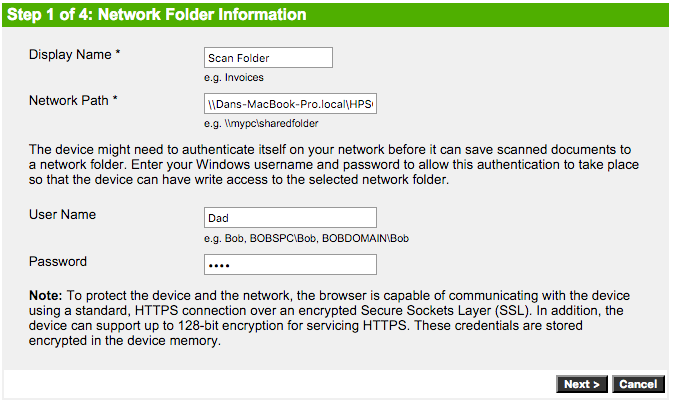OfficeJet Pro 8500 a-green power supply light on-Quit printing using as a copier
I was using the printer as a copier, placing documents on the glass and close the cover. About 8 different documents, then the printer just quit so that, in the middle of printing a page printed. Green power light is on, but when I push it, it is not off. Touch control panel does not respond. Nothing seems to function. Tried to unplug the power cord at the back, unplug the unit from the wall and disconnect the power supply cord. Plugged everything back in after about 10 minutes to be disconnected and no help. Green power light turns on but no function doesn't seem to work. Have windows 7, 64 bit HP computer, but the copier function should work even if not connected to the computer.
Appreciate any help. Thank you
Carl
It seems that the firmware may have had a fatal error occurs. I'm afraid there is little you can do to solve the problem. Try the procedure described in the document below. If this does not work, you will need to replace the printer.
Tags: HP Printers
Similar Questions
-
HP Officejet Pro 8500 jams every time I send something to print.
My HP Officejet Pro 8500 jams every time I send something to print. Troubleshooting does not detect it.
Contact HP for assistance they can offer to check the paper path or solve the problem. It is not a Windows problem and there is not much we can do to help with this kind of problem.
-
HP officejet pro 8500 a910 does give me the option of printing in black and white
Hello
My hp officejet pro 8500 a910 does give me the option of printing in black and white. How choose to print in B & W when the option does not appear under properties?
Thank you.
Hello
Used to print application, click file > print
Click Properties or preferences to access the Printing Preferences dialog box.
Click the Advanced Options button at the bottom of the window.
According to the characteristics of the printer, click on the area of selection of printing in grayscale and as high-quality grayscale or black ink only.
-
Network scanning multi-page Officejet Pro 8500 a w/o ADF (Vista and HP Print software)
Without using the ADF on the 8500 has, can I scan multiple pages in a PDF file if the scans are done from the PC? How?
My version of Vista is 6.0.6002 Service Pack 2 Build 6002.
My HP Officejet Pro 8500 has e-all-in-one printer - A910a is the standard model, for example, the premium product of mid-range. It is connected by LAN cable. It scans, prints and can provide the status of ink level.
The 8500 is connected via the network, and on a Vista PC, I use a desktop icon to launch "HP Officejet Pro 8500 A910.exe". The new software is very different from the [Photosmart c6150 dead] [uninstalled] old HP Solution Center, and I looked in the new textbooks at least briefly, so I hope someone can same thing me some time with a basic question/issues scan. My research forum has failed, but if someone has a link to a relevant thread, that would be appreciated.
Without using the ADF on the 8500 has, can I scan multiple pages in a PDF file if the scans are done from the PC? How?
I also tried scanning browser based and there is a drop down for sweeping on both sides, but the drop down menu is not activated and cannot be used.
I only went through the configuration of the network folder, which may be necessary to get the ability I want. On this subject, I wonder if I set up a folder for all users, or just for my login.
Thanks for any help!
Success?
Well, I created a folder network and was then able to scan to a PDF file of several page without using the ADF (ADF) documents. To do this, (1) install the software provided with the Officeject Pro 8500 has, (2) the installation program a network folderand (3) run the scan of the touch screen located on the Officejet Pro 8500 has.
(1) install the software supplied on CD (or probably downloaded from somewhere near here). You may be able to work with only the web browser interface, but I wasn't before install the software provided on the CD, and I suspect that some software is required on the PC.
Install the downloaded software or the software provided on the CD-ROM titled
HP OFFICEJET PRO 8500
A910
(2) Setup a network folder. The installation of the software created a few new icons on my Vista PC. Double-click the icon of the desktop titled "HP Officejet Pro 8500 A910". On my Vista PC, it runs,
"C:\Program HP HP Officejet Pro 8500 Officejet Pro 8500 A910.exe A910\Bin\HP"
An application window should appear. Mine has a title, "HP Officejet Pro 8500 A910 (network).
The application window has a section of Scanner Applications on the left. From there, the scanner to the network folder Wizard. Which can be done by double clicking on the 'scan to network folder Wizard"or by the first double clicking on"Scanner Actions"and on the screen that appears, click on"Scan to network folder Wizard. Otherwise, you can get this done through the web browser, if you know the URL for your device's built-in web server. Because I use my DHCP router (to allocate IP addresses in my local network), I currently access the 8500 a of http://192.168.1.19/. From there on, I can access the Scan tab, and I can access the ability to "Setting up the network folder" on the left.
Using the scan to network folder Wizard, I clicked on New and used the Browse button to select "C:\Users\Gordon\Documents\My Scans" to set up a folder named "Gandalf Gordon". The next page of the wizard, it will take your network password (or local password if he is counting on the local PC) required to access the PC where the path "C:\". "sailed above is located. When I clicked on finish, the wizard opens a web browser which indicated a certificate error. I chose to continue to the site, which turns out to be the web server integrated in the 8500 has. So now you know a URL where your built-in web server on your network if you were already uncertain. If you do this URL a favorite browser, the favorite should work even if the IP address of the 8500 a is changed in the future.
Display (3) initiated a sweep of the touchscreen located on the Officejet Pro 8500 a. tap the icon "Scan." Tap the 'network '. Select the network folder. Place a page to scan on the glass of the scanner without using the automatic document feeder. Press 'Start Scan '. When the touch screen prompts, "Page another Scan", select 'Yes', place another page on the scanner glass and click, 'Start scan '. When the last page is analyzed, answer 'No' to the prompt "scan another Page.
Note: When loading pages additional manually, you have to work a little faster or unit will then expire and close the file with as many pages that you managed to scan. I did three pages as a test.
If there's a better solution out there, please share!
-
HP OfficeJet Pro 8500 a: configuration Error Scan to folder of network using El Capitan
I have a HP OfficeJet Pro 8500 has in one and a MBP OSX El Capitan running. I would like to install my scanner so that it can save to a folder on my computer. I have a folder on my shared computer named HPSCANS with permissions so that everyone can write to it.
Using the built-in Web server I tried to set up a network of installation folder but keep receiving an error. I've included screenshots below.
What I am doing wrong?
Of course, click on the link below:
-
HP officejet pro 8500 a910 does give me the option of printing in black and white on a mac.
I would like to create a new preset using black and white or grayscale for an a910 8500 but it doesn't seem to be a way to specify black and white or grayscale in the dialog box print when printing from an application. Also, when I go to the presets dialog show I can't change all the settings for a custom preset.
very confusing dialog boxes. It doesn't seem to be a way to access the dialog box presets without being in a print in an application dialog box.
I'm running OS X 10.7.3
Argh!
Hello
Follow the steps below to print using black ink only:
1. from the application used to print, click the file menu and select print. The print window is displayed.
NOTE: The print window might be minimized: click Show details to display all available parameters.2. to access the color options, click in the area of selection below, listed as the name of the program (e.g. TextEdit)
Will appear as Copies & Pages within Microsoft Office applications.3. Select Paper Type/quality in the menu dropdown.
4. click on the triangle next to color Options to the settings.
5. set the color to Grayscalefield.
6. adjust the Grayscale in Black cartridge only.
You can save the settings for later use by clicking preset > save current settings as preset.
Kind regards
Shlomi
-
OfficeJet Pro 8500 a Premium: How can I preset the trays used for printing and copying?
I love this machine except for one thing. It takes the paper for printing from the lower drawer. So I used the top plate for single supply of envelopes. Then I'm going to copy something and it makes me put the paper in the upper tray, when the lower plate is full!
How can I determine if just use paper in the lower tray for copying too?
Hello
You should change the copy settings to use the 2nd tray, then you can set it as default:
- Click the copy on the front panel of the printer.
- Click settings.
- Click Select status bar , and then select tray 2.
You can set the default tray by selecting set as new defaults in the settings menu even.
Shlomi
-
OfficeJet Pro 8500 a: lack of cyan and yellow when printing
I had been printing without problems starting the color on my out-of-true printing pages. I replaced the magenta and cyan ink cartridges that were low. The next pages print fine, then the problem started again. I've cleaned printheads several times. Problem persists. The print heads are good, but the print quality report is missing of any color on it which consists of cyan or yellow depending on the diagnostic report. The black text prints very well. Any suggestions on what to do?
Yes. After replacing the two printheads the printer works well again.
-
My officejet pro 8500 a replacement is not recognizing my original printer ink cartridges
I installed my original printer cartridges in the replacement printer, but when I try to complete the entire upward I can't past the point where it tells me to install the ink cartridges. There is much ink in the cartridges as I had the original printer for a very short time, any ideas?
Hi casio,.
You must use configuration cartridges must have provided with the replacement printer for. If you do not have the cartridges of configuration you will need to call our technical support at the 800-474-6836 and explain that the replacement printer came with cartridges installation. If you do not live in the United States / Canada region please click the link below to get help from your region number.
-
OfficeJet Pro 8500 has Premium - setting the default value of print quality?
How do I put permanently by default of this printer, ink more fast and the lowest use draft printing black & white? I continue to put when it prints and it goes right back to the way it was before. I do not see a menu to turn on the printer screen or a way to make the new default value when I change it in the configuration of the printer on my PC.
In the printer preferences, advanced...
-
Problem with the HP Officejet Pro 8500 printer: clean the print heads each time it is turned on
Hello everyone,
the printer HP all-in-one Officejet Pro 8500 (A909a - product n. CB022A) clean the print heads whenever I turn it on. This problem affects any HP Officejet Pro 8500 printer, it is not a problem only of this one I bought. It is a boring bug and annoying because each power clean print heads on involves two bad disadvantages:
- waste of ink (each heads cleaning process consumes little ink);
- too much time (2-3 minutes) to prepare the printer after plugging.
I upgraded my printer with the latest firmware available on the HP site (firmware ver. DLM1FN1006BR), but the bug is still present.
At this point, I ask:
- There is a way (or procedure) to disable automatic cleaning this useless to all power on?
- Can we communicate with the HP engineers or tell me how to contact directly one of them to indicate the bug and request a new firmware updated?
Please don't tell me to leave the printer on all the time or that the printheads to each cleaning power is normal behavior! Where then are power and ink savings claimed for this printer model?
I hope that a solution to this problem. Thanks in advance to everyone will help me!
Maintenance when the printer is turned on is normal and is required to keep the printheads in good health (not blocked). See here for more information.
With respect to energy savings, the printer automatically goes to low power mode when the don't feel not for awhile. It is not necessary turn the unit on to save energy.
-
HP OfficeJet Pro 8500
Series # {information}CM755A model
The printer prints using the printer and the output looks fine. However, when you use scan, copy or fax characteristic of the printer, there is gray stripes dark page that covers almost the entire page. Have tried resetting, cleaning all areas and still have the problem. What is the problem? Is there a diagnosis of the printer that I could run? No error code will appear. Any guidance is appreciated - thank you!
Looking at your attachment, the unit seems to have a bad scanner and must be replaced. If your in the United States, contact the HP support @ 1800-474-6836 to see what alternative options are available
-
HP officejet Pro 8500 has: print image too large printer cuts the half page out
My Hp Officejet Pro 8500 has is way big text/image printing and cutting half of the page. How can I fix?
I've uninstalled and reinstalled the driver, I unplugged and re-plugged, I looked in the settings and do not see where I can change the print size. Any suggestions?
Hi @lucky33,
Thank you for visiting the Forums from the HP Support!
 I see when you print on your HP Officejet Pro 8500 a text is very large, so it prints on several pages. You have tried without success, some troubleshooting steps.
I see when you print on your HP Officejet Pro 8500 a text is very large, so it prints on several pages. You have tried without success, some troubleshooting steps.You try to print a document or an element of a web page? What program or browser you use?
If you are using a Windows operating system, please try the following:
1. open an Internet Explorer browser, go to the far right click on the gear icon
2. Select Print Preview
3. now along the top, you will see an option to change the size of the page, please make sure that it is set to adjust or 100%.
4. now, try a test page, the text is expanded?
Now go ahead and run the HP Print and Scan Doctor:
-It has been designed by HP users troubleshooting and problems characteristic needed to solve many common problems encountered with HP print and scan products related to Windows computers.
Please let me know the results.
-
EMachines EL1333G - 01w Telechareger for printer HP Officejet Pro 8500 cannot book
I'm not a good player, I have an E machine computer Telechareger is hard wired or wireless. I have a printer HP Officejet Pro 8500 wireless I have the disk for the printer and can not address
Hi, RichadThompson_720,
What version of Windows are you using?
Question: You say that you can't connect the printer?
The practical guides offered by HP about your printer model
You try to connect to the printer wireless? To a network?
-
Print image reversed on Officejet Pro 8500 has e-all-in-one - A910a
I want to print a mirror image (mirror). It is possible on the Officejet Pro 8500 has, if yes how?
To print the mirror image I suggest using a program like paint image editing etc. Flip the image vertically should achieve the results you're looking for. Save the new image if you want to use in the future.
Good luck!
Maybe you are looking for
-
If I highlight a word or accidentally highlight a Word, I get this ubiquitous little yellow box with a magnifying glass or the mention "Loading". I hate it. I have to move the cursor on a blank area, then click to get rid of it. He is quite bored. I'
-
I tried several times to use the right click. in the maemo browser if I hold the pointer any longer, then the context menu is displayed. but I tried in firefox and I can't figure out how to do this simple thing... Installed extensions: None
-
PAGE_FAULT_IN_NONPAGED_AREA (50) - Windows Server 2008
Hi Microsoft supports the team. We have Windows server 2008 sp2 enterprise edition-32 bit, once a week, we started receive "PAGE_FAULT_IN_NONPAGED_AREA" error message on this subject. What error come server stops responding and blue screen came up wi
-
How to upgrade to Microsoft Paint for Windows 7?
How to upgrade to Microsoft Paint for Windows 7?
-
Delete snipping tool buttons on the taskbar - Ribbon box
I deleted the program cutting tool and the stupid buttons appear still straddling him minimize fullscreen and close buttons. How can I get rid of the screen capture, capture of the region and capture window buttons. The displayed icons was not avai