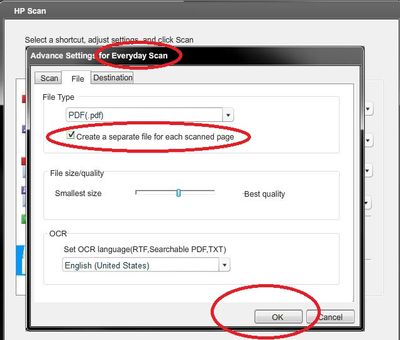OfficeJet Pro 8500 a: lack of cyan and yellow when printing
I had been printing without problems starting the color on my out-of-true printing pages. I replaced the magenta and cyan ink cartridges that were low. The next pages print fine, then the problem started again. I've cleaned printheads several times. Problem persists. The print heads are good, but the print quality report is missing of any color on it which consists of cyan or yellow depending on the diagnostic report. The black text prints very well. Any suggestions on what to do?
Yes. After replacing the two printheads the printer works well again.
Tags: HP Printers
Similar Questions
-
OfficeJet pro 8500 all-in-one: black and yellow ink does not print. brand new
Can I return the cartridges that do not work? Or is there another solution?
The document here can help solve the black and yellow print not on you Officejet 8500. Black and yellow print does not correctly, I guess the Black/Yellow Printhead, which is a part of repalceable, but I suggest you to go through all the steps in this document in order.
-
HP officejet pro 8500 a910 does give me the option of printing in black and white
Hello
My hp officejet pro 8500 a910 does give me the option of printing in black and white. How choose to print in B & W when the option does not appear under properties?
Thank you.
Hello
Used to print application, click file > print
Click Properties or preferences to access the Printing Preferences dialog box.
Click the Advanced Options button at the bottom of the window.
According to the characteristics of the printer, click on the area of selection of printing in grayscale and as high-quality grayscale or black ink only.
-
HP Officejet Pro 8500 jams every time I send something to print.
My HP Officejet Pro 8500 jams every time I send something to print. Troubleshooting does not detect it.
Contact HP for assistance they can offer to check the paper path or solve the problem. It is not a Windows problem and there is not much we can do to help with this kind of problem.
-
HP Officejet Pro 8500 more Coexistence of USB and WiFi connection
My printer was working with a direct link to my computer. Since I wanted to print from other devices using Wifi. I activated the WiFi and computer printing stopped.
These two connections can coexit?
How can I fix this now?
Hi there dbspecial, I hope you are well

I saw your post about wanting to use a wireless and USB at the same time with your Officejet 8500 connection has more. Yes, you can have these two connections at the same time, you will just need to have both installed on your computer and select the correct driver when you print. However, you are not able to have an ethernet connection at the same time and wireless.
If you don't have the wireless configuration or the installed USB Installer, run the installation or the HP print and Scan Doctor if you happen to be running Windows.
Here is the link to the drivers: HP Officejet Pro 8500 has more e-All-in-One Printer - A910g drivers
Have a nice day

-
HP officejet pro 8500 a910 does give me the option of printing in black and white on a mac.
I would like to create a new preset using black and white or grayscale for an a910 8500 but it doesn't seem to be a way to specify black and white or grayscale in the dialog box print when printing from an application. Also, when I go to the presets dialog show I can't change all the settings for a custom preset.
very confusing dialog boxes. It doesn't seem to be a way to access the dialog box presets without being in a print in an application dialog box.
I'm running OS X 10.7.3
Argh!
Hello
Follow the steps below to print using black ink only:
1. from the application used to print, click the file menu and select print. The print window is displayed.
NOTE: The print window might be minimized: click Show details to display all available parameters.2. to access the color options, click in the area of selection below, listed as the name of the program (e.g. TextEdit)
Will appear as Copies & Pages within Microsoft Office applications.3. Select Paper Type/quality in the menu dropdown.
4. click on the triangle next to color Options to the settings.
5. set the color to Grayscalefield.
6. adjust the Grayscale in Black cartridge only.
You can save the settings for later use by clicking preset > save current settings as preset.
Kind regards
Shlomi
-
my HP Officejet Pro 8600 more is always offline and no longer print
I use my HP Officejet Pro 8600 with wi - fi.
He worked for 3 months, Las week that it no longer works.
I checked the Ip address, I checked the connection... Nothing works
It's really frustrating
Thanks for the help
Chiara
Hi @Mizia , welcome to the HP Forums there!
I saw your post on your Officejet 8600 more disconnect it from your wireless network, and I hope to help. I have some suggestions for you to try below which might help to restore the connection between the two.
Try power cycling network devices:
Turn off the printer and the computer and unplug the router for 1 minute (do not press the buttons on the router).
Plug the router back in and wait another minute, turn on the printer and the computer.Try the procedure described in this document:
HP Officejet Pro 251dw, 276dw and 8600 Printer Series - printer keeps no connection Wi - Fi
I hope that the connection is when you have completed the steps above. If there are any problems, please let me know the details and also include with which operating system you use on your computer.
Have a great Monday!

-
Successfully, I can connect an ethernet cable to the ethernet on the back of my printer port and print to the printer via the cable network. I can unplug the ethernet cable and configure the printer features wireless to the printer and print successfully on the network wireless to the printer. However, when I try to use wired and wireless at the same time (both running), it won't work. If I try to turn on wireless with an ethernet cable connected to the printer, I get a warning message on the home screen, indicating that wireless printer can not be configured or turned on when an ethernet cable is plugged.
Is this a limitation of the hardware printer or I have the printer configured incorrectly?
I tried to reset the printer default network settings and reconfiguration of network but still have the same problem as described above. On a HP Officejet 8600 A separate premium, however, I remember that the two cables and wireless can work at the same time.
Thank you very much for your help!
Hello
This is a limitation of the printer, either a cable or a wireless network connection may work, you cannot use two connection options at the same time.
Kind regards
Shlomi
-
OfficeJet Pro 8500 A910 - 2013 Kaspersky updated and now scan/copy function giving a strange picture
Too much of a coincidence that we have updated our software anti-virus Friday & Monday morning our printer to print from the network end but when copying or scanning everything he produces is a sheet of paper but that looks like a wallpaper dark, vertical stripes - looks like a hardware problem, it is not reading the image, as it comes with anti virus update I can't help but think that it is a software problem. Downloaded the drivers updated etc. Scanner HP doc says scanner is fine, that nothing is coming in any software troubleshooting. We cleaned everything what we can physically. Has anyone meet this/similar to guide us in the right direction?
Hey,.
The image as an attachment, I am able to see what you describe. It's really a case of an item to scan (bulb) gone bad. The scanner element is not considered a replaceable part and would take a considerable amount of disassembly to access the printer.
Since you're already doing the printer can still be used for printed documents, but the scanner has developed a hardware malfunction. I'm sorry to hear of your item to scan out and wish you the best in using the printer for a printer to function at this point.
Jason
-
My officejet pro 8500 a replacement is not recognizing my original printer ink cartridges
I installed my original printer cartridges in the replacement printer, but when I try to complete the entire upward I can't past the point where it tells me to install the ink cartridges. There is much ink in the cartridges as I had the original printer for a very short time, any ideas?
Hi casio,.
You must use configuration cartridges must have provided with the replacement printer for. If you do not have the cartridges of configuration you will need to call our technical support at the 800-474-6836 and explain that the replacement printer came with cartridges installation. If you do not live in the United States / Canada region please click the link below to get help from your region number.
-
OfficeJet Pro 8500 a-green power supply light on-Quit printing using as a copier
I was using the printer as a copier, placing documents on the glass and close the cover. About 8 different documents, then the printer just quit so that, in the middle of printing a page printed. Green power light is on, but when I push it, it is not off. Touch control panel does not respond. Nothing seems to function. Tried to unplug the power cord at the back, unplug the unit from the wall and disconnect the power supply cord. Plugged everything back in after about 10 minutes to be disconnected and no help. Green power light turns on but no function doesn't seem to work. Have windows 7, 64 bit HP computer, but the copier function should work even if not connected to the computer.
Appreciate any help. Thank you
Carl
It seems that the firmware may have had a fatal error occurs. I'm afraid there is little you can do to solve the problem. Try the procedure described in the document below. If this does not work, you will need to replace the printer.
-
OfficeJet Pro 8500 has Premium - setting the default value of print quality?
How do I put permanently by default of this printer, ink more fast and the lowest use draft printing black & white? I continue to put when it prints and it goes right back to the way it was before. I do not see a menu to turn on the printer screen or a way to make the new default value when I change it in the configuration of the printer on my PC.
In the printer preferences, advanced...
-
HP Officejet Pro 8500 has more and Windows 8
Hi all ~
Can someone tell what it means and walk in a fix? (You know the question what our level of expertise...)
We had a HP Pro 8500 a desktop for a couple of years more. We just got the HP TouchSmart with Windows 8, and while we can print from the computer very well, we cannot analyze. Loading the CD for the printer, we get a message that says: "install cannot continue...". The operating system on this computer is not supported. Upgrade the operating system"
We do not know how to proceed.
Thank you
Since you get an error that the operating system is not supported, you can benefit from getting on the HP site and download the package from there. Here is a link directly to this site (US Version): HP Officejet 8500 has more full feature software and drivers.
In this link you will find all downloads of software available for the printer.
If you install the printer with a USB cable, disconnect the plug before you continue. I would like to know if I can be more useful.
-
Problem with the HP Officejet Pro 8500 printer: clean the print heads each time it is turned on
Hello everyone,
the printer HP all-in-one Officejet Pro 8500 (A909a - product n. CB022A) clean the print heads whenever I turn it on. This problem affects any HP Officejet Pro 8500 printer, it is not a problem only of this one I bought. It is a boring bug and annoying because each power clean print heads on involves two bad disadvantages:
- waste of ink (each heads cleaning process consumes little ink);
- too much time (2-3 minutes) to prepare the printer after plugging.
I upgraded my printer with the latest firmware available on the HP site (firmware ver. DLM1FN1006BR), but the bug is still present.
At this point, I ask:
- There is a way (or procedure) to disable automatic cleaning this useless to all power on?
- Can we communicate with the HP engineers or tell me how to contact directly one of them to indicate the bug and request a new firmware updated?
Please don't tell me to leave the printer on all the time or that the printheads to each cleaning power is normal behavior! Where then are power and ink savings claimed for this printer model?
I hope that a solution to this problem. Thanks in advance to everyone will help me!
Maintenance when the printer is turned on is normal and is required to keep the printheads in good health (not blocked). See here for more information.
With respect to energy savings, the printer automatically goes to low power mode when the don't feel not for awhile. It is not necessary turn the unit on to save energy.
-
OfficeJet Pro 8500 a A910a - cannot save pdf in multiple files via touch screen
Hello world
My problem is that I can't save my scans in multiple files (.pdf) If you use the "scan to file function" via the touch screen on my Officejet Pro 8500 A910a a shortcut. It works when scaning manually from the computer, but I need to work from the printer/scanner.
The only way that the scan shortcut saves each page separately (works the way I need) is when you save as a .jpg file, but this isn't the exit, I need. I search for an .xml file change the shortcuts manually, but have not found one. Since my other printer 8500 A909a can analyze each page in a single .pdf file, it must be a question of settings that the A910a does not offer this parameter directly.
I appreciate any assistance with this problem.OS: Windows 7 Home Premium 64-bit
Driver: OJ8500_A910_1315
Firmware: OJP8500_A910a_1231A
Hi RnRMusicMan,
the solution you are suggesting is what I have now and the reason why I even started this thread. Analysis each page separately from the touch screen is a pain in the a * and analysis of PC via a scan profile is not the way to go for me either. Thank you in any case, it seems like it is actually a problem in the software and I have to be careful next time, choose a new printer.RnRMusicMan wrote:
Hi Koumack,
Welcome to the HP Forums!

I see that you are trying to save your scans in multiple files (.pdf) using the analysis of the function of file.
That's what I could find in my resources:
How to perform a scan: from the control panel
Breast of HP Scan, select scan on a daily basis, and then click Advanced settings, select the file tab and check create a separate file for each scanned page. Click OK. It should work from the software.
Otherwise, even if it may be a longer process, as a work around the printer, you can scan a page using the scanner glass.
Hope this helps and have a nice day.

Maybe you are looking for
-
Dv6-1308EL: Pavilion DV6-1308EL - upgrade Windows 10
Hello all, as I wrote in the topic I like upgrade to Windows 10. I got the notification about the free upgrade, but I'm corcerned on drivers and compatibility in general. Some time ago I tried to install it and try it for 30 days Windows 8.1. I insta
-
Receiver for wireless controller Xbox 360 to PC does not
I've had my Xbox 360 controller for at least a year now and so far it has been working perfectly. But yesterday, I decided to visit my brother and took my Xbox controller and the receiver with me. I put them in a bag with a controller leads and addit
-
BlackBerry Smartphones KEEPER of PASSWORD? HOW TO USE IT?
Can one of you smart guys explain how to use the password keeper? How to access it and what exactly is it for? I have a 8310 on 4.2.2 with ATT. Thanks for your help! -Ken
-
Moved Lightroom 5 catalog Previews.lrdata file on hard drive external now missing Images! Help!
Hi allHelp, please. To try to free up space on my MBP with 128 GB SSD, I moved the file 'Lightroom' of my 'Images' folder to my DHM. When I open LR could not find all the pictures, so I moved the file to my MBP and back in the folder "Images". Onl
-
How can I cancel my package now?
I can't afford this plan more. How can I cancel it immediately?