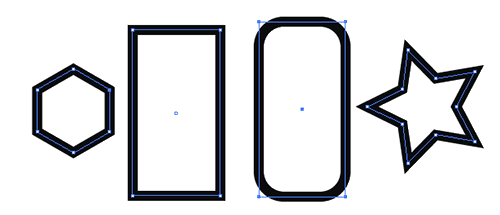Pen Tool/Anchor Point help
I often draw/trace things by using the pen tool. I start with an anchor (A) then click to make another (B), then I drag the first handle away from the anchor point to a Bezier curve. The problem comes when I need to continue on the path to another anchor point (C) after the turn. If I'm not moving the handle 'moved', then he distorts the continuous path to the next anchor (C). What I did to remedy this frustration is switch to the direct Selection tool and then move the handle 'crept' over the previous anchor point (B). Please tell me there is a more easy/fast way to do...
Thanks in advance!
Have you looked at the manual?
Illustrator help | Drawing in pen, the pencil, the orFlare tool
There are also plenty of tutorials on how to use the pen tool.
If you know all this and still need help, please post a screenshot of the situation.
Tags: Illustrator
Similar Questions
-
I'm rather new to Photoshop CC. I have anchor points see difficulties and selection paths, contours. I don't see an option in the system menu to change these. Any help is appreciated.
Unfortunately, no. It would be very nice!
-
Brush tool anchor points are gone is some now how put back them?
Brush tool anchor points are gone is some now how put back them?
Press the H key to hide/show the anchor points. The Brush tool must be active when you do this.
-
Manages the lack of anchor points in Photoshop CS4
I'm trying to burn an image in PS CS4 and handles keep disappearing anchor points as I drag and drop, when I close the path are without handles, and when I use the path selection tool anchor points appear but without handles, if I use the anchor tool convert a handles reappear but disappears as soon as it is deselected. I'm definitelty by clicking and dragging to create the path so that the handles are present.
If you want to display the handles that form a section, then click on this article with the direct Selection (white arrow) tool and not with the path Selection (the black arrow) tool.
-
When you use the pen tool when I click and create an anchor point and release the mouse button the pen tool emerges from the anchor and allow me to go and select a new anchor point. The right pen tool keeps adding lines that I move the mouse. How can I get the pen tool to release the anchor
Try this.go in the menus. Select cc illustrator > preferences > display selection & anchor > then make sure the box "activate the rubber band for" the pen tool is not selected. Then press OK. It should work.
-
Why Illustrator change my anchor points and size race randomly when I'm using the tool pen?
Why Illustrator change my anchor points and size race randomly when I'm using the tool pen?
k,
It looks like you might be haunted by the Align attribute to the ghost of the pixel grid.
You can select the entire document and untick finally align on the pixel grid in the Transform palette and uncheck also align new objects to the pixel grid in the options of the Launcher. It is crucial that the checkbox is disabled completely, not just a - which also count as ticked.
It may be noted that even align with the pixel grid is cleared with all the selected objects, align new objects to the pixel grid is checked as the creation of new objects will result in these new objects being aligned, even when they are created from existing objects that can happen with Pathfinder operations.
You can avoid the types of documents with the default (RGB for the web and other) or change the default value for such documents.
Here is a screenshot of exquisite made per ton in the first post:
-
Why Ai CC 2014, when I use a pathfinder on two objects tool, their anchor points break a bit from where they were? I search in all the nod to under VIEW options & could not find the culprit. Help, please!
It looks like "snap to grid of pixels" just once more.
Uncheck the box "align new objects to the pixel grid" in the menu of the transformation Panel.
Select the objects and uncheck "snap to grid of pixels" in the transformation Panel.
-
I can't move the anchor points on a shape, I've drawn with the pen tool. There are also small circles with a point in them (think focus), who they are and they are part of my problem? If I open a new document and draw randomly everything is good, no anchor and focus points behave.
Bubble icons are the widgets corner. You can drag inward to round the corner. They are not part of your problem. If you want to hide them, select view > hide corner Widget. I have a hotkey defined for this menu item.
If you see multiple bullseyes, you may have your set with the shape selected, that would prevent you from being able to move individual anchor points. Deselect the shape first, and then move the anchor with the direct Selection tool.
-
How to start to draw with the pen tool, a different anchor point?
It's as simple as that. How can I change the anchor point where I paint. I use the tool on Illustrator CS6 pen on a tablet.
Thank you!!!
for8aby,
Guides are your friends, depending on whether you want to continue A) the shape of the path (so far) last anchor Point or B) create a new path starting with an internal Anchor Point with the pen tool:
(A) right click/ClickDrag on/off the last anchor Point;
(B) click anywhere near the internal Anchor Point, press space, and move the point on the path ( pathcommented for example) until you're here
(Smart Guides say anchor), and then drag the handles, as appropriate.
After that, you can continue as ususal.
-
Brush & tool add shape task stray anchor points
Hi all
I was wondering if anyone has had the same problem as me. I use a fully licensed version of Adobe Illustrator CC 2014 on OS X 10.9.5 and having a problem with the Brush tool and the brush of Blob.
When drawing freehand with the brush or the blob Brush tool and make a curve it often (but not always) place anchor points in weird positions which means that I often get things once again, in which is annoying when it comes to a complex line. I thought at first it must be my Wacom pen but I tried with my mouse and the same thing happened. I have attached a screenshot that shows the problem. The line in the corner should be smooth, but instead, he created a strange bulge. As you can see that it does not happen with the pencil tool, so I guess it has something to do with how judges Illustrator where anchor points should appear when drawing freehand.
I tried to change loyalty to 0, but it does not help.
I would be very happy to help with this.
Thank you very much
Gareth
GS,
It's the Blob issue resolved by Kurt with the effect > Distort & Transform > Zig Zag (setting the size to ridges by Segment and from 0 to 100 (you can get away with less, but should not be)).
In your version, it has probably been moved to the appearance (click on the announcement of the stroke) palette.
See post #4 in this fairly old thread with a link:
-
Hey, I'm new here, so many apologies if the community has been asked this question several times before. I do a quick search, but couldn't find an answer to my problem anywhere. Would be very grateful for help.
I'm quite a beginner with Illustrator, so this may be something embarrassing simple!
But as the title says, I have a very frustrating problem, trying to create an image of polygon. I've been using the pen tool to make triangles, then join all my anchor points with the horiz/vertical align Center. Roads joined look good, until I have add color... Triangles have a very light white line on them, I have tried to delete the anti alias, which solves the problem, but then the triangles look pixelated. Even when you import into Photoshop the pale lines are visible, as well as when the file is merged or saved as a JPG file.
I've seen some very impressive polygon art and forms look seamless when joined.
Here is an example of the problem. Ideally, I'd like that forms merged without rough lines.
See you soon! Any suggestion would be appreciated.
BRI,
I just read it again.
align the center of horiz/vertical
works on objects, rather than Anchor Points.
You can have triangles which fail to assemble completely.
Try this, smart guides are your friends:
Starting with the last triangle (you can see the stacking order in the layers palette), click the path to find) and work your way upward as follows:
1) click on the lower triangle with the selection tool.
2) click on one of the neighbors, and move it to the bottom to be second in the stacking order, then move it a little far, then ClickDrag back by one of the Anchor Points to be aligned corresponding to the lower anchor (Smart Guides say anchor when you are there).
(3) with the ClickDrag Direct selection tool other anchor Point to snap (you can drag a bit far and back until the Smart Guides say anchor);
Who should ensure a full adjustment between the two less triangles
4) continue until you are finished with the other triangles.
-
Eraser tool connects the anchor points on a path
Hi all. I am working on a logo and can't clear the path of a circle.
Here's what I did:
First of all, I did an ellipse, then cut a piece of it with scissors so that it looks more like a 'C '. Then, I used the pen tool to draw an upside-down 'v' in intersection with the circle. I'm trying to erase a little bit of the upper part of the circle, to make it line up with the vertical line of the "v", but whenever I try to use the eraser, he will eventually draw a line that connects two ends of the shape's anchor points, I just created. Can anyone help?
This is the image:
Only if describe you the race.
-
Photoshop CS4: Using the pen tool to add corner rather than the curved anchor anchors
Hello people, I tried everything I could think about using different sentences, but have yet to find a way to do it or if it was possible. I'm working on a project that requires the addition of many corner anchors to paths. By default, using the feather of Photoshop CS4 adds curve anchors. Therefore I have to add the anchor and then convert it into a corner. Is there an easy way to make the PS to create corners instead of curves with the pen tool? Even using combos Shift-Ctrl-alt-click did not help? Would save me time and mental health!
Thank you all,
-DK
Try adding points with the normal pen, hold down the ALT key and clicking twice.
-Christmas
-
HELP - strange behavior rounded Rectangle - cannot select Anchor Points
Good day to you all, I hope someone can help out me.
I have a strange problem with my Illustrator CS3.
I worked on an illustration for hours without any problem and the graphics requires me to do a lot of "buttons". I used the rectangular shape with AESTHETIC tool > > button CORNERS ROUNDED to create different forms without any problem whatsoever.
All of a sudden (without close AICS3), all my NEWLY CREATED rectangles behave strangely.
None of my new rectangles allowed me to individually select anchor points. As you know, when you create a rounded rectangle, you'll find yourself with 8 points (2 per corner) compared with 4 anchor points in a normal rectangle. In this case, all of my new rounded rectangles show only 4 points.
When I choose the direct Selection (white arrow) tool, I can not select on the path itself and only the limit is displayed (with corner WHITE, no black points). Adjust this flat bounding box / distorts my rectangle, while the scales of adjustment with the black arrow rectangle. I can't use the scissors tool either. I can't add/remove is a path with the pen tool.
I can't select individual anchor points.
All of the 'old' generated rectangles are fine, I can select each path and anchor individually, but all rectangles later do not allow me to do.
To add to the confusion, this only happens with rectangles. As you can see with the picture below. I can create any simple or complex form/paths, and I can choose individual anchors with no problems. Can I use the tool scissors without any problem or even the tool pen to add/remove a path to all other forms BUT the rectangle with corners rounded...
Only the rounded rectangle tool shows the anchor 'blue '. Note that all four forms have been selected with the direct Selection (white arrow) tool. If I used the black arrow, then the selection should have been outside of the black lines of the rounded rectangle.
What is going on? I deleted the AIPrefs, it isn't CTRL-H, I am really confused...
Help, please. Thank you very much
Dave
As you know, when you create a rounded rectangle, you'll find yourself with 8 points (2 per corner) compared with 4 anchor points in a normal rectangle. In this case, all of my new rounded rectangles show only 4 points.
Yes, as it should be. Rounded corners is an effect and unrelated to the native rounded rectangle tool. In order for the paths, the effect should be expanded using the object--> Expand.
Mylenium
-
When you add points on the path with the pen tool, it will always add handles almost anything?
I'm stumped... I have used several times before the tool pen without problem. I use Wacom Intuos... but have also disconnected and used touch pad and the same thing happens... I want to add a track with the tool point pen to move and create a perfect angle and no matter what I do the pen creates the point with handles and, of course, with handles, it becomes very difficult to create and move a corners with the direct Selection tool... It certainly could be Windows or some other internal force creating the problem... I have three versions of Photoshop installed on my Alienware... Photoshop 6, CC2014 and CC2015.5.1 and it happens in all versions of three... If I'm a fool for lack of something obvious please let me know... If it's something I'm missing or have forgotten that I'd appreciate any help I can get... Peace and thanks
The default behavior is. I just hold down the alt/opt and then convert the point at a point without handles.
Maybe you are looking for
-
Hi all - Old person needing help to transfer files from my gen G4 mini 1-my mini Intel 2 Duo of recent 2009 here. Data sheet: Old Mini: G4 Mini 1.42 Ghz with OS 10.5.8 (mf 2004 apx.) Optical drive is broken - do not accept DVD/CD LaCie external drive
-
Re: update BIOS Stellite U400 blocks - Windows 7 64 bit
Hello! 1 put level Vista > 64-bit version of Windows 7 (and not an upgrade), I do the complete installation.2. everything is OK after installation and the computer works fine, but...3. I tried to update the latest version of the bios.... and installa
-
We had windows updates run on all our systems of windows 7 in our medical center. 13 or so of our 3020 s Optiplex froze for eight hours about in a State of "install updates 1 of 24". I have all them turned off and restarted units. Once units have
-
RX 100 II HDR in EXIF information?
I have had this unit for a few months and experimenting with HDR and DRO modes, as well as Superior Auto and Auto Intelligent mode. Is it possible for me to see how I used during the filming. I see nothing in the EXIF data. Thank you.
-
OnLoad occurs twice in the browser Blackberry 9800?
I tested my app 2.0 SDK WebWorks with BB 9700, and I use the following jQuery code: {jQuery (document) .ready (function ($)} Do important stuff onload only once. }); This code works very well for the 9700. It is called once and I do the necessary thi