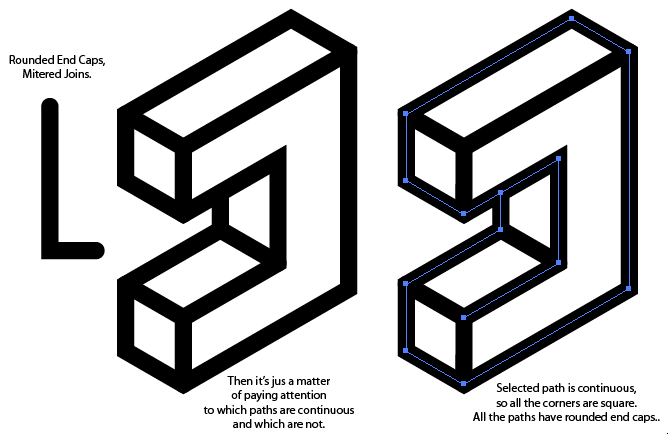Round the corners on a picture
Hello
Is there a simple way to cut corners on an image?
As I do (like on the first page of http://www.villasfloridavillas.com) seems way too complicated...
Sorry if this is a stupid question!
See you soon
RD
As I do is that make you a rectangle around the object, and then "Selection/change/Smooth", then select a finesse gives you rounded corners that you are interested in, and then select reverse, then delete.
Tags: Photoshop
Similar Questions
-
I need help to round the corners PS CS6 and Windows 7
Hello
I searched, watched videos and more to try to find a way round the corners on my picture. I followed that statement were available and still no luck. I will describe what I've done.
Goal: Rounded corners on photo 960 px x 250 px for a Web site. RADIUS 35 px. Photo size already the way I need it. Background should be transparent saved in png format 24 therefore shows nothing except the picture with rounded corners.
First step:
I insert image in Photoshop
Second step:
Use the rounded rectangle tool:
Step 3:
Move the layer of the photo to the top of my rounded rectangle layer
Step 4:
Clip line Alt + Enter between the layers: I get anything other than transparency.
Step 5:
Merge visible layers. Still nothing.
Any help would be appreciated.
Thank you
Ensure that the vector mask empty targets before you draw the rounded rectangle. It must have been automatically when the layer is added, but you can target it at any time by clicking on its thumbnail to the right of the thumbnail of the layer in the layers panel.
In addition, Cmd/Ctrl-click on the Add button hides at the bottom of the layers panel is the same as layer > vector mask > reveal all.
-
Is it possible to round the corners of a div (instead of their default angles squared)?
Hello
On the recent modern browsers (not < ie9="" for="" the="" ie="" browsers)="" use="" the="" css="" border-radius,="" -=""> http://www.css3.info/preview/rounded-border/.)
On IE < 9,="" use="" jquery="" or="" an="" htc="" 'fix,="" (yes="" al,="" i="" know="" you="" do="" not="" recommend="" this,="" but="" ms="" do,="" )="" see="" -=""> http://msdn.microsoft.com/en-us/library/bb250413%28v=vs.85%29.aspx
PZ
-
How to round the corners on a .jpg file
Hello
I'm trying to make icons for .jpg files, so I will try to cut corners. Taking the advice given elsewhere in this forum, I created a square and its corners rounded, placed on top of the .jpg image and make a clipping mask. Illustrator goes through the steps of making the mask, but the corners on the .jpg are always square.
What makes it worse, is that something I've tried has worked on one of the icons and not on others and I don't know what.
Anyone know what is happening?
Thank you!you use on your rectangle rounded corners effect before making a clipping mask?
rather than use that, make a rectangle rounded to start with (rounded rectangle tool).
then use it to cut out your image. your shadow effect is not necessary
-
How to round the corners of the photo
Hello
I love Adobe Photoshop Elements. I got 10 Version recently and I must say, Adobe does not have some easy tasks.
All that I need is to have my photos be cropped with rounded corners, or to have the images with corners rounded without the background display. Is this possible?
I found an explanation in this regard for PSE 9.0, but when I try (layer > create clipping mask), it is gray and I can't use it.
Help, please!
Thank you
HA!
Use the rounded Rectangle tool. First, you can specify the RADIUS for the corners.
- Double-click your background layer to change it to a normal layer.
- Use the rounded Rectangle tool to create a shape layer.
- In the layers panel, move this shape under the layer of the image layer.
- With the image layer selected, use the layer... Create Clipping Mask (Ctrl + G).
The layers look like this:
The end result (with the help of save for Web in format PNG-24):
Ken
-
round the corners of a rectangle
How do you turn only two corners of a rectangle instead of each of them? It comes to CS4 with a photo. I keep trying to use Effects-> convert-> rounded rectangle-shaped
What is happening is that my picture disappears?
Is there a simple way to slightly bevel a rectangle? I continue to use 3D and it is way out of whack. I want just a slight edge on top. It looks like a really flat button.
Do you know how to change the width of the columns? I can't find the tool of the cell. I have 2 columns equi distant. I want to be shorter and the other
more time. The columns do not seem to be mobile.
Thank you.
Questions, questions, questions let's see.
It is easier to show a movie and then explain
http://mysite.Verizon.NET/wzphoto/RoundCorner.mov
Bevel, you can do without the bevel just to give it some dimension.

You create the first block of text, then copy it and then adjust the width of the copy and screw the blocks of text. There is no cell tool.
-
How to round the corners of the webpage of the tabs in Firefox?
I am accustomed to having rounded edges on the tabs of the Web page in Firefox. I work in Windows 8, and the legs are square. What can I do to change their appearance?
Do you use the extension classic restaurateur theme?
- Firefox, the menu/Tools button > Modules > Extensions
If this is the case then check the appearance of the tab settings.
-
How do you add roundness to the corners of the square?
I created a square with the rectangle tool, there are a few options on how to change it in the properties panel, but I don't see anything which allows to to round the corners of it. How do I do that? (I use Adobe Flash CS4 also.
You must do this before you actually draw the rectangle. It is under the rectangle options in the properties panel when you select the rectangle tool.
-
Round sharp corners and the minimum size of path
I am in the business of sign. Illustrator allows us to prepare the files for cutting stickers vinyl (leaf) on a cutting plotter.
I suspect there is a dedicated sign software that manages the problem below, but I'm stuck with illustrator for this.
There are 2 requirements for cutting vinyl:
1 corners may not be too much, or they'll easily be let go.
A combination of positive and negative effects of shift with "round" eachother selected, stacked on top of, does the job.
The lag however remove some parts.
2. minimum area: lines are not the little bee. As a general rule is not to go below 1 mm.
A function could be desired that, let's say, removes pieces that are extremely low (e.g. 1 mm square). Other small pieces should be a little thicker.
To remedy this manually check and prepare all files, I want illustrator to do that for me!
Using effects, actions, scripts, plugins, whatever.
See the following image:
https://DL.dropboxusercontent.com/u/8911045/example.PNG
(Insert Picture button doesn't seem to work with me at the moment, I'll try again later)
The master Path plugin includes an effect that rounds off the corners under a specific angle
-
Correspondence of the corners between the larger and smaller rectangles rounded rectangle rounded
In the image as an attachment, the largest rectangle rounded on top was the same as the one on the bottom corner radius. However, one on the bottom is not the same aspect and looks more stairs, even if I extended just one to create the bottom of the top. How can I match them within the radius of rounding, but have the bottom one be a larger rectangle?
Thank you!
Once the corners have been rounded, which extends shape will distort them. If you want to resize. try to select only the lower corners with the direct Selection tool and dragging them down.
-
By selecting the part of a picture in paint
When I open a picture in Paint in Windows 7, there is a small white square "handles", bottom, right and the lower right corner. I can use these to crop the picture from the bottom and right sides, but there is no squares at the top and to the left for some reason any. Why are these squares on the top and left sides? What is the point of them only being down and to the right? If photos open in paint with these grips on all sides and corners, it would make cropping extremely simple, since you have not all first select an area, you just move the margins to where you want the border of the picture to be.
So if I want to crop from the top or left, I opened the with the rectangular selection tool select and draw a rectangle around the area I want to keep. This works very well for simple cropping where the location of the agricultural frontier of dotted line is not critical. The defined area that results from cutting is described with a line dotted with the same white square "handles" on the sides and the corners, but this time, they are on all sides and corners, as it should. The problem is, once you release the button of the mouse and the harvest dotted area is defined, you can not adjust the crop box by entering one of the white squares and dragging the dotted line without DISTORTING the content within the cropped area. Why would you do THAT? I thought that these handles were there, so you can just move the initial harvest defined by the tool border select.
Does anyone know how to accurately adjust the selected area in a photo?
I have to admit that I don't know the details of the use of paint, but you could download IrfanView, which is free, able to view a wide variety of image format files, converts between these formats of image files and cultures of the images in the way you describe how you think it should work.
It is in IrfanView, you set the crop area by dragging on the area and can then adjust by moving the up, down, left or right (not the corners). The image in the collection area does not distort.
-
Traced effect will not smooth out the corners of the path more
Hello
I used "wright - on effect" to draw a path on a map and until this AE ' "my corners rounded, which is exactly what I want, but suddenly with the following key frames he draws the path exactly at the points (without smoothing the corners).
Is there a way to change this?
thinner respectively thicker paths are 2 "write - we separate objects ' (due to the fact I had this problem before, I continued with another)
I use Adobe CS6 AE 11.0.0.378
Kind regards
Guti
Highlight the tops of mask path, right click and change the spation Bezier interpolation. Then use the path updated the mask in Write-On.
-
Can I set the points in an image that I want the corners?
Hello
There is a screen with perspective comped in the shot. I want to zoom and make sure the display full screen.
I see not a way to compensate the angles of the corners--like changing the UV coords - put them in the corners of the screen, so I can then just drag their XY to the actual corners of the screen.
Is there a different effect to that perhaps?
See you soon
The only way to attach the corner to something else than the corner would be to use NULL values and expressions. You must place the NULL values on the corners of the screen and then attach each null to the appropriate angle by calculating the difference between the position of the null values and the angle of the video. You would then move NULL values at the corner of the model. I don't have the time to write the expression for you, but if you're all good mathematical language and expression of java, it shouldn't be too difficult.
Here's the problem with your idea, when you use corners like that you're effectively amplify the image and text and fine lines in a normal UI on a computer will quickly disintegrates and look horrible. A better option would be to take a screenshot or a video screenshot of the computer screen and then attach to the screen using corners. This would reduce the screenshot in the first part of the picture and then return it to scale to 100% at the end. It will produce a much more credible compound. You still have problems with fine lines and text as they are rendered in the video, but they will be much easier to manage.
-
How to reach several paths for the corners are smooth?
I'm doing some isometric letters, but I'm not sure that the best way is to go all by ensuring that the corners do not have it:
I guess it's something to do with the compound forms or the pathfinder, but I was not able to do anything that sets...any suggestions on the best way to go about it are welcome, I don't mind from scratch, if necessary.
Use round caps, joins. Check the continuous paths (joined) where you want the sharp corners.
JET
-
Problems with the option in the corners
I seem to have a problem in Indesign CS5 with the options in the corners. The feature does not work all the time with the "rounded corners" drop and when, so only a slight turn happens to more independently values of that type I. I also tried the manual option, and everything worked on larger forms, even in this case it is not to cut corners beyond a certain point, which means that I can't round the ends of a box entirely. Is there a limit to the round corner tool that was introduced for some unknown reason, or is there a secret method?
You use the script? It is in the sample scripts that are installed by default. This isn't the same thing as an object > rounding Options...
Maybe you are looking for
-
Satellite C55-B854 - right click takes more time
My laptop Satellite C55-B854 takes more time in the right click. Here are few 8.1 window pro.32
-
I have no sound after installing Windows XP.
Audio... No sound! I formatted the hard drive and intalled win xp pro, now it tells me I have no audio device, please help!
-
I can't change things, it gives me the medial the ra server and password but I don't know if I have one for this part of it... How can I pass this or is it not possible?
-
Hi all My mother just bought HP DV6 - 1134ca, but she really don't know how to use the Vista. I have down graded to Windows XP pro, but I have found that all pilots in trouble for Win XP. Thank you for any help... Thanks in advance... Best regards...
-
Hiiii, Today, my laptop started displaying the message: 'one of the USB devices connected to your computer has malfunctioned and Windows does not know how to recognize... ". "When I click on the bubble that appears every 30 seconds or less warning me