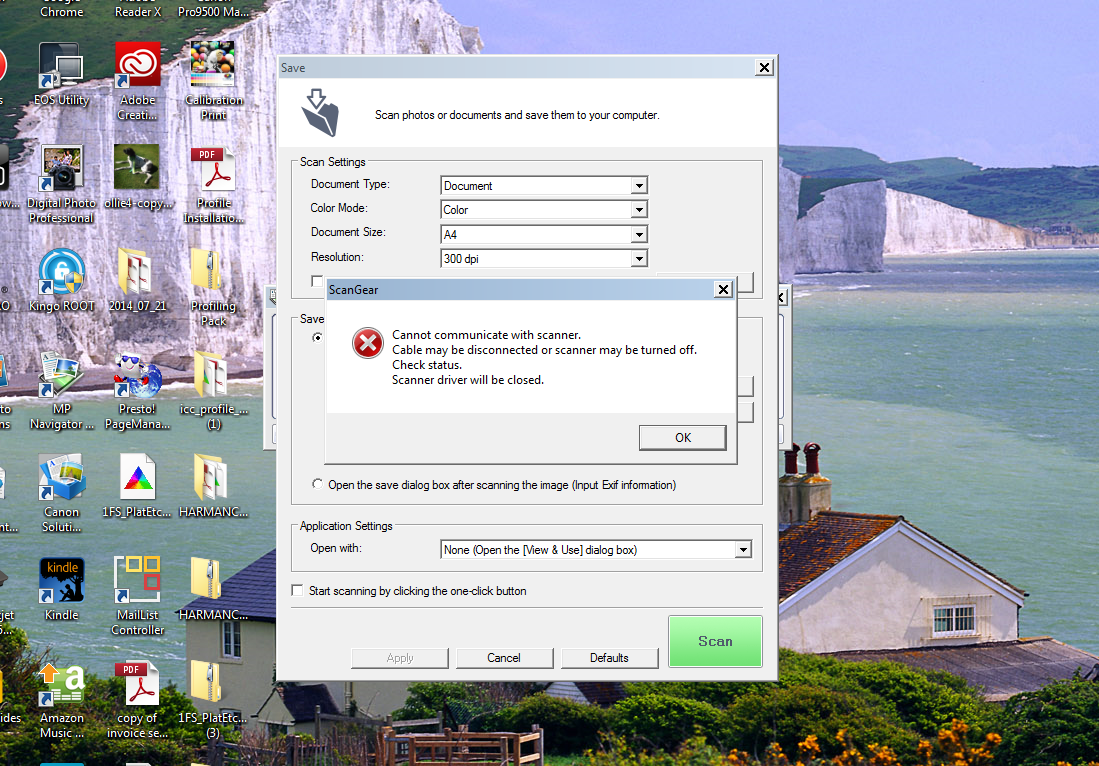SSL: Cannot communicate securely with peers
Hi all!
Recently, Google do upgrade the android GMail app.
Now he has the opportunity to connect to the POP/IMAP account - it's good again.
Bad news is that you can not connect to MMP.
I see in the newspapers imapproxy
[07/Nov/2014:10:28:16 +0300] mail-2 ImapProxyAService.cfg[16692]: General Error: (id 601429) SSL negotiation failed for IP 172.20.10.52: Cannot communicate securely with peer: no common encryption algorithm(s). (-12286 11)
Is it possible to fix it.
Version of the server is
Oracle Communications Messaging Server 7.0.5.30.0 64bit (built Oct 22 2013) libimta.so 7.0.5.30.0 64bit (built 14:31:48, Oct 22 2013) Using /opt/sun/comms/messaging64/config/imta.cnf (compiled) SunOS mail-2 5.10 Generic_148888-03 sun4u sparc SUNW,Sun-Fire-V240
Monk.
Most likely, your NSS version is outdated. From MS7.0.5.31.0 (patch - 31), the patch bundle now the latest NSS version available at the time so the Solaris OS NSS/NSPR patches are no longer a requirement.
Ms. 7.0.5.34.0 (patch - 34) is the latest that comes bundled with NSS version 3.17.1
My MS 7.0.5.34.0:
#. / imsimta version
Mail server Oracle Communications 7.0.5.34.0 64bits (built October 14, 2014)
libimta.so 7.0.5.34.0 64-bit (built 12:21:13, 14 October 2014)
With the help of /opt/sun/comms/messaging64/config/imta.cnf (updated)
NSS library version: 3.17.1 Basic ECC
I get the additional algorithms:
#. / sslconnect - v 10.220.18.149
Following list of the SSL/TLS enabled cipher suites:
TLS_DHE_RSA_WITH_AES_128_GCM_SHA256 (0X009E)
TLS_DHE_RSA_WITH_AES_128_CBC_SHA (0 X 0033)
TLS_DHE_DSS_WITH_AES_128_CBC_SHA (0 X 0032)
TLS_DHE_RSA_WITH_AES_128_CBC_SHA256 (0 X 0067)
TLS_DHE_RSA_WITH_AES_256_CBC_SHA (0 X 0039)
TLS_DHE_DSS_WITH_AES_256_CBC_SHA (0 X 0038)
TLS_DHE_RSA_WITH_AES_256_CBC_SHA256 (0X006B)
TLS_DHE_RSA_WITH_3DES_EDE_CBC_SHA (0 X 0016)
TLS_DHE_DSS_WITH_3DES_EDE_CBC_SHA (0 X 0013)
TLS_RSA_WITH_AES_128_GCM_SHA256 (0X009C)
TLS_RSA_WITH_AES_128_CBC_SHA (0X002F)
TLS_RSA_WITH_AES_128_CBC_SHA256 (0X003C)
TLS_RSA_WITH_AES_256_CBC_SHA (0 X 0035)
TLS_RSA_WITH_AES_256_CBC_SHA256 (0X003D)
TLS_RSA_WITH_3DES_EDE_CBC_SHA (0X000A)
TLS_RSA_WITH_RC4_128_SHA (0 X 0005)
TLS_RSA_WITH_RC4_128_MD5 (0X0004)
SSL_CK_RC4_128_WITH_MD5 (0XFF01)
SSL_CK_RC2_128_CBC_WITH_MD5 (0XFF03)
SSL_CK_DES_192_EDE3_CBC_WITH_MD5 (0XFF07)
tsock_connectbyname(): getaddrinfo call...
-Deb
-------
If you have any questions or need help more the resolution suggested, please open a request Service through MOS
Say thanks if you feel you have the right answer by marking any relatively useful for 5-point response unit or correct for 10 points.
Tags: Fusion Middleware
Similar Questions
-
Satellite A210-199: cannot communicate wirelessly with DreamBox 7020 s
HY to all members and admins,
I am newbee on TOSHIBA Satellite A210-199, and I have the following problems:
(1) I can not connect with Wi - Fi, with my Satellite Receiver based LINUX DreamBox 7020 s:
before & now with a HPnx9010 and a desktop running Windows XP SP2, I've been fave not no problem!With "Doctor Conectivity" - application, I have, in the log file, this:
* Diagnosis results *.
Ping option: Off
How can I do this option: WE / permit?(2) even I recorded with my product I can't received updates TOSHIBA drivers!
Thank you for to advance & regards better
The Microsoft Vista operating system has been pre-installed on the Satellite A210-199. Am I wrong?
You have turned off all firewalls? Check it!Regarding your connectivity doctor' application he is a tool of Toshiba ConfigFree.
It s only a tool of diagnosis and you shouldn't t he use for the WLan configuration.I think you have to use zero configuration of Windows Vista WLan settings it s a Vista own function for WLan Access the WLan Vista settings configuration and check in the TCP/IP protocol properties, if all the settings are set to automatic.
Regarding your update of the Toshiba driver;
All the drivers are available on the European driver Toshiba page. If you need an update and then just check the driver page but I would follow these useful tips. never change to a system running, does that mean if your laptop works well, updates are not necessary. -
printer cannot communicate wirelessly with my lap top
I have a hp photoshop b209 printer all-in-one that wiil not print wirelessly from my laptop (it was). It allows printing with a usb cable. I uninstalled and reinstalled with the cd it came with and uninstalled my antivirus and still no luck. is there something else I have cabin try?
IT WORKED! Can I assume that if I reinstall Norton 360 the new antivirus must not interfere with wireless printing?
-
Printers HP B110a cannot communicate with the laptop, but both will be connected to the router?
OK, here's an interesting problem that has been banging my brain for hours, one of my friends has a HP Photosmart all in one printer B110a. Now I can get the printer to connect to the wireless router, no problem. Can I also have the phone to connect to the router, the problem is that the printer cannot communicate with the laptop. The router brand and model is the Linksys wrt54g
Now, I took my friends laptop home and tried to see if she could detect my wireless printer model different on my router which is a TP WR340GD I went in devices and printers, and went to Add a printer and Add Printer wireless, it instantly detected my printer via the wireless network. There is no problem on the side of the laptop. I am sure that any firewall on the laptop was turned off when I tried the connected printer.
So now I have my friends printer here with me and decided to try and see if I could detect the HP Photosmart printer All In One Printer on my laptop on my TP WR340GDwireless router. Yet once, it worked perfectly and it has detected the printer and works wireless without fault.
I'm down now to the conclusion that the problem is with my friends router Linksys wrt54g I'm gone in the settings of the router, change the wireless channels, changed security between WEP and WPA/WPA2 and AES AND TKIP wireless and this does not solve the problem.
I can access to the Photosmart B110a: the Web server integrated in a browser ONLY if I have the laptop to the router physically connected by Ethernet cable when trying to access my router from a friend, but I can access through wireless on my router. The problem is probably something very simple that I forgot, but I was more all I can think that I tried to reset harder than the printer cleaned the network settings on the printer as well from the display of the printer menu.
I'm really lost now, someone at - it suggestions?
Hey pcwizard, ok, I checked the router settings and Mac filtering turned on, so I decided to reset the router, it restored to factory settings. Re-Setup wireless and once again I tried, still had no luck with the laptop to communicate with the printer.
in any case, I decided to connect the cable from the printer to the laptop and took the USB to wireless Assistant. As I reinstalled it the printer using the wired method.
He told me that the rules of traffic incoming and outgoing firewall stopped communication between devices and assign port numbers 427-9000 etc.. However, I had turned off all firewall, Windows and Norton 360, which since then, I've replaced with a better anti-virus software.
I went into the settings of the router, port forwarded the application numbers, tried again and is again no luck. I'm usually pretty good with computers, but it was really annoying me. So I went and had a coffee and a brainwave came and I decided to see if my laptop could detect and connect the printer to the router. As soon as I tried it, he finds and the printer has detected immediately.
Then I thought there must be something on my laptop to friends who may be at the origin of the problem, when I looked, I noticed that my friend had the old software Vodafone Mobile Broadband running in the background which was connected to the router.
So I closed and turn it off and tried again adding printer. SUCCESS now detects it and the printer is now communicate and respond with the laptop. I'm guessing that the Vodafone Mobile Broadband have a built-in firewall blocking the communication. However it is strange because it worked without problem on my printer at home, so I wonder if some how blacklisted broadband Vodafone IP address of the printer at a time on their router.
I'm so happy, it's finally done, a lot of hours and work, and after all this time it was * beep * Vodafone.
in any case Pcwizard I thank very much for trying to help, no doubt has given me a few ideas.
Thanks again!
-
AnyConnect Clients cannot communicate with each other
I have a problem that I've been pulling my hair out... my teleworkers connect to our network of Corp. via a connection AnyConnect VPN (version 3.1) to a Cisco ASA5520. I have not split tunneling enabled for this profile, so that all traffic should pass through the tunnel and all guests are in the same subnet L3... as far as their IP VPN address goes. The problem is the teleworker PCs cannot communicate with each other (pings/RDP/etc.). When I look at the newspaper I see traffic from one to another, have denied anything, but they do not communicate. My Network Corp., I can communicate with the two PCs Anyconnect very well. When I go to monitoring. ASDM itineraries I see each host that is connected to the ASA via Anyconnect, and the gateway for each is the default gateway of the SAA.
Am I missing some setting in the VPN profile that prevents the access between these hosts? I think that something come in the newspaper...
Have you enabled crossed and also a free NAT between AnyConnect users?
permit same-security-traffic intra-interface
network of the AnyConnect_users object
subnet
public static AnyConnect_users AnyConnect_users destination NAT (outside, outside) static source AnyConnect_users AnyConnect_users
If this does not resolve your problem, please post a sanitized complete configuration of your ASA.
-
N911a HP Officejet Pro 8600 error scanner cannot communicate with the computer.
Original title: is anyone has the sweep of HP Officejet Pro 8600 n911a problems when you use Windows 7 Pro?
Just bought this laptop of HP Pavilion dv6-7138us, and had the updated operating system upgraded to Windows 7 Pro, directed by Office Depot until I take possession. The all-in-one HP Officejet Pro 8600 n911a (bought a few months ago) will be analyzed to this laptop. I can't access "managing the scan of the computer." When I try to open the scanner of the icon, the message begins with "scanner cannot communicate with the computer." I was on the HP support forum, tried to uninstall and reinstall the driver, even tried to download the driver on the net, you run printing HP & scan doctor, tried all disconnect them reconnect restart options, all without success. The functions of printer normally with this laptop and the printer function scanner AND correctly on other two laptops running Windows XP Pro. Which makes me suspect that this is a problem Windows 7 Pro. Could this be just?
My apologies if this isn't the right forum for my problem. Please redirect me if this is the case.
Any real help will be GREATLY appreciated. It's so frustrating!
Thank you.
Hello
1. you have any security program installed on the computer?
2 did you a recent software or changes to the material on the computer?
Method 1:
I suggest you to disable any anti-virus program and check if the problem persists.
http://Windows.Microsoft.com/en-us/Windows7/disable-antivirus-software
NOTE: Antivirus software can help protect your computer against viruses and other security threats. In most cases, you should not disable your antivirus software. If you need to disable temporarily to install other software, you must reactivate as soon as you are finished. If you are connected to the Internet or a network, while your antivirus software is disabled, your computer is vulnerable to attacks.
Method 2:
You can also run the printer Troubleshooter and check if it helps.
Open the printer Troubleshooter
http://Windows.Microsoft.com/en-us/Windows7/open-the-printer-Troubleshooter
Method 3:
I also suggest to try to run the System File Checker scan on the computer. The scan will replace all the Windows files corrupted with new ones.
Click on the link mentioned below for further guidance on the scanning of the file system Checker
http://support.Microsoft.com/kb/929833
See also:
"The computer cannot communicate with the scanning device" Error message in Windows Vista
http://h10025.www1.HP.com/ewfrf/wc/document?CC=UK&DLC=NL&DocName=c00852756&LC=en
I can't scan in Windows using the HP software
Hope this helps and let us know if you need more assistance. We will be happy to help.
-
Tecra P11 cannot communicate with scanner
6 months ago, I replaced my old Tecra A3 with a P11. For almost all of this time, it was a lottery if the P11 would communicate with the scanner function (fine print) of my Canon MP170 printer/scanner. The only reliable method that I had was back system restore at the date of purchase--> do the scanning-> undo system restore. What a pain!
This printer was showing it's age so I bought a new Epson. Same problem, the computer can talk with her to print but cannot communicate to scan. I changed the USB cables and ports, made what Epson has suggested, but to no avail. Tips last Epson a me summer "it must be a computer problem.
Anyone else had a similar experience? More important still, you haven't solved the problem? I have no desire to return to the merrygoround of system restore.
Hello
It is really strange, and the whole is illogical for me.
How it can work with the settings but not later? What happens during this time?Last month I bought the large HP device with printing, scanning and the adjustment function. I use it with my Tecra A11. The entire configuration was completed in 10 minutes. I ve tested with USB cable and also with wireless LAN functionality. No problem at all.
In my opinion the most important is the pre-installed software that you get from the manufacturer.
If Epson believe it must be computer you asked what that would be. I mean they should have sufficient experience with own products and they have tested the software they offer.Unfortunately I can't help you with this, but I will follow this thread to see what the problem was.
If you will be able to find a solution please let us know.
Good luck. -
I replace my airport express with the new model. Flashing orange. It works, but cannot configure security. Tried to reset via the reset button. Tried unplugging and tried unplugging the modem. I would like to fix.
Modem... doing and... model number you have?
What operating system do you use on your Mac, or you are using an iPhone or iPad set things up... or a PC?
-
computer cannot communicate with over 8600
My 8600 Officejet Plus works fine on a wireless network for about a year, but after restarting the computer yesterday morning, I get the message "...". cannot communicate with the printer. I tried all the suggestions below without result. I can access page ews from the printer to the computer and I get my apps on the internet every night. I have Ran the network to the printer and all past test. The Network Setup page shows the printer is connected and ready for the correct ip address. I ran the HP print and scan doctor and you can see that everything works. I also ran the troubleshooter in Windows and it showed no problem with 'the printer is ready. I unplugged the router, printer and restarted Windows. I removed the printer via the "devices and printers" window, as well as the HP software. I reinstalled the software, connected the printer and run the wireless configuration. I've updated the ip address on windows. All to nothing does not. Any help would be appreciated.
Running Windows 7 Home Premium
Belkin N router is
In fact, I found the problem. It seems to run a malicious program to the startup disable Norton anti-virus and changed several keys in the registry that prohibits the computer to communicate as well as Outlook unauthorized access to my POP3 account and who knows what. I managed to uninstall Norton, then re - install a newer version. This enabled Norton run a quick scan before restarting. After re-booting, Norton has been disabled again. I used Norton Erase to analyze and repair the registry that solved the problem. Immediately after re-boot after the last scan and fix the network Windows Test Page that announces the printer has been installed on persistent organic pollutants.
Thanks for you quick response, however. I suspect a virus when I tried, without success, to open Norton in order to disable the firewall and couldn't.
-
SE error message saying the printer cannot communicate with the computer cause of blocked files.
Original title: DRIVER of PRINTER BLOCKED
A COMMS. ERROR MESSAGE ME SAYING THAT MY PRINTER CANNOT COMMUNICATE WITH MY PC. AFTER COMPLETING THE USUAL HARDWARE CHECKS THAT I USED THE SERVICE CENTER OF DELL ONLINE THAT REMOVAL OF TWO STATES ' DLEACOMS. EXE' AND ' DLEAWBGW. EXE ' MUST BE RELEASED TO ALLOW MY PRINTER TO WORK.
I SEE NO REFERENCE TO THESE FILES IN THE WINDOWS FIREWALL AND TO THIS DAY THE ONLY WAY AROUND THIS PROBLEM IS TO REMOVE THE PRINTER AND REINSTALL, BUT IT WORKS FOR A SHORT PERIOD. I USED (BY REMOTE CONTROL) THE STATION OF SOLUTION DELL THREE TIMES BUT EVEN THEY EVENTUALLY REMOVE ALL AND REINSTALL THE PRINTER.
SOMEONE HAS AN IDEA HOW THESE FILES CAN BE UNLOCKED?
I suggest to disable CAPS LOCK key since your message is all in the capital and difficult to read. Have you tried to add to the exception in the Windows Firewall? Try also to change your network connection for work or at home instead of public. Also make sure you installed the latest version of the driver and are compatible. Also try to run the tool:
http://support.Microsoft.com/mats/printing_problems/
If the problem is not resolved, contact Dell customer service.
-
My Dell 962 All In One Printer suddenly stopped to print. I get an error message that the computer cannot communicate with the printer. The error message suggests that I unplug and plug back the power plug and the USB cable to the printer and make sure that there are no restrictions of firewall to the printer. I did what was suggested and still no printing. I have resinstaled the printer from the CD software, I got with the computer and also installed the latest driver using the software of the software upgrade wizard.
and also installed the latest driver by using the Software Update Wizard software.
That would not have been the best idea... but it is unlikely that the cause of your immediate problem.
The next thread does not make much sense to me, but it describes a situation similar to what you described and the proposed solution is supposed to have worked. Try it and see--> http://en.community.dell.com/support-forums/peripherals/f/3528/t/19483019
I suspect that what really happens is that the driver has become corrupted. In many cases, simply reinstall the driver is not fix things; you have to clean the old corrupt driver before installing the new. Thus, it is more likely that the part "Uninstall" the related response is what is helping rather than playing with services... but go ahead and follow these directions, just in case. In fact, I suggest that you run under first antimalware scanners before following the tips in the above link.
If I had not found the link above, that's what I would have suggested (whichrequires that you have Windows XP):
Often, but not always, the symptoms you describe are caused by a corrupt print job stuck in the queue or a damaged printer driver. However before you clean things up, on general principles, that you can download, install, update and run full scans with each of these two free programs.
Use the free version, not the free trials of "pro" versions Pay attention during installation uncheck any prechecked boxes that would install some additional third-party programs.
Do not run the scans at the same time. Each scan will take a while. Start one and go do a non-it chore. Once the scan is finished, leave the program to deal with anything it finds.
Once done, you can keep or uninstall programs, or both. If you keep SAS, I suggest to change its default setting does NOT automatically when Windows starts.
Uninstall all software from Dell to control panel > Add / Remove programs
Download Microsoft Fixit 50126 impression: http://go.microsoft.com/?linkid=9662904
Close all running applications (anything with an icon on the taskbar).
Run the Fixit routine. Note: The routine Fixit has two modes, light and complete. It will run in full mode when you check the box "Reset the spooler to print on values." This will remove all printers, so if you have any other printer installed, I recommend running the Fixit in full mode. If you have other printers and you do not (necessarily) want to reinstall them, run the Fixit in light mode (box unchecked). This may work anyway. You must restart the computer after you run in full mode; you need not restart after the Chase mode.
After the Fixit has executed and you have restarted if necessary, make sure that the printer is disconnected from the computer and run the installation software. You will be asked to connect the printer to a suitable place. You can use the CD that came with the computer or download the software here (which is relatively hard to find, the claims of the main page of the 962 product support it cannot find the drivers)--> http://www.dell.com/support/home/us/en/19/Drivers/DriversDetails?driverId=R89490
-
MG6120 - cannot scan error "cannot communicate with scanner.
Hi, I have a Mac Book Pro with OS 10.10.5 (Yosemite). I have the Canon MG6120 printer. Since I updated to Yosemite, I'm more able to scan using the MP Navigator ex software I get the following error message:
"Cannot communicate with the scanner.
Cable may be disconnected or scanner may be turned off.
Check the status.
Scanner driver will be closed.
2.1.0.
The only way I can scan is by using the touchpad on the printer and saving the scan on a USB key.
I went to the page support and downloaded the latest drivers, but he has not made a difference. I need to remove the printer and re - add again?
You will appreciate greatly any help or advice.
Thank you very much
Alice Berman
Hello.
If the printer is used via the USB port, make sure that the printer is connected directly to your computer. Avoid using USB hubs or extension to connect devices.
If the printer is used with wireless, please proceed as follows to save your scanner to work wireless on Mac:
1. click on the "Canon IJ Scan Utility" icon on the top of your screen and choose "display settings." (Located near the clock, looks like a scanner open with an arrow below). For the latest operating systems, the program can be located in the Canon Utilities listing applications.
2. in the next screen, make sure that the network version of the printer is selected instead of "do not use". The network version will be a long series of numbers next to him.
3. click on "Scan-of-operation-panel-settings".
4. a new window should appear, make sure that the printer is selected, and then click OK.
5. click OK to exit the utility.
Once done, do the following:
1. open the Application folder.
2. open Canon Utilities.
3. open MP Navigator.
4. Once opened, click on the "Settings/preferences" button at the bottom.
5. in the menu drop-down "Product name", select the Network Scanner.
6. click OK at the bottom.
Once done, try to scan from MP Navigator.
If you continue to have difficulties, find more help contact us.
-
CanoScan 88ooF error report, "cannot communicate with scanner.
When I try to use my scanner I get the error report, "cannot communicate with scanner, make sure it is plugged and truned on.» When I go into Windows Device Manager I can see it, and when I click on the buttonn properties, it says that the device is functioning properly. I downloaded the latest version of the software driver etc and I uninstalled and re installed again but I still get the same error report.
I use Windows 7, 64-bit version.
Above is I get the error message.
After two days of fruitless efforts, I found my own solution. I downloaded and installed VueScan x 64 and it works a treat. I think that the problem I've been is due to the fact that the scanner driver is 64-bit and the programs that install are 32-bit, even if the scanner driver works perfectly fine 2 bit programs do not see.
-
HP 6830: HP 6830 cannot communicate with printers
Hello
wehenever I send you a print through my laptop, I get a dialog box indicating that the computer cannot communicate with the printer. (It's also seems to indicate a correction option that is not fix something).
However, the print job is done perfectly.
It dose not happen when an an email impression is made.
How can I get rid of this dialog box?
Thank yoy
Hello
Thank you for using the HP Forums.
Can you try using a TCP/IP port?
Creating a TCP IP port
1. print a Configuration Page to get the printer IPv4 address (you can also tap on the icon wireless on the front panel of your printer to obtain the IP address)
2. on your PC, go to the Panel control, devices and printers, right-click the printer and on the left, click printer properties, select the Ports tab.
3. click Add Port, select the Port TCP/IP Standard, then New Port and follow the instructions in the wizard.
4. Enter the IP address of the printer.This video resource will show you how do:
Note that you can ALWAYS go back to the original port the HP software installed by selecting the HP port on the Ports tab (in the properties of the printer)
Let us know if it works
-
Error message when printing - Communication not available, cannot communicate with the computer
Original title: for some reason, my computer and printer communicate is no longer... I spent every day toubleshooting... always get this box: Communication not available, cannot communicate with the computer
I have a Dell Inspiron E1505 laptop and Dell AIO 924 printer if that helps! all cables are correctly connected, unplugged, replugged, shut down rebooted, uninstalled / printer driver, always even reinstalled!
uuggghhhhh!
flustered2,
You recently reinstall the operating system? If so, have you installed the drivers in the order?
How to download and install drivers in the correct orderFirst run delete print jobs to remove all print jobs stuck in the queue.
Unplug the printer.
Download and run the patch (cleaning printer utility) until it prompts you to restart your computer.
Restart your computer.
Now you can install the printer using the Dell Printer 924 disc.
Link to the patch/drivers(if needed) is to...
Dell 924 Photo-All - In - One Printer owners thread (W7)
Don't forget the programs anti-virus and firewall will block communications.
Also try this tweak...
Go into Device Manager (right click on my computer, left click Properties, material of the left click, left click Device Manager)
Go to the section USB controller, and then click the plus sign +.
Go to each USB hub root and right-click on it, on the left, click Properties, on the left, click power management. Uncheck the allow the computer to turn off this device to save power.
Restart your computer.
Rick
Maybe you are looking for
-
DeisgnJet 500: DeisngJet500 error 22:10
Hey,. I have recived error code 22:10 on my DeisgnJet 500. I restared the printer without ink, it has removed the error. I then placed the yellow ink in, no error, pink by no mistake, black ink in no errors, but when I arrived in blue ink, I got 22:1
-
Satellite Pro C50: Installation of Win 7 using the UEFI boot mode
I want to install Windows 7 Pro 64 bit on Sat Pro C50 (downgrade if you like - comes with 8 win), but I want UEFI boot, with GPT partitioning.I'm happy wipe existing partitions if that solved the problem. I have disabled _have_ Secure Boot.Win 8 inst
-
move the vertical scroll bar in a table
Hello In my VI front panel contains a table of results with the visible vertical scroll bar. When the program runs a performing a test, I am inserting a line every time the captured result. The row is inserted in the lower part, and when all the vi
-
Remember - this is a public forum if you ever post any private information such as mail or phoneI Ideas: You have problems with programs Error messages Recent changes to your computer What you have already tried to solve the problem
-
Installation of updates error 646
Hi, I keep getting error code 646 when my computar install available updates. I use Windows Vista Home Premium 64-bit. The updates are KB967044 - security for Microsoft Works 9 and KB96912 - Windows Live sign in assistant.Thank youVanias Reed