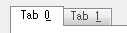The build in tabbed panels widget...
Hello
How can we change the images in the tabbed panels widget?
Thank you
UIf
You just select and delete it. Then place your own image.
Or you can go to active in the Panel components, make a right click on it and choose to link to a different image file.
See you soon,.
Vikas
Tags: Adobe Muse
Similar Questions
-
How to customize the tabs in tabbed panels widget... ?
I have four tabs in a tab panel widget and I want the color of the active tabs are different. For example: when the tab it is active, it is blue, when two tab is active, it is red, tab in Active mode three is yellow - and so on...
Is this possible? And if yes: how?
It seems that if I change the 'active' color on a tab, it effects all tabs. I also tried to use an image on one of the tabs in the 'active' mode - and the image is apparently used for all other tabs.
You can do it by uncheck edit together in the Panel options. You can do it anytime, so you can standardize the text, for example, and then uncheck the box to change the colors of the tabs themselves.
David
-
How to insert HTML custom in tabbed panels Widget
I need to insert HTML in a tab panel Widget.
I have an HTML table with the data that I have to put in a tab panel Widget.
I tried to create the custom HTML and dragging it in the area of the tabs Panel that did not work.
I tried the content area of the Panel tabs, then click to insert custom HTML that has not worked.And now, I'm of ideas on how to achieve this.
Thanks in advance
Ho!
So I thought about it for me.
If you are wanting to insert HTML custom in a tab panel, make sure that you have selected an object in the content area of the Panel tabs. Then select Insert HTML code.
I have just placed a text box in the tabs Panel, selected the text box so that it is highlighted and then chose to insert custom HTML.
This put my HTML custom code in the content area of Panel tabs.
-
Hello.
How can I add multiple tabs for the default tabbed panel widget...
Basically, using the "bootstrap" structure, I added a tabbed panel widget that has a default 3, however an is a 'drop-down Menu"style that I delete.
Leaving me with only 2 tabs.
How can I add more.
Thank you in advance.
Glen Gibbs
You will have to switch to Code view and change some coding. Take a look at what follows is what you get when you include the standard tabs widget. Then remove the red color elements, they belong to the tab from the drop-down list.
Content in the tab of the Panel 1
Content 2
Content drop-down list #1
Content drop-down list #2
This leaves us with
Content in the tab of the Panel 1
Content 2
Copy the 2 remaining Tabs, color green and past them immediately under the copied lines. Do the same with content, blue color. This will result in the following code. Remove the red color code and change the orange color code while they in the same sequence as the original code.
Content in the tab of the Panel 1
Content 2
Content in the tab of the Panel 1
Content 2
Your code over for the four legs will look like
- Tab 3
- Tab 4
-
HTML shows on all panels in tabbed panels widget
I'm trying to insert HTML in a specific panel on a tabbed panels widget, I have set up. I have done this before, but now whenever I try, the HTML code displayed on each Panel instead of the one specific one I selected. Note, I was able to achieve previously with ease. Here is a sample of the HTML, I'm trying to use, and has been able to use successfully on a separate tab with a name different iframe.
"< iframe name ="iframe2' src = message.html "width ="500"height ="300"> < / iframe >
Strange!, please publish the site as a place for Business Catalyst trial and give us the link.
If the content is different for each tab, then they should not show same content unless the code inserted is not correct.
Thank you
Sanjit
-
Sites that I had built before 2016 sensitive update of the slideshows used in panels by tabs. These worked perfectly, but now is broken... I get two images of horizontal load in preview or publish and while the images to display the slide show "tent" work as expected they are compensated about 30 px px 30 and left down from the original design. Even creating new ones from scratch creates the same problem! Any help is appreciated as my clients are complaining...
.
Hmm... have you tried the suggestions in this article? Adobe Creative Cloud desktop application does not open or shows a spinning wheel of progress
I would try first to leave the CC app and all the other Adobe products. If the window is empty, you can force it quit Activity Monitor/Task Manager. Then restart CC app and see if she comes to life.
Anna
-
With the help of tabbed panels
I placed a panel tabs on personal style of slides used for each of the biography pages in our web site. The Group has two tabs; one for a personal statement and the second for facts about each Member of the staff (year joined certifications professional, firm, etc.) Each of the pages 26 biography has two panels (they all share the same basic shape), but the content on each Panel is different for each staff member.
When I place the text in the tab of facts of the special group on the bio page of the individual, the text I place appears on the tab both first and second. How do I appoint content doesn't appear on a specific tab, another no.
In addition, it don't seem to be a way to switch between tabs in a page of individuals in design mode. I have to go to the master, click the first tab, go to the people page and enter the content, and then return to the master and select the second tab and then return to the people and create content for two tab. It's pretty heavy. Is it possible to switch between tabs on a page in design mode when the Panel tabs iteself is being 'a more' to this page of the master?
Thank you very much.
Andy.
Hi Andy,.
You cannot change the contents of all the objects on the Page Master child Page and tab panels are no exception.
You can't add a panel tabs of a master page and manipulate its contents in the child pages based on that master page. The way to go here would be to create a page with the content of the tabs Panel and then duplicate to generate other pages and edit their content.
To keep the style of tab linked and synchronized panels, you can use the Panel Graphics/paragraph/character to apply styles the styles and changes to all tabs at the same time signs by changing the properties of the Style in the Panel.
I hope this helps.
See you soon,.
Vikas
-
Deliver the required property tabs Panel
Hi all
I use Jdeveloper 11.1.1.4 and I have a tab of the Panel with 3 legs and I have a text input in tab2 is required only in tab2. The problem is when I try to navigate to tab1 to tab2, the required property still shows the error message when nothing is entered. Is it possible to make the necessary show that the message only in tab 2?
Thank you
Swathi Jonathantry to set the immediate property to the tabs 2 and 3 true
Published by: M.Jabr on March 8, 2011 11:47
-
How to nest a slideshow within another widget, such as tabbed panels?
I would like to add a slideshow inside a series of tabs, as a portfolio of projects that are organized by categories. How can I do this in Muse?
Follow the steps described in the example of the Katie coffee: using the widget slideshow thumbnails to create a photo gallery
In this tutorial you create a miniature slide show and embed / nest it in a tab panel widget.
The steps to create the tabs Panel are included in: adding and customizing the widget by tabs
-
How to change the Spry CSS tab
I like to use these old screens provided with the former DW Spry tab. I just looked in DW CC and it looks like they aren't there and more. But anyway, I made one for my client. Now, they want to get one of the tabs on the far right of the margin. See the image below:
I don't know yet if it's possible to do and if someone has done this before, can you tell me what code I need to change in the CSS? I would have joined the CSS file, but it seems that you cannot attach files in this forum, so I've copied below.
Please offer any means to change the color of the tabs, etc. - I just need to know how - or at all - this tab can be moved to the right.
Thanks, Guy deaf
PS I'm sorry that the CSS code does not correctly appear in this forum. When I type this message, looks like it will display line-by-line, but it's not. I'm sorry.
---------------------------------------------
@charset "UTF-8"; /* SpryTabbedPanels.css - version 0.6 - Spry Pre-Release 1.6.1 */ /* Copyright (c) 2006. Adobe Systems Incorporated. All rights reserved. */ /* Horizontal Tabbed Panels * * The default style for a TabbedPanels widget places all tab buttons * (left aligned) above the content panel. */ /* This is the selector for the main TabbedPanels container. For our * default style, this container does not contribute anything visually, * but it is floated left to make sure that any floating or clearing done * with any of its child elements are contained completely within the * TabbedPanels container, to minimize any impact or undesireable * interaction with other floated elements on the page that may be used * for layout. * * If you want to constrain the width of the TabbedPanels widget, set a * width on the TabbedPanels container. By default, the TabbedPanels widget * expands horizontally to fill up available space. * * The name of the class ("TabbedPanels") used in this selector is not * necessary to make the widget function. You can use any class name you * want to style the TabbedPanels container. */ .TabbedPanels { overflow: hidden; margin: 0px; padding: 0px; clear: none; width: 100%; /* IE Hack to force proper layout when preceded by a paragraph. (hasLayout Bug)*/ } /* This is the selector for the TabGroup. The TabGroup container houses * all of the tab buttons for each tabbed panel in the widget. This container * does not contribute anything visually to the look of the widget for our * default style. * * The name of the class ("TabbedPanelsTabGroup") used in this selector is not * necessary to make the widget function. You can use any class name you * want to style the TabGroup container. */ .TabbedPanelsTabGroup { margin: 0px; padding: 0px; } /* This is the selector for the TabbedPanelsTab. This container houses * the title for the panel. This is also the tab "button" that the user clicks * on to activate the corresponding content panel so that it appears on top * of the other tabbed panels contained in the widget. * * For our default style, each tab is positioned relatively 1 pixel down from * where it wold normally render. This allows each tab to overlap the content * panel that renders below it. Each tab is rendered with a 1 pixel bottom * border that has a color that matches the top border of the current content * panel. This gives the appearance that the tab is being drawn behind the * content panel. * * The name of the class ("TabbedPanelsTab") used in this selector is not * necessary to make the widget function. You can use any class name you want * to style this tab container. */ .TabbedPanelsTab { position: relative; top: 1px; float: left; padding: 5px 20px; margin: 0px 1px 0px 0px; font: bold 12px sans-serif; background-color: #f1c185; list-style: none; border-left: solid 1px #CCC; border-bottom: solid 1px #999; border-top: solid 1px #999; border-right: solid 1px #999; border-radius: 5px 5px 0px 0px; -moz-user-select: none; -khtml-user-select: none; cursor: pointer; } /* This selector is an example of how to change the appearnce of a tab button * container as the mouse enters it. The class "TabbedPanelsTabHover" is * programatically added and removed from the tab element as the mouse enters * and exits the container. */ .TabbedPanelsTabHover { background-color: #ffd197; } /* This selector is an example of how to change the appearance of a tab button * container after the user has clicked on it to activate a content panel. * The class "TabbedPanelsTabSelected" is programatically added and removed * from the tab element as the user clicks on the tab button containers in * the widget. * * As mentioned above, for our default style, tab buttons are positioned * 1 pixel down from where it would normally render. When the tab button is * selected, we change its bottom border to match the background color of the * content panel so that it looks like the tab is part of the content panel. */ .TabbedPanelsTabSelected { background-color: #ffe9cd; border-bottom: 1px solid #EEE; } /* This selector is an example of how to make a link inside of a tab button * look like normal text. Users may want to use links inside of a tab button * so that when it gets focus, the text *inside* the tab button gets a focus * ring around it, instead of the focus ring around the entire tab. */ .TabbedPanelsTab a { color: black; text-decoration: none; } /* This is the selector for the ContentGroup. The ContentGroup container houses * all of the content panels for each tabbed panel in the widget. For our * default style, this container provides the background color and borders that * surround the content. * * The name of the class ("TabbedPanelsContentGroup") used in this selector is * not necessary to make the widget function. You can use any class name you * want to style the ContentGroup container. */ .TabbedPanelsContentGroup { clear: both; border-top: solid 1px #999; background-color: #FFF; } /* This is the selector for the Content panel. The Content panel holds the * content for a single tabbed panel. For our default style, this container * provides some padding, so that the content is not pushed up against the * widget borders. * * The name of the class ("TabbedPanelsContent") used in this selector is * not necessary to make the widget function. You can use any class name you * want to style the Content container. */ .TabbedPanelsContent { overflow: hidden; padding: 4px; } /* This selector is an example of how to change the appearnce of the currently * active container panel. The class "TabbedPanelsContentVisible" is * programatically added and removed from the content element as the panel * is activated/deactivated. */ .TabbedPanelsContentVisible { } /* Vertical Tabbed Panels * * The following rules override some of the default rules above so that the * TabbedPanels widget renders with its tab buttons along the left side of * the currently active content panel. * * With the rules defined below, the only change that will have to be made * to switch a horizontal tabbed panels widget to a vertical tabbed panels * widget, is to use the "VTabbedPanels" class on the top-level widget * container element, instead of "TabbedPanels". */ .VTabbedPanels { overflow: hidden; zoom: 1; } /* This selector floats the TabGroup so that the tab buttons it contains * render to the left of the active content panel. A border is drawn around * the group container to make it look like a list container. */ .VTabbedPanels .TabbedPanelsTabGroup { float: left; width: 10em; height: 20em; background-color: #EEE; position: relative; border-top: solid 1px #999; border-right: solid 1px #999; border-left: solid 1px #CCC; border-bottom: solid 1px #CCC; } /* This selector disables the float property that is placed on each tab button * by the default TabbedPanelsTab selector rule above. It also draws a bottom * border for the tab. The tab button will get its left and right border from * the TabGroup, and its top border from the TabGroup or tab button above it. */ .VTabbedPanels .TabbedPanelsTab { float: none; margin: 0px; border-top: none; border-left: none; border-right: none; } /* This selector disables the float property that is placed on each tab button * by the default TabbedPanelsTab selector rule above. It also draws a bottom * border for the tab. The tab button will get its left and right border from * the TabGroup, and its top border from the TabGroup or tab button above it. */ .VTabbedPanels .TabbedPanelsTabSelected { background-color: #EEE; border-bottom: solid 1px #999; } /* This selector floats the content panels for the widget so that they * render to the right of the tabbed buttons. */ .VTabbedPanels .TabbedPanelsContentGroup { clear: none; float: left; padding: 0px; width: 30em; height: 20em; } /* Styles for Printing */ @media print { .TabbedPanels { overflow: visible !important; } .TabbedPanelsContentGroup { display: block !important; overflow: visible !important; height: auto !important; } .TabbedPanelsContent { overflow: visible !important; display: block !important; clear:both !important; } .TabbedPanelsTab { overflow: visible !important; display: block !important; clear:both !important; } }!-[CodeBlockStart:dffe5525-a787-4a98-a87f-f24554b12141]-->@charset 'UTF-8'; / * SpryTabbedPanels.css - 0.6 - pre-release Spry 1.6.1 version * / / * Copyright (c) 2006] Adobe Systems Incorporated. All rights reserved. * / / * Horizontal tabbed panels * the default style for a TabbedPanels widget puts all the tab buttons * (stalled left) above the content panel. * / / * This is the selector for the main container of TabbedPanels. For our * style by default, this container does not contribute anything visually, * but it is floated to the left to ensure that all floating or compensation done * with any which of her children the elements lie entirely within the limits the * TabbedPanels container, in order to minimize any impact or unwanted * interaction with other floating elements on the page which may be used * for page layout. * If you want to limit the width of the widget TabbedPanels, define a * width of the container TabbedPanels. By default, the widget TabbedPanels * extends horizontally to fill the available space. * The name of the class ("TabbedPanels") used in this selector is not * necessary to make the widget service. You can use a class name, you * want to style the TabbedPanels container. */ . TabbedPanels {overflow: hidden;} margin: 0px; padding: 0px; Clear: none; Width: 100%; / * Hack IE to force the layout correct when preceded by a paragraph. (hasLayout bug) * /} / * this is the selector for the TabGroup. The container of TabGroup houses * all buttons on the tab for each tabs in the widget panel. This container * does not contribute to what both visually in the appearance of the widget for our * default style. * The name of the class ("TabbedPanelsTabGroup") used in this selector is not * necessary to make the widget service. You can use a class name, you * want to style the TabGroup container. */ . TabbedPanelsTabGroup {margin: 0px;} padding: 0px; } / * This is the selector for the TabbedPanelsTab. This container houses * the title of the Panel. It is also tab 'button' that the user clicks on * to activate the corresponding content panel so that it appears on top * of the other tabs in the widget panels. * For our style by default, each tab is positioned relatively 1 pixel down from * where it would normally. This allows each tab overlap content * panel that renders underneath. Each tab is rendered with a background of 1 pixel * border which has a color that corresponds to the upper edge of the current content * panel. This gives the appearance that the tab is drawn behind the * content panel. * The name of the class ("TabbedPanelsTab") used in this selector is not * necessary to make the widget service. You can use any class name you want * to style the tab container. */ . TabbedPanelsTab {position: relative;} Top: 1px; float: left; padding: 5px 20px; margin: 0px 1px 0px 0px; Police: bold 12px without serif. background-color: #f1c185; list-style: none; border-left: 1px solid #CCC; border-bottom: 1px solid #999; border-top: 1px solid #999; border-right: 1px solid #999; border-radius: 5px 0px 5px 0px; -moz-user-select: none; -khtml-user-select: none; cursor: pointer; } / * This selector is an example how to change the appearance of a button in the tab * container as the mouse enters in the it. The class is "TabbedPanelsTabHover" * programatically add and remove the element tab as the mouse between in * in and out of the container. */ . TabbedPanelsTabHover {background-color: #ffd197 ;} / * this selector is an example how to do to change the appearance of a button in the tab * container after the user has clicked on it to activate a content panel.} * The 'TabbedPanelsTabSelected' class is programmatically added and removed * the tab element as long as the user clicks button tab containers in * the widget. * As mentioned above, for our style by default, the tab buttons are positioned * 1 pixel down where he would normally. What is the tab key * selected, we change its bottom border to match the background color of the * content panel so that it looks like the tab is the content panel. */ . TabbedPanelsTabSelected {background-color: #ffe9cd;} border-bottom: 1px solid #EEE; } / * This selector is an example of how to make a link inside a tab button * look like normal text. Users may want to use the links within a tab button * so that when it gets the focus, the text * inside * the tab button gets a focus * ring around it, instead of the ring around the whole tab. * /. TabbedPanelsTab a {color: black;} text-decoration: none; } / * This is the selector for the ContentGroup. The ContentGroup container houses * all panels of content for each tabs in the widget panel. For our * style by default, this container provides the background color and borders that * surround content. * The name of the class ("TabbedPanelsContentGroup") used in this selector is * not necessary to make the widget function. You can use a class name, you * want to style the ContentGroup container. */ . TabbedPanelsContentGroup {clear: both;} border-top: 1px solid #999; background-color: #FFF; } / * This is the selector for the content panel. The content panel contains the * content for a single panel tabs. For our default style, this container * provides some padding, so that content is not pushed upward against the * widget borders. * The name of the class ("TabbedPanelsContent") used in this selector is * not necessary to make the widget function. You can use a class name, you * want to style the content container. */ . TabbedPanelsContent {overflow: hidden;} padding: 4px; } / * This selector is an example of how to change the appearance of the currently * active panel container. The class is "TabbedPanelsContentVisible" * programatically added and removed from the content as the Panel item * is enabled/disabled. */ . TabbedPanelsContentVisible {} / * vertical tabbed panels * following rules override some of the default rules above so that the * TabbedPanels widget is rendered with its buttons on the tab on the left of * the active content panel. * With the rules defined below, the only change that will be made * to move a widget panels to horizontal tabs to vertical tabbed panels * widget, is to use the 'VTabbedPanels' class on the top-level widget * element container, instead of "TabbedPanels. */ . VTabbedPanels {overflow: hidden;} Zoom: 1; } / * This selector floats the TabGroup so that the tab buttons it contains * make left of active content panel. A border is drawn around * the group container to make it look like a container from the list. */ . VTabbedPanels. TabbedPanelsTabGroup {float: left;} Width: 10em; height: 20em; background-color: #EEE; position: relative; border-top: 1px solid #999; border-right: 1px solid #999; border-left: 1px solid #CCC; border-bottom: 1px solid #CCC; } / * This selector disables the float property that is placed on each button of the tab * by the rule above TabbedPanelsTab default selector. He also draws a background * border for the tab. The tab button will get his left and right border of * the TabGroup and its superior border of the tab above it or button TabGroup. */ . VTabbedPanels. TabbedPanelsTab {float: none;} margin: 0px; border-top: none; border-left: none; border-right: none; } / * This selector disables the float property that is placed on each button of the tab * by the rule above TabbedPanelsTab default selector. He also draws a background * border for the tab. The tab button will get his left and right border of * the TabGroup and its superior border of the tab above it or button TabGroup. */ . VTabbedPanels. TabbedPanelsTabSelected {background-color: #EEE;} border-bottom: 1px solid #999; } / * This selector fleet contained signs of the widget while they * make it to the right of the tabs buttons. */ . VTabbedPanels. TabbedPanelsContentGroup {clear: none;} float: left; padding: 0px; Width: 30em; height: 20em; } / * Printing styles * / @media print {.} TabbedPanels {overflow: visible! important;}. TabbedPanelsContentGroup {display: block! important;} overflow: visible! important; height: auto! important; } . TabbedPanelsContent {overflow: visible! important;} display: block! important; clear: both! important; } . TabbedPanelsTab {overflow: visible! important;} display: block! important; clear: both! important; } }
Add the class like below:
- Open Ocean
-
How to change the size of the hover in Spry Panel, but not the rest of the site?
Hi guys, I need to add more tabs which means I need to reduce the size of the font of my style of H2 and its stationary state. However, when I set it is 10 pt in sprytabbedpanels2.css it remains 14 in live mode to view until I also change the parameter to 10 points in my Arrowmark.css file, which then shoves upward stationary behavior of links elsewhere in my site.
Is there a way to set the hover in the stylesheet of tabbed panels and will not affect the rest of the site? Or I do something wrong?
My site is www.wakatipucollection.co.nz/wholesale
Thanks in advance for the help.
JO
Hi Jo.
Watch out, I'm not an expert, but in my way of thinking, your CSS Spry needs link Pseudo-classes to specify a special font size so that links in your tabs. Normal size attributes H2 or the police has no effect on the text which is a link.
This may look like
. TabbedPanelsTabHover a: link {}
do-size: 9px;
}
. TabbedPanelsTabHover a: visited {}
do-size: 9px;
}
. TabbedPanelsTabHover a: hover {}
do-size: 9px;
}
. TabbedPanelsTabHover a: active {}
do-size: 9px;
}
You have time to try it?
-
I created a tab panel and applied some styles to tabs. (Drop shadow and change the stacking order so that each tab casts a shadow on that below.) Now everytime the page loads, it will default to the lower tab. The only suggestion that I've seen is to save and load the site with the desired tab is selected and 'active'. This does not seem to solve the problem.
Hmmm, have you looked into this widget from MuseGrid? It looks like roughly what it takes for this?
-
Put option on the page does not work in the Easy Print VI Panel, controls tabs are not displayed
Found two problems with the screw of report generation:
(1) in the Panel of VI feel easy (report generation) or the Documentation.vi, the layout options don't work (dug in the sub - VI and found that they are not connected to anything).
(2) If you have the controls or the lights in a tab control and try to use the Easy Print VI Panel or Documentation.vi with the option to include controls in the report, they do not appear. The only indications/commands that appear are those that are displayed on all tabs (that is to say, to create a control and move it over the tab control so that it appears on every page). There's a Subvi (Expand_control_ref_with_nested_controls.vi) which is called to handle the nested controls (IE, grapes, berries, etc...), but it should have a case to handle the controls tab.
Hey Sajosie,
Dig into the Sub - VI you are right in saying that the Options available to the user input is not connected to anything for most cases. However, in the case of failure to "Quick Print" Layout Options are used to change the layout of the report. In help for this VI, he mentions that this entry is ignored for the report "Standard reports" and "HTML" options However, it does mention that this ignorance of Layout Options is expected for the 'word' or 'Excel' reports.
Especially regarding the controls and indicators in the report which appear on the tab controls, I can make a product suggestion to do this kind of design more compatible with the mere impression VI Panel façade or Documentation.
-
Color of the tab of the selected tab panel
Hi all
I would like to know the orange as the color of the upper part of a tab in the tab panel, see the image below.
In fact, these are two colors, orange and orange dark, 'shadow '. I don't mind what color value, I can get, but I would like to use the same color for the other controls (LED, part of decoration) as well.
This color depends on the theme of Windows? If so, I would be happy about a possibility of getting this property programmatically.
If the color is still the same, I can get it myself using Photoshop...

Thank you very much
Wolfgang
When the Panel has ATTR_CONFORM_TO_SYSTEM_THEME game, ICB allows Windows to draw the tabs by calling DrawThemeBackground with partIDs TABP_TABITEM, etc. The image you posted is the XP theme. The theme of Windows 7 is different, and it looks like this...
I checked the GetSysColor Windows function, but didn't see a way to get that color. Anyway, since the tabs draw differently on XP and Vista/Windows 7, you can not use this color in the different controls.
-
How to import tabs and widgets to the dashboard?
Hello
By default in the dashboard summary there are a few tabs: network, threats, Intrusion events, status and location.
In this tab, there is a lot of different widgets.
Unfortunately, I deleted a few tabs containing widgets inside.
I have another console I can export all summary Dashboard configuration.
But how can I import it?
System > tools > import/export
Then click on download the Package.
Content in the tab of the Panel 1
Content 2
Content on the dashboard 3 tab
4 content
Delete the following in your css spry as file its in the ' query print media "and has no effect on the screen - have added you it to the wrong place."
{.alignRight}
position: relative;
Top: 1px;
float: right! important;
padding: 5px 20px;
margin: 0px 1px 0px 0px;
Police: bold 12px without serif.
background-color: #f1c185;
list-style: none;
border-left: 1px solid #CCC;
border-bottom: 1px solid #999;
border-top: 1px solid #999;
border-right: 1px solid #999;
border-radius: 5px 0px 5px 0px;
-moz-user-select: none;
-khtml-user-select: none;
cursor: pointer;
}
Add the below css just above the press query written:
{.alignRight}
float: right! important;
}
/ * Print styles * /.
@media print {}
Maybe you are looking for
-
I'm having a problem with the FireFox browser. I have attached two files that describe the problem. I have marked their A & B. A is how it should look like and B what happens once I have, I opened several tabs. I can get it back to normal if I click
-
Lost contacts in Outlook Express.
My computer was looking for (*.wab) as suggested by Bruce Hagen, throughout the night. He got 50 GB of free space and 2 external hard drives (500 GB eacj) connected to it. Should I let him continue? Should I try looking for (~ wa) for awhile instead?
-
T61 gel when running on battery - no problem when it is plugged
Got a new T61 2 weeks: 6459-CTO, Vista 32, T9300 2.5 GHz, 4 GB of RAM, Intel Turbo Memory. Everything is fine except the following problem: when running on battery only (not connected) the system hangs intermittently, programs stop responding, ctrl a
-
Toshiba laptop drive automatic error Code 10
Im getting a code 10 on my laptop drive automatic backup of toshiba. Ive tried uninstalling and reinstalling just says cannot start the device. I think im missing a hardware device driver, but I can't find this driver anywhere online. Can someone ple
-
The desktop icons are not displayed correctly.
I just reinstalled windows 7 professional 64 bit. My previous installation worked fine, but after this new facility my some desktop icons not display correctly, but with their legend. I just did some changed in the regedit file to remove the sign of