DVI port suddenly stopped working
I got a hp pavilion s3621uk destop
with monitor ViewSonic vE510b
as always, I use the dvi to vga adapter that came along with the with the pc when I bought it
then one day, when he all of a sudden cannot appear on the screen
When you install a DVI video card------VGA outputs they will work, but not the video outputs on the back of the motherboard. The BIOS to disable the onboard video. You can check in the BIOS, but I do not expect, you will see all of the video settings.
Tags: HP Desktops
Similar Questions
-
My USB Ports suddenly stopped working
Hello
I connect a second hard drive on my desktop (hp dc7600 sff) and everything was going well until I was prompted to press F1 to save changes to new material. I realized my mouse and my keyboard are not 'read' via connected USB ports. I tried to change the ports but still nothing, so in the end, I was unable to choose the F1 for the recording of the new HARD drive. I tried all the other ports, but still, nothing.
I am now faced with a dilemma, I can't go through the login screen because none of my input devices can be connected to the PC, as all modules are connected USB.
Help. I need to return to my beloved PC usage.
Hello
According to the description, I understand that the USB ports do not work.
I would like to know some information.
Have you tried using the keyboard of the screen?
Try to use your computer using the keyboard of the screen and check.
http://Windows.Microsoft.com/en-us/Windows/type-without-keyboard#type-without-keyboard=Windows-7
We can refer to the suggestions by Mohammed Raieed said on June 1, 2011 and check.
You can also check:
https://support.Microsoft.com/en-us/KB/953367
Hope this information helps. Please let us know if you need any other help with Windows in the future. We will be happy to help you.
-
resolution 2560 x 1440 has suddenly stopped working. 1080 p now the max option available
I have 2010 macbook pro (el capitan) and ASUS H257HU monitor that supports the resolution 2560 x 1440. Until yesterday, I was able to get the full resolution, but suddenly it has stopped working and the max resolution I could get was 1080 p.
I tried to reset the smc and NVRAM, but that did not help.
In safe mode, I followed the suggestion of apple and was able to get resolution of 2560. But it reboots the machine back to 1080 p. Hold down the option key and clicking on the option scale does not display any resolution above 1080 p.
I've tried searching and following some recommendations, but no permits.
Restart the computer and enter views sometimes give 2560 option, but clicking on it makes the screen turns blue and then it always comes back to 1080 p, with no options available in the dialog on the scale. The System Preferences dialog box hangs for a few seconds.
Someone at - he fell on the same issue and found a solution. I don't know why he suddenly stops working, while still being able to work in safe mode but not in normal condition. I tried to remove the profiles as well.
With bootcamp (win 7), the display works fine with 2560 x 1440.
The connector I use is screen Mini DisplayPort.
All proposals/solutions will be very well received.
Hello there, moths.
It seems that you are having problems to select the resolution you want on your external display from ASUS. Great job with the troubleshooting, you've done so far. The following Knowledge Base article offers strong information to look over and review, as well as links to some additional troubleshooting content:
Get help with graphical problems on external displays connected to your Mac.
Before you start
You can solve many problems of display by updating the software on your Apple devices, cables and adapters. If you see an image on your screen, look for the software updates using the Mac App Store:
- Connect your external display and Apple video cables or cards that you use with it.
- In the Apple menu, click App Store.
- Click updates in the window of the App Store.
- Install OS X updates or firmware are listed.
If you use a display, hub, extenders or adapter not made by Apple, check with the manufacturer for updates that might be available.
If you try to connect a screen 4 K or Ultra HD TV with your Mac, make sure that your computer meets the requirements for the use of these external displays.
If your firmware and software are up to date, or if you don't see the image on your screen, try the steps below for your specific problem.
{...}
Check the connections
Check the connections on your Mac and external screens:
- If you use an Apple laptop computer, try to connect the AC adapter.
- Make sure that the power cable from the external display is connected correctly and that your display is enabled.
- If you are using a Mac Pro (end of 2013), make sure that your screens are plugged into the right ports.
- If you use a hub of display, Cabinet or "KVM", try to connect the video cable from your screen directly to your Mac instead.
- Unplug the video cable where it plugs into your Mac, then reconnect to reinsert the connection.
- If you are using a video card, unplug the video adapter on your Mac, then reconnect to reinsert the connection.
- If you use multiple video cards to connect your screen (the cards are "chained"), testing connection of the screen by using a single adapter if possible. Some video cards may not be linked together. For example, a mini DisplayPort to DVI adapter may not be connected to an adapter DVI to HDMI.
- If your screen has more than one video connection, see if you are using another connection on the display works. If possible, check if you use a different view or a different adapter works.
- Try using another cable that you know to be in working condition. Check with the manufacturer of the screen to make sure that you use the cable they recommend.
Detect your display
If you use an external monitor, sleep and wake your Mac to check for connected screens:
- Press the power button on your computer to standby, or choose the Apple menu > sleep.
- Wait a few moments, and then press a key on your keyboard or click your mouse or trackpad to wake up your Mac.
If you use more than one screen, and you can see the image on one of the screens, you can also use the preferences monitors to check the connected screens.
Adjust video settings
If there is no image on the screen, try adjusting the brightness or contrast of the screen. If there is still no picture or image appears torn, or scrambled, try selecting a different video resolution in system preferences. Adjust brightness
- If you use an Apple Display Monitor, press the key to increase brightness
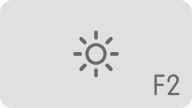 your Apple keyboard. To adjust the brightness of a secondary screen, press Control + F2.
your Apple keyboard. To adjust the brightness of a secondary screen, press Control + F2. - If you use a view that is not made by Apple, see the documentation that came with your monitor to see if it includes built-in controls to adjust the brightness or contrast.
Change your display resolution
- In the Apple menu, choose System Preferences.
- Click the display icon.
- Click default for display. If you see more than one resolution listed, choose a resolution and refresh rate. If the display turns off when you change resolutions, press the ESC key to cancel the change.

If you can not change the resolution of your screen because you see no image, restart your Mac in safe mode to reset the default display resolution.
If booting safe mode doesn't resolve the problem, reset your Mac NVRAM and SMC to reset the video ports on your Mac to their default values.
Search for software third display
If your monitor only works when your Mac is started in safe mode, and related to the software display is installed, check with the developer of the software for updates, or try to uninstall temporarily.
{...}
Get more help
If you have tried these steps and your screen still does not work, contact the Apple support for more help.
Thank you for being a part of the communities of Apple Support.
See you soon.
-
Windows Live Mail has suddenly stopped working
My Windows Live Mail has suddenly stopped working. I get the error message below. I contacted Time Warner - talked to 3 different technicians, each gave different instructions, of which none has solved the problem. I contacted Microsoft and they said that they do not support Windows Live Mail. I am able to access my e-mail through Time Warner Webmail, but I want to get Live Mail works again. Can anyone help?
Can't send or receive messages on behalf of Wi.rr (jxxxxx). Windows Live Mail could not open a session secure e-mail server using password authentication. Contact your e-mail provider and verify that it supports secure password authentication. To change the connection setting, in the folder list, right-click on the account name, and then click Properties on the shortcut menu. In the Properties dialog box, click on the servers tab, and then under incoming mail server, select a logon option.
Server error: 0x800CCC90
Server response:-ERR an authentication mechanism MUST be entered
Server: 'mail.twc.com '.
Windows Live Mail error ID: 0x800CCC18
Protocol: POP3
Port: 110
Secure (SSL): No.
Windows Live Mail could not open a session using authentication Smail server fix Password has.
I don't think it's something that 'suddenly' happened. Does not support the server you connect to SPA, so if you have this option, you will be not be been able to connect to this server. You may have changed the setting to try to solve another problem?
Right-click on the account name in the folders pane, and then select Properties. On the servers tab, select connect with authentication in clear text. Then try send/receive for this account. If you see an error message, please copy and paste into your answer.
-
USB mouse and keyboard suddenly stopped working
My USB connected Microsoft USB Bluetooth mouse and keyboard suddenly stopped working today. After researching everything I could, I didall that I could find as a possible solution that has been:
- Update of the chipsets
- Uninstalling usb in Device Manager and reboot devices
- Updated via Device Manager, usb devices
- Reformatting and reinstalling Windows 7
- Stop, unplug and allow the card mother "reset".
- Try multiple ports
- There is no 'connect' button on my mouse so I can not sure try this
- Replace the batteries in my mouse
- Obviously both devices have been connected
- Updated the software for the mouse
I have tried literally everything I could think of or read previously and I am out of options. Oddly enough however, after reformatting and reinstalling windows, my USB storage device is found and is working, but the keyboard and mouse are not. Please don't bother not suggest anything I listed above, I obviously already tried and found no chance.
Update
I have solved my problem. For later use, if anyone has this problem and no other solution seems not work; That's what I did.I bought a USB 2 ports PCI card and installed in my computer, then go back to Windows XP. While my original front and rear USB ports still recognize a flash drive, they do not recognize the keyboard or USB mouse, make ports PCI card. I had also updated ALL the updates of windows on the site, not the auto update available on the desktop. Although I don't know the cause, I am certain that somewhere, something was is altered by the hardware or software, and my default USB ports do not recognize mouse or keyboards.
Another piece of knowledge in case anyone is interested; I use a card mother gigabyte s-series and my nvidia video card GeForce previously is no longer recognized in the port, it would cause my computer go into a State of hibernation and the monitor would go into "Analog Power Saving Mode". The only solution was to spend a friend with my video card. (Its graphics card is a GeForce 9800 GTX, mine was a GeForce 9800 GT. No reason why it should make a difference.) According to me, even if my computer is less than two years old, I was sold a bad mother. I read online cases in other forums for technical support of people having the same problem. Gigabyte motherboards stop random ports for no known reason.
-
The keyboard and mouse bluetooth suddenly stops working
I asked this question before using Dell, but none of the answers provided.
The keyboard and mouse bluetooth suddenly stops working.Given that this only happens when I'm online I make this question to the FireFox support.
I have the latest version of FF:I installed the new BIOS and Shipset, but that does not change.
Suddenly, the keyboard and the mouse do not respond and I have to restart manually.
R
FredMcD said
Keep a log of when this happens. What did you do when...
Check the batteries.
Hello
Thanks for the help
Just for information:
I downloaded a free software called "StartupBooster" and using this to disable or remove some programs, problems with the gel (Take on wood), is gone. In addition it also speeds up boot time.
Concerning
R
-
Satellite NB10T-to-10F - webcam suddenly stopped working
Hello
I got the laptop TOSHIBA SATELLITE NB10T-A-10F
The web cam has suddenly stopped working
I tried
Updated bios even without result
Here is the picture of Device ManagerIn various cases, the webcam can be enabled and disabled in the BIOS
This option would typically appear in the BIOS under: Advanced-> System Configuration
Please check this box.Otherwise, you need to know also that the webcam driver installation isn't necessary if you use the system Win 8 or 8.1 win because such driver is already part of the system.
If the BIOS does not have the power option webcam (Advanced-> System Configuration) I would recommend you to retrieve the computer laptop back to the factory to check settings if possible hardware malfunction would be responsible for this issue.
-
Internal speakers Satellite C640 suddenly stopped working
Hi friends,
My satellite c640, internal speakers suddenly stopped working but works fine when the headphones or external sources are connected
Is this a hardware problem?I m using win 7 64 bit and I tried to install the drivers but seems to be a hardware problem
Thanks in advance
Hello
I don't know if it is a hardware issue of m.
You may need to check certain settings.In Control Panel-> sound-> the Read tab.
You should see the speakers selected as the default device.
You can also click these speakers to the right and you should see a few options:
Speaker Setup
test
Disable
and so on.Test the speaker first. In my case, a short tone is displayed. You can also mark the speaker and click the properties button. You will see a second window with tabs. Check the second tab called LEVEL. Here, you can change the sound level.
What happen exactly when you try to reinstall the sound driver? You get errors?
-
Satellite C650 - sound suddenly stopped working
Hello.
I bought this laptop the month last November.
in any case, around a week or two ago, the noise suddenly would not work.He started making strange noises when I put in the headphones and speakers just made no noise at all never.
I did a lot of weird things - like system restore, reinstall audio drivers but nothing worked until I updated the bios, then everything went well and the sound worked again.However, today, the sound suddenly stopped working again. I tried to re - install the current bios but InsydeFlash says: "the version of the ROM file is the same BIOS version" and just closes.
I searched the internet for an older version of the bios, but when I try to install it, InsydeFlash said: 'the version of the ROM file is not newer than the version of the BIOS' and of course, I know that but then it closes too!
I'm not really good at computers or anything, any help at all would be appreciated.
Thank you.
Hello
I recommend checking some options first;
-check if mute is not activated
-check if all the volume controls are set to a higher value
-check if the sound using headphonesIf this is not successful, you must reinstall the audio driver.
First go to Device Manager and uninstall the audio driver. Restart the device
Download the audio driver from the Toshiba page, then reinstall it. Reboot once again and test the sound. -
Satellite Pro L870 - Touch-pad suddenly stopped working
Hi - the touchpad on my Satellite Pro L870 - 18G (Windows 8) has suddenly stopped working (after less than 2 months use of)-which makes the phone rather difficult to use. There is nothing wrong with the driver - according to the Device Manager, but I tried to reinstall when even (did not help).
These things are not normally suddenly?Why device manager says that there is no problem when there is a very clear?
Maybe the touchpad is disabled. Is there a any reaction when you use the FN + F5 key combination?
-
CD/DVD player suddenly stopped working and undetected on M30X
I have a Toshiba M30X laptop. My CD/DVD drive has suddenly stopped working. When I push the eject button nothing happens. No lights on the front of the disc door. When I look in my computer the drive still shows up! I have nothing extraordinary, before this problem occurred, it appeared after that I started the mobile upwards as usual this morning. I would appreciate any advice that anyone can be able to provide.
What is the BIOS? BIOS recognize the drive?
If this isn't the case, so it could be a hardware problem.
If your laptop is under warranty then contact the service partner for a replacement -
Satellite L50Dt - A - touchpad suddenly stopped working
Hello
I'm not a part of L50Dt-A Satellite. PSKM2A. It is running Windows 8.1.Last night the touchpad suddenly stopped not working, no cursor on the screen.
The little mouse on the touchpad indicator has not been and is not yet lit.
So I pressed the Fn + F5 key so many times, but that didn't work back.I went to the mouse properties in Control Panel, and under the hardware, it is listed.
In Device Manager, there is nothing under the mouse either.
I went to the site of Toshiba and downloaded the driver for the touchpad.However, on installation, it says that this is impossible because the computer already has one.
I need to uninstall and reinstall.
However, I don't find the touchpad synaptics original anywhere to uninstall driver.Everything is updated via windows update and I ran the troubleshooting tools and that you have restarted, and so far, nothing has worked.
I plugged in an external mouse so I can use it.
But I'd like my touchpad mouse works again.Any help you can give me would be much appreciated.
Thank you
> Yesterday the touch pad suddenly stopped working...
I ve never been faced with this problem, but try first to make back the OS to an earlier time using system restore just to see what will happen.In this whole thing that it is confusing that touchpad isn't listed in the Manager under the mouse devices and other pointing devices.
-
Satellite L300 - Built In webcam suddenly stopped working
Hello
I have a Toshiba Satellite L300 with a built-in USB 2.0 camera and a windows operating system 7, the camera suddenly stopped working for about 2-3 weeks ago with unknown reason!
I tried the system restore, uninstall and reinstall the camera driver, preformed a complete analysis by kaspersky internet antivirus 2012 (updated) and I also ran a complete system and drivers troubleshooting... and the problem persists...
When I use windows live movie maker it gives me an error saying: can t record audio or video of the selected camera. Make sure that the device you are trying to use is properly installed and not currently in use by another program.
The microphone works well on Skype, but the camera does not open!
Please tell me how to solve this problem, what missing am me?> I tried the system restore
You got the device using the Toshiba Recovery disk?
In this case the cam should workOtherwise I would say that this unwanted material s.
Some users here in the forum have reported a webcam problem and the reason for this was a loser between the cam module and the motherboard connection.
The webcam is connected to a USB controller on the motherboard.
If the connection does not exist, the webcam does not appear in the Device Manager it does not appear in your case? Check this box -
keyboard has suddenly stopped working
Hi all, my keyboard has suddenly stopped working. I was installing an upgrade of El Capitan (later) and when the computer is restarted, it gave me this message that the bluetooth keyboard was not detectable. Well, I don't have an external keyboard, just the Interior came with the laptop. I have reset the pram and it still does not work. I looked at the system preferences and beach seems to be in check. Is it time to this service or do I still have options?
Thank you
Nadia
Try resetting the SMC http://support.apple.com/kb/ht3964
-
Tecra S4 - sound card has suddenly stopped working
Hello
I have a Tecra laptop S4 and the sound card has suddenly stopped working... It ceased to operate as last month and then started working again... but now it no longer works
I am a computer tech for 14 years now...
I downloaded the drivers from the toshiba web site and the sound card still does not work...
I did a restore on the Toshiba as well and the sound card still does not work...
Problems with Tecra S series with defective sound cards?
I also have a Tecra S2 Portable and map its sudenly stopped working but after a few days after is started working again... weird huh?
Hello!
Can you please explain what you mean that it s not working do not?
The sound card is listed in the Device Manager?
You have activated the sound using FN + ESC?
What operating system do you use?In your case, I will try to update the BIOS. You can find it on the Toshiba site.
Check it!Good bye
Maybe you are looking for
-
Trackpad/point does not not after the withdrawal of the keyboard
Earlier today I opened my T510 for maintenance. In doing so, I removed the keyboard. After all together, the trackpoint/trackpad didn't work. This includes the the * beep *-all the buttons of the mouse mouse and trackpad. The trackpad was not yet rem
-
Lynsys x 3500 X 3000 or for very crowded area
Greetings, I ask for advice on the choice of X 3500 X 3000 to wide broadband Wifi routers. I have bought this for a family in the United Kingdom who know the extreme interference from other wireless devices in their immediate environment. He seems to
-
Want to re - install XP on a Vista computer
I want to downgrade to XP Pro (from Vista). The problem is that I don't have the Product Code for Windows XP Pro. I looked on the product on the PC Code sticker, but it says it's for Vista. The thumbnail next to him, said "OS: Vista demoted to Win Pr
-
HP Photosmart C6380 gives "inktsysteemfout" 0xc19a0035 frequently
It frequently happens that the printer displays the message (in the display); inktsysteemfout - 0xc19a0035. This time printer is out of service until switched market again. The software used is W7 64 bit Is there a solution?
-
keyboard on the Storm is suppressed by the Global screen
Hello I want to display a pop-up screen after each phone call. The user can do some simple entries in this screen. I did it in the PhoneLogListener callLogAdded as follows: public void callLogAdded (CallLog cl) { ... Synchronized (application.getEven