My USB Ports suddenly stopped working
Hello
I connect a second hard drive on my desktop (hp dc7600 sff) and everything was going well until I was prompted to press F1 to save changes to new material. I realized my mouse and my keyboard are not 'read' via connected USB ports. I tried to change the ports but still nothing, so in the end, I was unable to choose the F1 for the recording of the new HARD drive. I tried all the other ports, but still, nothing.
I am now faced with a dilemma, I can't go through the login screen because none of my input devices can be connected to the PC, as all modules are connected USB.
Help. I need to return to my beloved PC usage.
Hello
According to the description, I understand that the USB ports do not work.
I would like to know some information.
Have you tried using the keyboard of the screen?
Try to use your computer using the keyboard of the screen and check.
http://Windows.Microsoft.com/en-us/Windows/type-without-keyboard#type-without-keyboard=Windows-7
We can refer to the suggestions by Mohammed Raieed said on June 1, 2011 and check.
You can also check:
https://support.Microsoft.com/en-us/KB/953367
Hope this information helps. Please let us know if you need any other help with Windows in the future. We will be happy to help you.
Tags: Windows
Similar Questions
-
Original title: windowsz 64-bit acer aspire 5332 usb ports no longer working?
My usb key, used to work now that they just stopped? IV tried everything to remove all the drivers and install again and also have rebooted my laptop, if someone can help I would be very grateful! : o).
Hello
For further assistance, you can contact Acer. Check out the following link.
http://support.Acer.com/us/en/default.aspx -
USB ports have stopped working on the Satellite C
Hello. Just turned on my laptop and found that the USB ports hafe has stopped working. No mouse and no external storage. Any ideas?
What USB port status is visible in Device Manager?
Are no yellow exclamation point visible?Expanded the USB hubs and region of controller and remove all the listed USB ports / controllers from the list of devices.
After that, restart the device.The system should reboot and the USB ports should be recognized and installed automatically.
Try this workaround short and report results.
-
3 USB ports suddenly not working...
I have a laptop G60-235WM with 3 USB ports and none of them work all of a sudden today. I tried to plug in my MP3 player and external hard drive into them and nothing happens. Any suggestions would be greatly appreciated :~)
Thank you
Hello
Have you tried to run the Windows system restore to see if this solves the problem? Try to select a 24 hours restore point before you noticed the problem.
Let me know if this does not help.
Kind regards
DP - K
-
Satellite C650 15Z two USB ports have stopped working / load
Hi can someone throw their professional opinion on a current problem I am experiencing with my
Satellite C650 15Z
Windows 7There are 2 USB ports which are now both inoperative - there seems to be no power from them (ipad/phones do not charge) and any flash drive I insert does not appear as a drive in my computer
and I don't hear audible alerts or message pop ups after insertion. Like I don't know what I look in Device Manager, I thought that someone may be able to help here?
Thanks in advanceHello
In Device Manager, you can try to delete and remove the USB host controller and USB hubs.
All these devices are responsible for the functionality of USB ports.
After you remove the USB host controller and USB hubs, restart the laptop.
Usually the Windows operating system should recognize the devices automatically deleted after that, you can check if the USB feature is back. -
USB port may stop working after you remove or insert a USB device
HI I have a problem with my USB ports. I looked at the following article -http://support.microsoft.com/kb/817900 , but this is for users of XP and not Vista.
Can someone help me with a resolution of Vista operating system?
I tried to update the drivers - does not set it
I tried to delete the USB devices and rebooted - does not set it
Now, I don't know what to do... someone can help me?
Hello
· What is the exact error that you receive when you use USB devices?
· Y at - it no dispatcher USB connected to the system?
· What exactly happens when you connect a USB device?
I suggest to uninstall the USB hubs/controller in Device Manager and check. Follow the steps mentioned below.
Note: Using third-party software, including hardware drivers can cause serious problems that may prevent your computer from starting properly. Microsoft cannot guarantee that problems resulting from the use of third-party software can be solved. Software using third party is at your own risk.
a. click on Start menu and type in Device Manager in the start search box and press enter
b. click USB Universal Serial Bus controllers () and expand the list.
c. right-click on USB hubs and select uninstall then remove it form the system.
d. restart the computer.
Thanks and regards.
Thahaseena M
Microsoft Answers Support Engineer.
Visit our Microsoft answers feedback Forum and let us know what you think. -
DVI port suddenly stopped working
I got a hp pavilion s3621uk destop
with monitor ViewSonic vE510b
as always, I use the dvi to vga adapter that came along with the with the pc when I bought it
then one day, when he all of a sudden cannot appear on the screen
When you install a DVI video card------VGA outputs they will work, but not the video outputs on the back of the motherboard. The BIOS to disable the onboard video. You can check in the BIOS, but I do not expect, you will see all of the video settings.
-
USB mouse suddenly stopped working, what should I do to make it work?
I have a dell Inspiron 630 m and I am using dell MOC5UO mouse. I did the difficulty of recognition by Microsoft fix center USB drive but the mouse is not always answered / work. Even if so corrupted windows files system so I wonder how can I reset my system to factory settings.
Please help if you have answers to these problems.Hi PramSai,
- Did you the latest changes on the computer?
- When was the last time that the mouse was working fine on the computer?
- You are able to use other USB devices on the computer?
- What happens when you connect the mouse to the computer?
Method 1
Check the status of the mouse on the computer by using the Device Manager.
I also suggest that you test the mouse on another computer.
Troubleshooting of conflict of devices with Device Manager
http://support.Microsoft.com/kb/310126
Method 2
If the mouse works on another computer then check out the Microsoft article below and try the steps mentioned, check if it helps.
Advanced troubleshooting tips for General USB for Windows XP problems
http://support.Microsoft.com/kb/310575
method 3
If none of the above steps work then I suggest that you check with Dell technical support if there are new updates for the mouse.
Contact Dell technical support
http://support.Dell.com/support/topics/global.aspx/support/DellCare/contact_us?c=us&CS=19&l=en&s=DHS
-
USB ports have stopped working?
Under Vista, get code 19 in device mgr.
Hello
Start at the top of the checklist I posted and do them all. If no joy, you need technical assistance.
Also check with HP support and forums.
HP support
http://welcome.HP.com/country/us/en/support.htmlContact HP
http://welcome.HP.com/country/us/en/contact_us.htmlHP forums
http://h30434.www3.HP.com/PSG/I hope this helps.
Rob - bicycle - Mark Twain said it is good. -
Pavilion dv7 cl6157: USB Ports do not work
All my USB 2.0 and 3.0 ports suddenly stopped working. In Device Manager all have beside them yellow warning triangle. When I click on the ports, it says "cannot load the driver for this hardware device. The driver may be corrupted or missing (Code 39). I tried to update the drivers. It says software found to update the driver but cannot be accessed (Code 39). What are my options to remedy this?
Hello
Possibly, it can be repaired in the Windows registry, try this first:
http://www.tricksguide.com/solve-Device-Manager-error-code-39-on-USB-controller.html
If necessary, reinstall the drivers, driver USB 3.0 on computers with processors / AMD chipset is contained in a single installer:
http://support.AMD.com/en-us/download/chipset?OS=Windows+8.1+-+32
What usually happens is that may also require two additional drivers:
AMD USB filter driver
http://ftp.HP.com/pub/SoftPaq/sp63501-64000/sp63782.exeDriver USB 3.0 AMD
http://ftp.HP.com/pub/SoftPaq/sp61001-61500/sp61462.exeConcerning
-
HP Pro 3400 MT (usb ports do not work in windows 8.1 on Intel chipset)
Are prorts USB on my computer do not work!
I have Intel (E) 6 series C200 chipset. I'm updating all the drivers and after 5 to 15 minutes when the computer starts, usb ports have stopped working.
My computer model: HP Pro 3400 MT
OS: Windows 8.1
Please, help me! How can I solve this problem?Yep! But... If this is not a new installation work? Hmm...
Without doubt, I find a reason. It's for my X-710-BK (a4tech) mouse drivers. I switch to a different mouse and system now works fine!
PS > not update drivers just because you can. Updated only if you wish. -I agree!
-
USB ports suddenly freeze and stops working for 10 sec after power off or powered speakers
Original title: Usb Ports stop working for 10secs after power off or powered speakers!
Hello
I have no why, but my usb ports suddenly hangs for 10secs when my speakers turned on or off the power in case of operation of pc... And I have a usb mouse usb wireless keyboard and... with this problem that I can not work properly... and some times my mouse work in early upward and then I should use my keyboard to restart the pc... Then it works very well! Help me please. !
Hi Thierry,.
This issue does not appear with Windows that even after you perform a clean installation. So for me, it looks like a material damage. I would recommenmd get you in touch with the manufacturer of your computer and to do the repair.
Do not hesitate to contact if you have problems with Windows in the future.
-
USB mouse and keyboard suddenly stopped working
My USB connected Microsoft USB Bluetooth mouse and keyboard suddenly stopped working today. After researching everything I could, I didall that I could find as a possible solution that has been:
- Update of the chipsets
- Uninstalling usb in Device Manager and reboot devices
- Updated via Device Manager, usb devices
- Reformatting and reinstalling Windows 7
- Stop, unplug and allow the card mother "reset".
- Try multiple ports
- There is no 'connect' button on my mouse so I can not sure try this
- Replace the batteries in my mouse
- Obviously both devices have been connected
- Updated the software for the mouse
I have tried literally everything I could think of or read previously and I am out of options. Oddly enough however, after reformatting and reinstalling windows, my USB storage device is found and is working, but the keyboard and mouse are not. Please don't bother not suggest anything I listed above, I obviously already tried and found no chance.
Update
I have solved my problem. For later use, if anyone has this problem and no other solution seems not work; That's what I did.I bought a USB 2 ports PCI card and installed in my computer, then go back to Windows XP. While my original front and rear USB ports still recognize a flash drive, they do not recognize the keyboard or USB mouse, make ports PCI card. I had also updated ALL the updates of windows on the site, not the auto update available on the desktop. Although I don't know the cause, I am certain that somewhere, something was is altered by the hardware or software, and my default USB ports do not recognize mouse or keyboards.
Another piece of knowledge in case anyone is interested; I use a card mother gigabyte s-series and my nvidia video card GeForce previously is no longer recognized in the port, it would cause my computer go into a State of hibernation and the monitor would go into "Analog Power Saving Mode". The only solution was to spend a friend with my video card. (Its graphics card is a GeForce 9800 GTX, mine was a GeForce 9800 GT. No reason why it should make a difference.) According to me, even if my computer is less than two years old, I was sold a bad mother. I read online cases in other forums for technical support of people having the same problem. Gigabyte motherboards stop random ports for no known reason.
-
Satellite L300 - Built In webcam suddenly stopped working
Hello
I have a Toshiba Satellite L300 with a built-in USB 2.0 camera and a windows operating system 7, the camera suddenly stopped working for about 2-3 weeks ago with unknown reason!
I tried the system restore, uninstall and reinstall the camera driver, preformed a complete analysis by kaspersky internet antivirus 2012 (updated) and I also ran a complete system and drivers troubleshooting... and the problem persists...
When I use windows live movie maker it gives me an error saying: can t record audio or video of the selected camera. Make sure that the device you are trying to use is properly installed and not currently in use by another program.
The microphone works well on Skype, but the camera does not open!
Please tell me how to solve this problem, what missing am me?> I tried the system restore
You got the device using the Toshiba Recovery disk?
In this case the cam should workOtherwise I would say that this unwanted material s.
Some users here in the forum have reported a webcam problem and the reason for this was a loser between the cam module and the motherboard connection.
The webcam is connected to a USB controller on the motherboard.
If the connection does not exist, the webcam does not appear in the Device Manager it does not appear in your case? Check this box -
resolution 2560 x 1440 has suddenly stopped working. 1080 p now the max option available
I have 2010 macbook pro (el capitan) and ASUS H257HU monitor that supports the resolution 2560 x 1440. Until yesterday, I was able to get the full resolution, but suddenly it has stopped working and the max resolution I could get was 1080 p.
I tried to reset the smc and NVRAM, but that did not help.
In safe mode, I followed the suggestion of apple and was able to get resolution of 2560. But it reboots the machine back to 1080 p. Hold down the option key and clicking on the option scale does not display any resolution above 1080 p.
I've tried searching and following some recommendations, but no permits.
Restart the computer and enter views sometimes give 2560 option, but clicking on it makes the screen turns blue and then it always comes back to 1080 p, with no options available in the dialog on the scale. The System Preferences dialog box hangs for a few seconds.
Someone at - he fell on the same issue and found a solution. I don't know why he suddenly stops working, while still being able to work in safe mode but not in normal condition. I tried to remove the profiles as well.
With bootcamp (win 7), the display works fine with 2560 x 1440.
The connector I use is screen Mini DisplayPort.
All proposals/solutions will be very well received.
Hello there, moths.
It seems that you are having problems to select the resolution you want on your external display from ASUS. Great job with the troubleshooting, you've done so far. The following Knowledge Base article offers strong information to look over and review, as well as links to some additional troubleshooting content:
Get help with graphical problems on external displays connected to your Mac.
Before you start
You can solve many problems of display by updating the software on your Apple devices, cables and adapters. If you see an image on your screen, look for the software updates using the Mac App Store:
- Connect your external display and Apple video cables or cards that you use with it.
- In the Apple menu, click App Store.
- Click updates in the window of the App Store.
- Install OS X updates or firmware are listed.
If you use a display, hub, extenders or adapter not made by Apple, check with the manufacturer for updates that might be available.
If you try to connect a screen 4 K or Ultra HD TV with your Mac, make sure that your computer meets the requirements for the use of these external displays.
If your firmware and software are up to date, or if you don't see the image on your screen, try the steps below for your specific problem.
{...}
Check the connections
Check the connections on your Mac and external screens:
- If you use an Apple laptop computer, try to connect the AC adapter.
- Make sure that the power cable from the external display is connected correctly and that your display is enabled.
- If you are using a Mac Pro (end of 2013), make sure that your screens are plugged into the right ports.
- If you use a hub of display, Cabinet or "KVM", try to connect the video cable from your screen directly to your Mac instead.
- Unplug the video cable where it plugs into your Mac, then reconnect to reinsert the connection.
- If you are using a video card, unplug the video adapter on your Mac, then reconnect to reinsert the connection.
- If you use multiple video cards to connect your screen (the cards are "chained"), testing connection of the screen by using a single adapter if possible. Some video cards may not be linked together. For example, a mini DisplayPort to DVI adapter may not be connected to an adapter DVI to HDMI.
- If your screen has more than one video connection, see if you are using another connection on the display works. If possible, check if you use a different view or a different adapter works.
- Try using another cable that you know to be in working condition. Check with the manufacturer of the screen to make sure that you use the cable they recommend.
Detect your display
If you use an external monitor, sleep and wake your Mac to check for connected screens:
- Press the power button on your computer to standby, or choose the Apple menu > sleep.
- Wait a few moments, and then press a key on your keyboard or click your mouse or trackpad to wake up your Mac.
If you use more than one screen, and you can see the image on one of the screens, you can also use the preferences monitors to check the connected screens.
Adjust video settings
If there is no image on the screen, try adjusting the brightness or contrast of the screen. If there is still no picture or image appears torn, or scrambled, try selecting a different video resolution in system preferences. Adjust brightness
- If you use an Apple Display Monitor, press the key to increase brightness
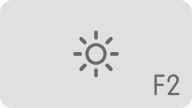 your Apple keyboard. To adjust the brightness of a secondary screen, press Control + F2.
your Apple keyboard. To adjust the brightness of a secondary screen, press Control + F2. - If you use a view that is not made by Apple, see the documentation that came with your monitor to see if it includes built-in controls to adjust the brightness or contrast.
Change your display resolution
- In the Apple menu, choose System Preferences.
- Click the display icon.
- Click default for display. If you see more than one resolution listed, choose a resolution and refresh rate. If the display turns off when you change resolutions, press the ESC key to cancel the change.

If you can not change the resolution of your screen because you see no image, restart your Mac in safe mode to reset the default display resolution.
If booting safe mode doesn't resolve the problem, reset your Mac NVRAM and SMC to reset the video ports on your Mac to their default values.
Search for software third display
If your monitor only works when your Mac is started in safe mode, and related to the software display is installed, check with the developer of the software for updates, or try to uninstall temporarily.
{...}
Get more help
If you have tried these steps and your screen still does not work, contact the Apple support for more help.
Thank you for being a part of the communities of Apple Support.
See you soon.
Maybe you are looking for
-
Apple contact/report a bug in mail beta?
Hi, I was just wondering if Apple have an email address where I can contact them about bugs in the beta (so they can fix their) or simply a general support email? See you soon.
-
Satellite Pro 4280 - what is the size of the HARD drive?
I just bought a laptop Toshiba Satellite Pro 4280. According to the manual, it should have a 6.0 GB HDD but in my computer it is shown as having only a 1.34 GB capacity. PS I formatted the disk to remove the former owner data and operating system and
-
HP PC laptop power cord safety program removal and replacement
I buy laptop HP P r022tx last month. I saw that HP Notebook PC AC Power cord safety recall and the program of replacement on the HP site. According to the guidelines that I check my adapter, it is of type LS-15. But so far I can't find such a problem
-
loaded and played football manager 2010, but used now run on my games page, but does not
downloaded and then played for a few hours of game save, but when I got to play this new game clicked inserted disc but no response
-
Installation card mother Precision T3500 in a new chassis?
I do up to an old T3500 and want to make use of coolant, of course I'll need to buy a new case and transfer the motherboard in it, but the motherboard does not seem to be a full-size ATX and wonder what the actual size/design of the motherboard (take