HP DesignJet T120: Hp Designjet T120 editor blank posters printing
I have a client who is trying to print posters made in Microsoft Publisher for this printer, but whenever it goes to print, the pages are completely empty. Although the test pages are works very well. Any suggestions?
Hello
Please follow instructio below, I think that it will help you. Now that I use on the HP DesignJet T795 printer but all settings are the same for the other printers.
1. as a first step, create a new page on Microsoft Publisher.
2 do a drawing on the page
3. print Goto command
4. Select the printer and the printer goto Properties
5. Select the client (if needed) paper size and save it under paper/quality.
6. then goto exit/setting on the page (if you not are not select it, printer did not feel too well your requirement.), then select Fit to as precedent you create the custom paper size or you select the size of paper in paper/quality.
N.B: We think, 'Remove the empty area' and 'Remove margins between the Pages' both of depnads on paper. If you select / use A4/A3/A1/A0, which only is not supported with your custom size paper printer and printer can on the size of the poster.
7. you have seen original paper that is made on the customer paper size. And goto print preview.
8. If you select different paper which is not set with the document, it will be printed on different type. Please note the bottom of component snap.
I thnk you will help this topics.
Thank you
Rashed
I'm not an employee of HP, but I am an engineer @ HP Partner and I share my knowledge of my own time.
If your problem is resolved please click the button "accept as a Solution.
If my answer was helpful, please click the 'Thumbs Up' to say 'thank you '.
Tags: HP Printers
Similar Questions
-
Photosmart 6520: blank page prints after the complete print job
A blank page prints when printing is complete
The troubleshooting in the here document steps can help solve the white pages on your printer Photosmart 6520 printing.
-
How to install a DesignJet T120 (or other) driver printer bypassing the printer connected?
Hi all
As shown in the topic, how can you install a printer driver without going through the connected printer?
We have a user who has problems with its layout with the DesignJet T120 and want to help reproduce the problem so that we can find a solution, but it seems that, without actually connecting the printer, the driver installation is less difficult.
We use Windows 8, but have access to all the operating systems.
Thanks for the solution!
OK, you can find the answer here:
-
Designjet z6100: Z6100 do not print correctly
I tried to print to my DesignJet z6100 after update to windows 10 but the machine will not print to something greater then 14 ". I have a 24 "roll loaded on the machine and when I try to print with photoshop, I select a page 16" x 20 "size, but it prints just 14" and then cut the rest of the image.
The printer is reading so I know that's not that media to 24 ". It seems that im missing some menu items in the print settings that I can not select a custom paper size dialog. my software support HP tells me that my drivers are up to date, it reads as a pilot class HP designJet z6100 42 inch.
Any ideas what could be the cause, or is there something else I should do to print on this machine?
OK so I finally understood this point, I have listed the steps below in case anyone else had this problem.
1) download the drivers from the HP website
(2) unzip the drivers in a folder somewhere you can find it (I put it on my desk)
3) go to start > settings > devices and click on add a printer or a scanner
(4) after scanning, an option that says 'the printer that I want isn't listed"will appear. click it
(5) select "add a local printer or network printer with manual settings.
(6) select your printer is connected to the port (because mine is networked, I selected the IP address of the printer that was rated) and click Next
(7) select "have disk" at the bottom right
(8) select 'Browse' and that it points to the folder that was unzipped earlier. There should be a file that appears, select it.
(9) from here must install a driver called "HP Designjet 42 inch Photo HPGL2" it's the one you want. You can share or not, I've selected do not share
The "class driver" is the software an HP and windows tries to install, but it has very limited functionality. Honestly im a little upset I fgure on all this for me. the HP less could do is put som instructions for installation with their drivers in a readme file or on the site. Instead, they just give the files you and waiting to discover by yourself.
-
Designjet T520: Designjet T520: failure of the printer
Had Designjet T520 about 18 months. Use it only for printing large format on roll paper. Error message: the printer failed. "There is a problem with the printer or ink system. Turn the printer off, then on. If the problem persists, contact HP. »
Have made the procedure "on - off" several times including disconnect, allowing the printer to sit idle and then plug it in, turn on and still the same problem. I also removed and checked each ink cartridge and cannot detect all problems.
Remove all the ink cartridges and turn on the plotter. When he asks the ink, put them in one at a time and see if the error is displayed when only one of the ink cartridges installed.
-
HP Designjet 500 42 "do not print
Looking for help with my HP plotter. Recently, I replaced the service station and print transport. I also downloaded the driver (Driver HP DesignJet 500 PCL3GUI 32-bit) and firmware (series of printer HP Designjet 500, 510 and 800 Firmware Upgrade) to new pc XP from the original pc used for printing crashed. The printer displays indication normal and says ready for jobs however when I send a print to the printer it just shows treatment work and transport movements feeling left right at a few times, but the jobs do not print. Also, it seems to stay forever in this (suspended) mode and I have to power the printer off to return to the normal screen ready.
What is a driver/firmware issue or hardware?
If I try to print a configuration page it also does the same thing.
Thanks in advance.
Jacob
It is a thin cable error. The ends of the cable have questions or it is not completely sitting in the cart. I guess the cable could be as bad.
-
Design Jet T610: Designjet T610 noise deaf when printing
Recently, we had our belt changed and now there's a THUMP from the right side of the printer. It was printing normally with the noise for several months. WE do not often use it. It has become a noise problem. It's a thud coming clearly from the right side, but it is still printing is not the print head.
Any ideas?
I will private message you a link where to find the Service Manual - of the socket replacement procedure starts on page 6-137. the video is wrong in detail on the importance of this piece, but at least gives you an idea of what you would be facing.
-
T790 Designjet: How to run roll print of unknown length?
I was sent a MS Visio file today. The file is a flowchart sales. I tried to print on a sheet of size D (24 "x 36"). Text is too small to read and size cutting a part of the chart. I need to know how to configure the printer to allow this flowchart to print 24 "wide roll entirely. There will be some trial and error to determine what size I need to print in order to read the text.
Hello
Try to save the file as a PDF and print from Adobe.
Or. Create costume paper formats and look at the preview in Visio until u get the correct size.
There is also a preview before printing in the printer driver. Use it so u don't waste paper or ink. -
DesignJet 1050c more: 1050c failure print head
Hi guys,.
So I have a 1050c that I had recently worked, there done upon arrival have air in the black line. I replaced the nozzle which leaked onto the station transport and removed all the air from the line. It worked perfectly for the last two days. Ive kept a close eye on the tube system to ensure no air flow. Last night when I tried to print, it came with printhead failure on black background.
Now its almost certain air went up in the head after the first print test I did with the printer, I think it was the test of the palette. That's what prompted me to check the tubes in the first case.
After I got the error last night I tripled checked the lines for all the bubbles that their absence. I also pulled the head and checked the nozzle and there certainly no air either, when I put the printhead in the unit, says its fine all it prints perfectly 3 or 4 passes and then triggers the error. If I reinstall it, it still print 4 or so passes and then triggers the error.
Is there a chance the other than the head thing, I just want to avoid the replacement of the head to find her something else cause. I'll try and rinse the head with ink to make sure there is no air inside, could give the old head a new lease on life, but I have another head on command in any case.
99% of the time it's a defective print head. If the print head has got to air inside the first time you used it, then he should be replaced because there is no way to remove the air unless you can fashion a form of suction device that attaches to the side of nozzle and do enter the PIN that normally goes into the nozzle on the transport of ink. A few years ago, I saw a device that somebody foreign did but have never seen one that was produced for the market.
-
Designjet z2100: points with every print
I have a row of points on one side to each print.
Photos below
Could someone tell me what are the causes of the problem?
The fact that once you clean this area points disappear tells us that the plotter is somehow always disposting of ink in this area. Do what asked the above post and I also want to remove each print head, one at a time and clean up the edges to verify that there are no residual ink being placed down by the edges. Do not clean the center of the printhead with anything as you may damage the nozzles.
-
A blank page print poster preview
When I want to print something, I'm going to print preview to see what it looks like. When I do this, the window is empty - the message does not appear. If I try to print anyway, I get a blank page. I tell myself that I have a bad, but no idea what setting. Any Suggestions?
Thank you
Found the answer - the left on the page margin was put at 10 inches. In addition, the right one was also.
I would think that if I said the paper was 8.5 x 11 and the right and left margins were 10 inches, TB would catch this as an error and not allow it. I would think that an error message would pop up indicating the inconsistency.
-
LaserJet 1536dnf: after the spell white blank page printing order
When I look at the interface everything seems ok, but when I print a report page, a blank white page comes out. Here is the printing configurations;
Auto continue: Off
number of Copies: 1
Courier font: regular
Orientation: Portrait
Monochrome RET: on
Large A4: No.
Monochrome resolution: 600
Monochrome Bits per Pixel: 2
EconoMode: Off
Print density: 5
IO time: 120 seconds
Jam recovery: Auto
Personality: Auto
Print PS error: Off
PS wait Timeout: 300 seconds
any help will be much appreciated. Thank you
Thanks for letting me know the automatic test is not printing or @goivagoi.
It looks like a problem with the toner, material or fuser.
Power cycle the printer and then try the self-test: printing Pages of information.
You use Genuine HP Toner?
What is the level of toner?
Were you able to print before with this toner?
If it is a new toner, make sure that all orange, material of packaging and the seal is drawn in ink and the printer packaging materials. Here is a picture of the ink and orange packaging which must be removed.
Check if the drum unit for damage:
1. remove the cartridge of toner product and check that the tape has been removed.
2. check the memory chip for damage.
3 examine the surface of the imaging drum on the bottom of the toner cartridge.
CAUTION: Do not touch the roller (Imaging drum) on the bottom of the cartridge.His fingerprints on the imaging drum can cause print quality problems.
4. If you see the scratches, fingerprints, toner or other damage on the imaging drum, replace the toner.
5. If the imaging drum does not appear to be damaged, rock the toner cartridge gently several times and reinstall it. Print a few pages to see if the problem is resolved.Please provide detailed results if the problem persists.
Thank you!
-
MS installed sp2 on my computer.
Now, HP Color LaserJet 2840 all-in-one printer, connection direct usb does not print word documents.
HP printer displays "Page too complex" and prints a blank page.
USB connected to the printer is established, proven and fully functional until installed sp2.
I have...
computer restarted, then tried
have disconnected and reconnected printer 110 AC, then,.
printer unplugged 110 AC and USB, computer connection, rebooted, then,.
removed from all printers in the control panel and the computer restarted, the printer is displayed as connected, but,.Always get the error message "Page too complex" and printed white page.
Help, please.
Hi livelabel,.
Please use the forum for answers,
You can uninstall all the driver/software HP printer utilities. Visit the HP Web site for the last download driver and utility, reinstall them after rebooting your system.
Also contact HP any known issue with SP2 for your printer model. Make sure that file for the print job size is not greater than the printer can handle.Let us know if this helps, Kevin
Microsoft Answers Support Engineer
Visit our Microsoft answers feedback Forum and let us know what you think. -
HP Officejet 4620: HP Officejet 4620 blank to print pages
Hello
I read a lot of these forums, and it does not appear that anyone has the answer to the question even I have. My printer prints blank pages. I tried to put in a new ink cartridge, that running the HP recommended troubleshooting programs, reinstalled, etc.. Nothing works.
Does anyone know how can I possibly fix this please? I would just go buy a new printer, but I bought 12 ink cartridges new when they went up on the sale of stock, so I don't want to lose those.
Thank you!
I asked that an agent to Support HP not in this case, the results you got are NOT how things should work. Probably will contact you via private Message (PM).
To get your PM a number next to the envelope near the top right of the pages on the forum after logging. Click on the envelope to access the PM.
-
Hi I am trying to print postage labels. Page looks ok in the preview, but comes out blank. When I switched to another browser it seems to work, so the problem is not with the printer. Help, please... Thanks Tomas
Hello!
Would you take a glance at the article:
"Resolve printing problems in Firefox" http://mzl.la/1BAQqop
If the solution to your problem is not there, we have to keep looking...
Maybe you are looking for
-
When the NEWS app will be available in the Canada?
Hello With the launch of IO S 10, the NEW app appears as a widget, but I do not see the complete application? JF
-
Satellite A200: Can't update Vista 64bits Bios 2.40
Here's my question:I 2.20 Bios Vista 32 but I am trying to install the new version 2.40 and is impossible for me.I try and I try and have me always the same mistake, in box 15. I try a few different forms, Bios of x 64 vista, because I instaled Vista
-
Can not use the USB ports on my Satellite P10
I have a laptop Toshiba Satellite P10 3 years computer that has 3 USB ports. None of them works although the power is coming from them than my external mouse upwards but lights does not work. In Device Manager it says that everything is working ok IE
-
Having trouble finding some drivers for my HP Pavilion g7 - 2317 CL (Windows 7 64-bit)
Looks like I'm not the only person who doesn't like Windows 8. I rebooted Windows 7 64-bit edition, but can't seem to find the latest drivers: BUS CONTROLLER SM, PCI DEVICE, AND (2 X) USB CONTROLLERS (these are the USB 3.0 ports, my other 2.0 port w
-
Gets no emails to my hotmail account, but can send ok.
Remember - this is a public forum so never post private information such as numbers of mail or telephone! Ideas: You have problems with programs Error messages Recent changes to your computer What you have already tried to solve the problem











