No "Convert to GPT" in disk management?
I'm running a fresh install of Windows 7 Pro 64.
I installed a new WD Green 3 TB dive.
I have read all the post on converting the GPT partition to a partition greater than 2 TB.
However...
There's no option "Convert to GPT" in disk management.
I opened in mode "Run As Administrator".
Any help would be appreciated.
Thanks in advance.
Edit:
I have 2 unallocated partitions, 2048.0 and 746.52
Edit 2:
Merry Christmas!
Hello
Try to convert MBR disk in GPT disk through the diskpart command line. The following will convert the GPT disk 1 disk.
1. open the administrator command prompt.
2. in the command prompt, type diskpart, and then press on enter.
3. type list disk and press ENTER.
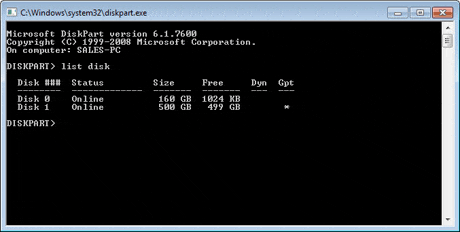
4. type select disk 1 and press ENTER.
5. type detail disk and press ENTER. This will give you a list of all the volumes on the selected disk. If you have not all volumes listed, then you can go to step 9.
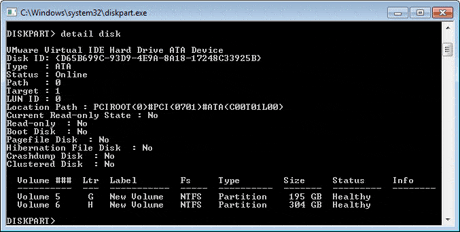
6. type select volume 5 and press ENTER.
7. tap delete volume and press ENTER.
8. Repeat steps 6 and 7 for each volume listed in step 5 until you have deleted all the volumes.
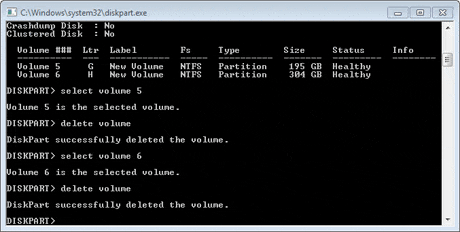
9. type select disk 1 and press ENTER.
10 GPT type conversion and press ENTER.
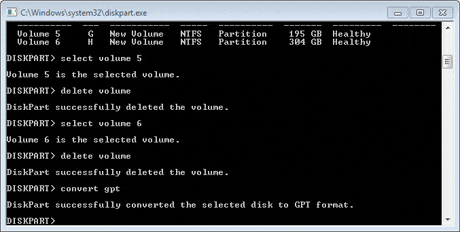
11. Type exit and press ENTER.
You can change the MBR disk to GPT disk.
Tags: Windows
Similar Questions
-
Unallocated space is not visible in disk management
Hello
So I dropped my volume of the C: drive of 20480 KB, and after it decreases, it was not visible as long as the space that is not allocated. At this point, my C: disk space has fallen 20 GB, and yet the unallocated space was not visible in disk management. So, I tried to reduce it again but the same problem occurred. I tried to refresh the disk management, and unallocated space appear. I tried to restart my computer, it does not appear. Initially, I got appx. 450 GB of space on the C: drive, but now I 391,66 Go.The link below is a screenshot of disk management window:
http://gyazo.com/af8c09e4e0510d4fe96c23a89041a0cf.PNGI have no idea what to do, so please help solve me this problem.
-Partition management utilities-
Partition Wizard Home Edition:
http://www.partitionwizard.com/free-partition-manager.html
Note: There is also a CD bootable or versions of the bootable Flash drive:
http://www.partitionwizard.com/Partition-Wizard-bootable-CD.html
http://www.partitionwizard.com/bootable-Flash-drive.html
Among the features and functions: create partition, Delete partition, format partition,.
Resizing a partition, Move partitions, Partition recovery after an accidental deletion,
Convert the partition, partition Explore, Hide partition,
Change the drive letter, a partition active Set, Explorer (content display) of the partition.
Note: To complete any task use the "Pending Operations" box at the bottom left.Alternative to Partition Wizard (a bit easier to use, but Partition Wizard and EASUS have almost identical user interfaces)
EASEUS Partition Master Home Edition (free):
http://www.partition-tool.com/
Partition software ALL-IN-ONE and the most convenient hard disk partition manager Kit
Includes Partition Manager, Disk & Partition copy Wizard and Partition MBR and GUID partition GPT disk recovery Wizard (table) on Windows 2000, XP, Vista, Windows 7 and Windows Server 2000/2003/2008 (32-bit and 64-bit).
It allows users to resize/move Partition, drive system extend, copy Disk & Partition, Partition merge, Split Partition, redistribute free space, convert dynamic disk, Partition Recovery and much more.J W Stuart: http://www.pagestart.com
-
I am installing an internal hard drive 500 GB seagate on my computer, when I go to disk management, the drive is there, but I can not format because it is unknown / not initialized. can anyone help please
Try one of the two utilities below to partition and format the drive.
Partition Wizard Home Edition:
http://www.partitionwizard.com/free-partition-manager.html
Note: There is also a CD bootable or versions of the bootable Flash drive:
CD: http://www.partitionwizard.com/partition-wizard-bootable-cd.html
Flash player: http://www.partitionwizard.com/bootable-flash-drive.html
Among the features and functions: create partition, Delete partition, format partition,.
A partition resize, move partitions, restore Partition after an accidental deletion, convert partition, Explore, Hide partition partition,
Change the drive letter, a partition active Set, Explorer (content display) of the partition.
Note: To achieve any task using the "Operations pending" box at the bottom or top left.Alternative to Partition Wizard (a bit easier to use, but Partition Wizard and EASEUS have almost identical user interfaces)
EASEUS Partition Master Home Edition (free):
http://www.partition-tool.com/personal.htm
Partition software ALL-IN-ONE and the most convenient hard disk partition manager Kit
Includes Partition Manager, Disk & Partition copy Wizard and Partition MBR and GUID partition GPT disk recovery Wizard (table) on Windows 2000, XP, Vista, Windows 7 and Windows Server 2000/2003/2008 (32-bit and 64-bit).
It allows users to resize/move Partition, drive system extend, copy Disk & Partition, Partition merge, Split Partition, redistribute free space, convert dynamic disk, Partition Recovery and much more.J W Stuart: http://www.pagestart.com
-
Windows 7 disk management utility does not allow the creation of simple volume:
Hello
I used the Windows 7 disk management utility to reduce my about 450 GB C drive at about 210 GB. While I try to convert the volume unallocated resulting in a new simple volume, it fails with an error message indicating the space is insufficient on the disk (s) to complete the operation. The original disc was almost empty, while I performed the shrink operation. What is the problem here?Try one of the two utilities listed below. I think you will find they work better.
Partition Wizard Home Edition:
http://www.partitionwizard.com/free-partition-manager.html
Note: There is also a CD bootable or versions of the bootable Flash drive:
CD: http://www.partitionwizard.com/partition-wizard-bootable-cd.html
Flash player: http://www.partitionwizard.com/bootable-flash-drive.html
Among the features and functions: create partition, Delete partition, format partition,.
A partition resize, move partitions, Partition recovery after an accidental deletion,
Convert the partition, partition Explore, Hide partition,
Change the drive letter, a partition active Set, Explorer (content display) of the partition.
Note: To achieve any task using the "Operations pending" box at the bottom or top left.Alternative to Partition Wizard (a bit easier to use, but Partition Wizard and EASEUS have almost identical user interfaces)
EASEUS Partition Master Home Edition (free):
http://www.partition-tool.com/personal.htm
Partition software ALL-IN-ONE and the most convenient hard disk partition manager Kit
Includes Partition Manager, Disk & Partition copy Wizard and Partition MBR and GUID partition GPT disk recovery Wizard (table) on Windows 2000, XP, Vista, Windows 7 and Windows Server 2000/2003/2008 (32-bit and 64-bit).
It allows users to resize/move Partition, drive system extend, copy Disk & Partition, Partition merge, Split Partition, redistribute free space, convert dynamic disk, Partition Recovery and much more.J W Stuart: http://www.pagestart.com
-
Cannot assign a drive letter using the Vista Disk Manager.
I read these latest solutions possible, but here's my problem. I need to connect directly a 3.5 drive I pulled a SIN of hammer to my laptop running Windows Vista... because I need to recover a folder deleted this drive 3.5 with software that only works on the directly connected motors. Software of network recovery might work, but it seems too expensive for just the recovery of this folder. I connected the hard drive directly via the USB port. The system tray sees the device, but the Explorer is and of disk management to assign a drive letter is greyed out. Please help with assigning a drive letter. There is only one user on the laptop which is also the administrator. Thank you!
In my view, that Hammer NAS units are based on Linux. Therefore, the drive is probably _not_ formatted with a filesystem Windows reads/writes. Making it very difficult to recover the folder removed since all things you could do to convert to NTFS, say, will also make little probable that you can recover deleted files. Eventually, you could use one of the Linux flavors running from a DVD, for example, Ubuntu and recover the file by using a Linux tool or set the drive on a Linux machine.
Tom
-
I am trying to create a new partition in Win7 using the disk management utility. Shrank lecteurC existing to create unallocated space. Am not able to create a simple volume with this space unallocated due to the following error message.
"You cannot create a new volume in this unallocated space because the disk already contains the maximum number of partitions".
How to fix this or go around with another method to create partitions?
Hello
You will need to convert the dynamic disk before creating the extra partition. To do this in disk management:
-Right-click the disk 0 (gray area) which indicates the total size of your hard drive
-Select 'convert to dynamic disk.
Once you have converted to dynamic disk, you will be able to go and create the new simple partition.
I hope this helps.
Best regards, Damian
Damian Coverly
-
Need help installing a Raid0 in Win7Pro disk management.
I had a raid but only one drive died and I'm trying to get a new will raid0. I have an SSD for the boot drive and two new Sata Seagate 3TO disks for the raid. They are installed and the Intell Rapid Storage Technology Software sees them and I used that to create a new switched-on and both drives are chosen as members.
Now I go to disk management in Windows, but I forgot what to do now. Initialize disks, make them dynamic with GPT partitions and choose them as striped readers? Just not sure of the procedure. I have a motherboard Asus P9X79 WS with UEF Bios.
Personally, after seeing the problems, I use raid, except that using a third party hardware raid card and for redundancy, I more than two disks, at least one more of a resumption of the fall-over
A decent raid card costs about $500
RAID 0 is a striped raid configuration
Help manual Asus has instructions
I don't know about whether the raid controller you are using supports a resumption of the fall-over with additional disks
-
To increase the size of drive, I installed win 7 64 bit from a cloned on a WD Green 3 TB hard drive backup. When I go to disk management I have the following: Disk 0: base / system reserve 1.87 GB NTFS healthy, "C:" 2046,13 GB NTFS healthy, no Boot affected 746,52 GB.
I could not wish 'C' in the unallocated space. Is this possible and if so, what is the procedure?
Thanks for the help
There is a specific problem with windows that imposes a limit of 2 GB on hard drives. This can be overcome by using a GPT partition table, but then needs a UEFI BIOS in order to boot from it.
-
My SATA to USB bridge is not recognized in disk management
I bought a few SATA USB adapter, connected to my WD hard drive and my USB port, the computer recognizes, to install software for it and that's all.
I can't read the disc via Explorer because it is not recognized, only in the Device Manager it seems nowhere to be found, saying SPIF30x USB2SATA bridge device USB. I've searched for so many solutions and everything I find people you said to go to disk management and assign it a letter. Problem is, it does not appear. Everything I see here, is my main hard drive, divided into 4 parts, which should be normal, but in the port USB (F:\), where I plugged the adapter, it shows nothing. The adapter itself has 2 LEDs indicating power and access, with only the power light that shines. The light also keeps shining when I plug the hard disk, so my guess is the adapter is recognized, but the disk is not. The drive should work, I've so far always used internally (SATA cable from the motherboard, you know).
Please help me with this.If its not seen in disk management and then the drive has failed or connection method, the usb/sata converter does not work
-
How to convert growable pre-allocated disk? [RESOLVED]!
Hi all
Don't worry my question isn't so difficult. I installed VMware Workstation 10 and that you have installed Win XP SP3 as guest OS on x 64 host Win8. I made a disc that is pre-allocated on the c: drive and now the space is running low (space on drive C :) and I want to convert in growable.
Of course I checked this: examples using the VMware Virtual Disk Manager , but I cannot understand how to use these commands. Everytime I open the VMware Virtual Disk Manager it closes immediately. So how can I use this second command? Can someone tell me? Thanks in advance.
Post edited by: HamzaUmar
Post edited by: HamzaUmar
It's actually the replacement/change of name, which was not correct.
According to the virtual disk format, a virtual disk may consist of:
- one
hard file that contains metadata such as data user - two files where
hard contains metadata and -flat.vmdk contains data for the user - multiple hard files where
hard contains metadata and the other hard file (... f00x.vmdk or... s00x.vmdk) contain the data used
Note: There are also a few other types of files, but these are the most important.
With the conversion, you ran (t 0), you have created a "single growable virtual disk" that contains the metadata as user data.
To make sure that I don't give you directions wrong, please let me know what hard files you currently have?
The steps you provided, I guess you still have the new.vmdk renamed on the F: drive that you used to replace the Windows XP Professional - flat hard. If this is the case - and with disk space is low, you have on C: drive - I would recommend that you use the "extensible virtual disk split into 2 GB files" (t 1) for the virtual disk. This will allow you to increase or compact the virtual disk in the future without needing a huge amount of additional disk space.
Again, assuming that the virtual disk on the disk F: file is one that you still, you could remove the current "Windows XP Professional.vmdk" and "Windows XP Professional - flat hard" files in the folder of the virtual machine on the C: drive (remember to backup the files before deleting them), then rename "Windows XP Professional.vmdk" on drive F : to "new.vmdk" and run:
VMware-vdiskmanager-r F:\New.vmdk t 1 "C:\Virtual Machines\Windows XP Professional\Windows XP Professional.vmdk"
This command creates the file descriptor of "Windows XP Professional.vmdk", but also a number of files "Windows XP Professional - s00x.vmdk" according to the provisioned virtual disk file. With the 15 GB virtual disk you should end up with... s001.vmdk - by-s008.vmdk.
André
- one
-
New drive sees only not in disk management
I have a PowerEdge 2900 with PERC6 / i controller. It originally had four drives of 500 GB in RAID 5 MFT, shared between the system and your data. A year ago, I added a 500 GB drive and the extended partition of data. Now, the data partition becomes new so I would like to add another disk. Since it is not a GPT disk (the BIOS does not start on a GPT disk) I can't extend the data beyond 2 TB partition but I can live with that by shuffling stuff around with a third partition.
So I put in another disk of 500 GB and went through the same procedure I did the last time. Now, when I look at the virtual disk in the Dell Server Manager there it lists as Go 2 326,25 and if I select reconfigure it shows all six as physical disks part of the table.
But in (Small Business Server 2008 Standard) disk management I see all the unallocated space. just a 125,65 GB system partition and a 1735,29 GB data partition.
Where's my unallocated space?
Windows does NOT recognize a greater - than - 2 TB disk without TPG - this isn't simply a limitation of the partition.
At this point, there is no way to remove the disc from the matrix, so you'll have to do a backup/restore of a newly configured small table... or add an another disk (s) of the new and set up a new table (each table is seen by the operating system as a separate 'disc'), lose the availability of a disk, but spare the downtime and the headaches of a backup/restore.
-
Satellite Pro U400 VISTA disk management has 6 primary partitions
Hi all!
I have a strange effect on my Toshiba laptop Satellite Pro U400 (but it seems not to be specific to this one that I saw the same symptoms elsewhere, at the same time):
I had the laptop with a 320 GB drive with recovery-(invisible / "Configuration EISA", 1,46 Go) system (C:, ~ 150 GB) and data (E:, ~ 150 GB) volumes. It's the usual structure of Toshiba,
pre-installed OS was Vista professional.
As I plan to install Linux in addition, I have done as a result of preparations:
Recovery disc Vista created 1.).
2.) C: shrunk to ~ 100 GB using Vista disk management tool.
3.) E: shrunk to Go ~ 98 using Vista disk management tool.
It is suggested that 4.) E: directly behind C: using Parted Magic CD.Finally I got a 97 GB of free space at the end of the disc, and everything worked well away. Creating an additional on the free area, Vista disk management, resulted in an extended partition created by Vista. This extended partition contained the extra volume as well as the free space remaining behind.
To prepare for installing Linux, I've finally created three logical Volumes inside the extended partition with Vista disk management tool.
After that, I had the following structure of the partition on the disk (indicated by the Vista Disk Manager):invisible 1.46 GB, primary
C:, ~ 100 GB NTFS, primary, active, System
E:, ~ 98 GB NTFS, primary, data~ 97 GB extended partition, containing:
2 GB unformatted (planned for Linux swap)
20 GB unformatted (planned for Linux root "/")
21 GB unformatted (planned for Linux "/ home")
Empty remaining 54 GB spaceMore on Vista worked properly!
Recently, I installed OpenSuse 11.1 using the volumes placed within extended partitions (user-specific configuration). The Installation worked correctly. Logical volumes have been formatted to
2 GB of swap (swap Linux, / dev/sda5)
20 GB ext3 (Linux root ' / ' on/dev/sda6)
21 GB unformatted (Linux "/ home" on/dev/sda6)during the installation of Linux. Linux and Vista up and running with their scores. If I look at the hard drive with Linux' partitioning tool, I see three main partitions + range, as expected. The scope contains the Linux partitions + empty disk space.
HOWEVER:
========If I look at the hard drive with the Vista disk management tool now, I get the following image:
invisible 1.46 GB, primary
C:, ~ 100 GB NTFS, primary, active, System
E:, ~ 98 GB NTFS, primary, data
2 GB PRIMARY, no format info displayed
20 GB PRIMARY, no format info displayed
21 GB PRIMARY, no format info displayed
Empty remaining 54 GB spaceThis means:
VISTA DISK MANAGMENT ME PRESENT 6 PRIMARY PARTITIONS WITHOUT ANY COMPLAIN
Although a hard drive on the PC architecture usually only supports maximum 4 primary partitions.Issues related to the:
Have you ever seen a similar behavior?
Is this a bug of presentation in the Vista disk management tool?
Or is it a bug in formatting under Linux?
Is there a solution for this problem?
At present, the two BONES work very well. However, the disk will be get permanently damaged as soon as I try to create more partitions in the empty space left?
Sincere greetings and thanks for your comments.
Girard
> Have you ever see similar behavior?
NO.> Is this a bug of presentation in the Vista disk management tool?
I doubt that it is a bug, I think you forgot something.As far as I know you can create 4 partitions on the HARD drive and this is the reason why you have the ability to create an extended partition.
An extended partition can be divided into several logical drives.That is why it s wise to create a primary partition for Windows OS for example and an extended partition, which can decompose the in logical drives (partitions) different.
However, I put t see a problem if everything works properly
Welcome them
-
Mac Disk Manager Pro 2009 does not start
I have Mac Pro 4.1 2.93 Quad-cord. I look on the net for a solution to the question I had, without success. I recently updated my graphics card to an NVIDIA GTX 960. I connected through HDMI on my monitor. Now, with my old factory graphic card I could just hold the option key to bring up start between 10.11.3 OS and Windows 10 disk management. Now (with the new graphics card), when I take the key Option, it monitor does not turn. But I hear my Mac Pro work. If I let him start normally, without anything hold the monitor will stay a 'sleep' mode until load OSX.
Could I get some ideas what could be the problem?
Of course, it looks like you have a PC (not not flashed with Apple EFI).
A card flashed not Apple will not display anything until loading drivers that is right in front of the login screen.
This means that you can not use special startups as Option (Boot Manager) or recovery.
-
HP Pavilion t770.uk: SECOND HARD drive IS NOT SHOWING in DISK MANAGEMENT
I fitted a new HDD in my desktop Pavilion PC second, and the device appears in the DEVICE MANAGER and the BIOS. However, the second HDD does not appear in DISK MANAGEMENT and so I can't initialize it or return a drive letter. The power and serial data cables are OK. I also tried a SMART scan to check the problem. A little SMART hard drive test should take about one minute, but after 10 minutes, it's still a test on the HARD drive. The drive is defective?
It seems that the resolution has been set to a low value until the operating system executes the features of the screen and the graphics card. The boxes on the anouncement screens are larger on low reslution settings. Windows XP is not as alert as the Windows 7 operating system, but he eventually came around.
I'm happy that everything is good now.
-
Hello to all in the community,
I bought a Y580 with 1 TB of HARD drive and preinstalled with freeDOS. I created two partitions with the space unallocated a 60 GB to install windows 7 x 64 (which I did) and the other about 800 GB to store data. So when I check the disk management, I can see a 30 GB partition which I suppose is the freeDOS installed there, a partition of 1 GB oem who I don't know its purpose, the windows partition, the partition of data and also 30 GB of unallocated space.
I tried to format the partition of freeDOS, who was also in FAT32 system but I got an error indicating that the disk is in use and so on. My plan was to have only two partitions, one for windows and one for data. When I tried to make inactive the pc has worked well, but on reboot, I got an error message saying "BOOTMGR is missing press ctrl + alt + delete to restart»
So using acronis disk director, I changed the partition to active and I was able to get into windows again.
My question is, why the laptop cannot start without this partition marked as active? Also, I can't merge the 800 GB partition with 30 GB unallocated, space even if I delete the volume. So generally is there a way to delete the partition of freeDOS, or merge at least the 800 GB with 30 GB space without having to reinstall windows?
I think that these limitations of Windows. IMO, you simply delete all partitions, create a new one for the system, install Windows and then create a new partition for storage.
Maybe you are looking for
-
IdeaPad U530 Touch hinge struck.
Hi guys,. I bought U530 touch of best buy, New Orleans before 4 months. Everything was great except the opening and closing of the round was getting tight. I thought that its meant to be like that, one day, I opened my knees as usual but what I heard
-
HP_15-af001au_Laptop: brightness keys not working not
Hello. I use HP_15-af001_au. I installed windows 7 32 bit of the system. But my brightness keys do not work. Help, please!
-
CD ripping to iTunes on PC - want to keep as single album spread no more than 2 or more.
Windows 10 64-bit on Dell PC processor intel core i5 1 TB of HARD drive to capacity. No involvement with iPads and portable devices. v. 123,235 64-bit iTunes. Problems: -. 1 try to extract CD's for PC but they be split into at least 2 albums. I wa
-
HP Envy 1520t: transfer of Windows 8 to an old hardrive to a ssd
Hi, I recently got a new ssd. I would like to move the windows of my old hard drive to my new ssd. I don't have a windows installation disc. How would I go about moving from windows to my new ssd?
-
Request payment environment Service & commissioning
Hi guys,. I am really enjoy BlackBerry payment service. But I'm too new for her. In fact I don't know where I have to go. Anyway, here's the download link: http://us.BlackBerry.com/developers/platform/paymentservice.jsp I have several questions about