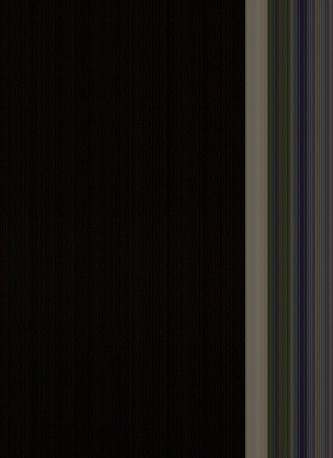Problems when scanning double-sided printer Officejet 8600 Pro Plus
Hello everyone
I recently bought a printer HP Officejet 8600 Pro Plus (CM750A n911g)
I am facing difficulties when more than one original double face scanning by ADF.
A single page works fine, but with several pages it works in about 10% of cases.
This is what is happening.
In normal situations, side of first page the page is parsed, page is hit, second side is scanned, new page flips and ejects the page.
But there are times that when the first side is scanned the first page is fed into the ADF, the second page we begin to slide into the ADF, because the upper feed Dungeon rollers turning at this time here in time.
For the moment that first page trying to flip the machine 'sees' the second page and decided to eject the first page without analyzing the second side. It begins directly to scan the first side of the second page. (image is reversed 180% because the machine "thinks" it is the second part of the first page)
This is happening (not always, sometimes some pages are treated as it should be) up to the last page.
Last page is always correct, since there is no next page more to disrupt the process.
Anyone know what to do to avoid this behavior? The paper used is normal paper 80g.
I installed the latest version of the firmware in this machine (CLP1CN1304AR)
I'm starting to think that this could be a bug software and superior power rollers run too long.
I've tried different settings and this happens when starting a scan of the computer, but also when starting a scan of the screen touchscreen printer.
Thanks for any answers
Kind regards
Ronny
This one is over.
For those who might be interested, he has focused on the machine.
Machine update itself to works and always the latest version of the firmware very well
Good bye
Tags: HP Printers
Similar Questions
-
Scan/copy with HP Officejet 8600 pro problems
I have a desktop HP all-in-one running Windows 7 (64-bit). The printer HP Officejet 8600 pro range is connected to the printer via a USB cable. Scanning/copying is all lines verticle edge edge of the paper. I ran the HP scan doctor software and it showed that everything works. Still no usable copy. Search HP site and the forum of solutions. Tried what I found. Still haven't found a solution. I would set an example of a scan, but I see no abilty to attach a copy of this message. Can someone help me solve the problem?
The scan looks like the following image?
It s probably a power outage in the lamp.
1. try to change a different electric recessed contact.
2. check the scanner lamp, if he shines a light "BOLD" when the printer is turned on.
3. try to start a new search and check the operation of the scanner and how works.
- If the problem persists, this means that the scanner lamp has a hardware failure.
- To contact directly to Hewlett Packard to ask the repair options available:
- Contact HP > http://www8.hp.com/us/en/contact-hp/contact.html
* Click the stars KUDOS to say thanks

* also click on the Solution button if your question is answered.
-
OfficeJet Pro 8600: No double-sided printing/Officejet Pro 8600 + 10 Windows
I've just updated my software driver for the Officejet Pro 8600 and do not see an option to print on both sides of the page. Using Windows 10.
Any suggestions on a pilot or a process that can get me back in the duplex printing function? It is not an option in the print menu more.
Thank you for pointing me in the right direction, that worked!
-
Double-sided print second page upside down HP6700
When I print 2 Facer, the second page is upside down. I looked for solutions on this forum and on the net, but nothing helped. I have installed new drivers, checked all the available boxes. The one I need ('turn page' or something like that) is not found.
I have a new HP6700, to replace an old HP6700 which made duplex very well, but became old. Why is it suddenly so hard to make something of my old printer without problems?
I use a MacBook Pro with OS X 10.9 laptop.
I hope someone can help me.
Hello Cheetah12,
Thanks for your reply. In the meantime I discovered that the most important step is NOT to install the printer via AirPrint, but using HP6700. Only, then you have the possibility to click on the duplex option and install the printer with the 4.1.2 pilot.
The solution mentioned by Roger2499 in the following thread has helped me tremendously, after a day of frustration!
Thanks for trying to help!
-
OfficeJet 8600 Pro +-switch lamp cycling light then dim
My printer Officejet 8600 Pro + is brand new and is connected via my cable network. It works perfectly until now. Wi - Fi and fax are also well (deliberately) turned off / disabled & unnecessary.
The power switch has a beautiful green light to indicate that the printer has "power" OK - and the lamp seems to have two "on" States, namely 'dim' and 'bright '.
The printer seems to go into "Sleep Mode" OK, and the control panel goes off as planned after my predefined interval 'Sleep '. (I do not use the schedule options). She also wakes up OK when I send a print job. Once again, everything is going well so far...
While the printer is in this state of 'ECO' of low power, the intensity of the Green switch lamp varies slowly between high heat and Sun, on a cycle of 6 seconds - 3 seconds to "quick", then 3 seconds to "dim" and it keeps road - bright then dim then bright etc...
BUT... and here's my question... This lamp should stay there "dim" while the printer is in sleep mode?
Alternatively, the fact that he is back to 'light' all seconds imply that it is somehow failing to STAY fully 'asleep '?I can't find clues about this in the manual of the printer.
Maybe I should raise a query with people to Support HP, but I thought I'd ask here first.
Thank you in advance.
Edited to add:
I would be happy to know that any other Officejet 8600 owner (or the owner of any other model Officejet) sees this same high heat/Sun behavior on their switch lamp? Thank you.--
Help calm this edgy world - be quick to smile. Be slow to take offense.Hi PenSphere,
This is normal. All 8600 printers here at my place doing the same thing. He is to inform the customer that the printer is in mode 'sleep' and not completely extinguished. I hope that helps answer your questions.
-
OfficeJet Pro 8600 Plus: double-sided printing HP8600 has stopped working
My HP8600 911 g printer double-sided printing has stopped working. Duplex accessory is still in place. Forum told to go into system preferences, open print queue and click on the driver tab. There is no driver tab. Just, it displays 'Driver 2.0' and does not give me the option to change this. Don't know why? Duplex to work properly and now it doesn't. Any help would be greatly appreciated. Thank you!
Hello
I guess you can use AirPrint driver seeing your description.
If please, try to add the printers printer & scanner, this time, click the use drop down and select the model of the printer default AirPrint option instead.
Now check these settings and try to print a double-sided work again.
Shlomi
-
Ghosts on pages double-sided printing second on Officejet 6700 Premium e-all-in-one
Please can someone help?
Printer name model e-all-in-one Officejet 6700 Premium
Firmware MPM3CN1232AR
Software 028.000.1315.000
Driver 09.84.00.1173
Win 7 SP1 64 bit
Wired ethernet connection
Problem
On two-sided printing, the second side of printing on all pages is ghost. This is in particular the noticebale on verticals.
This is true for all the qualities of printing on any documents .pdf or. doc.
I use all the HP printing paper and original cartridges.
I aligned the print head and checks suggested on the help pages.
I contacted HP support, which were brilliant and replaced the printer and the duplex unit.
They suggested that it was because I was using Office 2003 SP3 and Windows 7 but I find this problem on too but not in Wordpad v6.1 .pdf files
The problem does not occur when scanned or copied documents are printed
Is there a solution out there on this new printer please?
Hi 007OHMSS,
I carefully read through a VionAiry pointer to the post of ItalSanif with links to more articles.
There were two main suggestions as to how to proceed. I didn't uninstall the "bloatware" and back to base for the HP Officejet 6700 Premium drivers, but I installed the drivers from the series HP Deskjet 6980 in accordance with the procedure at this link http://h30434.www3.hp.com/t5/Printing-Issues-Troubleshooting/HP-7510-Duplex-Problem-y-axis-scaling/td-p/1754773 and listed below, with a few mods to include activation of unit duplex in one set of instructions.
And you know what? This MARKET! Ghosting on the second side of all pages printed double-sided disappears to be replaced with a nice crisp clear impression. At present, all the other functions, including scanning seem not affected and function as usual, although of course the new driver (HP Deskjet 6980 series) makes the leaves of different properties.
In my environment, I have also 3 XP machines in network connected wireless to the printer via the router and the PC Win7x64 connected by ethernet to the same router. Meant this download and the installation of the driver HP driver the HP Deskjet 6980 series for the XP PC Web page not the Win 7 x 64 because they were not present.
I modified a bit routine and reproduce it below to help others. A/c for the original post, that was provided by the HP Technical Support. Why nobody's support services seems to know about or drivers have not been fixed I would never know.
First turn off you will want the printer already available on the computer before you continue.
For Win7 PC (XP is similar but not identical)
- Go to Start -online device and printers => then click on the "Add a printer" button in the upper left corner of the device window.
- Click on the button "Add a local printer" (choose this option if you do not your configuration)
- Check the box "use an existing port.
- On the drop-down list, select the option for example CN115130TP05JW , but use the correct name for the PRINTER port which is the serial number of your printer (do not use the fax entry)
- Now in manufacture of list on the left, select "HP".
- On the list of Printers to the right, select "HP Deskjet 6980 series (HP)" "
- "Once the pilot moved to enter in the" 'devices and printers ' window and right-click the newly added "HP Deskjet 6980 series" and select ""printer properties ' on the drop-down list. "
- Go to the "Advanced" tab, and then in the drop-down list next to the label of "Driver" select "HP Deskjet 6980 series.
Click on the button 'Apply' - the configuration window should change it's shapea bit.
10. in the HP Deskjet 6980 window properties, click on the tab "device settings" on the top of the window.
11. in the list of parameters, search for "Unit duplex (for printing on 2 sides) ' and select it.
12. once highlighted, select in the drop-down list ""Installed "; "
13. When finished press apply
14 now, go to what you use to print documents and select "HP Deskjet 6980" as your printer. Activate duplex printing and you should see the pages to print correctly.
15. you can also change the name of the printer in the "Général" tab I changed it in mine to "HP Officejet 6700 with HP Deskjet 6980 pilot set shadowd duplex printing".
I had a little problem in that, for some reason any in the document (e.g. Word / etc\ .pdf) box under the effects tab my radio button has mysteriously been on 20% until I changed it it was hard to see that there was no ghosting dialogue printer properties.
So after complete 1 reconstruction of the printer of the original with the parts sent to HP services support for November 2012, an escalation at magnifications greater within HP (no answer) and a new printer of A...n, VisionAiry has pointed me to a solution that I had tried with DJ 450 drivers, nothing works, after a Shane_R post dated last year.
So thanks to you and also to 007OHMSS who worked on this problem and original posters
All I can say is that it worked for me and I am so grateful to everyone on this forum to ensure that I am sure of my eyes and mental health, looking more printed duplex printed with a shadow/ghosts and to be what they were not prepared.
Congratulations so all round and thanks again
-
HP Officejet 6700 Premium - os Win 7 - double sided printing - back comes out backwards. I TRIED TO DOUBLE-SIDE PRINTING, BOOKLET PRINTING, AND PRINTING GREETING CARDS. ALL OUT UPSIDE DOWN AND ALSO very small PRINT ON ONE SIDE OF THE PAPER HALF. HOW TO SET THE PRINTER SETTINGS BY DEFAULT OR CHANGE WHAT IS PAST? Oh it then, I'm not yelling, just noticed the hats were on.
Jay B.
Hi @Jayburn,
Welcome to the HP Forums!
I noticed that the back comes out on top down, when duplex printing with your HP Officejet 6700 Premium, Windows 7. I am pleased to see that for you!
Please, take a look through this guide, print on both sides of the paper (duplex printing) for HP Officejet Premium 6700 e-all-in-one printer (H711). Follow the instructions for Windows.
Guidelines General double-sided printing
Do not print on both sides of the following types of paper, or paper jams may occur:
- Transparencies
- Envelopes
- Photo paper
- Glossy paper
- Paper lighter than 60 g/m2 (16 lb).
- Heavier than 105 g/m2 (28 lb) paper.
Several kinds of paper require a specific orientation when you print on both sides of a sheet. It's letterhead, preprinted paper and paper with watermarks and pre-perfores holes. The printer will print the first side of the first book. Load the paper with the top edge first and the side to be printed facing downwards.
I hope this helps!

"Please click the Thumbs up icon below to thank me for having responded."
-
OfficeJet Pro 8000 double-sided printing will not respond to the control software #2
Win XP Pro SP3
OfficeJet Pro 8000 Wireless
Does anyone know why Officejet Pro 8000 had control of double-sided printing, removed from the spec software?
Does anyone know if there is a printer of this type which will respond to such control?
UPDATE!
----------
This printer is now works very well with total control on duplex printing. But how did this happen...?
Two things have changed - well, maybe three.
But first of all to mention another very annoying problem: wireless printer to my network connection always collapsed which was a double nuisance (23/06/2016 see also installing the driver wireless Officejet 8000 Pro says default gateway is 0.0.0.0)
The road to happiness... I've finally updated my PC to a laptop HP Win7 (there is a problem with the laptop, but that's another story...)
During the process of setting up laptop, I had to set up the network and add the printer. In between aid was a FAQ something like "the wirless connection drops regularly." What interested me.
The fix was so simple - mychosen IP address has always been in the DNS range which was probably not very smart, but I didn't know any different. No one had ever mentioned before.
The idea is to select an address in the static range IE outside the DNS. So I took a number x.x.x.249 and bingo!, a solid and reliable connection that is always there.
Given the new laptop for download the drivers again. What went well and of course, the new machine is much faster.
Anyway after a few tries, much to my delight I discovered that two-sided printing worked with auto rotation if I check the box. Printing a document like that I would see in portrate (horizontal spine) and read down the two pages, turn to the next page and the same thing at the end of the document. Or, if you use the rotation of non - normal mode - the printing orientation is 'normal '.
It's a shame that it was necessary to buy a new laptop with a new o/s just to discover the problem by chance...
-
HP officejet pro 8610: double sided printing - brochure
I'm trying to print a booklet from a pdf file. When I print double sided printing pages in reverse. Front of the faces of the page to the top and back of the page down.
How can I get to printing, so that I can form a booklet?
Hi @roza,
I'd love to help you with your duplex settings. Looks like you will need to change the short edge binding on the long edge. I found something that might help with these settings: with long edges and parameters of short edge duplex printing.
I hope this helps.
-
more than 8600 double sided printing
How can I turn off the double-sided printing 8600 more. There is NO setting for printing. I've reloaded the software on my Mac and still no settings anywhere.
Hello
Please follow the steps below to disable grubbing double-sided:The application used to print, click the file menu and select print. The print window is displayed.
NOTE: The print window might be minimized. Click the blue triangle next to the name of the printer or on the button view details to see all the available parameters.In the print window expanded you will find next to Copies the checkbox for duplex. Uncheck the box.
NOTE: If the check box does not appear in the specific application print dialog box, skip this step.Click on the area of selection below, listed as the name of the program (e.g. TextEdit)
Will appear as Copies & Pages within Microsoft Office applications.Select layout from the drop-down.
Set the duplex as Off.
You can save the settings for later use by clicking preset > save current settings as preset. By default, a used preset will remain until another preset will be used.
Kind regards
Shlomi -
HP Officejet Pro 8610: Automatic double-sided printing
Lost my automatic double-sided printing - now it's printing of the front of the page and then he wants to get back into the tray to print on the back, which I never did before. Please help me to get it back.
The function "automatic detection" used by some drivers during installation does not always; make sure the driver knows that a duplex unit is present on the printer (assuming that he is present):
- For the instance of the printer in question, bring up the printer properties dialogue.
- Select the device settings tab.
- Make sure the duplex unit is set to installed and not installed.
You will probably need to be logged in with administrator credentials in order to change the settings of the device.
-
LaserJet P1102w: Double-sided printing will not turn off
Even if double-sided printing is NOT selected in the printer properties, printing all ask for double-sided printing. So if I go to print a single page printjob, the computer asks to have the blank page that was 'printed' just to get back in the tray.
How can I get this fixed?
Hi @Skunkeeper,
Welcome to the HP Support forum.
I understand that you use a HP LaserJet Pro P1102w printer with a Windows 10 computer and when you try to print a single page, the printer ejects a blank page and ten invites you to put in the tray, so the second side can be printed, even if double-sided printing is not selected. I would like to help with that.
This really looks like a software problem. I would like to start by running this HP print and Scan Doctor. It is a tool that allows you to diagnose and solve the problems of printing software and printer.
Please let me know if that solves the problem, or if you need assistance.
In fact, if it helps you to find a solution, please click on the 'accept as Solution' and the 'thumbs up' buttons down below in this message.

Thank you!
-
Copy/scanninf with HP Officejet 8600 pro problems
I have a desktop HP all-in-one running Windows 7 (64-bit). The printer HP Officejet 8600 pro range is connected to the printer via a USB cable. Scanning/copying is all lines verticle edge edge of the paper. I ran the HP scan doctor software and it showed that everything works. Still no usable copy. Search HP site and the forum of solutions. Tried what I found. Still no solution found.
Well, I thought was this Chantilly when a blogger told me to try another outlet. It worked for a while. Now, the scanner lamp isn't bright lighting as it did before. She is dark, almost orange. The printer's two month warranty. Is this a bad sanner lamp or something else?
Can someone help me solve the problem?
Thanks for the pointers. I'll try them and I hope that this solves the problem.
-
HP Envy 4500: Double-sided printing
I've had my printer for about two months now, and at the beginning I had no problem with printing. I was thrilled that the printer has the ability to duplex printing to save paper, but all of a sudden my printer is more two-sided printing even if the "meetings" are checked in the print menu that appears before printing. I would go to the bottom of this, because I prefer to take advantage of the features of the printer and save paper. Please let me know what I am doing wrong and advice to solve this problem, thank you!
Collected has nothing to do with the double-sided, this means that when you print 3 copies of a document that is five pages long, it will print pages 1 to 5 three times instead of print page 1 three times and then page 2 three times and so on. Double-sided printing can be enacted in one of two ways. Either you select double-sided as an option when you go to print a print job, or you set the driver to duplex by default values. According to the printer model, you can also apply duplexing by telling the duplex printer all. It is model specific and you do not specify the pattern here, so I can't give you the exact details.
Maybe you are looking for
-
I currently use next browser and would like to know how to import my favorites on Firefox browser
-
How to import itunes library and sides of itunes on the pc to new mac
Hello Need help because I have recently taken the plunge and moved from PC to a Mac. I have can´t work is how to import my itunes library and the overall rating. in my opinion, it should be a simple thing but so far, all my efforts and solutions onli
-
compilation of cloud connection Start
I would use the cloud with my CRIO compilation. That's why I created an account, I can't use so far. They Login-window request a username, but I not, when you look in my account of Cloud Gate.
-
Why would I have a queue in two different vi generate a sepearte refnum, if they have the same name?
Hello world! I have a producer consumer configuration, where the producer and the consumer are in sepearte vi. They have the same name, but do not communicate their existence to the other for getting queue function. Therefore, only one is valid, th
-
How to remove the default setting to switch the field in Word format codes
Maybe I changed the settings for the field codes and all my links now appear as full description i.e. {HYPERLINK http://www.microsoft.com} instead of www.microsoft . com Well, if I just select and press SHIFT + F9, I can switch, but I don't want to a