Toggle keys does not make a tone
ToggleKeys is enabled (a check mark in "Turn on toggle keys"), but there is no dial tone when you press SHIFT caps lock, NumLock or scroll stop.
- I pressed 'Apply' then 'OK '.
- My computer does have an internal speaker.
How to hear a dial tone?
After spending hours on Google looking for this issue, I came to the conclusion that I'm stuck with one of these windows eccentric problems affecting some users, but not all, and for which there is no established cause or cure. (And the ToggleKeys aren't my only problem - see below.)
For the majority of users (I presume), the tones made by ToggleKeys play very well. But for many other users - including me - they do not play. For some users, ToggleKeys must be turned on with each re-boot. Other users should check both turn on toggle keys and Activate the ToggleKeys by holding down the key Numlock for 5 seconds to hear signals. Some users may hear tones when they use their audio controller integrated; others can hear them only after you have installed a sound card. For some, update or restore audio drivers solves the problem, but not for all. I don't have enough information to say if this problem affects both 32-bit versions and 64-bit Windows.
I was hoping that this could be a hardware problem - they are often easier to fix. But, unfortunately, this problem manifests itself on different hardware configurations: desktop and laptop computer, sound card and sound chip. And in all cases where this problem is found, any other system sounds play perfectly, just like music.
There is no explanation for this (or if anyone knows the explanation, they don't say) and only one solution: there are third-party utilities that replace and extend the ToggleKeys feature.
For those who work the tones of the ToggleKeys, here's a tip: Microsoft has decided to send sound signals to the system external speakers (or headphones, as appropriate) instead of using the built-in speaker of the motherboard (the one that makes "beep") as in Windows XP. So if you work late into the night and cut the sound to not disturb the sleep of your family, you will not hear the tones of the ToggleKeys.
As I said, the ToggleKeys aren't only whim I have to deal with that. I also discovered that Narrator does not at all. It is not read aloud, so matter how high the volume. For me, the Narrator is just a novelty, but still: why it doesn't work? It worked perfectly in Windows XP.
In the search for my problem of Narrator, I learned that the Narrator is a utility to test-to-speech, so I went immediately to the control panel of the speech recognition and text-to-speech, see tab if this feature was working. When I clicked on the Preview Voice button, Anna Microsoft has not said a Word. Finally, an error message appeared:
"The requested task cannot be carried out because the necessary engine could not be created. Please select a different engine or other audio device. »
It turns out that there is another of these eccentric Windows problems that nobody seems to have an explanation or a resolution that works for everyone.
To put things in perspective: Windows 7 has also many improvements on Vista and XP, and I'm grateful for that. But the new OS also removes and breaks (in this case) features that worked perfectly under XP. What is particularly surprising is that Windows 7 breaks accessibility features. Several companies, public institutions and Government agencies are required by law to provide computers with accessibility features.
Tags: Windows
Similar Questions
-
The internal keyboard BACKSPACE key does not work
I have a laptop Toshiba Satellite and the BACKSPACE key does not work.
He will start work the rare opportunity, but then it just stops working again.
This happens on everything, including word and internet ect.It has been like that for a few weeks now and I turned the laptop and turn off many times.
Is there a way to fix it myself or I send for repair?Please, * don't * tell me:
Get an external keyboard
Try it turn on and off
Just highlight the words and use the delete key - it's annoying to have to do this all the time
Type carefully and do not make so many mistakesThank you!
> Please, don't tell me not to:
> Get an external keyboardAnd why shouldn't t someone recommends you to check the functionality using the external keyboard?
It s recommended to connect an external keyboard to verify how the BACKSPACE key would work using 2nd external keyboard. In case the back might work properly using USB keyboard, the question is very clear; in such cases its main shortcomings. The key cannot be replaced or changed or fixed. In this case, need to replace the entire keyboard!
In case the BACKSPACE key does not even using the external keyboard, then this would mean that the internal keyboard controller is faulty and in this case only the replacement motherboard would be useful.
But to be honest, I think that its simple keyboard failure and a replacement would solve this.
-
Qosmio F60 - 14Q - FN key does not work with Win 8.1
Hello
FN key does not work when I press the FN + F1 keys... F12 after installation win 8.1 instead of win7 which originated with my camera.
is it possible to make it work even once with 8.1 win and if I need your instructions.Can you please tell us what model of laptop do you have?
Your machine is supported for the own Win8.1 version? Did you check that? -
My shift key does not work on my MacBook Pro
My shift key does not work on my MacBook Pro. Can I use capital letters but only if I click on change and it's annoying. When I click on the passage icon shift comes at the top right of my screen to show its on but when I click on the lock button nothing happens as it used to glow green when I clicked it. Before someone says go to the system preferences and go to the modifier keys and restore them or make sure caps lock shift is on lock shift, I've tried that already, I looked it upward and found nothing similar. Help ASAP would be appreciated because it is really annoying
Hello Gracepullan1,
I understand that shift key of your MacBook Pro does not respond as before. Fortunately the steps below can help to restore the functionality of the SHIFT key on your Mac.
- In the Apple menu, choose System Preferences.
- On the view menu, choose the speech.
- Click on the text to Speech tab.
- If "Text Speak selected when you press the button" is enabled, the key or combination of keys set to read the text cannot be used for other purposes, or used for typing text - click on set the key and replace it with a less commonly used key combination (try using the modifier such as SHIFT keys, command) Option and control). Or disable the option "Read the selected text when the key is pressed".
- Click the accessibility pane or universal access in system preferences, and then click the keyboard tab.
- Make sure the slow keys is off. With slow keys on, you must press a key for a longer period of time so he can be recognized.
- In the accessibility pane or universal access, click the mouse and make sure mouse keys is turned off. With the active mouse buttons, you cannot use the numeric keypad to enter numbers - instead the keypad moves the pointer (cursor). (There is an option to activate the MouseKeys to five presses down option, you can disable this option to avoid accidentally activate it.) If the mouse keys is enabled and you are using a keyboard without the numeric keypad or Num Lock function, see Impossible to type while mouse keys is enabled in Mac OS X.
- If the function keys on the top row of the keyboard do not work as expected, see Mac OS x: how to change the behavior of the function keys.
- If the problem persists, use the keyboard Viewer to help isolate the problem:
- Click the component language & text (Mac OS X v10.6) or international (Mac OS X 10.5.8 or earlier) in system preferences.
- Click on the tab Input Sources (or tab Menu entry under Mac OS X 10.5.8 or earlier version).
- Click on the keyboard and the characters 'On' box Viewer checkbox to select (click on the viewer of keyboard "On" checkbox under Mac OS X 10.5.8 or earlier).
- In the entry menu (flag), choose Show Keyboard Viewer.
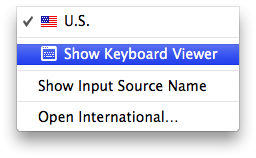
- If the keyboard is connected and detected by OS X, the keys you type will highlight in the keyboard Viewer window. Open TextEdit (or any text application) and try to type something using the keys that failed before to see if they highlight in the keyboard Viewer.
- Start up from the Mac OS X installation disc, choose Terminal from the utilities menu and test buttons that did not previously. If the keys work while started from the install disc, the keyboard works correctly. How to solve a problem of software allows to isolate the software problem that may be causing the keys to not answer.
-
HP ac123 tx: F3 key does not not on HP ac123 tx
Hello
My f3 brightness key does not work, but somehow the f2 button works. When starting laptop, it shows full brightness indication and screen stands still, until I press windows or the change of volume button (f7/f8).
I have already updated the latest drivers and also checked that my generic pnp monitor is turned on. But the problem persists.
Hi @Btolwani,
I hope you enjoy your visit to the HP's Support Forums. I understand that you have a problem with the brightness on Windows 10. I would like to help you to solve this problem today.Please, watch this Youtube video to find out how the difficulty of the problem of brightness screen on Windows 10 .
Please keep me informed of the progress of things.
If you need help, let me know and I will gladly make all that I can to help you.
Please let me know if that solves the problem by marking this post as "accept as a Solution.
To simply say thank you, click the Thumbs up below!
Thank you.
-
INSERT on X 240 key does not... for example when trying to use it with SHIFT-INSERT... why?
The INSERT on my X 240 key does not work at all... either alone or jointly with another key like SHIFT - INSERT... Why?
Press Fn + ESC to activate FnLock on and outside (for example make green LED come on and outside).
As I explained previously, "Insert" is really "Fn - End" on X 240 keyboard.
I checked it here, Shift-Insert works fine on X 240:
- If FnLock is DISABLED, press Fn-shift-end
- If FnLock is enabled, press SHIFT - end
I tested in WordPad.
-
Problem with the reinstallation of Windows XP Edition family, but the product key does not work
I want to reinstall windows xp family, but why my legal product key does not work? IM using it in a computer.
How to activate Windows XP
http://support.Microsoft.com/kb/307890/en-usSee the section titled: "how to activate Windows XP by phone.
Also, make sure that you do not confuse the product key numbers and letters
(number 8 for the letter B, etc.)===================================================================
Blank page to activate Windows in the wizard of Windows Product Activation
http://support.Microsoft.com/kb/314935How to contact a Microsoft Product Activation Center:
http://support.Microsoft.com/default.aspx/KB/950929/en=usMicrosoft Activation centers worldwide telephone numbers:
http://www.Microsoft.com/licensing/existing-customers/activation-centers.aspx
(This site is for activating Volume License, but if you call, they will help you)The phone number is not working:
Microsoft Wordwide contacts: http://www.microsoft.com/worldwide/default.aspxOnce Windows activated / Genuine Advantage Notifications:
http://www.Microsoft.com/downloads/en/details.aspx?displaylang=en&FamilyID=afd45b36-3d77-4259-801c-d31a9a90cdcf
(This tool will confirm that the copy of Windows installed on your PC is genuine and authorized)J W Stuart: http://www.pagestart.com
-
HP Envy X 2: some of the keys does not work
When you press the number of the keys does not.
It will only work with these keys:
-56
-QWERTYUIOP
-GH
-ZXCVBNM; : _
Is it possible to repair?
Or the entire keyboard should be changed?
Is it possible to get a new keyboard? Where? And how much for a keyboard?
Your Kurt
According to the message that you have recently published, I want to confirm that it is a hardware problem and I highly recommend you Contact HP support by phone to get help to get your Notebook diagnosed and repaired by an authorized HP Certified Engineer
You can also check your warranty here to check the status of the guarantee
Hope this helps, for other queries in response to the post and feel free to join us again
Kind regards
GBL84
-------------------------------------------------
Although I am an employee of HP, I speak for myself and not for HP
If my POST helped you, please click on 'white Thumbs Up' to say thank you!
Make it easier for others to find solutions by checking a response "Accept as Solution" if it solves your problem
-
Meeting place for Dell Pro 8 Windows 'Physical' key does not
Not really sure what's happening. Started using my Tablet earlier and the physical Windows key does not respond when I press it. I had the time of the OS by using the Windows key on the menu of charms, but when you hold the camera in landscape mode I was already accustomed to hitting the physical key.
Due to a recent medical procedure, I got to the House and I just stopped. The 14 return policy. Finally the mines is a 64 GB (which are hard to find) so I'll be without one for long.
The only big change of the system in the last 24 hours has been updated the. BIOS A03 and 2 soundcards updates.
Technical solutions or advice will be greatly appreciated. I want to repair RMA possesses only a LAST resort.
OK, so I found the root cause of that I want to share. After spending my day to recharge this thing and everything works very well it happened again. This time I was aware of all my changes and was quickly able to go back and get fid of the problem. So for the node I'll call it a ' solution '.
I am going to be angry with the accidental double taps. After reading a ton of information about tabletpcreview.com on this issue a gentleman he proposed a solution to disable this feature. Runs well you been out:
Go to PC settings in the menu of charms, select ease of access, and the keyboard, you will find a setting called 'Keys filter' where the option is DISABLED by default. Turning IT will ignore brief repeated keystrokes. Well the minute I turned it on my physical key of Windows has stopped working. When I would turn it off, voala physical touch Windows started working again. I've repeated several times and can reproduce the problem.
So long story short until this software bug fix to avoid using this feature.
Hope this helps someone with this unique special cases.
-
; key does not work in foreign language keyboard layouts
Hello
I have been using international keyboards such as the provisions of German, Spanish and Portuguese keyboard for many years. I have implemented mappings to switch between languages and you can quickly type in the language that I need.
However, yesterday and today, all of a sudden; key stopped working on my international keyboards. In English, I can type; as many times as I want. But when I switch to German, the key o (English; key) does not work. Spanish N does not work. This is - when I hold it down, I can make it work:
NNNNNNN and it spits out a long line of characters, and I can remove backwards to get only one of them.
How boring! I can't find any other articles on this topic.
Thank you!
Deersfeet
Thanks Frederik,
I took a look at this thread and realized that my user profile is damaged. I created a new Windows user and tried to use the German keyboard here and it worked fine.
Too bad, I really don't want to mess with my files. Maybe, I'll just buy an external hard drive, so such things don't affect me as well.
Thank you!
-
My backspace key does not work!
My backspace key does not work and sound really make my crazy! I wrote a story the other day and I made a mistake and I couldn't use the return back cuz' it wouldn't work! can you tell me how I can fix my backspace key?
~ Maya H.
Hello
Try the keyboard on another computer to see all the works.
If a laptop, try a USB keyboard to see if it is a hardware problem or software.
See you soon.
-
I have an iphone 6. The ringtone does not make a noise. I tested the ringtone and it sounds however when I receive a call or text or email, the Bell is silent
Hello Jimmy10 66,
Thank you for reaching out to the Community Support from Apple. I know how it is important to follow your alerts, and I want to help you get your work again.
Before we get too far, it's always a good idea to check that your 'secret' button just above your volume controls is not engaged. If you see that the yellow indicator go ahead and switch to the other position to turn it off.
Alternatively, you can drag up from the bottom of the screen and make sure that the control of "do not disturb" is disabled.
If those who are for the time off, go ahead and restart your phone and retest alerts. If the behaviour continues or if you encounter any problems, please reach out again and let the community know what other steps you have tried. The entire community is here to help.
Best regards
-
Number 2 - key does not
What do you mean by "the number 2 key works do not"? Could you elaborate a little bit?
-
Satellite M70 - 181 - slider and escape key does not
FN with F10 keys shows no reaction.
Check all the drivers.
But cursor and escape keys does not.
Need help pleaseJoe
As far as I know, FN + F10 or FN + F11 active integrated keyboard and cursor control keys.
Satellite M70 is a fairly old machine and I do not remember which driver may be responsible for this control. Try to reinstall the Toshiba Accessibility or FN-esse utility. Maybe this will help.
I had M70 long ago, but I've never used this option.
-
Qosmio F60 - Fn key does not work
Hi all
My FN key does not work.
reinstalling the driver as PVAT have no effect...Thanks for your help.
JM
Hey Buddy,
Have you reinstalled as Flash Cards Support utility? The FN keys to both tool and value added package.
Again, you should check the site Web of Toshiba Flash Cards Support utility:
http://EU.computers.Toshiba-Europe.com > support & downloadsSo uninstall old utility Support Flash Cards and then install the latest version of it.
Check this box!
One or more keys on the keyboard do not respond
https://support.Apple.com/en-us/HT203162
Sincerely
Maybe you are looking for
-
Merging of files in El Capitan
I moved some folders in the side window for convenience. One of them was the applications folder. It has now disappeared from my side window, and I want to. When I use a projector, I see that there are three application folders, which is for the fold
-
Why is the "Add security exemption" box to come in trying to download email from Comcast?
fear than to click on "accept as an exemption" in case it of not what she seems and download problems on my computer.
-
I have a location History bar taking all the left side of the browser window. I am on Windows 7 and it happened there are two improvements. I am now on Firefox 8.01
-
Designjet t120: ERROR B333007C
Amanecio con este error el designjet t120 B333007C PANTALLA AZUL Y No. HACE NADA No. SONIDOS NOMAS MESSAGES
-
I am repeatedly offered to install updates.
Original title: updates I installed 4 updates and it is said that they are installed, but then when it goes back down it says updates are ready to install it again. and he says the same thing is the same updates that have been installed just. If I hi