Unable to connect with the MIFI device.
I have a Verizon Jetpack 890 L mifi device and an older model Dell laptop that is wireless. After spending two hours on the phone with Verizon, finally got the correct IP address for the device to 'connect' with the computer. The States of the computer it is connected to the device, but the device shows that it of just nothing connected to it, have tested the device with a phone and the Xbox and the two front showed connected and functioning with the device. But the computer does not connect to the internet. Help, please!
The message "the network password needs to be 40bits or 104bits depending on your network configuration. "This may be criteria such as 5 or 13 ascii characters or 10 or 26 hexadecimal characters" means that the system used encryption is WEP (instead of WPA or WPA2). Although it is the lowest available wireless security, now that I think about it, I'm a little surprised that the mifi comes with a wireless security is enabled.
There are at least 3 different "passwords" potentially used by your device.
1. There may be a password that allows the device to connect to cellular service. As far as I can tell from the manual, it is a "PIN code" that may or may not be required by your cell carrier (i.e., Verizon). See page 15.
2. There is a password that gets access to the configuration of the mifi utility. This is the password that is supposed to be printed on the back of the mifi AND displayed on the LCD when the mifi is turned on.
3. There may be a password for encryption (or "network key") wireless as the wireless mifi and your computer is configured to use WEP, WPA or WPA2.
The more I read the manual for this device, I am convinced that the default setting for wireless encryption is 'None' and the password on the back of the device #2 above. On the other hand, I can't imagine how he could have set himself up for the WEP encryption.
Here are my latest suggestions.
1 reset the mifi to factory default. Beside the decision-making when the power cord is connected is a small button. With the power on, press and hold this button. The manual says only: "hold." I would like to keep the button pressed for at least 20 seconds or until there is some indication on the screen that a reset has occurred. You will need a unfolded paperclip to press the button. See http://support.verizonwireless.com/clc/devices/knowledge_base.html?id=50011#alt
2. make sure that the battery is fully charged.
3. turn on and confirm that the connection ('up' and 'arrows'), (e.g., 4 G LTE) service and the strength of the signal (bars) are turned on:
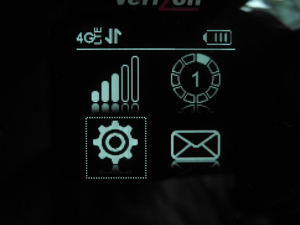
4 wait about 10 seconds and then go to "View available wireless networks," find the one that matches your mifi (check to make sure that you do not have a neighbor with a mifi with a similar SSID) and click on connect. You should NOT be asked for a password.
5. open a web browser and enter the address 192.168.1.1 OR vz.hotspot in the address box and click GO. You should see the following text:

6. Enter the password of the sticker on the back of the mifi in the box and click on the button "Login".
From there, you can follow the manual to configure wireless security settings. Good luck.
Tags: Windows
Similar Questions
-
Error: "unable to communicate with the TWAIN device" with brother MFC7820N
Original title: can I connect a scanner through a switch?
I'm trying to analyze something like I did it many times with my brother MFC7820N hung on my tablet. But recently, I replaced a 2nd router I had in my system that failed with a new Dynex switch.
I have my internet modem and 2 computers connected to a Linksys wireless router. I have another ethernet cable connecting the router to a new switch. I have my 2 printers attached to the switch. One is a Brother HL-2700CN color laser and the other is a brother MFC7820N mutli-function. It use PaperPort to scan stuff on him, since provided on the CD with the device.
So today I open PaperPort and click the Scan button and it appeared an error saying unable to communicate with the TWAIN device box.
So I clicked on a doc shown in PaperPort that I had scanned a few weeks ago and I click right and select Print and printed to this MFC7820N.
Then I come back to click on scanner again and yet again, it appears that box. So I watch and WIA-Brother MFC-7820N LAN is displayed in the Scanner marked drop-down list box. So I switched the power of the MFC and tried again and it still appeared that same box again.
OUCH! I'm going nuts! You have any ideas?
Hi Jeff has Davis,Method 1: Uninstall and reinstall the driver again and check if it helps fix the problem.See this article for more information:Method 2: Try the suggestion given in this article: -
Unable to connect with the PC tab
I bought a Ubislate android 7 C + from Datawind, but unable to connect with the computer
Burnersalvation,
To provide the proper resolution, I would need more information on your side.
1. which version of the operating system are you using?
2. what happens when you try to connect to the tab?
3. How do you connect tab to the computer?
To connect to Android Ubislate to the computer, it may require some software to install on the computer provided by the manufacturer of the tab. Then I suggest you to contact the manufacturer of the tab to get help on this issue.
Check out the link:
http://www.ubislate.com/contact/index.html
Hope this information helps. If you need more assistance or information on this question, reply to this post. I'll be happy to help you.
-
receiving the message "unable to communicate with the TWAIN device.
I get the message "unable to communicate with the TWAIN device.
Hi Kim,
What is the brand and model of the scanner?
For now, you can have a look at the link:
http://www.computing.NET/answers/Windows-XP/BRO-MFC240C-scanning-problem/160840.html
http://www.hwkb.com/Uwe/Forum.aspx/scanner/615/scanner-problem-TWAIN-vs-WIA
http://forums.techguy.org/hardware/270578-brother-mfc4800-scanner-kicking-my.html
-
Unable to connect with the Mac computer?
Unable to connect with the Mac computer?
Please read https://forums.adobe.com/thread/1499014
-try some steps such as changing browsers and disable your firewall
-also clear the cache of your browser if you start with a fresh browser
-Run "Difficulty Host File" option https://helpx.adobe.com/creative-cloud/kb/cc-cleaner-tool-installation-problems.html
http://myleniumerrors.com/installation-and-licensing-problems/creative-cloud-error-codes-w ip.
https://helpx.Adobe.com/creative-cloud/KB/creative-cloud-desktop-application-failed.html
http://helpx.Adobe.com/creative-cloud/KB/failed-install-creative-cloud-desktop.html
-
Unable to connect with the listening port of the client
[oracle@rac31 ~] $ lsnrctl status
LSNRCTL for Linux: Version 11.2.0.1.0 - Production on March 21, 2014 03:33:30
Copyright (c) 1991, 2009, Oracle. All rights reserved.
Connection to (DESCRIPTION = (ADDRESS = (PROTOCOL = IPC) (KEY = LISTENER)))
STATUS of the LISTENER
------------------------
Alias LISTENER
Version TNSLSNR for Linux: Version 11.2.0.1.0 - Production
Start date March 20, 2014 13:33:30
Uptime 0 days 13 hours 59 minutes 59 seconds
Draw level off
Security ON: OS Local Authentication
SNMP OFF
Parameter Listener of the /u01/app/11.2.0/grid/network/admin/listener.ora file
The listener log file /U01/app/Oracle/diag/tnslsnr/rac31/listener/alert/log.XML
Summary of endpoints listening...
(DESCRIPTION = (ADDRESS = (PROTOCOL = ipc) (KEY = LISTENER)))
(DESCRIPTION = (ADDRESS = (PROTOCOL = tcp)(HOST=192.168.1.101) (PORT = 1521)))
(DESCRIPTION = (ADDRESS = (PROTOCOL = tcp)(HOST=192.168.1.111) (PORT = 1521)))
Summary of services...
Service '+ ASM' a 1 instance (s).
Instance '+ ASM1' READY State, has 1 operation for this service...
'Cars' service has 1 instance (s).
Instance "rac1" READY State, has 1 operation for this service...
Service 'racXDB' has 1 instance (s).
Instance "rac1" READY State, has 1 operation for this service...
The command completed successfully
In my server in the Oracle_HOME/network/admin
This is my entry in tnsnames.ora
RAC =
(DESCRIPTION =
(ADDRESS = (PROTOCOL = TCP) (HOST = rac-scan)(PORT = 1521))
(CONNECT_DATA =
(SERVER = DEDICATED)
(SERVICE_NAME = rac)
)
)
I am able to connect with the command
sqlplus system/password@rac
However, when I give the same input on the client computer
It does not work
I am able to ping the host rac-scan successfully
C:\Users\rgehi > ping rac-scan
Ping rac - scan.oracle.com [192.168.1.113] with 32 bytes of data:
Response from 192.168.1.113: bytes = 32 time < 1 ms TTL = 64
Response from 192.168.1.113: bytes = 32 time < 1 ms TTL = 64
Response from 192.168.1.113: bytes = 32 time < 1 ms TTL = 64
Response from 192.168.1.113: bytes = 32 time < 1 ms TTL = 64
Ping statistics for 192.168.1.113:
Packets: Sent = 4, received = 4, lost = 0 (0% loss),
Time approximate round trip in milli-seconds:
Minimum = 0ms, Maximum = 0ms, average = 0ms
C:\Users\rgehi > sqlplus system/password@rac
SQL * more: Production of the version 12.1.0.1.0 Fri Mar 21 03:40:53 2014
Copyright (c) 1982, 2013, Oracle. All rights reserved.
ERROR:
ORA-12545: Connect failed because target host or object does not exist
I installed oracle client on my desktop
and I made entries in the tnsnames file
However when I connect to the database to rac with scan it works sometimes...
not always...
so I'm in search mode and finally, after many moons a lot and light years away, I found the following
Here's what I did
# - scan192.168.0.127 rac31 - scan.oracle.com rac31-scan
192.168.0.128 rac31 - scan.oracle.com rac31-scan
192.168.0.129 rac31 - scan.oracle.com rac31-scan
I put three ip addresses in the host with the same name rac31-scan file
then I put the same ip addresses in my windows hosts file
Here are the entries
192.168.0.127 rac31 - scan.oracle.comrac31-scan192.168.0.128 rac31 - scan.oracle.com rac31-scan
192.168.0.129 rac31 - scan.oracle.com rac31-scan
but in the (windows 7 pc) client tnsnames file has just one entry
It's here
RAC1 =(DESCRIPTION =
(ADDRESS = (PROTOCOL = TCP) (HOST = rac31-scan)(PORT = 1521))
(CONNECT_DATA =
(SERVER = DEDICATED)
(SERVICE_NAME = RAC)
)
)
and now when I connect from the client... it connects without any problems.
I have tried more than 10 attempts without problem
BINGO!
-
Unable to connect with the network via iphone or ipad
Unable to connect the Apple TV (2nd generation) with the network via Wi - Fi using the remote app!
The remote application required the devices to be on the same network, and home sharing enabled on Apple TV. The physical remote control would be necessary for the installation if this has not been done already
-
NB100 - unable to connect with the ethernet cable
My netbook works very well with the wireless connection (even if I get only 4 MB when I have 10 MB connection). I visited a House of friends the other day and she does not have a wireless router.
I plugged the cable broadand on my machine. I disabled the wireless connection and activated the network connection in network connections. I turned off then the feature wireless on the keyboard with the keys Fn & F1.
It shows that there is a link in my taskbar, but when I try to open the internet it does not connect.
I thought it was his connection because she had problems so today I went to another friends house and got exactly the same response.
I decided to try the same thing at home and I disconnected the ethernet cable from my wireless router and performed the steps listed above.
Still no joy - am I missing something?
Tips:
Use a static IP address, and not using DHCP.
Disable your firewall. It can block the network connection.
Disable network cards won't do not. If you use wired LAN, turn off wireless and Bluetooth in the Device Manager.
Check if their ISP requires a power of Attorney, if they don't, specify the Proxy and Port in your browser settings. -
TCP/IP connection with the external device
Hello
I need establish a TCP/IP connection to my hardware device that ip (10.102.20.90) and the port no 9012 by static ip setting.
Since I'm new to this Protocol, I am a little worried about how to make the communication between my pc hardware. Here my labwindow code to serve clinet and material as a server. Having established the successful connection, I need to read the data coming out of this port.
Please help me make this communication happens.
I'm working on version 9.0 of Labwindow.
A good starting point would be to consider the application for TCP/IP client sample that is bundled with the CVI. You can find it on
\samples\tcp\client.cws Martin.
-
Unable to connect with the modem router e2500
I have an old Speedstream 5100 modem hooked to my router e2500. Everything works well except if for any reason any my modem disconnects from the ISP I can not log in via the route to reconnect it. I need to connect a cable modem to computer direct run connect script then modem plug in router all is well again.
Any ideas why the connection to the modem router is blocked?
Thnaks,
Al
al_mathews wrote:
My Speedstream has only an Ethernet connection so I did not know that he resembled a router for the local network. I changed the mode of bridge on the PPoE configuration on e2500 / Speedstream and reconnected to the ISP on the e2500 configuration screen. Who can solve the problem of reconnecting from now, it is run on the e2500.
One thing I see now is since I left the modem IP set to 192.168.0.X can't do it all through the e2500. Is it because my DHCP in e2500 is configured with 192.168.1.X range IP modem is not covered in my network? If I directly connect Speedstream and place you IP 192.168.1.X will become visible on LAN?
You are unable to access the modem even if you have a PPPoE connection. For PPPoE the E2500 will not need an IP address from the modem so it does not have DHCP on WAN port and so we never see. When you try to access the address of 192.168.0. * the E2500 it will route through the tunnel PPP to the ISP.
If you connect your computer directly to the SpeedStream it should automatically get a DHCP address (assuming that the computer is still ongoing on the DHCP protocol and not with a static IP address and the SpeedStream does not automatically neutralize the DHCP server in Bridge mode). If you have configured a static IP address on the computer, you must change the IP address to an address of 192.168.0. *.
-
I have a network consisting of Windows 7 laptop computers, an XP laptop and a Wireless Linksys (Cisco) WRT610 N + N with storage attached to it via its USB port. Your PC Windows 7 has, since I can see and access to other computers and devices on storage. Since Windows 7 PC B I can not connect (via the file manager) to A PC or NAS storage network. Get such as 0 x 80070035 and 0X80004005 error codes when you try to connect to the IP address on the device name. When I ping the devices of PC B I have no trouble to achieve.
I turned off all firewalls, added the LMHOST file entries and a myriad of other tests and still cannot connect to PC B devices. I can surf the net fine and do everything else - simply cannot connect to other devices even if these other devices can connect to me.
I was in there for 22 years and has worked as an engineer on major networks and the network I stem - anyone got any idead. I checked all the basics such as Netbios, file sharing etc etc.
It took a reinstall (upgrade) to get actually it works again.
-
EX60 - lost the connection with the control device
After upgrading my 6.3.1 to 7.1.1 EX60 I get now "Lost connection with adjustment" and the touch control panel is located in a loop of spinning.
I also get the following in the web interface on the EX60 management:
ERROR: Connection of the touch panel
No touch screen detected when indicators forcedIf I go down to 6.3.1 it works again. I already rebooted and factory resets the device unplugged and reconnected the touchscreen.
Hello
Have you tried a factory reset touch by organizing the "!" symbol for 10-15 seconds seconds until it turns on and then pressing "mute" button two times.
Video posted on the following link
https://supportforums.Cisco.com/video/11930611/resetting-Cisco-teleprese...
HTH
Manish
-
Unable to connect with the DNS server
Recently, I went away for the weekend and came back to find that I had no internet, on all devices... So I don't know exactly how long he was out. I'm a computer and a network engineering student and I've tried everything I can think of to make it work again. Here's what I did:
First off troubleshooting generates an error message: "failed to connect to the DNS server.
Of course, I did reboot of the habit of my router and my devices.
I can't connect to WiFi or direct connection via Ethernet. I tried flushing DNS via the command-line ("ipconfig/flushdns") as well as the command "netsh int ip reset", "ipconfig/release" and "ipconfig / renew." I tried to go into the settings of the network adapter and the two affecting the IPv4 and IPv6 DNS google DNS settings. I even traded my router for a new with my ISP (of Roger (Canada)). I have connected to my router through my web browser and tried to change some of the DNS settings there (everything went well). Nothing worked so I have everything set to default. I tried ping around my own network, I ping my own card NETWORK, but also the entry door, so I know that's not my PC, I have also excluded because all my devices do not work. I spoke with Rogers (my ISP) twice now and they were no help at all, they were more concerned by the flashing lights on the router as the real problem. I'll have a technician to the course to watch tomorrow, but I doubt they'll be any help at all. I wouldn't say I'm a computer genius, but I have a pretty good understanding of how things work and I can not understand what the problem is here, I can have forgotten something or forgot to mention something I tried. But if anyone has any ideas, or similar cases they decided that I would be VERY grateful for the help.
Hello
Thanks for posting the query on the Microsoft Community Forums. You have reached the right place. Let us work together to find the cause of this problem and try to solve.
There could be various reasons for which you will not be able to connect to the Internet. And I'm glad to know you have try more troubleshooting steps to solve problems.
1. which antivirus program is installed on your computer?
2. don't you make changes to the computer before the show?I suggest you try the steps from the following link and see if that helps.
Why can't I connect to the Internet?
http://Windows.Microsoft.com/en-us/Windows/cant-connect-Internet#1TC=Windows-8Wireless and wired network problems
http://Windows.Microsoft.com/en-us/Windows/network-connection-problem-help#network-problems=Windows-81&V1H=win81tab1&V2H=win7tab1&V3H=winvistatab1&v4h=winxptab1Let us know the update after trying the steps above.
-
Unable to connect with the WRT54GLS interface with v34.0.5
And the error is misleading. Fortunately, that is, knows there is a certificate problem and allows me to connect. Not sure when this problem reappeared in FF, but I coulod still not connect, a month earlier, perhaps with a few v33?
You can install a portable version of Firefox (ESR) to access Web sites that do not work with the current version of Firefox.
The portable version comes with its own profile folder and does not interfere with the currently installed version. -
HP T510 - remove DESKTOP connections the connection with the HP Device Manager Manager remotely
I can manage, deploy, and send registry updated successfully to all HP T510 customers on my network via HPDM.
When deploying a RDP connection is successful, but it added the new connection in the connection list.
I was assuming that other connections would be withdrawn when the deployment of a record of a customer with the correct setting - but the new connection is just added to the existing list of RDP connections and I need to delete the other.
Please could someone advise me how to remove DESKTOP connections remote connection using HPDM Manager screen.
I found it! the option delete isn't available when deploying new connections - it's a checkbox at the bottom of the wizard
Maybe you are looking for
-
I upgraded my computer, adding a second hard disk for a new operating system and kept the old drive as a data disc. I assumed that I could install Firefox on the new disk and import my favorites from the old installation of Mozilla on the old disk. I
-
4 years, I own a Tecra A7 and there always directed in a very good way. Since a few weeks I m affected by a strange behavior that strongly affects the performance. After that 10-15 minutes I have it turned on it starts to slow down, it slows down for
-
C55-b854 satellite shows the limited internet connection
It shows the connection some time limited and the adapter is ok.and the internet speed is also slow.
-
Satellite L650 - 1 k 2 - How many watts are the speakers?
I got the l650 1 k 2 with "Toshiba Bass Enhanced Sound System puts Dolby® Audio advanced" but how many watts are the speakers?
-
Satellite L350D - 12 M - disk space on drive F is at critical level of 90%
Hello Its my first post on the forum so I hope that makes sense. I have very little knowledge of the workings of computers and would make more assessments and listen to the music than anything else. I am able to download and transfer stuff from camer