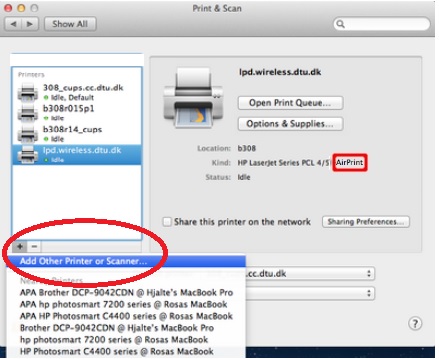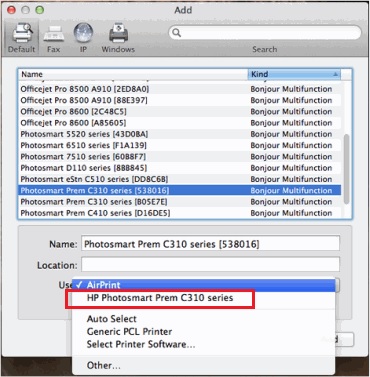After installation cannot find the printer driver on my mac
I downloaded hpprinterdriver3.1.dmg from the site web from apple and installed. Installation was successful.
However I can't find the driver on my computer.
Is there something wrong?
Thank you
Owen
If you haven't already done so, try to reset the printing system.
OS X Mavericks: reset the printing system also of Yosemite
Tags: Mac OS & System Software
Similar Questions
-
Mac OS 10.5 Hello cannot find the printer driver for P1606dn connected via a wired network.
I tried to connect my HP Laserjet Pro P1606dn to my PowerMac G5 running Mac OS 10.5.8. I have connected the priner to my LAN via the Ethernet cables and Switch 8 port NetGear. I then properly installed printer driver from the CD provided on the Mac and went into system preferences / Print & Fax to add the printer to the list of the connected printers. Click on the button «+» The HP P106dn was listed in the table (kind = Hello).
I chose this entry in the table, and the dialog box immediately went into action: the pullodwn "to Print using" listed the message 'Please select a printer or driver model' greyed and a spinning wheel called 'Search for new drivers' appeared underneath. The dialog box search but never find the printer driver (I waited for 20 minutes without success). I installed some other HP printers in this way on this machine with no problems, for example, HP Color Laserjet 2605dn. Why this method does not work with this printer?
I was able to connect to this printer with other (Intel) Macs in my house through this arrangement of LAN. Is the printer driver for the Intel Macs only?
I disconnected the printer from the local network and connected directly to my Mac with a USB cable. The same process, and I was able to connect to this printer. Successfully print a document page. Although it gives me a work-around for Mac G5, I need to share this printer with other Macs in my household.
I went on the HP download site and downloaded the latest driver for this printer, re-installed the printer driver on Mac and repeat the steps for the arrangement of LAN (above) complete the connection via the Print & Fax dialog box. The result was the same: spinning wheel looking for a printer driver are not.
I don't know what else to do, or why this facility will not work. I would much appreciate it if someone could give an explanation for this or any suggestions as to what can be done?
Ed
I'm sorry to get back to you on this so late. I was OOT Sunday all day.
Ok. So, here is what happened. As I mentioned at the end of my last post, I was in the process of resetting my printing system, repair disk permissions, then restarting. Reset the printing system wiped out all my printers in the "Printers" pane in the "Print & Fax" system preferences dialog window I moved forward and fix permissions of the drive on my system disk. A number of authorities have been repaired, but nothing that I could decipher impression related ro. Finally, I restarted my Mac and went directly to the dialog box print & Telec.
As the printers pane was still empty, I'm gone before adding the simplest of my printers (LaserWriter 360 connected via AppleTalk) who has always been correctly added to the list printers in the past. No chance! WAITED a few minutes everything is was "Looking for new drivers.". I tried the Color Laserjet 2605dn. No luck. Then the Laserjet P1606dn. No luck.
Thus, this way of solution did not work, and now I was without any driver associated with one of my connected printers. I decided that I had no choice to rebuild the operating system. I started my DVD of Installation OS 10.5.4 to rebuild my system (without reformatting my HARD drive). Once which was finished, I've immediately went to the Print & Fax dialog box and tried to add in each of my printers. In a few seconds the LaserWriter was added successfully, then the HP Color Laserjet 2605dn, and FINALLY, the Laserjet P1606dn. Thus, it appeared that my upgrade to OS 10.5.8 was at the origin of the problem.
I proceed with Sofware Update to restore the computer to OS 10.5.8 and again once, went to the dialog box Print & Fax to experiment with the addition of each of the printers again. Stopping before the acceptance of each 'Add', I could find quickly and successfully the drivers for each of the connected printers. So, it doesn't seem to be a problem with OS 10.5.8 find printer drivers.
After reflection, I concluded that the problem must have appeared during the upgrade to OS 10.4.11 OS 10.5.4, but it remained hidden until I tried to add these new printers to the list of printers.
I appreciate the reference to the last download Laserjet full feature software. Since I was able to solve the problem without it, I mind not do the download.
I want to thank you for patiently stay with me during the last two weeks, your advice and comments. Just having someone to "talk" about it, it was reassuring and useful that I went along to apply each suggestion to the problem. I tried to solve this problem several times on my own before that, the search of the forums, and I hesitated to participate actively – to reach out. I'm feeling very different about it now. Once again, thanks a lot.
-
New computer cannot find the printer driver
Just got a new computer and now I can't use the printer wireless. Help
OK great. First thing, I suggest you do is:
- Go to start - Control Panel - programs & features
- Scroll through the list and locate any attempt installation of software/driver for your HP Photosmart D110
- If the list, uninstall and remove all components of the HP Photosmart D110 (be sure to select this particular device)
- Disconnect the USB connection or remove wireless attempt * (if any)
- Follow the prompts on the screen, including any necessary reboots
- Start the computer and to go to this site for the latest driver for your device-> http://h10025.www1.hp.com/ewfrf/wc/softwareDownloadIndex?softwareitem=mp-80511-1&cc=ie&dlc=en&lc=en&os=4062&product=4023246&sw_lang=
- Download and install, support to follow all the screen instructions - do NOT connect the USB or try a wireless connection until the installation program invites you to do
- Re-attempt to print from your computer once the installation of the driver is verified and complete.
* just as a side note - a wireless connection from a PC to the HP Photosmart D110 is possible only if there is a present wireless card/adapter in the computer. It is more likely to be present in a laptop or a desktop computer. If this is the case, a USB connection is your only option for a desktop computer.
-
P1102w - cannot find the printer
Hello
I'm unable to print using a wireless connection.
the printer is p1102w.
operating system is MAC OS 10.10 Yosemite
Whenever I try to print something I get "printer is not connected / cannot find the printer" message.
I tried the solutions on your support site, but nothing helped.
For sure, printer is connected to the same network as the computer. I see it on the print configuration page and I can connect to its IP address via a web browser (but I can't use web services).
All software and drivers are up to date. Update Apple is nothing new to me. Niether have your site.
I tried to move the printer closer and further away from router. No results.
No web proxy is related to my network.
To make this work, I have to remove the printer from my system, reinstall it using the USB cable, and then add it again via wi - fi.
But some time the problem reappears.
It's really frustrating. Help, please.
Hi @xopot ,
I see that you have problems printing via wireless network. I would like to help you today.
Since you can access the printer embedded Web server, the printer would have a valid IP address. Most likely, it has something to do with the software that the printer uses.
Fix permissions of the drive on the Mac:
Close all applications.
In the Apple menu, click OK, click Applications, and then click utilities.
Double-click disk utility.
Highlight your hard drive / partition on the left.
Click on check and then repair disk permissions.
Restart the computer...
Reset the printing system:
Note: This will remove all printers in the print and Fax/Scan, any printer deleted can be re-added later by clicking the sign plus (+) symbol.
Click on the Apple icon and then click on System Preferences.
Click on Printers & Scanners.
Make a right click (or Ctrl + click) in the left white side panel, and then click Reset printing system.
Click OK to confirm the reset.
Type the name and the correct password.
Click OK to reset the printing system.
Then click on the sign to add the driver, highlight the printer +. (you may need to click the drop down menu to select the name of the printer) Then click the Add button.
Configure a static IP address for the printer.
The printer is not found during Installation wireless.
Do not take into account the title. Select the Solution 4: assign your printer a static IP address.
If you need help, let me know.
Have a great day!
Thank you. -
Product) 1 name and number: photosmart Hp 5510, (2) installs operating system: Windows 7 64-bit, (3) error message: cannot find the printer {after you click on the option called NETWORK in the connection Option}.
Please if I'm quick on the suggestions
-
I installed an Epson Stylus SX215. I can print, scan and copy if I use another way, but if I want to use the event handler it says that it cannot find the scanner driver may not use the event handler at all (cannot yet open the program).
In addition, the scan option "attached to electronic mail" does nothing either. Don't know if this is because the event handler program or because he can not see e-mail programs I have.Hi bdelrio,
Thanks for posting. Try running a System File Checker to find errors.
Click Start.
In the search box type cmd
In the menu start right click on cmd.exe and select Run - As-Administrator.
In the command prompt, type "sfc/scannow".
Allow this to fill and run. Please let us know if this corrects and error, or if it reports errors, it cannot fix.Thank you! Shawn - Support Engineer - MCP, MCDST
Microsoft Answers Support Engineer
Visit our Microsoft answers feedback Forum and let us know what you think -
HP envy 4500: PC cannot find the printer
I ran the installation disk and printer tells me that I am connected. Wireless light is stable. PC cannot find the printer.
Hello
I'm glad to hear that your problem is solved and everything works fine now.
Good day!
-
Cannot find the printer on the wireless network
My new 6500 a 710n-z printer copier copies very well. Also, it detects the wireless network and is given an address 169.254.182.35. I have reset the router several times using the WPS button. But after I installed the software on my netbook ACER Windows XP, the computer cannot find the printer. I spent three days trying to get the $% # ^ & * to work. I see in some documents to get a 169.254. IP address, so I'm probably not connected? But what to do?
Well Yes, a 169.254 IP address... is auto-assignée when he can't get one from the router. The WPS button does not reset the router.
Do this on the printer: Setup > network > Wireless Setup Wizard. Follow the instructions.
-
Cannot find the printer HP Deskjet 3055 has wireless
Hi bought this printer and went through the set up disc. The printer is connected and has the right signal to our home network and the laptop also connects wirelessley to the internet just fine. The laptop cannot find the printer - I tried all the suggestions and put the IP address for internet search and it will not. I can't understand. Also tried to install on the MAC laptop and still only goes up to now and then are unable to communicate with each other. Please can I have some advice.
Oh, wait a minute--I just got it working by stopping laptop, printer and disconnect the wireless router and all start back them up again. Then to try to make it work on the MAC laptop - what this space! Thanks for the help.
-
I can't find the printer driver for my printer to savin C9020 wsd
I can't find the printer driver for my printer to savin C9020 wsd, anyone know where I can get it?
Hello
What operating system do you use?
I suggest you to check if it is compatible with the operating system you are using.
http://www.Microsoft.com/Windows/compatibility/Windows-7/en-us/default.aspx
I suggest to the manufacture of the printer and check.
http://www.Savin.com/downloads/default.aspx?HBN=drivers
See also:
Printer in Windows problems
http://Windows.Microsoft.com/en-us/Windows/help/printer-problems-in-Windows
-
Cocomputer cannot find the printer and I do not have a disk for it
Original title: printer SUPPORT
my computer cannot find the printer and I do not have a disk for it
Then, download and install the appropriate drivers on the printer manufacturer's support web site.
-
I use Windows 7 on a computer to which a printer is connected directly by a USB cable. I am able to print, but cannot find the printer when I run control/devices and printers Control Panel. In fact, no devices appear at all.
Can someone help me with this?
Thank you.
See http://www.winhelponline.com/blog/fix-devices-and-printers-completely-empty-windows-7/
If this does not help, there is a very long thread here, which may include other suggestions--> http://answers.microsoft.com/en-us/windows/forum/windows_7-hardware/devices-and-printers-dialog-box-empty/353707a4-bcb0-4334-98bc-aab84747fecd?page=1
-
Cannot add the printer driver for Deskjet 1010 on Mac OS 10.9.5
I installed the printer driver on my Mac Mini running 10.7.5 almost without problem (Finally, among the first impressions really get a glimpse of accentes, but that was only once and can be another problem) and it print fast and well. But now I try to add this printer to my MB Pro runs 10.9.5 and he's still that software can currently not be loaded from the server (since 2 days now).
I guess that means that my Mac Mini, which probably only has drivers for the oder to OS X. I also tried to install the drivers directly (downloaded from Apple support pages) but always without success. I always get this horrible message.
He resolved myself: connected the printer via the USB port, which has installed the driver. Then I could remove the local USB printer and use the network printer.
-
Cannot find the printer Laserjet 5100 for Windows 7 driver
I have a HP Laserjet 5100 printer installed on a computer running XP that is on a network without internet access working group. I have a new Windows 7 computer to the same workgroup. I want to print documents created on Windows 7 computer with the Laserjet Printer, but I need to install the printer driver Windows 7 to do this. The drivers of HP support site says the necessary driver is built into Windows 7, but it tells me it's name or I would like to download it. Suggestions on how to find or download the driver or what is called?
Hi micror,.
Drivers for Windows 7 are only available online through Windows Update...
If the specific computer is unable to access the web, you can download the drivers from the Microsoft Update Catalog.
As you the not mentioned your operating system type, you can find the two options below...
If you are not sure of your type of operating system, follow the steps below:
http://support.HP.com/us-en/document/c02033168
For the edition of 32-bit operating system, use the first result, 64-bit for the third or the fifth option (that very of your processor type, wrong that does not...)
http://catalog.update.Microsoft.com/v7/site/search.aspx?q=LaserJet%205100
To download the Microsoft driver, first add the required file to the basket.
Then click on view basket and follow the download link...
Because the packet is compressed, you will need to use any archiver program to extract (for example Winrar).
Last but not least, as a printer is installed on Windows XP can not be automatically shared with the new client OS you need to add drivers to manually as follows:
- After you download the right driver to extract it to a temporary folder.
- From the Client (Windows 7) go to printers and devices and click Add a printer.
- Select this option to add a local printer
- From the port selection screen you can create a new port by selecting a Local Port.
- In the port name fill a \\HOSTNAME\Sharename prefix
- To locate the host name of your HOST computer (XP PC), made a right click my computer and select Properties, the hostname will be listed on this screen...
- To locate the name of the share go to printers and faxes, click right-click the printer icon and select Properties... Then, go to the sharing tab and appears the share name.
- Continue add it an assistant of the printer and the driver selection, click on disk... Browse ocntaining pilots the INF folder from your printer.
Good luck
Shlomi
-
The installation of XP Pro cannot find the hard drive
The machine is running XP Pro 32-bit, and I am "upgrading" to 64-bit to work with AutoCAD. When I boot on the 64-bit Setup installation CD can not find the hard drive and the demolitions. The drive is already formatted to NTFS.
You try to install on a SATA drive or your disks are on an add-in controller card and the Windows XP Installer x 64 doesn't have the required driver for the controller so it can't detect the drive.
You have three options:
1 - Use the F6 method to provide the installer for Windows XP x 64 mass storage drivers. Drivers MUST be provided on a floppy disk, the Setup program will not accept the drivers from other media sources.
2 - enter your CD of Windows XP x 64 drivers. Note you will find reference to SP3 slipstreaming your Windows CD which you can install Windows on a SATA drive, but please note that Windows XP x 64 doesn't have a SP3, SP2 is the latest service pack for Windows XP x 64.
3 (for the integrated SATA controllers) go into the BIOS and put the controller in IDE, most motherboard with SATA controllers mode on Board have an option to do this. When mode IDE Windows XP Setup will see the drive and you will be able to install Windows. Once Windows is installed, you will be able to install the SATA drivers from the installation of Windows XP operational. You install the SATA drivers before changing the SATA mode controller in the BIOS, or when the Windows boot up upward a BSOD with a 0x7b error.
John
Maybe you are looking for
-
Please I have iPhone 6 more stopped working all of a sudden shows apple logo then black screen I can solution?
-
easier way to calculate many ways
Hello I have a vector I decimate in three other vectors and calculate the average of each of them. I was wondering if anyone knows a way less messier of the calculation of these means. Imagine if one I decimate 100 vectors, my program will be a mess.
-
How to remove deleted messages embedded such as old games?
I like to play games on my computer, & will download a free trial version to see if I want to buy this game. Whenever I run a scan on my computer, however, it is scanning these games that I had uninstalled. Same thing happened when I had uninstalled
-
Leroux, a program that alow wll scan me document and then change... but th efont tp girls match
I tried ti instale Adobe Acrobat 9 reader and I also want to be able to change the font and not a READ ONLY file... as PDF "S are... can someone help, I'm on a very tight Board...» TOMORROW!
-
System requirements for Photoshop
When I tried to download PS it says - you run an operating system that Photoshop no longer supports. See the system requirements for a complete list of the supported platforms.I am currently on 10.8.5 on my iMac. I tried to spend a few months back an