Change resolution on ink advantage 2645
I want to change the print resolution on my ink advantage 2745 in the project. When I open the menu of the printer preferences, it tells me that the list of the possibilities of resolution is "for information purposes" and choose one of them won't print on my printer resolution.
So, how can I change the resolution on the project?
Thank you.
Coripe
Hi Coripe,
In the media in the same screen, select plain paper, quick project...
This will change accordingly print quality.
Shlomi
Tags: HP Printers
Similar Questions
-
HP Deskjet Ink Advantage 2645: Printing problem
I tried printing the photos on Microsoft Word, my images are always in line with the margins. And then I check my preview before printing, and it's perfect
But when it prints it completely different, it looks almost as if its zoomed in
You can help me solve this problem
Thank you
Hello @ChelsHp,
Welcome to the Forums of HP Support!
 I see that you're running into some problems printing photos to your HP Deskjet Ink Advantage 2645. When you print the picture, the image looks as if it is maximized. You run the Windows 8 operating system and print photos from Microsoft Word.
I see that you're running into some problems printing photos to your HP Deskjet Ink Advantage 2645. When you print the picture, the image looks as if it is maximized. You run the Windows 8 operating system and print photos from Microsoft Word.Have a look here to ensure that you have the correct settings: Print the Photos saved on your computer (Windows)
1. what sized photo paper are you using, you change the paper size in the print preferences?
2. that you get error messages when you print?
3. If you print a document, or a copy that is zoomed also?
I was able to find this solution on the Forums, which can be useful:
"Right-click on the image. Choose the size and Position. In the next window, select Position. In the new window, select Horizontal, Center and to the right of the parent to the Page, no column. »
If you are unable to print the photo, try the following steps:
Here's how to move photos from your screen to the printed page:
1. open the library of images from the desktop and select the photos you want to print.
You want to print a photo? Then click on it. To select multiple photos, hold down the CTRL key when you click on each of them.
2. tell Windows 8 to print the selected photos.
You can tell Windows 8 to print your selection either of these ways:
• Choose the tab sharing the folder in the main menu and choose print.
• Click one of the selected photos, and then choose print from the context menu.
No matter what method you choose, the print pictures window appears.
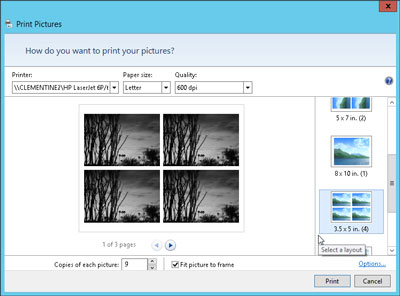
3. Select your printer, paper size, quality, type of paper, layout of picture and the number of times to print each photo.
The print pictures window allows you to change several settings. (If you don't change what whatsoever, Windows 8 print a copy of each picture on a sheet of 8 1/2-x-11 - inch photo dear.)
• Printer: Windows 8 lists your default printer, your only printer, if you have only one - in the top-left drop-down list. If you have a second printer that you use only for photos, select that printer from the drop-down list.
• Paper size: Windows 8 lists the different paper sizes in this drop-down list where you can print on anything other than the normal 8-1/2-x-11 inch photo paper.
• Quality: leave this at 600 x 600 dots per inch, for most photo printers. If you print to a regular printer, go to 300 x 300 dots per inch.
• Paper Type: select the type of paper that you have placed in your printer, usually a type of Photo paper. This menu lists usually several types of photo paper, glossy paper of semi gloss to matte. Don't know what kind of photo paper, you? The choice between the photo classified options paper, as they will turn out better that you choose plain paper.
• Layout: on the edge right photo print window, choose how Windows 8 should organize photos on the page. For example, you can print each photo to fill an entire page, print pictures of nine portfolio or print something between the two. Whenever you select an option, the wizard displays a preview of the printed page.
• Copies of each picture: choose anywhere from 1 to 99 copies of each image.
• Adjust image to the surroundings: leave this checkbox enabled for Windows 8 to fill the paper with the picture. (This option may slightly trim the edges of your photo for a better fit.) * Source
Please let me know the results. I look forward to hear from you.
Thank you
-
I want to buy all-in-one printer
but before that, I want to know if this printer can send and receive faxes without any connection to any computer?
That is to say that I don't have any computer to connect to this printer, even in the initial part of the installation.
so I want to connect the printer only for the telephone cable.
It is this possible?
Thank you!
Hello
You can use it as a single fax machine (analog), without having to connect to a computer. But if you only want to use the fax machine, why you have to spend money on an AIO printer? In addition, this printer does not support ePrint AirPrint... so you are not allowing to use mobile devices to print. Future options are limitted.
http://support.HP.com/us-en/document/c03802179
Kind regards.
-
HP Deskjet Ink Advantage 2645: HP Deskjet Ink Advantage 2645 All in One
Hi all
I have a problem with our HP printer, we have hp printer 1, connected to the pc and computer laptop, pc is the main connection and the laptop is the 2nd which is wireless, last week when I installed the printer its also works with wireless, and then all of a sudden it stops working. Please advise what I can do to make it again online.
Kind regards
Jean-Marie
Hi @Sherlyn1,
Welcome to the HP Forums!
I see you are trying to connect your HP Deskjet Ink Advantage 2645 wirelessly to your computer Windows 8.1. I'm happy to help you!
If please, try the procedure described in this guide, the printer (Windows 8) "offline" Status Messageand let me know what happens!
I hope that solves your problem!

"Please click the Thumbs up icon below to thank me for having responded."
-
Ink advantage 2645: change suddenly in printing
Hello, my printer, works perfectly for over a year, now, all of a sudden, ONLY prints the header of my bank statements and NOT on THE financial information. Two types of statement affected and various banks. Thanks for all the help possible, Tom, Pretoria, South Africa
Hi Tom,
I suspect that this could be a problem of communication and software and I'm not really an expert on that.
However, in order to rule out any problems with the printer in terms of printing functionality you can try to clean the print head which will force printing a test page. If this page prints OK then there may be a problem with the incoming information or there might be a software problem.
Try cleaning the print head.
Go to this link & scroll to the bottom of the page to two Solution
This will result in a test being printed page. If the test page is OK then the printer works correctly and the issue can be in communication or the software.
At this point, you might uninstall and reinstall the printer driver or contact HP support at www.hp.com/contacthp/
I hope this helps.
-
HP Deskjet ink Advantage 2645: Scanner
Hi all
Kindly help me to find a solution to my problem of scanning.
When scanning using the ADF there is line perpetual 1 inch to the right of the page when scanning. If I use on the scanner platten scan has no problem.
Thank you.
Hello @cgw128,
Welcome to the forums of HP.
I understand that you are getting a black line on copies/scans from the ADF.
I would like to help.
If any part of the scanner glass and the scanner cover has footprints, tasks, lint, dust or other debris, this can slow performance and affect the copying and scanning quality. To resolve this problem, clean the ADF scanner glass Strip, the ADF white plastic band on the underside of the scanner cover, the underside of the scanner cover and the scanner glass. -
changing format of A4 paper to copy the documents using Deskjet Ink Advantage 5525
Hello.
I have the Deskjet Ink Advantage 5525 and I want to copy paper A4 size documents but a problem the printer is to copy only the format letter resulting missed parts of my documents.
will COPY the settings and options for paper size I have no A4 option! just to choose between 3 options by default:
-Letter
-4 x 6 inches
-5 x 7 inches
is there another way, need me to change the size of the A4 copy?
Thanks in advance
Try first to change the Country/Region setting in a country that uses A4 (default for U.S. letter, but for example, UK should be A4)
-
HP Deskjet Ink Advantage 5525: Printing blank pages
Hello
Could someone let me know what can cause problems for printing white pages only.
Those original, changed, I have completely new cartridges for my printer.
When I print the diagnostic quality it prints all colors except black.
I checked everything suggested on the HP support page, but still does not.
Any solution to this problem?
Thanks in advance.
Hey @Vodena,
Welcome to the Forums of HP Support!
I understand that you have some problems with the impossibility to print in black ink of your Deskjet Ink Advantage 5525 e-all-in-one printer. I can help you with that.
To start, make sure that the printer is plugged directly into a wall outlet, not a surge protector. Once completed, this document describes How to solve print quality problems with your printer.
If after the above, that the printer will print not always black, the printer must be replaced. You can contact the HP Support by clicking on this link and fill out the form below to discuss the options based on your warranty.
Please let me know the results after following the above. If you are able to print or send to a resolution, please click on accept solution. If you appreciate my help, please click on the thumbs up icon. The two icons are below this post.
-
HP DESKJET INK ADVANTAGE 4645: FAX hp deskjet ink advantage 4645
Hello, I want you help me with a problem I have when sending a fax using my hp deskjet ink advantage 4645. I can send and receive a fax without problem, but when I send one, the person who receives complains that it is not good resolution and cannot be read easily. I changed the setting resolution standard or strong. There is no difference. Time my inks and inks of the other person are new. Is there anything else I can do to improve the quality of a fax, I can send? Thank you
Hello
You could try a couple of things to see if it clears.
Make sure that the glass is clean.
Restart the printer by leaving it turned on and then disconnect power at the back of the printer and to the power strip or wall.
Wait 60 seconds, and then reconnect the power. Let go around the bend on noises until it is ready.
Try to send a fax to see if the quality is now better.
If not then check if ECM (Error Correction Mode) is enabled.
Mode of Error Correction (ECM) prevents the loss of data due to bad phone lines by detecting the errors that occur when transmitting and automatically requesting retransmission of erroneous part. Cost of phone are not affected, or could even be reduced, on phone lines good. Poor telephone lines, ECM increases duration mailing and telephone charges, but he sends data in a much more reliable way. The default setting is active.
To change the setting of the ECM from the control panel
- Since the homescreen on the printer screen, press the up and down keys to select Fax, and then press OK.
- Select settings, and then click Advanced settings.
- Select the Error Correction.
- Select on or offand press OK.
-
DeskJet ink advantage 2020HC: printer do not recognize the cartridege
My HP deskjet ink advantage 2020hc series recognize not either of the cartridge. Sometimes it don't see the black sometimes the color. I bought a new cartridge for black ink because I thought that that was the reason why the printer can't see the ink but it got worse. Before that, I have to go out and plug the power cord connected to the printer whenever I need to print. but now even if I do this it does not print.
Welcome to the HP community @Lourdes66,
I understand your 2020hc Deskjet Ink Advantage is no longer printing problems cartridge in the unit, and I wanted to tender hand to try to help. I have done research through troubleshooting guides and would you try the steps listed in the guides below. If the printer continues to give you an error of ink cartridge, the printer still does not print, contact HP directly to see about a replacement of the printer. I'll leave their contact details for you below.
HP Deskjet 2020 2029 printers - error "ink" cartridge carriage stalled appears
Testify of my answer by pressing the thumb in the air below and hit the "accept as Solution" button, if I have you helped a resolution!
I hope I helped!
Contact HP:
Step 1. Open the link: www.hp.com/contacthp/
Step 2. Enter the product number or select Auto detection
Step 3. Scroll up to "still need help? Fill out the form to select your contact options.
Step 4. Scroll down and click on: contact HP options - click Get phone number
File number and phone number are displayed. -
Ink advantage 2545: 2545 lost wifi
I've had the printer for about 8 months, with absolutely no problem. It is always on and never had a problem to connect to my Wifi, so far. I checked and it is set as the default printer. It's my only printer.
This is the model and serial number.
HP Deskjet Ink Advantage all-in-One Printer 2545
Model name: A9U23A
[personal information]
I have a Toshiba laptop running Windows 10 edition 64-bit, memory of 8mg, 1 T hard drive. Nothing about this has changed since more than a year.
The Wifi router is a Samsung phone that works very well. I use as the router provided by your ISP isn't picking up their own signal. I live in a rural area where the provider ISP wireless signal is low.
As I said, I used this setup since I the printer about 8 months with no problems. I also used the same setup with my previous printer with no problems. I had not printed anything for about 3 weeks. When I tried to print something today I got the message that the printer is offline. I played with it by turning the printer and then turn it on again. Did not help. I disabled the router /, did not help. I have everything (router and printer and laptop) turned on/turned off, and that has not helped either. I don't know what else to try.
The printer is about 3 feet from the router, then the intensity of the signal should not be a problem, and he has not moved to the month.
When I went to check why the printer is offline, I found a piece of paper in the output tray. There is no print intentionally, and I don't know if even, which relates to the printer, but I don't believe in coincidences. Here is the information on the piece of paper.
Service ID: 24311
Revision of the RW: CEP1FN1325AR (secure)
Review of FLOW: OFFICIAL
Patch revision: 0
Total number of pages of engine: 2011
Number of FB pages: 0/0
ASIC: 00000000
0-2 MFG: 000000000000 T val: 306
Error code: 00000000
If you need any other information, let me know. Any help you can give will be greatly appreciated. I hope you won't tell me to buy another printer, I just bought cartridges. :-)
Hey @morlaine,
Welcome to the Forums of HP Support!
I see you have some problems with the Deskjet Ink Advantage all-in-one printer connection to a mobile hotspot 2545. As you use a hot spot, I can help you with troubleshooting, but HP cannot guarantee that the printer will still work with your hot spot. That said, this should reconnect the printer:
- Connect the printer via a USB cable to your PC.
- Click the icon on your desktop with a name similar to the Deskjet 2545 Series printer.
- Click on utilities.
- Click Printer Setup and software.
This should connect your printer to your hot spot. Please let me know if that it connects. If so, please click on accept solution. If you appreciate my help, please click on the thumbs up icon. The two icons are below this post.
-
DeskJet Ink Advantage 2135: Unable to print from 5 PrinterComandLanguage
HY
First of all I must say that this device is working wery nice on any brought mode where is posible to install the drivers.
We intend to use this printer in a sort of device whitch is runing on windows embeded system (windows ce 6.0) and it supports only PCL5, so I have 2 questions
(1) how can I access all of the settings on the printer (in most of the cases we find that if we disable USB port HP smart install, start of device operating on these old protocols)
-under windows, this device is detected, port is correctly changed the USB to turbine BP, the document is sent but device.
(2) if we will be unable to set up this device can you suggest any other (perhaps only printer not all-in-one) printer that can print PCL. (is is appropriate for this work OJ pro 6230 (E3E03A)?)
The all-in one DeskJet Ink Advantage 2135 does not support the PCL5 Language of Description of Page; It only supports HP PCL 3 GUI, which is a language that is hatched.
This is true for most of the inkjet printers, except for the most expensive models oriented profession (e.g. OfficeJet Pro X 476).
-
HP Deskjet Ink Advantage 1515: Copy not copy not entirely page?
Copy not fully copy the page?
Options
19/10/2015 14:49
Product name: HP for printers ink advantage Deskjet 1515 series
Operating system: Microsoft Windows 8.1 (64-bit)
Place the document on the glass, close the lid. Insert a blank sheet of paper and after turning on the printer, press the black button of the copyist and wait. For some reason, after you copy the document tocopherol 2. Tried the scanner. After scanning, print the saved document, scan the entire page. What is the problem? Who knows? What to do? Guaranteed where printer go? Hi @Андрій,
I see that you have problems with copy of the full document, but you can scan and save the full size. I would like to help you today. If this helps you to find a solution, please click on the button "" accept as Solution"" down below this message. If you want to say thanks for my effort to help, click on the 'Thumbs Up' to give me a Kudos.

What is the size of paper you are trying to copy?
I checked this further and if the copy menu does not have the option of selecting the size of the paper, it will copy only the available size. (standard 8 1/2 x 11)
To work around the problem, you can scan an A4 format, given that the software allows you to change the size and then print it out on A4 paper.
I also provided Contact HP Support information. Check the model number and the form to receive a file number for faster assistance.
I hope this helps. Good day! Thank you.
-
Hello
Recently I bought the HP Deskjet Ink Advantage 4515 e-all-in-one printer and installed this printer wireless, operating system is 64-bit Windows 8, but question current side in print documents.
When I give print for black & white command it printed perfectly, but when I give a command for printing, paper color as (color photos) it cancels the middle of printing automatically print job and produce the half printed paper.
Please help me solve this problem.
Thanks in advance
Kind regards
Rahul Thakur
Hello Rahul,
Try following these steps instead and check if this may help:
-Open the HP software clicking on the HP Deskjet 4510 icon in the desktop or the Start Menu, and then click the link to the Home Page of the printer (EWS).
-Click on the network tab.
-According to the model of your printer, click Network, click Network (IP) address or click IPv4 in the active network connection type.
-Manuel IP-click and then click on suggest a manual IP address. An IP address manually, the subnet mask and default gateway shows.
* Be sure to take note of the IP address and confirm the changes, and then close the EWS page.
-Click the HP Deskjet 4510 icon on the desktop or the Start Menu and click the utilities tab, and then click Update IP address.
-Type the IP address that is configured manually, click on save and confirm.
-Open the control panel and go to devices and printers.
-Right click the HP Deskjet 4510, then select printer properties.
-Open the Ports tab.
-Click on the button Add Port, select Standard TCP/IP and click New Port.
-Follow the procedure by typing the IP address that is configured manually and confirm the changes.Now try printing and check if the problem solved.
Kind regards
Shlomi -
HP Deskjet Ink Advantage 4645: Cannot save as document Scan
After that I scanned a document, the following message appears:
"The HP scanning application could not save the file to the specified location.
I don't know where he is trying to save in, and why I get the message? I think I'd have an option as to the location to save the document?
Thanks for anyone's help.
Hey @Lulu5,
Welcome to the Forums of HP Support!
I see that you encounter some problems with the scanning of your Deskjet Ink Advantage 4645 e-all-in-one printer to your PC in Windows 8. I can help you with that.
To change the folder HP Scan try to analyse to open HP Scan, and then click Advanced settings. In the next window, click the Destination tab. From there, you can change the default to scanning location.
Please let me know if that solves your problems. If so, please click on accept solution. If you appreciate my help, please click on the thumbs up icon. The two icons are below this post.
Maybe you are looking for
-
I want to use gray or white rather than the default black.
-
4.4.2 update failed on Slate 7 hd 3403ea
So, today, I did the update to android version 4.4.2 on my hp slate 7 hd and it failed.I tried to delete partition factory, the data in the cache reset, nothing helps.I also tried to put the firmware on HP using the system recovery option to'apply th
-
Original title: windows xp wants to repeatedly download and install KB2229593 and fails to do so, which is already installed on my computor as above
-
HP pavilion 17 running windows 8.1 lockout
can someone please. I got locked out 17 running windows 8.1 HP pavilion. is it possible for me to get in and reset it. the pc is new so go back to the form of the plant is very good
-
alureon.s Trojan fakesysdef (what it is)
Original title: can anyone help have Getting started have blue screen, no icons etc, had fakesysdef trojan alureon.s (what it is)
