HP Deskjet ink Advantage 2645: Scanner
Hi all
Kindly help me to find a solution to my problem of scanning.
When scanning using the ADF there is line perpetual 1 inch to the right of the page when scanning. If I use on the scanner platten scan has no problem.
Thank you.
Hello @cgw128,
Welcome to the forums of HP.
I understand that you are getting a black line on copies/scans from the ADF.
I would like to help.
Tags: HP Printers
Similar Questions
-
I want to buy all-in-one printer
but before that, I want to know if this printer can send and receive faxes without any connection to any computer?
That is to say that I don't have any computer to connect to this printer, even in the initial part of the installation.
so I want to connect the printer only for the telephone cable.
It is this possible?
Thank you!
Hello
You can use it as a single fax machine (analog), without having to connect to a computer. But if you only want to use the fax machine, why you have to spend money on an AIO printer? In addition, this printer does not support ePrint AirPrint... so you are not allowing to use mobile devices to print. Future options are limitted.
http://support.HP.com/us-en/document/c03802179
Kind regards.
-
HP Deskjet Ink Advantage 2645: Printing problem
I tried printing the photos on Microsoft Word, my images are always in line with the margins. And then I check my preview before printing, and it's perfect
But when it prints it completely different, it looks almost as if its zoomed in
You can help me solve this problem
Thank you
Hello @ChelsHp,
Welcome to the Forums of HP Support!
 I see that you're running into some problems printing photos to your HP Deskjet Ink Advantage 2645. When you print the picture, the image looks as if it is maximized. You run the Windows 8 operating system and print photos from Microsoft Word.
I see that you're running into some problems printing photos to your HP Deskjet Ink Advantage 2645. When you print the picture, the image looks as if it is maximized. You run the Windows 8 operating system and print photos from Microsoft Word.Have a look here to ensure that you have the correct settings: Print the Photos saved on your computer (Windows)
1. what sized photo paper are you using, you change the paper size in the print preferences?
2. that you get error messages when you print?
3. If you print a document, or a copy that is zoomed also?
I was able to find this solution on the Forums, which can be useful:
"Right-click on the image. Choose the size and Position. In the next window, select Position. In the new window, select Horizontal, Center and to the right of the parent to the Page, no column. »
If you are unable to print the photo, try the following steps:
Here's how to move photos from your screen to the printed page:
1. open the library of images from the desktop and select the photos you want to print.
You want to print a photo? Then click on it. To select multiple photos, hold down the CTRL key when you click on each of them.
2. tell Windows 8 to print the selected photos.
You can tell Windows 8 to print your selection either of these ways:
• Choose the tab sharing the folder in the main menu and choose print.
• Click one of the selected photos, and then choose print from the context menu.
No matter what method you choose, the print pictures window appears.
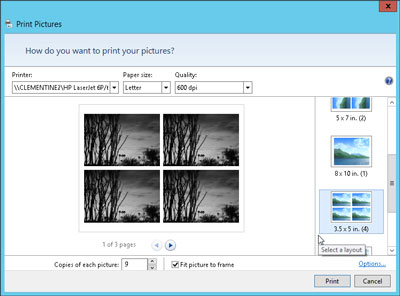
3. Select your printer, paper size, quality, type of paper, layout of picture and the number of times to print each photo.
The print pictures window allows you to change several settings. (If you don't change what whatsoever, Windows 8 print a copy of each picture on a sheet of 8 1/2-x-11 - inch photo dear.)
• Printer: Windows 8 lists your default printer, your only printer, if you have only one - in the top-left drop-down list. If you have a second printer that you use only for photos, select that printer from the drop-down list.
• Paper size: Windows 8 lists the different paper sizes in this drop-down list where you can print on anything other than the normal 8-1/2-x-11 inch photo paper.
• Quality: leave this at 600 x 600 dots per inch, for most photo printers. If you print to a regular printer, go to 300 x 300 dots per inch.
• Paper Type: select the type of paper that you have placed in your printer, usually a type of Photo paper. This menu lists usually several types of photo paper, glossy paper of semi gloss to matte. Don't know what kind of photo paper, you? The choice between the photo classified options paper, as they will turn out better that you choose plain paper.
• Layout: on the edge right photo print window, choose how Windows 8 should organize photos on the page. For example, you can print each photo to fill an entire page, print pictures of nine portfolio or print something between the two. Whenever you select an option, the wizard displays a preview of the printed page.
• Copies of each picture: choose anywhere from 1 to 99 copies of each image.
• Adjust image to the surroundings: leave this checkbox enabled for Windows 8 to fill the paper with the picture. (This option may slightly trim the edges of your photo for a better fit.) * Source
Please let me know the results. I look forward to hear from you.
Thank you
-
HP Deskjet Ink Advantage 2645: HP Deskjet Ink Advantage 2645 All in One
Hi all
I have a problem with our HP printer, we have hp printer 1, connected to the pc and computer laptop, pc is the main connection and the laptop is the 2nd which is wireless, last week when I installed the printer its also works with wireless, and then all of a sudden it stops working. Please advise what I can do to make it again online.
Kind regards
Jean-Marie
Hi @Sherlyn1,
Welcome to the HP Forums!
I see you are trying to connect your HP Deskjet Ink Advantage 2645 wirelessly to your computer Windows 8.1. I'm happy to help you!
If please, try the procedure described in this guide, the printer (Windows 8) "offline" Status Messageand let me know what happens!
I hope that solves your problem!

"Please click the Thumbs up icon below to thank me for having responded."
-
HP Deskjet Ink Advantage 4625: Scanner
Using the charger, a vertical black line on the left side, shows on each scanned page
The ADF (ADF) has its own area of glass. I suggest to obtain a bright flashlight and examine the corresponsing area hence is the line, almost certainly is a stain on the strip of thin glass which is being just in the right place.
Here is a link to the user manual:
http://h10032.www1.HP.com/CTG/manual/c03345663
Refer to page 27, clean the ADF section for instructions clean the glass of the ADF.
------------------------------------------------------------------
Say 'Thank you' by clicking the Bravo (Thumbs up) button in the post helped you.
Please indicate the position that solved your problem as "acceptable Solution". -
HP Deskjet Ink Advantage 3835: My HP printer Scanner does support the OCR feature?
My HP Deskjet Ink Advantage 3835 printer Scanner does support the OCR feature?
Of course, do all scanners. It's the software, not the scanner.
Free OCR software on the web. Just search.
FreeOCR
or
Free OCR to Word.
Both work very well.
-
Hp deskjet printer: Hp Deskjet Ink Advantage 2515 printer scanner copier.
Hi, my printer Hp deskjet 2515 ink advantage does not work on my laptop. my laptop is acer and windows 7 ultimate.
the printer is not printing and copieying... What would be the problem and what is the solution.
my laptop says that the tray must be open, but its already open, and if we use the copier it says his blocking and his flashing and there is a! sign like that.
Thak you very much hope, can you help me
Hello @renzy ,
Welcome to the HP Forums!
I understand that you get a message to open the output tray or a similar message on your Deskjet Ink Advantage 2515. I hope to help you!
Try to open the exit tray and ink cartridge door.
Then close the print cartridge door.
Do a power reset to see if that will solve the problem:
Press the power button to turn the product on.
With the product, unplug the power cord from the back of the product.
Unplug the power cord from the wall outlet.
Wait at least 15 seconds.
Plug the power cord into the wall outlet.
Reconnect the power cord to the back of the product.
If the product does not light by itself, press the Power button to turn it on.Make sure that the printer is connected directly to a wall outlet.
I hope this helps!
If the problem persists, give us a call directly on your printing with HP options.
Please contact our technical support at the 800-474-6836. If you do not live in the United States / Canada region, please click the link below to get help from your region number. http://WWW8.HP.com/us/en/contact-HP/WW-phone-assist.html
-
Error scanning WIA for Deskjet Ink Advantage 2060
I can't scan with a Deskjet Ink Advantage 2060.
HP Print and Scan doctor said that the error is the Windows WIA. It says HP TWain scanning and other tests are fine, not that I know how to do a TWAIN scan with it.
Reading another post, I can confirm that "detecting hardware Kernel ', 'Windows Image Acquisition (WIA)' and 'RPC Remote Procedure Call ()' is running in automatic mode in the services list.
My printer reacts to an application to scan and seems likely to be an analysis sometimes, but the software seems to act as if it receives nothing back from the scanner?
I've uninstalled and reinstalled all the drivers twice without success.
I tried another USB on my computer, and hey presto! He works all of a sudden!
Looks like the HP scanners cannot handle all USB connectors. Odd.
-
HP Deskjet Ink Advantage 2515 - Scan button does not work.
Hello everyone

I use HP Deskjet Ink Advantage 2515 for a week. I had a problem on the scan and I do anything to research how to fix this problem, but I do not see the solution so I decided to pos t here.
When I click on the scan button on the control panel of the printer, but the scanner is a no longer works, the power button flashes but the scanner does not move during this time, I watch the power button flashes slowly you see only (unless you look carefully). I tried to use HP Print and Scan doctor and scan test and it work properly and other kinds of Scan test that works well. The only problem is the Scan button in Control Panel of the printer.
What do you do? Any suggestions guys?

Either way, I am running Windows 8.1 64-bitThank you all!
God bless you
Hello
You can uninstall the printer software.
Restart the PC.
Download and run the Installer printer HP www.hp.com/go/tools
-
Unable to scan using HP Deskjet Ink Advantage 2515
I'm unable to scan using my HP Deskjet Ink Advantage 2515. I bought this product about 1.5 years back. It was working fine then. Now the printer works, but the scanner gives a not found error "HP Deskjet 2510". OS: Windows 7 - printer connected via USB
I used the doctor HP Print and scan. He repeatedly fails to the HP Twain scanning. I also tried to disable mcafee firewall as suggested. But without success.
AhalyaHello and welcome to the Forums of HP, I hope you enjoy your experience!
I see that you have problems with scanning. I would try to help.
I would say uninstalling the software of the printer.
Once it is uninstalled, I suggest you put your system in clean boot mode in the configuration of Microsoft. You can do this by following this document: How to perform a clean boot in Windows.
Once the computer is in clean boot mode, I would like to reinstall the HP printer install wizard for Windows.
Good luck and please let me know the results of your troubleshooting operations. Thanks for posting on the HP Forums!
-
Driver HP Deskjet Ink Advantage 5525 (or 3525) for Mac OS 10.5.8
I intend to buy a new printer and one of my options is the Deskjet Ink Advantage 5525 (or 3525), but it is not compatible with Mac OS 10.5.8. One of the solutions I've seen is to install the driver, but I don't know if it would work for the 10.5.8 or if there is no known alternative.
Thanks in advance!
Hello
HP Deskjet Ink Advantage 3525 both 5525 are not compatible with nut Leopard only on Mac OS X 10.6 or higher. for specific models, you will need to upgrade your operating system that is supported by your hardware.
You can find the system requirements below:
3525:
http://support.HP.com/us-en/document/c03274848
5525:
http://support.HP.com/us-en/document/c03241207
You can check for other models that support 10.5, the Deskjet Ink Advantage 4625 as example to support the operating system but also include a fax feature, you can also check the printer Deskjet 3070 or 6510 Photosmart models include only a printer, scanner and copier like specific models:
3070:
http://WWW8.HP.com/emea_middle_east/en/products/printers/product-detail.html?OID=5068769
6510:
http://WWW8.HP.com/emea_middle_east/en/products/printers/product-detail.html?OID=5096380
4625:
http://WWW8.HP.com/emea_middle_east/en/products/printers/product-detail.html?OID=5261596
Hope that helps,
Shlomi
-
HP Deskjet Ink Advantage 4515: HP Deskjet Ink Advantage 4515 Activation
I recently bout a HP Deskjet Ink Advantage 4515. Prints OK, but have had a lot of problem with scanning and copying. In doing so, the scanner/copier locks into place. I'm used to be able to solve the problem in enbling scan of the computer. But even that has stopped working. I noticed that the "scantoPCActivationApp" remains "Scan to computer off" whatever I do.
I reloaded the software nothing works. I used Dr. diagnosis - but so, he hangs up when he did a scan.
Good news! Technician arrived today. It is not a hardware problem but a software problem - which now seems to be fixed.
-
I'm having the "HP Deskjet Ink Advantage 2515 all-in-One Printer" for more than a year now.
I was previously using Windows 7 Ultimate and there is no problem.
I did a clean install of Windows 7 SP1 Ultimate and then installed the HP software.
The printer function works perfectly.
The only problem is that the software of the Scanner itself does not open.
Measures taken to correct.
(1) uninstalled the drivers and the HP printing software. Rebooted the system and did a clean installation of the printer software and drivers who stood on the site of HP.
(2) Ran "HP print and Scan Doctor", it says "Windows (WIA) Scan Error".
Don't know what that means. Please help to guide how to correctly do the work of the Scanner Software.
Thank you best regards &,.
AJ
Hi @AJ_Gem,.
I see you have some analytical problems after doing a clean install of Windows 7 SP1 Ultimate. I would like to help you today.
The WIA drivers are part of the Windows operating system.
Run this made it Microsoft tool to see if it will solve this problem.
Diagnose and automatically repair Windows files and records issues.
I tabled this document, just to make sure they are the same ones you had checked.
This document is to check the services of Windows Image Acquisition (WIA).
Windows: Digitization of HP Software Does not open or Scan to a printer using a USB connection.
Do not take into account the title.
Proceed to Solution 3: check the Windows Image Acquisition (WIA) services.
Temporarily, run Antivirus software and try to scan the image.
If the problem persists, download and try to repair the WIA drivers. If you don't feel able to do these steps, you can contact the computer manufacturer or Microsoft to solve the error WIA.
Back up the registry first.
How to back up and restore the registry in Windows.
Restore default startup for Windows Image Acquisition (WIA) Type.
Please let me know the results.
Thank you.
-
HP DeskJet Ink Advantage 4535: HP DeskJet Ink Advantage 4535 error Code
Hello
I tried to connect my printer to the new wifi and on the printer, the message of this code was displayed.
You have no idea where is the problem? I rebooted the wifi router, but the result was the same.
I thank very you much.
Jan
Hi @Maxan,
Thank you for visiting the HP Forums! A place where you can find solutions for your problems with the help of the community! I understand that you need to connect your printer to the network wifi and you get an error message. I'll be happy to help you.
A remarkable work has been done trying to connect your printer to the wifi network before posting your question in the forums of HP. It's always a great pleasure to work with tech-savvy and technically customers sounds like you. Kudos to you for this. I am amazed at your technical skills, and we really appreciate your relationship with HP. We greatly appreciate you for doing business with HP and consider a privilege to share this platform with you.
For greater clarity, I would need more information to isolate the problem to be hardware or software related.
Other devices connect without hassle to the same network?
After restarting the printer without any communication with other devices, you get this error message, or it goes back to the home screen?
Is it possible for you to try this printer on a different network?
We will first do a hard reset: as follows:
- Turn on the printer.
- Wait until the printer is idle and silent before continuing.
- Unplug the USB cable to the back of the printer. If your printer has a network or a wireless connection, leave it connected.
- Remove the cartridges from the printer.
- With the printer, unplug the power cord at the back of the printer and the wall outlet or power strip.
- Wait at least 60 seconds.
- Plug the power cord into the wall outlet.
- NOTE:
- HP recommends connecting the power cord printer directly to a wall outlet.
- Reconnect the power cord to the back of the printer.
- Turn on the printer, if it does not automatically turn on.
- The printer may go through a warm-up period. The printer lights can blink, and transportation could move.
- Wait until the warm-up period ends and that your printer is idle and silent before continuing.
- Reinsert the ink cartridges, and then close the ink cartridge access door.
- Then try to connect to the network and check if it works.
Please refer to these links for troubleshooting more: link 1: http://support.hp.com/ph-en/product/HP-DeskJet-Ink-Advantage-4530-All-in-One-Printer-series/5447926/model/5447927/document/c00489814/
Link2: This error could be a jam of transport also. Please visit this link: http://support.hp.com/us-en/product/HP-DeskJet-Ink-Advantage-4530-All-in-One-Printer-series/5447926/model/5447927/document/c04718263/
Link 3: setting up the wireless printer: http://support.hp.com/us-en/product/HP-DeskJet-Ink-Advantage-4530-All-in-One-Printer-series/5447926/model/5447927/document/c04719556/
I really hope that the problem is solved without hassle and the printer works great. I hope this helps. Please let me know how it works. Just to say thank youPlease click the ' Thumbs Up ' button to appreciate my efforts in giving me a congratulations. If it helps, Please mark this "accepted Solution".
Thank you and have a great week ahead.
-
HP Deskjet Ink Advantage 3545: Could not find a cartridge for my printer to the Canada
Hello
I bought a printer HP Deskjet Ink Advantage 3545 flipkart when I was in India. We used to but 678 HP cartridges for the printer. Recently, I moved to the Canada and you have the printer with me. I'm not able to find here compatible cartridges for the printer. HP 678 isn't available here, can you help me with the cartridges that can be compatible with my printer and are available here?
Thank you
Lanaud
Hi Frank,.
I'm sorry to disappoint you, but it is always advisable to check for a product prior to Computability such movement in another country.
The HP Deskjet Ink Advantage series is limited to specific markets, and only available in some countries in Latin America, Middle East, Africa and Asia-Pacific, ink cartridge for the printer can be bought in in the regions where the printer is sold, there is no compatible cartridge for your printer in to the Canada or North America.
As a reference, you can see the following table that describe what cartridge may be prosecuted for any HP printer in different countries:
http://support.HP.com/us-en/document/c01766411
Kind regards
Shlomi
Maybe you are looking for
-
I saw my iBook author book and there beginning to maintain coverage for a week there is - a book that I already removed. This happens to all the previews even if the content is correct. How can I change this?
-
Hello I have an installed program generated by labview. When I generate a different Setup with different destination file and the name after the installation of the removed! Why is it happen? Best regards
-
Inform them of the events compared to filter events
Hi all I'm sitting here in the first day of the "Core 2". It was mostly review for me, but I just learned about "notification events. The instructor tried to describe when you would use an event filter against a notification event, but I have not b
-
E-mail is not visible; attachments can be opened and a message from McAfee
When I receive an email from a specific user (reliable source in a large network), the message is not visible. If there are attachments, I can open and read them. There is always a McAfee attachment which States McAfee VirusScan has detected a pote
-
How to transfer programs and files from the old office of Windows XP to the new Windows 7 office
Just bought a new desktop computer Gateway with Windows 7. How can I transfer programs and files from my old EMachine with Windows XP.


