Ink advantage 2645: change suddenly in printing
Hello, my printer, works perfectly for over a year, now, all of a sudden, ONLY prints the header of my bank statements and NOT on THE financial information. Two types of statement affected and various banks. Thanks for all the help possible, Tom, Pretoria, South Africa
Hi Tom,
I suspect that this could be a problem of communication and software and I'm not really an expert on that.
However, in order to rule out any problems with the printer in terms of printing functionality you can try to clean the print head which will force printing a test page. If this page prints OK then there may be a problem with the incoming information or there might be a software problem.
Try cleaning the print head.
Go to this link & scroll to the bottom of the page to two Solution
This will result in a test being printed page. If the test page is OK then the printer works correctly and the issue can be in communication or the software.
At this point, you might uninstall and reinstall the printer driver or contact HP support at www.hp.com/contacthp/
I hope this helps.
Tags: HP Printers
Similar Questions
-
HP Deskjet Ink Advantage 2645: Printing problem
I tried printing the photos on Microsoft Word, my images are always in line with the margins. And then I check my preview before printing, and it's perfect
But when it prints it completely different, it looks almost as if its zoomed in
You can help me solve this problem
Thank you
Hello @ChelsHp,
Welcome to the Forums of HP Support!
 I see that you're running into some problems printing photos to your HP Deskjet Ink Advantage 2645. When you print the picture, the image looks as if it is maximized. You run the Windows 8 operating system and print photos from Microsoft Word.
I see that you're running into some problems printing photos to your HP Deskjet Ink Advantage 2645. When you print the picture, the image looks as if it is maximized. You run the Windows 8 operating system and print photos from Microsoft Word.Have a look here to ensure that you have the correct settings: Print the Photos saved on your computer (Windows)
1. what sized photo paper are you using, you change the paper size in the print preferences?
2. that you get error messages when you print?
3. If you print a document, or a copy that is zoomed also?
I was able to find this solution on the Forums, which can be useful:
"Right-click on the image. Choose the size and Position. In the next window, select Position. In the new window, select Horizontal, Center and to the right of the parent to the Page, no column. »
If you are unable to print the photo, try the following steps:
Here's how to move photos from your screen to the printed page:
1. open the library of images from the desktop and select the photos you want to print.
You want to print a photo? Then click on it. To select multiple photos, hold down the CTRL key when you click on each of them.
2. tell Windows 8 to print the selected photos.
You can tell Windows 8 to print your selection either of these ways:
• Choose the tab sharing the folder in the main menu and choose print.
• Click one of the selected photos, and then choose print from the context menu.
No matter what method you choose, the print pictures window appears.
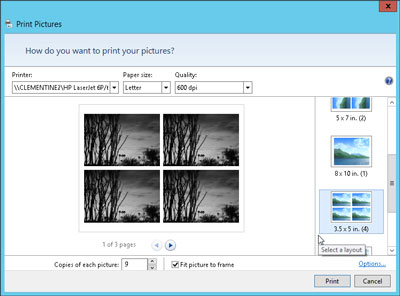
3. Select your printer, paper size, quality, type of paper, layout of picture and the number of times to print each photo.
The print pictures window allows you to change several settings. (If you don't change what whatsoever, Windows 8 print a copy of each picture on a sheet of 8 1/2-x-11 - inch photo dear.)
• Printer: Windows 8 lists your default printer, your only printer, if you have only one - in the top-left drop-down list. If you have a second printer that you use only for photos, select that printer from the drop-down list.
• Paper size: Windows 8 lists the different paper sizes in this drop-down list where you can print on anything other than the normal 8-1/2-x-11 inch photo paper.
• Quality: leave this at 600 x 600 dots per inch, for most photo printers. If you print to a regular printer, go to 300 x 300 dots per inch.
• Paper Type: select the type of paper that you have placed in your printer, usually a type of Photo paper. This menu lists usually several types of photo paper, glossy paper of semi gloss to matte. Don't know what kind of photo paper, you? The choice between the photo classified options paper, as they will turn out better that you choose plain paper.
• Layout: on the edge right photo print window, choose how Windows 8 should organize photos on the page. For example, you can print each photo to fill an entire page, print pictures of nine portfolio or print something between the two. Whenever you select an option, the wizard displays a preview of the printed page.
• Copies of each picture: choose anywhere from 1 to 99 copies of each image.
• Adjust image to the surroundings: leave this checkbox enabled for Windows 8 to fill the paper with the picture. (This option may slightly trim the edges of your photo for a better fit.) * Source
Please let me know the results. I look forward to hear from you.
Thank you
-
HP Deskjet Ink Advantage 2645: HP Deskjet Ink Advantage 2645 All in One
Hi all
I have a problem with our HP printer, we have hp printer 1, connected to the pc and computer laptop, pc is the main connection and the laptop is the 2nd which is wireless, last week when I installed the printer its also works with wireless, and then all of a sudden it stops working. Please advise what I can do to make it again online.
Kind regards
Jean-Marie
Hi @Sherlyn1,
Welcome to the HP Forums!
I see you are trying to connect your HP Deskjet Ink Advantage 2645 wirelessly to your computer Windows 8.1. I'm happy to help you!
If please, try the procedure described in this guide, the printer (Windows 8) "offline" Status Messageand let me know what happens!
I hope that solves your problem!

"Please click the Thumbs up icon below to thank me for having responded."
-
I want to buy all-in-one printer
but before that, I want to know if this printer can send and receive faxes without any connection to any computer?
That is to say that I don't have any computer to connect to this printer, even in the initial part of the installation.
so I want to connect the printer only for the telephone cable.
It is this possible?
Thank you!
Hello
You can use it as a single fax machine (analog), without having to connect to a computer. But if you only want to use the fax machine, why you have to spend money on an AIO printer? In addition, this printer does not support ePrint AirPrint... so you are not allowing to use mobile devices to print. Future options are limitted.
http://support.HP.com/us-en/document/c03802179
Kind regards.
-
I'm having the "HP Deskjet Ink Advantage 2515 all-in-One Printer" for more than a year now.
I was previously using Windows 7 Ultimate and there is no problem.
I did a clean install of Windows 7 SP1 Ultimate and then installed the HP software.
The printer function works perfectly.
The only problem is that the software of the Scanner itself does not open.
Measures taken to correct.
(1) uninstalled the drivers and the HP printing software. Rebooted the system and did a clean installation of the printer software and drivers who stood on the site of HP.
(2) Ran "HP print and Scan Doctor", it says "Windows (WIA) Scan Error".
Don't know what that means. Please help to guide how to correctly do the work of the Scanner Software.
Thank you best regards &,.
AJ
Hi @AJ_Gem,.
I see you have some analytical problems after doing a clean install of Windows 7 SP1 Ultimate. I would like to help you today.
The WIA drivers are part of the Windows operating system.
Run this made it Microsoft tool to see if it will solve this problem.
Diagnose and automatically repair Windows files and records issues.
I tabled this document, just to make sure they are the same ones you had checked.
This document is to check the services of Windows Image Acquisition (WIA).
Windows: Digitization of HP Software Does not open or Scan to a printer using a USB connection.
Do not take into account the title.
Proceed to Solution 3: check the Windows Image Acquisition (WIA) services.
Temporarily, run Antivirus software and try to scan the image.
If the problem persists, download and try to repair the WIA drivers. If you don't feel able to do these steps, you can contact the computer manufacturer or Microsoft to solve the error WIA.
Back up the registry first.
How to back up and restore the registry in Windows.
Restore default startup for Windows Image Acquisition (WIA) Type.
Please let me know the results.
Thank you.
-
Change resolution on ink advantage 2645
I want to change the print resolution on my ink advantage 2745 in the project. When I open the menu of the printer preferences, it tells me that the list of the possibilities of resolution is "for information purposes" and choose one of them won't print on my printer resolution.
So, how can I change the resolution on the project?
Thank you.
Coripe
Hi Coripe,
In the media in the same screen, select plain paper, quick project...
This will change accordingly print quality.
Shlomi
-
HP DeskJet Ink Advantage 6525: It's not printing black
I have a HP DeskJet Ink Advantage 6525 but does not work black ink. I tried different solutions, but it still does not work.
Hi @voltrox,
I brought your question to the attention of a team within HP. They are likely to ask for information from you to get your information or product serial number. Please search for a private message from a contact HP identified. Also, remember not to publicly post information and series numbers. In the forum next to your handle name, simply click on the envelope to see. -
I have a Toshiba laptop 64 bit running Windows 10 Home, 8 GB, 1 t hard drive.
Router is a Samsung phone using Android because it was the only router that I could find which would take the wireless signal.
I live very pastoral, no neighbours for miles, so I never saw the need for a password on my router.
Now, some people are installs in less than 400 feet from me, and I think they're piggybacking on my Wifi because my access speed has slowed considerably since they moved in.
So I decided to change the password of the router, unfortunately, I can not put in any password I want. It gives me the opportunity to have a predefined password. So I changed the name of the router I could do without problem.
My computer very quickly without any problem, however, my printer which worked great for a year with the old router name does not connect on the new name of the router.
Here is what I tried:
I had hoped he would ask me for a new name / password, but it did not.
Then I plugged a cable between the printer and the laptop in the hopes that it would produce a different kind of results. It has not changed anything. There is no screen menu on what that be like this on the printer.
I pressed the wireless button that has the flashing blue light and nothing happened.
I pressed the button, don't know what it is, but it has a white light, and nothing happened.
I went on the HP site and followed the instructions but he just said do not connect the cable until told to do so. So I disconnected everything, lights out and turned back on and still no connection and no invite to plug whatever it is.
Y at - it everywhere where I have being a novice could get instructions on how to get this working?
I appreciate any help you can give me. Thank you.
Hello
I think you are talking about SSID. Please, think of it as a new router and use the following ways to correct:
http://www.HP.com/global/au/en/wireless/reconfiguring-system-Help3.html
Kind regards. -
printer says no ink after I change cartridge cannot print
I have a HP Officejet Pro printer. I ran out of ink and replace the cartridge but still cannot print. The message is always replace the ink cartridge.
Contact HP support, of course.
-
HP Deskjet Ink Advantage 5525: cannot find the printer deskjet 5525
I am trying to install this printer (not new, it was a hand) to my computer for several hours now. (I used a downloaded driver).
I tried all the solutions in order to make my computer detect the printer. To make sure that it is the IP add or host name, turn off my firewall, I even installed failure troubleshoot the Installation HP - Network.hta and went to the solution of the solution, but none of it worked.
I was able to AirPrint successfully from my iPhone 5 s, which is connected to the same WiFi as the printer and the computer.
But why my computer it cannot detect?
Nevermind my question. I discovered that I downloaded the wrong driver. Toink!
-
HP Deskjet ink Advantage 2645: Scanner
Hi all
Kindly help me to find a solution to my problem of scanning.
When scanning using the ADF there is line perpetual 1 inch to the right of the page when scanning. If I use on the scanner platten scan has no problem.
Thank you.
Hello @cgw128,
Welcome to the forums of HP.
I understand that you are getting a black line on copies/scans from the ADF.
I would like to help.
If any part of the scanner glass and the scanner cover has footprints, tasks, lint, dust or other debris, this can slow performance and affect the copying and scanning quality. To resolve this problem, clean the ADF scanner glass Strip, the ADF white plastic band on the underside of the scanner cover, the underside of the scanner cover and the scanner glass. -
2135: hp Ink Advantage 2135 Printer cannot print
Hello HP
I just buy HP 2135 and I managed to install the software on my windows xp service Pack 2. But when I want to print microsoft office, Notepad, etc. It can not print. When I print from the printer software, it can be printed (I try catrige Align).
Any solution for my problem?
Thank you.
Fickto
Hi Fickto,
To ensure the operation of the equipment, you can successfully print the device itself by making a copy?
You need to update your operating system to use the printer, printing software requires Windows XP Service Pack 3 to function listed in its configuration system specified below:
-
Advantage of ink HP deskjet 2136: HP deskjet ink advantage 2136 printer all in a FAKE or NOT?
Hello. I am from Mauritius. I just bought a HP DeskJet Ink Advantage 2136 all-in-one printer installation CD and manual for 2130 on the bottom of the printer, it says 2135 I have not hit what, the printer is still in its plastic packaging regulatory model number is SNPRH-1504-01, which when I checked said is a 2135. Serial number (deleted content), which the audit said 2136. Both numbers were checked on the HP website. Is this normal for HP products? Thank you
Hello
It should say 2136 and I assume that a bad sticker has been placed in the factory
-
HP Deskjet Ink Advantage 2545: HP Deskjet Ink Advantage 2545 does not print Cyrillic
Hi all
My HP Deskjet Ink Adnavtage 2545 does not print Cyrillic characters, for example: България. I installed the latest drivers from the link below, but the problem persists: http://support.hp.com/us-en/drivers/selfservice/HP-Deskjet-Ink-Advantage-2540-All-in-One-Printer-ser...
I will be grateful if you help me to solve this problem.
Hello
I called the support in Bulgaria, but the cause has not yet been identified. :-(
Update (10/03/2015): the problem was caused by the original-black cartridge - which came with the printer. It has been cleaned and now everything works fine.
-
HP Deskjet Ink Advantage 1515: Printer HP Deskjet Ink Advantage 1515 cannot print size A4
Dear HP,
I just bought printer HP Deskjet Ink Advantage 1515 this morning. After arived in the House, I set up the printer much. and I'm trying to print a photo in photo gloss paper A4 180 gr. I put the picture full size A4. but when I print it, the result makes me disappointed. It cannot print to A4 size. isn't that reach the size of the letter. my picture cut at the end of the book.
I read the specs of the printer before buy you. It is said that the printer can print A4 size. but they do not mention on a Cup at the end of the book.
My question is:
- what I can do about the problem? (I tried the regional and language settings, but it does not work)
- is this hardware problem or a software problem?
- Can I get my warranty to be replaced by a new and fixed? How?
I hope that there is solution. help me with that.
Thank you
Hello
The technical specifications list the print margins, the printer may not exceed the margins you can find listed in the paper handling > print margins:
As you can see below in the section of handling paper, borderless printing is not supported for the printer:
This is not a defect, these are the limits of the printer that you can find listed by its specifications.
Shlomi
Maybe you are looking for
-
Icons of toolbar for addons (and ONLY those addons) are freaking TINY.
I had this problem before, but not this bad. Before it was one or two icons a bit smaller than the others. All the icons of any addon now are half the size of the icons by default FF. FF default icons are approximately 35 x 35 or two, and those of th
-
M60 - 135: where can I get the Power Saver utility?
Hello!where can I get the utility for power management of toshiba for my m60-135? in the download category is not one. can I take from one series of other energy saver? Best regardsThomas
-
ThinkStation P500 Power Supply Upgrade
Hello
-
Screen goes blank when you plug an HDMI cable...
When I connect my HDMI cable to my TV (Sony Bravia LCD), the TV does not respond to it and my computer (gateway T-1625) turns off screen. Y at - it all the parameters that I need to know before I plug in HDMI cable?
-
Unlink a POP3 account from a hotmail account
I'm trying to untie/cancel my hotmail account POP3 e-mail account. Can someone advise me on how to do this please?
