Duplex unit not recognized
I purchuased a HP6500A and swapped the front and back of the preveous model unit. It is not recognized by the printer (report of printerstatus spoke not installed) duplexer partnr is C9058A. What should do?
PS most of the others are beyond that, so I'm stuck right at the beginning
Hello
The HP Officejet 6500 a (E710a) is not compatible with the duplex accessory and not detect. The AI accessory supported only by the 6500 has more (E710n) model that you can find below:
Two-sided printing accessory (Suitable only for HP Officejet 6500A Plus e-AiO Printer - E710n)http://support.hp.com/us-en/document/c02492482
Kind regards
Shlomi
Tags: HP Printers
Similar Questions
-
IomegaWare Zip 100 drive unit not recognized by the computer of Windows 8
Help, please. I bought a zip 100 Iomega drive to retrieve ONLY data (files/photos) from a pile of old zip disks. My laptop Lenovo (windows 8) nor my HP desktop computer (windows 7) recognize the zip drive external usb. Are there compatible drivers anywhere? I spent hours online, trying to check or correct the incompatibility issues, but also obsolete driver problems without success. The disc provided for installing out-of-date drivers. I am not a technician. Any help would be useful. I have an external hard drive functional, functional. I just want to get the data off the old 100 iomega zip disks. I don't plan to do anything else with the zips or zip drive. And Yes, I should have done this earlier, but like many busy people know, sometimes time can get the better of you. The loss of these data would at best heartbroken as the discs containing pictures and original, irreplaceable data.
You may be able to install a driver that is inherited in compatibility mode. Get the latest driver that has HP and install it like this compatibility mode
To install in compatibility mode do the following:Click with the right button on the installer > properties > compatibility > choose OS
() works in win 7, 8 to win and win 10) -
After upgrading my laptop Lenovo T61 to Windows 7 x 64, I find that my OfficeJet 6110 unit automatic duplexer is not recognized. The duplexer has worked flawlessly for 3 years under Windows XP, but apparently he is not recognized with Win7 x 64 native driver. The auto duplexer unit is a standard HP brand option for this printer.
The printer is connected to a USB hub, which is connected to my laptop. The duplexer works fine when reconnected to a XP operating system with the pack of HP software/driver installed.
Y at - it a trick to make the add-on unit unit duplex automatic, recognized and functional element in Win7?
Thank you!
Hello
Enter the control panel > devices and printers.
Right-click the printer icon, and then click printer properties.
Click the device settings tab.
As installed in Duplex Automatic Two-Sided accessory and then click OK to save the change.Automatic duplex printing should now available.
Kind regards
Shlomi -
Duplex not recognized under Vista 64-bit printing accessory
I recently had to replace my old computer with an HP Pavilion a6700f running Windows Vista Home Premium 64 - bit SP1.
I got my 7410 HP all-in-One printer connected and operating, the latest software HP installed and checked for updated drivers, firmware or Windows updates to date. Everything is up-to-date.
However, my two-sided printing accessory is not recognized. I tried to do an update of the parameters, but the accessory does not appear in the drop-down menus.
I learned by HP Technical Support that it is a Windows problem, but I can't quite believe that even Microsoft would come out an operating system does not recognize the material of the major manufacturer.
Is that what everyone knows about this problem? Is this really a Windows glitch? If so, is there a workaround solution that will allow me to do automatic duplex printing?
pdef1949 wrote:
Bob sent me an email with the patch, but I'm not sure I'm reading it correctly because the patch does not work. I got an error message that the printer driver has not been installed and he gave me a window to select options. I think it installs just the drivers of Bob wants to replace.
In the e-mail to Bob, he said save the attachment as % temp%\hpo7x00t.gpd. I don't know where to put this, and this is perhaps why the patch has not yet worked.
Can someone tell me with certainty where to save the file?
You just need to save the DPG file to a temporary location. Folder is the location for temporary files of the system, it refers to a directory. If for some reason it doesn't, you can do the following to the administrative command prompt:
mkdir c:\temp
[save the gpd c:\temp\hpo7x00t.gpd]
then in the copy command:
copy c:\temp\hpo7x00t.gpd c:
Kind regards
Bob Headrick, Microsoft MVP printing and imaging -
HP C7280 not duplex print. Possibility to choose the duplex unit installed is grayed out.
I am running Windows 7, 64 bit. The duplexer is installed and worked recently when printing a web page. That's why I know it works but I can't print two against any other time. I am not even able to choose the duplex unit installed in the menu options. all the drivers are up to date. In addition, they had a driver update that came out in 2010 for the duplexer and when I tried to install, I got an error saying that it was not compatible Windows 7. Any ideas?
The duplexer must be selected in the desdcribed for Vista/Windows 7 Duplex Printing Guide here.
-
Windows 7 will not recognize the duplex unit
Install the drivers for a HP PhotoSmart C6280 all-in-One, Windows 7 64 bit version. The driver does not seem to recognize the duplex unit. The printer prints double-sided without problem on my Windows Vista Basic computer. I tired the install several times without success. Any suggestions?
Resolved through another job - change real estate... before the printing preferences.
-
CE461A: Unit of HP P2035 USB not recognized
We bought about 10 P2035 printer and now 3 of them are unusable due to a problem suddenly the "USB device not recognized' longer in the pop-up Windows.
It is certainly a problem with the printer, since the printers affected products the same message, regardless of the workstation are must be connected to.
3 all them were part of the 10 which worked very well, but it seems now one by one are going to be worthless.
I searched for known issues with the HP printer, but he came to the top with almost anything.
Online search produces nothing.
I tried all the suggestions when searching for "USB device not recognized", but who has not solved anything.
Someone at - it experience with this printer model or can offer advice?
Thank you.
We had a few years where the usb port is broken and the only way to fix it was to replace the formatter. They are not that expensive on ebay.
-
New Ipod nano is not recognized on laptop
Bought a new Ipod Nano (my old one fell; broken screen). I have the latest version of ITunes on my laptop HP Envy. My sync iPhone without any problem. my old ipod nano also syncs. A did the device synchronization Tests. Results: No Ipod Touch, IPhone or Ipad found. I can also scroll to the clock and the parameters of the IPod Nano. I need help from the community before I call Apple. Thank you
Hello pamelafromsonora,
Thank you for using communities of Apple Support.
According to your post, I see that your new iPod nano is not recognized by iTunes on your Windows PC, and you cannot scroll through the settings of the clock on your iPod. I know how it is important to ensure that you can connect your iPod to your computer/iTunes and use all the features. I'll be more than happy to help you with this.
Use the article If iTunes does not your iPad, iPhone or iPod and follow these steps to see if iTunes recognizes the device, specifically these sections:
When iTunes on your computer doesn't recognize not the connected device, follow these steps. Try again after each step:
- Make sure that you have the latest version of iTunes that works with your computer.
- Check that you have the latest version of the software on your Mac or your Windows PC.
- Make sure that your device is turned on.
- If you see a trust this computer alert, unlock your device and press trust. If you still see the alert, you may need to reset your lockdown folder.
- Unplug all accessories USB from your computer except for your device. Try every USB port to see if it works. Then try another USB Apple cable.
- Restart your computer and your iPhone, iPad or iPod.
- To see if your device needs service, try another computer. If you have the same problem again, contact The Apple support.
If you are using a Windows PC
- Open Device Manager by following the steps for the version of Windows that you have:
- Windows 10: Click the search box in the lower left corner, type Device Manager and press ENTER. In the list under Bus USB controllers, find the Apple Mobile Device USB Driver.
- Windows 8: loose in the right edge of the screen. Press search and enter the Manager devices, and then click Device Manager. If requested, enter your password. In the list under Bus USB controllers, find the Apple Mobile Device USB Driver.
- Windows 7: click on
 > Control Panel > system and Maintenance > Device Manager. If requested, enter your password. In the list under Bus USB controllers, find the Apple Mobile Device USB Driver.
> Control Panel > system and Maintenance > Device Manager. If requested, enter your password. In the list under Bus USB controllers, find the Apple Mobile Device USB Driver.
- Even if you do not find the Apple driver, follow the steps below, based on what you see or don't see.
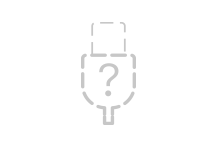 No Apple Mobile
No Apple Mobile
USB device driverYou don't see symbols next to the Apple Mobile Device USB Driver
If you do not see
 ,
,  , or
, or  of the Apple Mobile Device USB Driver, look for third-party software conflicts. Then if you still need help, restart your Apple Mobile Device Service or contact Apple technical support.
of the Apple Mobile Device USB Driver, look for third-party software conflicts. Then if you still need help, restart your Apple Mobile Device Service or contact Apple technical support.You see an arrow down
If you see
 next to the Apple Mobile Device USB Driver, the driver with the right mouse button and choose enable from the context menu. Then if you still need help, contact contact Apple technical support.
next to the Apple Mobile Device USB Driver, the driver with the right mouse button and choose enable from the context menu. Then if you still need help, contact contact Apple technical support.You see an exclamation point or question mark
If you see
 or
or  the Apple Mobile Device USB Driver, right click on the entry, then manually update the Apple Mobile Device USB driver.
the Apple Mobile Device USB Driver, right click on the entry, then manually update the Apple Mobile Device USB driver.You do not see the Apple Mobile Device USB Driver
- Disconnect your device from your computer.
- Save a screenshot by pressing the Home button and sleep/wake button of the device button at the same time. The screen should Flash briefly.
- Reconnect your device to your computer.
- If you see one of these sections in the Device Manager, expand them:
- Imaging devices
- Other devices
- Portable devices
- USB Bus controllers
Now, locate the entry that recognizes the device as a camera. You should see 'Apple IPhone', 'Apple iPad' or 'Apple iPod '. Right-click the device entry, and then manually update the Apple Mobile Device USB driver.
If a single unknown device appears, follow these steps:
- Right click on the unknown device entry.
- Choose Properties from the context menu, and then click the Details tab.
- In the drop-down menu, select hardware IDS.
- If the ID begins with something other than USB\VID_0000 & PID_0000, go into the Device Manager and right click on the entry for device unknown, and then manually update the Apple Mobile Device USB driver.
- If the ID begins with USB\VID_0000 & PID_0000, then follow the remaining steps.
- Unplug the unit and remove all the USB devices on the computer.
- Shut down the computer, and then turn it back on.
- Reconnect the device, tests of each USB port for about 30 seconds to see if the device is recognized.
- Test with a different, checked 30-pins-USB or the lightning-connector-cable-USB, if they are available.
If you still need help, contact Apple technical support.
Manually update the Apple Mobile Device USB driver
If one of the sections above directs you to this section, you should already have right click on an entry in the Device Manager. Now, follow these steps:
- Choose update driver software.
- Choose "Browse my computer for driver software."
- Choose "Let Me pick from a list of drivers for devices on my computer.
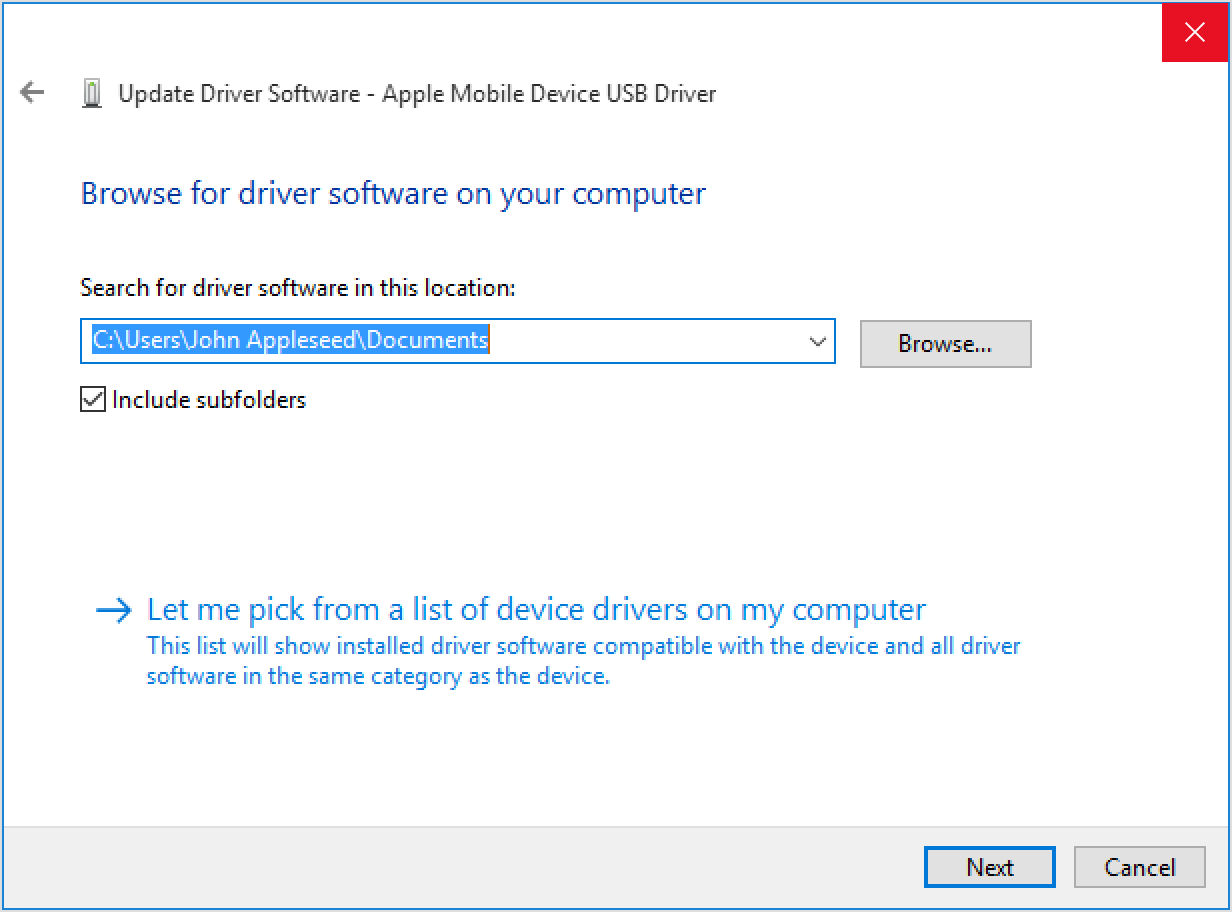
- Click the disk button. If this is not available, choose a category of devices such as Mobile phone or storage device, if in the list.
- Click Next. You should see the disk button.
- Click Browse and navigate to C:\Program Files\Common Apple Mobile Device Support\Drivers.
- Double-click the file "usbaapl. If you have a 64-bit version of Windows, this file will be called "usbaapl64". If you do not see here "usbaapl64" is not a Drivers folder, look in C:\Program Files (x 86) \Common Files\Apple\Mobile Device Support\Drivers.
- In the disc window, click Open, and then click Next and then click Finish.
- Windows installs the driver. If a message indicates that the software that you install "not passed the Windows Logo test", click on continue. You can get help with other common errors and the error code numbers in this Microsoft article.
- Open iTunes to make sure that iTunes recognizes your device. If not, Restart the Apple Mobile Device Service.
Best regards.
-
HP 15-r248nf: hdmi port not recognized on HP laptop after windows 10 update
Need help! My laptop HP HDMI port does not work, apparently, that the HDMI is not recognized after the last windows 10 updated.
Hi Lyn11,
Thank you very much for your quick response. Yes, there are ways to find the product # and the n ° of the device.
- On the desktop, (first screen of windows with all programs closed) Please press this key combination to bring up the system information which will also give the product # of the unit. Please, note it and n ° of the series unit. Don't post not your n ° of set of information on HP forums. Press the fn key (function key) and press "ESC" on the keyboard at the same time to bring up this information.
- You may also locate in the bios. Please turn the unit off. Wait a few seconds and as soon as you put it towards the up keep pressing the "Esc" key immediately, gently several times.
- It will bring up the start menu. Then press the F10 key to go into the bios. The bios will also give the serial number information and product.
- A third way to locate the product # would be to power down the device. Unplug the charger and remove the battery. Then use a flashlight to look inside the compartment to locate the product #.
Please visit these links which may provide more useful information.
I hope this helps. I would like to know how this happens. I hope the problem is solved without hassle and the unit works very well. Please keep me in the loop.
Just to say thank youPlease click the ' Thumbs Up 'button to give a Kudos to appreciate my efforts to help me. If it helps, Please mark this "accepted Solution" because it will help many other people with the same problem to get it resolved without hassle.
Now carefully and have a wonderful week ahead.
-
TV not recognized by the server-> 40L 73
Hello
My problem is already listed on this forum but I can't find a solution or explanation.
I recorded with a Toshiba account in order to use the "smart" features of my incl. TV services VOD as Maxdome etc...
Whenever I push the button 'cloud' I get the message: "your TV was not recognized by the server. Press OK to re - connect to the server... »
When I press OK, it will start to accept T & C, privacy, user name, password, etc... The connection will work with my current username and password...
But unfortunately he will not stay for the next time.Call the hotline they suggest to send the unit for repair... I can't believe that there is a problem with my TV... But server.
Any suggestion? May be related to an IPv6 Internet connection?
In addition, even, I would say I'm a fan of Toshiba, my TV's performance are simply bad. When I have the cloud works, it takes two minutes until Maxdome should be started.
And can someone tell me WHY I need to get into the clouds to access my saved content? Or Media Player? This content "offline" should be much more quickly accessible.
Thanks for your help and your comments in advance.
Maybe you should just a few solutions of circumvention of the Commons:
First, you must set the default TV.
Then configure the internet connection once more and then try to connect to the cloud to accept all of the terms and conditions, privacy and other things.By the way: you should also check if your firmware is up to date. This can be checked here:
http://www.Toshiba-OM.NET/firmware.php -
Tecra M3 and Advanced Port Replicator III: not recognized as docking station
Hello!
Just install my new M3 and Advanced Port Replicator III. Everything works fine, but the Port Replicator is not recognized as a Docking Station (No disconnect in menu button start XP; pressing disconnect button on the Port Replicator itself has no effect either).
Is TI WHEREAS behavior?
Thank you in advance.Hello
You reinstall the unit with the recovery CD?
As far as I know that the TOSHIBA Mobile Extension3 for Windows XP is responsible for the good condition of the market of the docking station.
Well, I recommend to reinstall this driver and utility.
Perhaps the installation of the new driver will solve this problem.Good bye
-
Camera connected DV Firewire/IEEE 1394 is not recognized - Qosmio F20
Hi - I wonder if anyone has any advice on the following points.
I have a Qosmio F20 running XP Media Center.
I have a JVC GR-DVM5 (old but good) camcorder with an i.Link/1394 port. Connecting a DV camera to the PCs 1394 port via a firewire cable 4 pin should recognized the camera as a device of additional hardware and install automatically.However, the device is not recognized. Even try to be creating the device in applications such as Movie Maker, WinDVD creator, etc., does not work and the unit is not picked up by these.
All things were created according to the JVC user manual, the 1394 port works well (depending on Device Manager), and the driver is up-to-date.
According to Microsoft, the appropriate drivers are included in XP (http://support.microsoft.com/kb/300459/en-us - but still MS have failed to confirm to me that this applies to XP MCE as well as professional and Home editions.)
Can anyone provide any help! ??
JB
It is the right word. I have connected my older Sony camcorder via firewire to Qosmio G20 and the camcorder is recognized correctly (Sony cam was listed in Device Manager). I was able to copy all saved on the HARD drive movies and create DVDs later.
Believe me it's very interesting that all devices Sony I have connected with Qosmio laptop computer were recognized correctly (two camcorders different and two digital cameras). I really don't understand what's wrong with your JVC cam.
I ve checked a digital video forum and a guy with the same problem reported that he was able to connect the cam when the cam is placed in the docking station. Can you please try the same thing?
Of course, the cam must be turned on.
-
PX1394E - 3 50 (500 GB HDD USB 2.0) not recognized by Win XP SP2
Hello. I just bought and traded because I thought the first was faulty, a PX1394E - 3 50 500 GB HDD USB 2.0 external hard drive that uses Fire Wire, USB. Now I ve tried all USB devices, to begin with it uninstailling everything on we / off on to just pluging it when we / off and it keeps saying be the devide was not recognized and it doesn't propperly (small box pop up bottem left of the screen)
Now Issve exchanged it once already, and he said that the unit was defective, but having exactly the same problem with two different cameras? This seems a little more bad luck for me.
If anyone can help, that´d be great.
-Dan
Hello
You have software of Regen with your HARD drive? I don't know if this can help, but check the Toshiba download page and you'll find a version for Windows XP Home edition. Maybe this will help.
-
DVD - ROM not recognized with setting of M/S
Hello, I just bought a DVD SD-R2412 drive to replace my dead drive (same model). However, my old drive was CSEL type and this news is M/S. I didn't know there were differences in the same model. This new drive is not recognized by Windows XP (SP2) and disappear the second IDE controller. In addition, it is not possible to boot from the CD, so I guess that the BIOS is also not recognize the drive.
I saw an exchange of views on the reverse (CSEL M/S, new old) and some solutions for this case, but I have not seen all the comments on my problem.
My guess is that the drive is configured as a slave and the BIOS is not able to recognize in this position. If so, the question would be if there is a way to configure the drive M/S to act as a master.
Any ideas?
Thank you.
Hello
It will be very interesting to know what unit of Toshiba you have. As far as I know, the drive is already set to slave, but I put now on exactly the position of the rider. However, take a look on the label which is located on the drive. You can find a picture how to affect the small rider master or slave.
Best regards
-
Satellite A30-514: BIOS is not recognizing the CD/DVD or HARD drive
Hi I'm having a little trouble with my Toshiba Satellite A30 friends. The hard drive died recently, and the cd tray was damaged.
I found an exact replacement unit and we have a new hard drive, but the Bios is not recognizing the hard drive or Cd/DVD unit.I installed Windows Me via my own laptop and boot from the hard drive of the computer's hard disk, but it still does not recognize the DVD even if Windows does, and it is fully operational.
This prevents me to install windows XP, the operating system it is. If anyone can help, I'd be much obliged, too, I flashed the bios with V1.80.
Hello
It is the first time I heard about this issue. The Bios doesn't recognize the drive but Windows is possible use it t.
Why suggest that peut t BIOS recognizes the drive? Is it not possible to boot from the drive?
Check if the IDE controller is enabled and the Boot section. The CD/DVD drive should be selected and activated.
Maybe you are looking for
-
Face recognition not starting not not by Satellite L300
Just bought a Satellite L300-13r for my daughter. One of the selling points was the guarantee of face recognition. Only problem is that he isn't starting from the start. Found the software on the computer laptop-even if it has not been shown on the d
-
How to restore files from a backup made during a system recovery?
I have a HP Pavilion a6700y Desktop PC running Vista 64-bit. I had to do a system recovery, and I backed up my files, such as recommended. How can I restore them? Thank you Tiggy
-
HP Officejet 6500 E709n extend beyond 6 to answer fax rings
Hello Have a HP Officejet 6500 E709n all in one multifunction wireless and I can set the number of rings before responses to fax beyond the maximum of 6 factory. Answering machine is set to 4, and all right, with fax intervene if a fax detected as it
-
Is there... like... subjects in this forum where you can post questions about specific topics or are questions asked... or posted on exactly the same 'web page.."Forum page" etc.? " Good bye. SC.
-
HP Deskjet D1560 printer does not work with this laptop with windows7 Home premium
My printer works with windows vists computer but it does not work when connected to my laptop which runs on windows 7 Home Edition premium, can any body help on this please?
