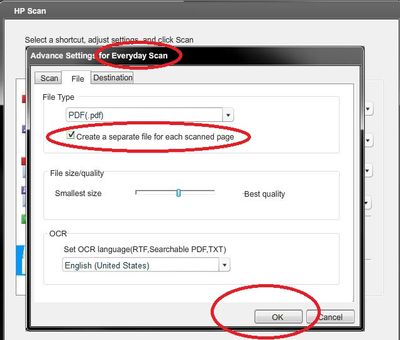Failed to get printer email address on Officejet Pro 8500 a A910a
Hi HP Support!
I would like to know how I can get the e-mail address of my printer? My printer model is HP Officejet Pro 8500 A910a. Here's my current installation of the printer:
- I've already updated its firmware to include the eprint service.
- My printer is already connected to the internet via the wireless network connection.
- I am able to print documents using the wireless printing functionality.
Everything is already OK, except that I can't use the print feature Email Address. Whenever I click the button, it says 'the printer could not connect to the server' (note that I have already activated my Web Services printer). He also says that I need a parameter to connect to the printer of proxy server.
That's my problem. I already looked for my proxy and there is none. I tried to watch using my Firefox browser and the browser I.E via internet options. I even googled 'what is my proxy setting' and the result says 'no proxy server detected' just my IP address.
Please help me with this. Thank you!
Hello
The steps below a usually resolve the problem you are experiencing:
1. unplug the power cord at the back of the printer.
2. unplug the power cord at the back of your router (and the modem, if they are separated from the router).
3. wait 20 seconds, then plug the router (and the modem, if necessary) in.
4. wait for 30 seconds, then plug the printer back and power.
5. press the button on the front of the printer ePrint, and it should try to connect to Web Services again.
These steps usually fix the problem, but if it persists, you can try definition of network information static for the printer (which is sometimes useful to stabilize the ability of the printer to get outside of your network to the internet):
1. tap the wireless at the top of the screen of the printer and note the IP address.
2. Enter the IP address in the address bar of a web browser on a computer and press on enter or click the go button browser.
3. the printer status page must be open. Click network in the upper part.
4. click on networking on the left.
5. Select the Proxy settings.
Note: If you are prompted for a redirect, click OK. If you receive a certificate warning, select the option that allows you to continue anyway.
If you receive an internal system error, refresh the page until it loads the proxy settings.
6. check that all fields are empty. If they are not, make them disappear and make sure that the Proxy Server requires authentication is unchecked and click on apply. You should get a success message.
7. click on the network address (IP) on the left.
Note: If you only configuring IP address and DNS address with a yellow note Configuration, refresh the page until it loads completely.
8. leave automatic IP IP address Configuration.
9 change the DNS address to the manual DNS Server Configuration.
10. enter manual for the manual preferred DNS Server 8.8.8.8 and 8.8.4.4 for auxiliary DNS.
11. click Apply and you should get a success message.
12. turn off the printer for 30 seconds and then turn it on again to force the new settings take effect.
Tags: HP Printers
Similar Questions
-
Support I can't print from my HP Officejet Pro 8500 a
I have a HP Officejet Pro 8500 a
It will not print, it keeps saying "lack of alignment."
I have replaced all the ink cartridges and printheads and it will not print.
Sheila
There is a document with the steps to solve a failure of alignment condition. The document can be found here.
However, it seems that you can already crossed all troubleshooting of this document. If you have done all troubleshooting, change cartridges, heads printing, then the next option is going to be the replacement of the product.
If you are still in warranty, HP can replace the printer without cost to you. I'll link the information to get in touch with them below. The link takes you to a form to fill out. Once you fill it and she is treated, it will give you the printers warranty information, a file number and the phone number to call.
Technical Support case HP formula call: https://h10025.www1.hp.com/ewfrf/wc/phoneInput?cc=us&dlc=en&lc=en&product=5061082
-
OfficeJet Pro 8500 a (A910a): [HP Officejet Pro 8500 a] print issue, especially in black color
Hello
My HP Officejet Pro 8500 printer all-in-One (A910a) almost does print in black color more and some colors have a few lines. You can view the Diagnostic Self Test Pages I printed here.
Hi @CuiZinieR,
Welcome to the Forums of HP Support! -
Printing photos with HP Officejet Pro 8500
Photos printed in HP Officejet Pro 8500 on glossy paper, does not provide ink and photos of defamation
Here is what I think happens, 940 inks are pigment based inks. I know not developed photos media says it supports both, but I think you'll have better luck with a medium that is designed just for inks pigmented at base. One of my colleagues suggested looking for photographic support with color lock joint.
-
Print image reversed on Officejet Pro 8500 has e-all-in-one - A910a
I want to print a mirror image (mirror). It is possible on the Officejet Pro 8500 has, if yes how?
To print the mirror image I suggest using a program like paint image editing etc. Flip the image vertically should achieve the results you're looking for. Save the new image if you want to use in the future.
Good luck!
-
Where can I get a driver for HP Officejet Pro 8500 has 910
Cannot parse anything
Thanks but I tried several times, I go through all the steps & I think I have then at the end any communication with the printer. I tried to disable the firewall I have many problem withis hours invested. Past hoours on the phone with HP with a person that I could hardly understand to add to the problem. Time on the phone with McaFee & Linksys everyone. I have a hp Pavilion dv7-6b78us computer laptop that I am trying to connect my printer Hp Officejet Pro 8500 A 910. Large prints don't come to scan wireless & it suppose too. HP has their money but no service. Thanks for your help, maybe next time.
Best regards from Wayne
Then why you mark something as the answer when you got no response?
-
OfficeJet Pro 8500 a A910a - cannot save pdf in multiple files via touch screen
Hello world
My problem is that I can't save my scans in multiple files (.pdf) If you use the "scan to file function" via the touch screen on my Officejet Pro 8500 A910a a shortcut. It works when scaning manually from the computer, but I need to work from the printer/scanner.
The only way that the scan shortcut saves each page separately (works the way I need) is when you save as a .jpg file, but this isn't the exit, I need. I search for an .xml file change the shortcuts manually, but have not found one. Since my other printer 8500 A909a can analyze each page in a single .pdf file, it must be a question of settings that the A910a does not offer this parameter directly.
I appreciate any assistance with this problem.OS: Windows 7 Home Premium 64-bit
Driver: OJ8500_A910_1315
Firmware: OJP8500_A910a_1231A
Hi RnRMusicMan,
the solution you are suggesting is what I have now and the reason why I even started this thread. Analysis each page separately from the touch screen is a pain in the a * and analysis of PC via a scan profile is not the way to go for me either. Thank you in any case, it seems like it is actually a problem in the software and I have to be careful next time, choose a new printer.RnRMusicMan wrote:
Hi Koumack,
Welcome to the HP Forums!

I see that you are trying to save your scans in multiple files (.pdf) using the analysis of the function of file.
That's what I could find in my resources:
How to perform a scan: from the control panel
Breast of HP Scan, select scan on a daily basis, and then click Advanced settings, select the file tab and check create a separate file for each scanned page. Click OK. It should work from the software.
Otherwise, even if it may be a longer process, as a work around the printer, you can scan a page using the scanner glass.
Hope this helps and have a nice day.

-
How to change or remove email addresses on Officejet Pro 8600 entries more?
How to change or remove entries of e-mail addresses in the address book "Scan to Email" on my more than 8600 Officejet Pro?
I made a mistake with an entry and for the life of me I can't figure out how to edit or delete. I spent half the morning reading your forum trying to figure out but can't manage it.
Its the 'Officejet Pro more than 8600"- PN CM750A
Computer using the windows 7 proffesional
I need instructions step by step please
I tried to enter scan Assistant to e-mail but which only shows the email (my email address)
I tried to do something that was suggested to someone else with the same problem, using the IP as a search, but saw where to go once I had sought it?
I'd appreciate it really if anyone has the time to help me, has soon
I think they were referencing with the IP address is the following.
Open a browser and type the address in the address box and press on enter.
This will bring you to the EWS (embedded Web server) to the printer. There should be tabs at the top, one of them is "Scan."
Select scan, then you should see a few options for "Scan to Email" and it should allow you to change the settings for address book from there.
Let me know if that helps!
-Kyle
-
HP Officejet Pro 8500 a A910a: problem formatting of printer after upgrade to Windows 10
After the upgrade to Windows 7 to 10, some printed documents very well while others print in close columsns of 15 letters causing a document 1 page run 6 to 8 pages long and useless.
I downloaded the latest driver from HP and used their diagnostic tests. I used Windows Diagnostics. They suggest no action. I contacted Microsoft 3 times and technicians turned out to be unnecessary; It was suggested that finally back to Windows 7. The printer works just great. This printer is no longer under warranty. I have a same printer which works well on another computer running Windows 10.
I would like to know how to solve this problem caused by the upgrade to Windows 10.
Wing wrote:
I use Outlook. Previews all looked normal. I had problens with printing of emails but have been able to print a PDF document.
Hi Wingtip,
Please follow these steps to try to resolve the problem:
1. open outlook
2. double-click on the email address that you want to print (the email must open in a separate window)
3. click on file and then print
4. in the print window, select your printer and click Print below options.
5. in the window options printing, make sure that the print style is set to memo, and then click Page layout
6. click the paper tab, and set the margins to 0.50 '' on all sides. Also make sure the paper type and size is set to letter.
7. click OK and then try to print.
Please let me know if this helped.
-
How can I set up time + date on HP officejet Pro 8500 a-A910a
Help, please
On the touch screen, scroll right, and select Configuration > Preferences > Date and time and you should be able to implement.
-
OfficeJet Pro 8500 A910: printer duplex option forget
I have the duplex unit installed and that you have used successfully for some time. Are some time I tried to print double-sided, but the option was not in the print window. I went into the options of the printer and found that the duplex was not checked. I checked and was able to print two-sided without problem.
Some time later I tried again to duplex, and again once the option wasn't there. I can reset the option, but very shortly after the OS 'forgets' setting. Basically, I have to do every time I want to duplex.
This was not always a problem. It worked fine until a couple of months ago (and Mac OS updates several there). I have two Macs connected over wi - fi for this printer and Mac have the problem.
Hey @alhurley,
Welcome to the Forums of HP Support! I hope you enjoy your stay here.
I understand that you have a few options with the option of double-sided printing associated to your Officejet Pro 8500 all-in-One printer on your computer Mac OSX 10.11. I can help you with that.
Here's how we should be able to fix this:
- Disconnect the USB cable if it is connected.
- Click your Apple system and print and Scan preferences icon.
- Hold down the command key and click the icon of your printer on the left.
- Click on reset printing system.
- Restart your Mac.
Now connect the USB cable again if you removed previously. Otherwise:
- Go to the Apple preferences system, print, and Scan.
- Press the button "+" in the lower left corner.
- Select your printer from the list.
- In the box next to click on Airprint and select your printer from the list.
- Click on Add.
One last thing to do now is click on Apple, updates of the system and all the necessary updates.
This should fix the duplex printing option. If not then the next step would be to contact Apple as there is something weird is happening with your operating system.
Please let me know if this solves your problem or if you have any other questions. If not, have a great week!
If this solves your problem, then please help others find this post by clicking on accept as Solution on my post.
If you appreciate my help, so please let others know by clicking on the icon below my post thumbs up. -
HP officejet Pro 8500 has: print image too large printer cuts the half page out
My Hp Officejet Pro 8500 has is way big text/image printing and cutting half of the page. How can I fix?
I've uninstalled and reinstalled the driver, I unplugged and re-plugged, I looked in the settings and do not see where I can change the print size. Any suggestions?
Hi @lucky33,
Thank you for visiting the Forums from the HP Support!
 I see when you print on your HP Officejet Pro 8500 a text is very large, so it prints on several pages. You have tried without success, some troubleshooting steps.
I see when you print on your HP Officejet Pro 8500 a text is very large, so it prints on several pages. You have tried without success, some troubleshooting steps.You try to print a document or an element of a web page? What program or browser you use?
If you are using a Windows operating system, please try the following:
1. open an Internet Explorer browser, go to the far right click on the gear icon
2. Select Print Preview
3. now along the top, you will see an option to change the size of the page, please make sure that it is set to adjust or 100%.
4. now, try a test page, the text is expanded?
Now go ahead and run the HP Print and Scan Doctor:
-It has been designed by HP users troubleshooting and problems characteristic needed to solve many common problems encountered with HP print and scan products related to Windows computers.
Please let me know the results.
-
HP Officejet Pro 8500 has problem with black ink printing
I have an Officejet Pro 8500 a printer. When I print documents, it will not print anything in black ink. The colors work very well, but just black will not print. The printer says that the black ink cartridge has plenty of ink, and when I shake it, I can say that there is something in there. So, I don't think it's a question of black ink out. Is there a chance that something is blocking the ink out? Any patches for this in addition to the purchase of a new ink cartridge?
Document here can help solve the black is not printing on your HP Officejet Pro 8500 has.
-
OfficeJet Pro 8500 has more: impression of 8500 has only black and yellow
Pretty simple problem. The cyan and magenta colors do not print. The cartridges are all fairly new, PLR and lines of supply to the printhead not are not tangled, etc.. I wonder if I need to replace the print head. The machine is almost 4 years old.
Thank you
TP
Hello @thomasapayne,
I understand that when you are printing on your HP Officejet Pro 8500 has more e-All-in-One Printer Color Cyan and Magenta will not print. I would like to help you today with this problem of print quality. Thanks for the troubleshooting steps that you received before reaching out for support, including. Currently, there are a few quality printing additional troubleshooting steps that can be done to resolve this Cyan and Magenta print quality problem. However, if these measures fail to solve this problem of quality then a replacement Cyan and Magenta Printhead will likely be needed. That being said, can I please have you follow the steps below.
To begin troubleshooting can I please have you click here. Once the support document opens, please follow the steps under four Solution. This includes step 1, step 3, step 4 and step 5 under four Solution. You may need to run the three print head cleans to unclog the printhead system. Attention do not exceed three clean because the ink is used during the process of cleaning print head. After troubleshooting is completed, please print another diagnostic quality report in order to confirm if the quality issue has been resolved.
If the problem persists, a replacement Magenta and Cyan Printhead would be necessary.
The print head should be is original printhead Cyan and Magenta HP 940. The part number is C4901A.
Please reply to this message with the result of your troubleshooting. I can't wait to hear strings attached good luck!

-
HP Officejet Pro 8500 A910 Premium will not send fax from computer with Windows 8
My printer was working fine on Win XP and I could fax directly from the printer or the computer. I installed 8 32-bit Windows (I am under an older system that works very well for everything that I use it for - thank you very much) and downloaded the latest driver for HP large & software for Win 8 32-bit. Everything works perfectly, except for the computer fax.
If I run the test of the printer fax, the fax test PASSES. If I run the test fax from the computer, the fax test PASSES.
If I put documents into the feeder of the printer and use the features of fax printer, it Fax beautifully.
It's only when I fax from the computer, the screen appears with the status of the queue, then state turns to cancelled each time.
He has always worked on Win XP.
The FAX and FAX printer driver for the printer-FAX appeared in Control Panel automatically when I installed the HP drivers/software update. All the properties of the FAX printer seem good.
I tried a usb connection and a connection of network ethernet, with the same results.
Printing and scanning all work fine. I really like this printer and I love it even more if I could figure out how to get by fax a document from the computer.
When I say fax from the computer, I mean opening a document saying print, select Fax - HP Officejet Pro 8500 A910, filling the page of information by fax, selecting my cover page options and press send fax. Everything like I used to do it before I upgraded to Win 8. When I hit send fax, it is when I get the popup that fax is in queue, then it goes to cancelled. No error codes are displayed, no clue as to why, no nothing. If I print the document and put it in the printer tray I can using display printer fax without problem.
Very weird.
Well, I spoke with some of the engineers, and they suggested next steps. First of all, here's a thread on a forum of MS on the removal of an alternate driver.
http://TechNet.Microsoft.com/en-us/library/cc730875.aspx
Another thing to note is that in Win8, you can easily access the command prompt by pressing the windows key and typing "command prompt".
In addition, I will PM you walk a few others on the removal of the remains of the software from the back-end of your PC. To be sure, you will need TO follow these instructions to the letter.
Do these two things and let me know what happens after the installation of the printer again since the direct download link I already provided above.
Let me know and have a great day!
Maybe you are looking for
-
Main bar do not post so I can't print command, preferences, etc.
Since I downloaded the latest version of Firefox for Mac, the normal Apple bar is missing in the top of my desk, but only when I'm not working in Firefox. This means that I can't access all the Firefox preferences or access the file tab to print anyt
-
iPhone backup fails with "required file not found."
Basics: OS X 10.11.4. I have iPhone 6 + ios 9.3.1 iTunes 12.3.3.17 Photos 1.5 Once I plugged my iPhone in my iMac (2010), I get the following message is displayed: 'Failed attempt to copy to the disk "Macintosh HD". Required folder cannot be found. »
-
Portege R700 - registration of fingerprints on Windows 7
I had problems trying to get the fingerprint utility to work on my new laptop to test. I created a new version of SCCM and associated task sequence that includes the utility.However when I run the utility of fingerprinting for the first time that the
-
Compaq Presario C700: Size of CD for Compaq Presario C700
Hello Please view what are the dimension to DVD/CD rom used in Compaq c700 series. I'm looking to replace it with Caddy. The best suggestions? Thank you
-
HP 15-af131dx: pilots internet Windows 7 HP 15-af131dx?
Hello I recently bought a laptop from HP 15-af131dx from BestBuy. It came with 10 Windows but I'm not a big fan of Windows 10 so I went down to Windows 7. I searched for hours for drivers from internet for this but I can't. Now, it seems that HP has