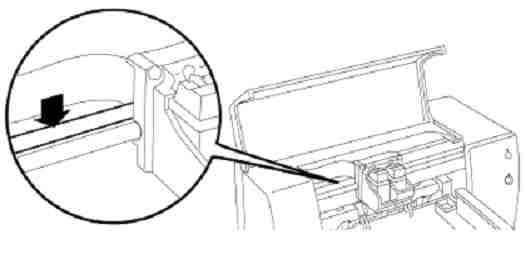Help portable printer
I need to print from my laptop, emachine e725 with Windows 7. My 1315 is set up on my desk. I have to download the printer drivers on my laptop and then use a cord to attach my laptop to the printer? Thank you.
Since you printer is not a wireless device, you will need to use the usb cable to connect it to the laptop. the simplest installation method is to download the softpaq full features of software and the driver for Windows 7.
An alternative is to use the HP printer install wizard for Windows.
You will ned an internet connection to use the wizard. It will help you to choose, download and install the software and the driver you need.
Tags: HP Printers
Similar Questions
-
Help on bluetooth and wireless printing HP deskjet portable printer 460c
Hello
I bought this portable printer HP 460c of my friend, but it doesn't have its own bluetooth card
so now I use only a dongle bluetooh because theres no store in my country where I can buy
HP bluetooth card.
I tried to print using my phone when I am connected to its bluetooth, but it displays only images and it
Unable to print documents. Is there a setting I should change on its HP 460 series Toolbox so she can
to print documents and other files correctly?
Will it be fuction properly using just an ordinary bluetooth dongle?
Here's a newbie question, how can I connect the printer to my wireless connection?
Thanks in advance for your answer.

Hello-
If your device is set up correctly, you should be able to print your bluetooth dongle. I locate a card 802.11 g which might be compatible with the 460c.
http://www.Amazon.com/CB001AA2L-802-11g-printer-compact-CompacFlash/DP/B000F1WHK0
We used to have a wireless dongle that was similar to the bluetooth one, but I can't locate it.
I hope this helps you.
-
portable printer HP officejet 100
Portable printer HP Officejet 100 has all the flashing lights on his Panel. And I can't print. Cannot close the printer is down. Troubleshooting and received the message that no problems detected. Any suggestions?
Hello TNMom58
Here are the steps that must solve the problem for "All the lights flashing" - (including your suggestion :-))
- Unplug the power cord from the back of the unit and the wall outlet. Unplug the USB cable.
- Remove the backup battery.
- Wait 1 minute.
- Install the backup battery. Connect the power cord to the wall on Let's then to the printer. The printer must turns on automatically, if the printer does not Power On, then press the power button.
Kind regards
JabziHelp the community by marking this post.
Your question has been answered? Mark it as a accepted Solution!
See a great post? Give it a Bravo!
I work for HP -
Utility HP does not connect to my new HP OfficeJet 4650 of my Mac connected usb portable printer. I have to turn off the printer, printer and try again sometimes that works.
Welcome @grizley1967.
Thanks to their participation in Forums of HP! I see by your post that the HP utility connects to the printer. I will definitely do my best to help you.
Make sure that the printer is connected directly to the Mac with the USB cable.
Fix permissions of the drive on the Mac:
Close all applications.
In the Apple menu, click OK, click Applications, and then click utilities.
Open disk utility.
Select the startup disk in the list of volumes.
Click the first aid tab.
To verify permissions, click on verify disk permissions. To fix the permissions, click on repair disk permissions.
Restart the computer.
Reset the printing system:
Note: This will remove all printers in the print and Fax/Scan, any printer deleted can be re-added later by clicking the sign plus (+) symbol.
Click on the Apple icon and then click on System Preferences.
Click on Printers & Scanners.
Make a right click (or Ctrl + click) in the left white side panel, and then click Reset printing system.
Click OK to confirm the reset.
Type the name and the correct password.
Click OK to reset the printing system.
Then click on the sign to add the driver, highlight the printer +. (you may need to click the drop down menu to select the name of the printer) Then click the Add button.
Feel free to click on the button 'Accept as Solution' and the 'Thumbs Up' for my help. Please let me know the results and if there is anything else I can help you. Thank you!
-
I have a printer HP PSC 1310 series all-in-One. Recently, I installed an empty ink cartridge, and now in the middle of the page printing is blurred. Looks almost like the printer is adding a shadow to the text in the Center. I tried to re - align the cartridges, but the problem remains. Can it be fixed without getting a new ink cartridge? What's my alternative?
The most likely cause is the accumulation of ink on the MICR band. The HP work on this web page has been deleted, but said something like the following:
HP Deskjet, HP Business Inkjet and inkjet printers from HP Color - cleaning of the band of vertical in Print flaws coding, shifts of margin or margins 'staircase by steps.
QUESTION:
The coding is the band one located just behind the stem of transport semi-claire. It aims to help the print cartridge faithfully keep track of its position as it moves along the stem of transport. Sometimes dust, ink or oil can accumulate on this strip and cause the following problems:
- Prints "stairs" to the bottom of the left margin of the self-test page.
- The margins left or right of the self-test are not properly placed.
- Ink cartridges carriage slams on the left side of the printer.
- Automatic test double-print or obscured shows the letters.
- Defects to flow the length of a printed page (portrait orientation), or on the whole page (landscape orientation).
- Printing stops and the lights of the Control Panel on the printer indicate an error.
- Gaps appear in the printed text or images.
- Slow printing
CAUTION:
Do not clean the strip of coding for the following symptoms: media pick questions, paper jam tilt, ink cartridge, missing points or rejection white stripes with printing and smeared or streaked black ink.
SOLUTION:
Clean the Strip coding inside the printer by following the steps below:
NOTE:
Extreme care must be taken during the cleaning process. If too much pressure is placed on the band of coding, it could become scratched (destruction of the engraving on the Strip), bent, broken or even move inside the printer. Damage of this type, the printer must be returned to HP for repair.
- With the printer on, open the top cover to the support to move to the center of the printer.
- Unplug the power cord from the printer.
- Place the cradle on the extreme right.
- Identify the MICR band a semi-claire, located just above the round, metal, stem from the cradle.
Figure 1: The coding of semilight Strip.
CAUTION:
When you pull the fabric along the strip of coding in step 5, enter the Strip gently, to make sure that the tape does not break. Pull the canvas in one direction from right to left, otherwise there is a risk that the coding strip can is dislodged from its mounting lugs.
- Moisten a clean rag or tissue with water, then enter Strip gently between thumb and forefinger and gently pull the wet cloth on the entire length of the Strip in a direction from right to left. Repeat this step with another part of the canvas to make sure to remove any foreign bodies.
- Place the cradle in the extreme left position and repeat step 5 on the right side of the encoding Strip, began as far back as soon as possible. Yet once, gently pull the fabric in a direction from right to left.
- Allow the coding Strip dry or dry gently with a cloth clean and dry, the MICR band.
- Place the crib near the Center and then plug the power cord into the printer.
- Close the top cover to the support back to the right side of the printer.
- Print a self-test to make sure that the printer is working correctly.
-
- I have a Canon 32-bit multifunction printer that worked with my old laptop. Again 64-bit works more computer portable printer nsns, what I can do.
Hello
Go to the Canon Website and search for your current operating system 64 bit printer drivers.
If none are available, it may be time to upgrade your printer.
See you soon.
-
"Error-printing" showing on device portable printer box
"Error-printing" on the box of device portable printer using HP C4780 all-in-one printer wireless with Windows 7 -
My handset and printer worked well for 2 years and now no possibility to print this message in my inbox printer on the computer device. Œuvres to printer and prints with a test on his own page printer then works. It scans and downloads, so link with laptop wifi works.
Automatic, troubleshoot finds no problem then tells me "contact the network administrator. I tried the update of the installation software driver and said that I have the latest update.
Checked the firewall and regarding as can see, everything is approved.
Ah, also printer is off and the laptop and turned back on!
Any other suggestions welcome! Thank you
Would like to say that this has been resolved by reference to the solution posted by error-printing-restart: all to the bottom out of power leads to laptop and main market (while the laptop is turned on), count 15 seconds and reinsert the power leads to decision-making and the printer. Thank you very much!
-
Portable printing and Scaning between an HP Pavilion dv6 PC and F310 HP all in one printer / Scanner
I'm trying to interface a new HP laptop that has a 64-bit (HP Pavilion dv6-701) operating system and running the operating system Windows 7 on a HP All in one series F310 printer / Scanner
HP staff helped get printing to work via a 6980 HP printer Driver software download, try to download the software 310 driver didn't work so we tried this driver 6980 credits and print function works now
However I can't scan a document on the laptop of the 310, when I attmpt one scan, I receive an error message
Given that the printer uses a generic driver and is not a software that is supported on Windows 7, you can scan only programs such as paint, Windows Fax and Scan and image viewer.
-
Portable printer all-in-one HP Officejet t45xi
Does anyone know which driver I should use to get the printer to work? I know it's a twisted scenerio that must occur.
Portable printer all-in-one HP Officejet t45xi and windows 7.
HP have drivers nor does not endorse the printer T45XI with Windows 7:
http://h10025.www1.HP.com/ewfrf/wc/document?DocName=c01796774&cc=us&dest_page=softwareCategory&DLC=en&LC=en&OS=20&product=60036&tool=softwareCategoryIf the manufacturers website has no drivers for Windows 7, try to use Windows Update to install the printer drivers:
http://Windows.Microsoft.com/en-us/Windows7/find-and-install-printer-drivers
Try the printer Troubleshooter
1. click the Start button, then click on Control Panel
2. in the search box, type troubleshooting
3. then click on troubleshooting
4. under hardware and sound, click "use a printer.
-
New portable printer HP2540/301 Acer Aspire 1 has no disk drive and a silly user. Help, please...
I bought myself a nice 5240 again 301 printer all-in-on Wednesday.
Since then, I have made that fight with him since then.
My laptop is an Acer Aspire one, one of the smallest, which unfortunately doesn't have a hard drive in it. My first thought went to download drivers. The web page did not work and I realized then, that, without the user manual (which I think is on the disc), I'm totally lost.
If someone could please help me.
I made an impression that says.
Check your network printer name HP (SSID) corresponds exactly to your router (SSID) wireless network name.
If they do not exactly match, run set up the printer software to set up your HP printer wireless.
I guess that's the software on the drive. Is it possible to download the software online?
Any help would be accepted with gratitude that I have no idea what I'm doing atm. I just starting to learn how to properly use Windows 8 atm, so far my computer all skills hass been how to open a browser and an office.
Thank you.
I would add also, I downloaded the application too, but which does not recognize that there is a printer at all.
Hi, here is the link for the driver.
Link to the user guide.
-
HP laptop / envy 4524 printer: address conflict IP NETWORK/computer PORTABLE PRINTER WIRELESS
New HP Envy 4524 all in one wireless printer has the following questions and does not connect to HP laptop to a shared WIFI network.
- Print runs via Apple look ok
- Impressions via USB OK
- Refrains E print or via the wifi network.
Info:
Printer is connected to a network of "StudentCom" and displays it is connected in the printer settings and has a specific IP address.
Using HP Scan and print doctor on my laptop cannot see my printer it shows a printer 4520 on a different IP address.
My lap top connects to the WiFi "StudentCom" same apparent and has access to all other internet services, but is unable to see my printer. In addition, I use the instant HP ink and it seems not to be on any network and is therefore not monitirong my use. Could there be multiple IP addresses within the same given WIFI network it is an academic situation.
I'd appreciate any help.
Thank you
Path of 1963
You get connected to the radio of the first school. It could be connected to someone phone portable hotspot, who knows.
-
Portable printer HP Officejet 6600: need of digitization program
I bought my printer HP Officejet 6600 in January 2013. I've installed all the programs on my old computer (Windows Vista). With the installation, I was able to print electronically, and there is a stock of Scanner program that allowed me to scan a Document or Photo to my computer. I recently bought a new computer (window 10). I tried to use my HP disc to download these printer programs but was unable to do that because I got a message that the disc did not support Windows 10. Can you help guide to get the programs of HP that I could access and download to my new computer which would give me the possibility to print electronic and scanned documents and photos (not via the USB port)?
Why don't you just download the software Win 10 out of the HP web site for your printer. A simple search returns... http://support.HP.com/us-en/drivers/selfservice/HP-OfficeJet-6600-e-all-in-one-printer-series---H7/4322968/model/4323587
-
Ask for help with printer inherited
I want to get a printer networked - is no longer supported by its manufacturer - to print over wifi, ethernet or less direct by USB. Indeed, one of our two iMacs can print it by USB (only). The problem is that the other cannot, if directly connected by USB or share from the first iMac. I get an error message that the printer is not connected.
Drivers installed on both machines seem to be the same, Brother_HL_2170W_series, into the 4.5.0 version numbers.
The printer is a laser 2007. It ran fine on ethernet and wifi until I put the two iMacs to Mountain Lion. At this point if I ever turned off it would fail to reconnect when turned back on. It was once possible to make one kind of reconfigure by typing its IP address in the URL of a browser bar and then goes to a Brother's Web page. But the IP address of links is more to his brother, as I discovered after accidentally unplugging the printer this week. Can I not run the original CD-ROM, which includes a configuration utility.
I'm still in the OS X 10.8.5 (the last OS to fully support my FireWire hard drives) and suspect that a new update would help little for a legacy printer. Not the end of the world if I have to buy a new printer, but I regret that throw one that is mechanically correct.
Suggestions appreciated.
I'm sure that Printopia decisive tactics can meet your needs. Call them and describe your needs. We use it in a similar setup and it works fine.
-
When I send a document to the printer; It shows in the print queue, but does not print. When I restart my computer, the document will print.
The same thing happens whenever I have send a document to the printer. I have a WiFi connection from my laptop to the printer. The blue icon on the printer lights indicating that plugged.
Why does only work when the computer is restarted? I ran the HP Support Assistant, and it does not find the printer; even if the printer seems to find the computer once I restarted the computer.
It's embarrassing to say and I'm not very technical interest. Any suggestions will be greatly appreciated.
Hi @Maggie78
Thank you for your patience.
You can try the following:
Creating a TCP IP port
1. print a Configuration Page to get the printer IPv4 address (you can also tap on the icon wireless on the front panel of your printer to obtain the IP address)
2. on your PC, go to the Panel control, devices and printers, right-click the printer and on the left, click printer properties, select the Ports tab.
3. click Add Port, select the Port TCP/IP Standard, then New Port and follow the instructions in the wizard.
4. Enter the IP address of the printer.Note that you can ALWAYS go back to the original port the HP software installed by selecting the HP port on the Ports tab (in the properties of the printer)
Hope that helps!
-
HP Officejet Pro 8500 A909a: Help on printer display message says: no connection to the computer
Help on the printer screen says: no connection to the computer, but is connected via a USB cable. Also prints OK, but the HP solutions Center says: ink levels not currently available; iable.
Well this thread of @greenturtle should help you with Troubleshooting.
Please let me know if the Solution Center works after doing the above.
Maybe you are looking for
-
Cannot close the second copy of FF app. Can not find why this is true; only have a single FF.app; kept only one profile. It must be a kind of superForceQUIT, BUT DOES not have FQI worked at the level of the Mac OS looking for using Firefox, but it is
-
Hi all I have a program, call the Application, providing an OLE/COM server. I can access the corresponding method with a vbs script and it returns the appropriate data. However, when I try to use Automation opened in labview and try to assign an Acti
-
How can I block Windows media player-all function or video?
OK, I have one of four newspapers-ons in my pc that is locked down pretty tight where the only thing I want to work is word processor (WordPerfect and starting Word version). My teenage son has impulse control issues, which gives more access means t
-
WiFi hotspot redirection to login pages does not
HelloI use Win7 64 bit home on a new laptop. Wireless works fine on the laptop to my home router, hidden SSID and WPA2 etc. When in use and about various points of access, I can connect to the network provider without problem - I get the IP address,
-
Position anywhere automatically updated
Hi allIs anyone having problems with the auto key framing the position of a null value in CC2015.If I set the timer, it will be automatically updated only once, if I can go to the next section and move the position it does not add a keyframe. I can s