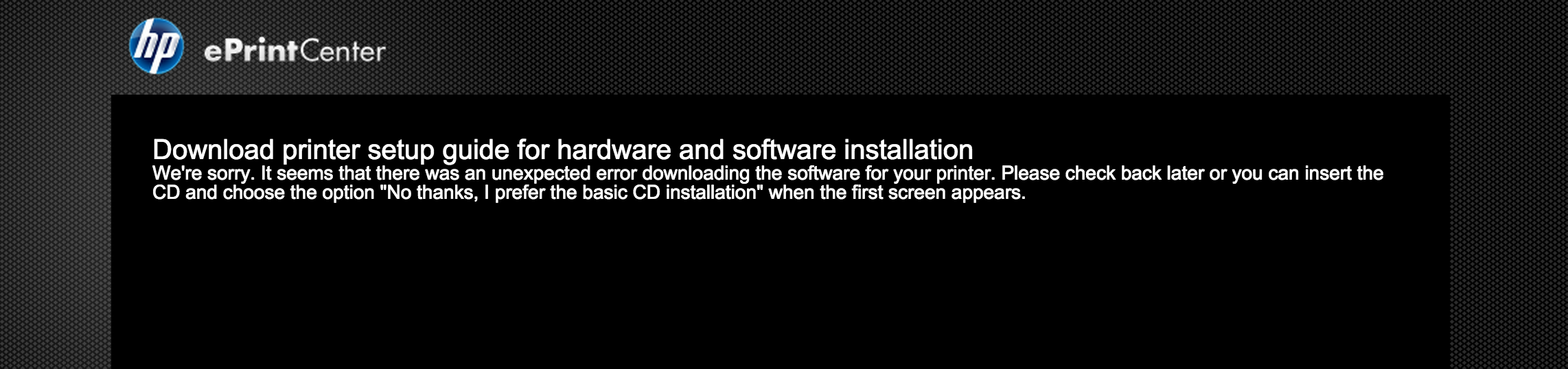Macboo pro and Deskjet 2540
I have a macBook pro running
Mac OS X 10.5.8 (9L31a)
and the instalation disc does not load and cannot find the download
Hi Russ99,
Sorry to be the bearer of bad news, however, the deskjet 2540 is only picked up on Mac 10.6 and higher
The data sheet that lists the minimum system requirements are:
http://support.HP.com/us-en/document/c03811750
Tags: HP Printers
Similar Questions
-
HP Deskjet 2540 All in One on macbook pro
I recently acquired a MacBook Pro running the version of Mac OS X 10.6.8. I could get my wireless networked 3540 HP all-in-one installed as printer, but it won't install, recognize oe open the scan function. ; even from the HP installation disk.
What can I do?
Hi @chazcee,
I see by your post you have the Deskjet 2540 and are not able to install it on Mac. I want to help you.
I provided some documents to help solve this problem.
If you appreciate my efforts, please click on the "Thumbs up" button below.
If you have any questions, please let me know what steps you have taken and the results. Thank you. -
DeskJet 2544: I have a macbook pro and I can't get my 2544 HP desk jet printer to print in color
I have a macbook pro and I can't get my 2544 HP desk jet printer to print in color. I have os 10.9.5. My printer will copy in color but not print
 Hello
HelloWelcome to the forums!
I read your post about how you seem to not be able to print in color on your Mac running the Mavericks, to your Deskjet 2544. I think that the base driver, or the driver AirPrint may be selected that could be the reason for having the option to print in black ink only.
Here are the steps I would suggest for you:
- Reset the printing system
- Repair disk permissions
- Restart the Mac.
- Download and install the full functionality driver: 2540 Deskjet HP all-in-One Printer series full feature software and drivers
You should now have the option to print in color.
Good luck

-
My iPad and iPhone will be printed using AirPrint on my printer HP Deskjet 2540 for about 40 minutes and then will not be able to find all of the available air printers. No idea why. The deskjet printer shows that there is a wireless connection.
Hi Mpsfeldt,
Thank you for using communities Support from Apple!
Your question, it looks like you are only able to use AirPrint sporadically. We know that situations of this kind can be frustrating, but we are here to help.
To begin the process of solving problems, I suggest you to read about the section If you can not print on your printer AirPrint in the following article.
Best!
-
HP deskjet 2540: stop page print quality and 'use printer wireless without router' printing
After installing the hp deskjet printer 2540, all operating systems (vista, windows, mac os, windows 8) correctly printed.
I would like to prevent the printing of print quality page whenever the printer is on and to prevent print also the page "use printer wireless without router" (it would be better not to waste the ink).
Thanks for any help you can provide
Hi there @lesart55.
Welcome to the HP community!
I have seen your post on how your Deskjet 2540 prints a page of print quality every time that the printer is on, and also the page "use printer wireless without router" is printing.
I'll start with the PQ page that prints at the start of the printer, as it is normally a sign of a hardware problem with the printer.
Try to update the firmware on the printer. Here is the link to download and run the update using a USB connection to your Vista system: HP Deskjet 2540 series Firmware update
Try a reset of the power to the printer and make sure the printer is plugged directly into the wall, avoiding bars power and surge protectors. This ensures that the printer is full on and can help greatly.
Press the power button to turn the product on.
With the product, unplug the power cord from the back of the product.
Unplug the power cord from the wall outlet.
Wait at least 15 seconds.
Plug the power cord into the wall outlet.
Reconnect the power cord to the back of the product.
If the product does not light by itself, press the Power button to turn it on.If the PQ page always print after you are done troubleshooting, try the steps outlined in this guide below. I looked at the steps that I see would take place in the tent for your specific problem and chose the steps following, Please do not take account of the actual title.
I hope that the problem has been cleared up for you at this stage. If this isn't the case, please call us directly to discuss your options of the printer!
Please contact our technical support at the 800-474-6836. If you do not live in the United States / Canada region, please click the link below to get help from your region number. http://WWW8.HP.com/us/en/contact-HP/WW-phone-assist.html
-
DeskJet 2540: Deskjet 2540 print and Scan works on Windows 10
I have installled, uninstalled and reinstalled the software half a dozen times now, on my Windows 10 machine, but I still don't have any interface to scan documents.
 The installation process has shown a success install and I was able to recognize and connect to the printer. In my Start menu, the new option 'Scan & Print' is there, as shown in the screenshot (click on the screenshot to the size of the full image).
The installation process has shown a success install and I was able to recognize and connect to the printer. In my Start menu, the new option 'Scan & Print' is there, as shown in the screenshot (click on the screenshot to the size of the full image).But when I click on the option, instead of the usual analysis and the dialog box print, I am faced with a new printer 'Connect' and 'Add more software' options (see screenshot below).
How can I get to the good old scan dialog box?
 Among others, I used to have an option here to scan directly to PDF. This option is not accessible from anywhere on the machine and is something I desperately need to back.
Among others, I used to have an option here to scan directly to PDF. This option is not accessible from anywhere on the machine and is something I desperately need to back.Has it been removed from version 10 of Windows? I ran a search for "Scan" computer, but the only options I get are native Windows analysis (which works very well for the individual photos) and this dialog box. Nothing that would allow me to scan a document of several pages in PDF format
Hello
Thank you for using the HP forum.
You can download and install the software COMPLETE features of HP printing for your operating system:
Once you have downloaded and installed the software, FULL of features, you will be able to print and scan.
You would be able to scan multiple pages in PDF format. This resource will show you how:
Scan multiple pages to a PDF document
The following resources will be useful for your scanning needs:
Quick Guide for scanning needs
http://h30434.www3.HP.com/T5/scanning-faxing-and-copying/quick-guide-to-your-scanning-needs/m-p/5625126Hope that helps.
-
HP deskjet 8600 Pro and Windows 8.1 any scanning application
Since having my laptop fixed in the repair center I was not able to scan, the choice of scan from the print icon and no scanning application doesn't exist. I tried to download the software again. I tried the capture from the store and none of it works. I have Windows 8.1 and Deskjet 8600 Pro. I desperately need to scan important documents and I spent most of the afternoon and all night trying to solve this problem. I need help ASAP
Finally, I called HP and bought a package of care. They fixed romotely and it works fine. I would never have known the amout of files that need to be uninstalled in order to install a new download of the driver software.
-
DeskJet 2540: "unexpected error" with Retina of Macbook Pro
My MacBook comes equipped with a CD player, and I tried following the link provided on my manual to download the printer on five occasions. On each, I show this page after clicking to start the installation of my printer. I tried to install it to another Mac and it worked without error. I'm not sure what I can do to solve this problem. Thank you in advance for your help!
Hello @msault
Welcome to the forums!
I hope to help you install the printer successfully on your Mac of Yosemite. Check out the steps below and try them in the order.
- Mac OS X: how to reset the printing system
- Repair disk permissions
- Restart the Mac.
- Download and install the full functionality driver here: HP Deskjet 2540 all-in-One Printer series full feature software and drivers
- In addition, to download this Apple driver: HP v3.0 for OS X printer drivers
Good luck!
-
My Mac Pro and HP Deskjet 3070 PowerBook does not connect via a wireless network from dorm
Both my laptop and printer (an all-in-one) are connected to the same wireless network dorm, but they do not connect on it. They connect only wire using a USB cable.
I have for the MacBook Pro and the Deskjet printer IP addresses but no way to use to establish a connection. I don't have access to the network router. When I test the connectivity, the software tells me, "too many networks." He can't make a choice!
Interestingly, I have my MacBook Air along this journey, too, and the two MacBook have no problem of communication on the same network of dorm.
Is it possible to plug these devices such as computers connect or should I remain attached to the USB cable to use my new printer? I guess you know how I feel about this. Thanks for your advice.
You are right. There is no way to bypass security protected by password and thus to connect a Mac to a Deskjet 3070 via a secure network without access to a router, and a password. However, even without access to a network or a router, there is a workaround solution. In my case, where the technical ability to correctly configure the router and the printer is beyond the understanding of the management of the dormitory, qualified through the difference to happen anytime soon, it is the answer I need.
The solution is to build your own Mac + network printer and make it private, protect it against unwanted entry. This offer you little mobility in the area of the printer, which is much better than nothing. A sofa can be more conducive to creative thinking as an Office Chair. The unconventional twist that Johnny introduced the user, the printer that generates the sender-recipient, not the Mac network. Very smart.
I refer you to the thread,
"Deskjet 3070 cannot connect to the ad - hoc network (Mac)"
Then the only question is to know how to connect your Mac on the Deskjet 3070 printer via the generic (as he calls it, "ad hoc") network created by the Deskjet printer. The Mac has abundant features for this purpose.
Thanks for the categorical assertion, however. No sense to break down the walls looking for a nonexistent hidden tunnel...!
-
Scanning multiple photos on a series of HP Deskjet 2540
Recent HP AiO printers allows users to scan and save multiple photos using the scan software.
Here's a video that shows you how to do it:
So that this works, you need to install the HP software that comes with the printer using the CD or you can download a copy of the software of the printer to
http://WWW8.HP.com/us/en/drivers.html
Type in your printer model to download the software for your computer.
The following printers have this automatic feature of "Crop":
HP Deskjet 1010 series
HP Deskjet series 1510
HP Deskjet 2540 series
HP Envy 4500
HP Envy 5530
HP Officejet 4630 series
HP Officejet series, 2620
HP Officejet Pro 8610/8620/8630 series
Scanning multiple photos:
HP Officejet Pro 8630
For more tips scan, please see this post:
Click on the STAR of CONGRATULATIONS on the left, if it helped you somehow.
Some good information here, thanks greenturtle!
-
HP DESKJET 2540: My HP printer connects to the wrong wireless network
Hello
I use a MacBook Pro, OS X 10.9
I have a printer HP DESKJET 2540
I just installed a new network at my place. I'm trying to connect my printer to this new network wirelessly via WIFI.
BUT the printer keeps on connecting to the previous network, which is an open access network (FreeWIFI)
I've tried EVERYTHING. I pressed simultaneously the Wireless button and the button to launch the copy in black. The wirelss test report shows that my printer is currently always logged the previous SSID
Help, please!
TX
Hi @JACE1,
Welcome to the HP Forums!
I understand that your HP Deskjet 2540 guard wrong wireless network connection. I'm happy to look into this problem of connectivity for you!
On the wireless test report, must be an IP address from the printer. Try putting the IP address in a web browser, such as: Safari or Firefox, etc. You should see a built-in Web server. Find the network tab and then select it. Then, look for the wireless configuration wizard option. (This should be able to search for the network wireless appropriate for you).
See page 55 of the User Guidefor more details your printer.
Hope this solves your problem and have a nice day!

"Please click the Thumbs up icon below to thank me for having responded."
-
All-in-one Deskjet 2540: Brand New Deskjet 2540 - "cartridge is Incompatible - black ink cartridge.
I just got a new HP Deskjet 2540 all-in-one yesterday, ordered from amazon.de, went through the installation of software on my 2015 Macbook Pro running OSX Yosemite, deleted the band contained in 301 ink cartridges provided, placed them in the printer (tricolor on the left, in black on the right) without touching the electrical contacts or the ink nozzles and tried and align the ink cartridges.
I met an error message:
'Incompatible ink cartridge.
Black [K]
The cartridge listed above is not intended for use in this printer as it is currently configured.
Please see using printer. "
Strange, but no matter, the bad seats maybe. I opened the drawer, removed black and reinstalled. Same error message. Well, I ordered an extra authentic HP 301 XL knowing I would run on Finally, maybe my ink cartridge provided was bad. I removed the 301 XL tape and installed. This time, no message error, but as soon as I went to print an alignment page, I received the same error. I went back between cartridges and sometimes I get the printer to accept it, but any attempt to use the printer caused an error message.
So I went on this forum, found a few tips on how to solve the problem. I tried the resets seats and the relocation and hard. Same error message. I went to clean the contacts, using a cotton swab, filter coffee and bottled water Jig only contacts of eletrical on two ink cartridges (normal and XL) and contacts of printers. I let them dry for 10 minutes and reinstall. Same error message, no progress.
I'm at a loss for what to do that this is a new printer and I say to myself that I would not have this much trouble. If I could get advice on what to do and more: seats/resettlement, cleaning the contacts, hard reset, it would be appreciated.
HI bchowseph,
I found some information about the printer product Specifications. It does not list the cartridge 301 for Western Europe. The 61 is for North America. I think I made the assumption that you were in the United States (my bad!)
I greatly apologize for the confusion!
Yet, the printer should accept the cartridges you had - so I think I can get a replacement printer is the right course of action.
The ink cartridges should be OK for a few days in an airtight container. You may need to run a routine cleaning cartridge if you see necessary ink missing once you have installed.
If you need to return the standard procedure is to call HP customer care.
I hope that everything works with the replacement printer. I also hope it is resolved quickly!
Jean
-
DeskJet 2540: Lockout of printing wireless password protect - how to reset?
Hello
I just bought a Deskjet 2540 and I'll it using my OS 10 devices (Macbook Pro, iPhone and iPad).
I tried to connect using the option 'Wireless', but the device request a password that was not printing sheet which has been generated. I think I have missed a seven and will always password protected access.
I tried to access the built-in Web server by http: address on the sheet, but it fails to open - saying that I am not online.
Help!
What I need is to access the original password or power is then set up or deselct password for the use of the wireless option.
Any suggestions
Onalayah
Professor!
and anyone who can run in this situation...
If you run Yosemite 10 and you find yourself unable to access directly on wireless Deskjet 2540 because you do not have the password
AND
You can not access the EWS page by the directions on the map generated when you hold down the button wireless live 3 seconds...
Try this
Make sure that the direct wireless (on the printer) option is turned on
Go to your control panel (icon usually appears on your dock, it looks like a gear)
Clikc on double
Double-click Printers & Scanners
Select the 2450 Deskjet icon that has the green light next to it. (if you have more than one icon - go in your wifi settings and select HP-PRINT--Deskjet 2540 series)
OR
Click on the printer that the printer has been selected.
Click settings
Click on see the printers Web page - this will take you to the EWS
Your browser opens a page that will display the SAP - there is a saying, that you will be redirected to a secure page and your browser may display a message on the connection, or the security certificate is invalid. If, in order to follow the instuctions to accept the certificate. Click OK (and double check DON'T SHOW THIS OPTION if you want to)
The EWS page opens in the NETWORK of the top menu tab
Select Wirless live in the left menu (it will take a few seconds to process)
You should now see the situation of Direct Wirless, Pasword and HP wirless live direct name
To change any of these settings click on "change settings" at the botom of the page.
After you save the new setting go to your wi - Fi (via the icon in the main menu bar (at the top of the page right quaderant of your screen or through 'Network' in your control panel))
Choose the HP Print... network, and then type your password (if you selected this option)
IMPORTANT NOTE:
If you use direct wireless you may not be connected to the internet at the same time - this was my case.
Hope that helps and bye for now.
-
HP Deskjet 2540 won't print pdf file
Hello
I have a HP Deskjet 2540 printer which was working fine until today when I tried to print a PDF on the net. I get a screen saying it is flattening, and then the printer makes a noise as if it will work and then nothing. When I check the device, he says that nothing is waiting to print. When I tried to print it directly from the internet (using Chrome) it just print plain paper! When I saved the document to PDF and tried to print, nothing like as detailed above. I am using Winows 7.
Thank you very much
Hi Alain,
Welcome to the HP Forums.
I see you are having a problem printing PDF documents from the internet.
I'll be happy to help you.I have provided a document through the steps to see if it will solve this problem.
How to print Acrobat .pdf files? Some PDF files cause blank pages being printed.
If you're still having problems, then I would run the updates from Adobe.
If the problem persists, let me know.
Thanks for posting on the HP Forums.
Have a great day. -
HP Deskjet 2540 all-in-one: HP Deskjet 2540 does not print
I bought my printer a while ago and implemented so I could print wireless from my Mac. The other day I had to print some PDF documents and printed first, but the other two never printed. In the queue, it says "ready to print" and the two buttons wireless to the printer are turned on. It also does not print when I connect it to the USB port. But when I print the test page, which printed fine.
Hey @bess-stanton1,.
Welcome to the Forums of HP Support!
I see that you have some problems with your machine printing Mac OSX 10.11 for the all-in-one printer Deskjet 2540. I can help you with that.
To start, make sure that the printer is plugged directly into a wall outlet, not a surge protector. Once done:
- Disconnect the USB cable if it is connected.
- Turn the printer off.
- While the printer is turned off, disconnect the power cable from the back of the router.
- When the lights come back on the router, turn on the printer.
- Close any programs you have open.
- On your Mac, click on your Apple icon, system preferences and printers and Scanners.
- Hold down the CTRL key and click on an icon of your printer on the left.
- Click on reset printing system.
- Click the 'more' in the lower left corner.
- Select your printer from the list.
- Click in the box next to and select your printer from the list.
- Click on Add.
Please let me know if you can print after you follow the above. If you can, please click on accept solution. If you appreciate my help, please click on the thumbs up icon. The two icons are below this post.
Maybe you are looking for
-
The App Store search function does not work on iOS 9.3.3
Search in the App store does not work for me since the upgrade to iOS 9.3.3 Is that what someone else has this problem or can tell me how to fix it?
-
BlackBerry Smartphones paid for Need for Speed shift but error during download
Hi I know this has been posted before and I apologize but I couldn't find the old post. I paid for Need for speed \u200b\u200bShift and it started to download through app world but there is a saying error failed to connect and now he disappeared as a
-
Windows is not completely fits the screen.
I installed windows 7 64-bit. I can see that there is little space on the right side of my screen (about a finger). It is an empty space and windows desktop screen does not adjust the screen completely. Is it a default of windows or my machine is mis
-
How can I get a multi color glow effect? (as in a light bulb of mosaic)