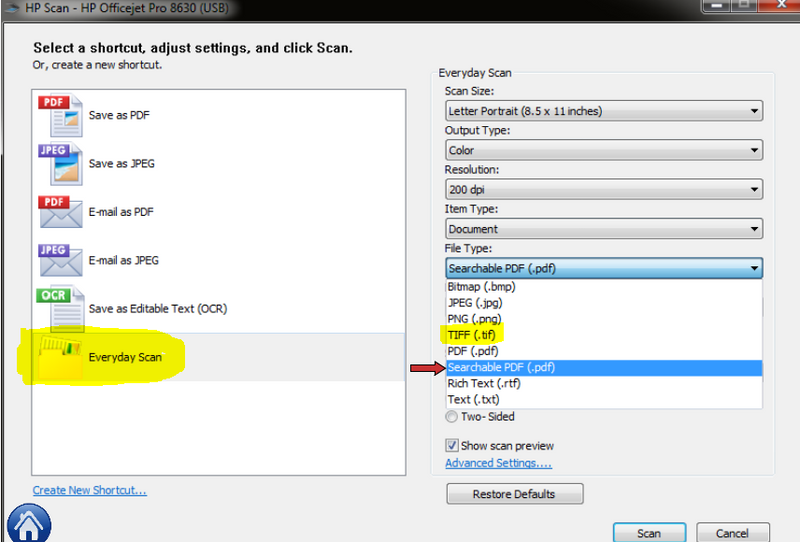OfficeJet Pro 8620: Officejet 8620 page count
Hello
I'm tryingto check if this machine has a counter of total pages, so that I can control my use? Please let me know how to find out.
Thank you very much
Jerry
Jerry Hey,
There is no such an option, which can only be tracked manually.
If the printer is connected via network you can collect this information from the homepage of the printer without printing a report.
The HP Officejet Pro 8620 software click the printer (EWS) homepage and open the Tools tab, the Total number of pages is listed on this page. any follow-up however will have to be done manually.
Shlomi
Tags: HP Printers
Similar Questions
-
OfficeJet pro 8620: party only Officejet pro 8620 page impression
We have the officejet pro 8620 couple. They print normally well, but we have difficulty printing a pdf with JPEG image file. all print them only the upper part of the page.
but the file can be printed from MAC without problem.
the file is also printed on officejet pro 8600 premium.
windows player and firmware are updated.
I guess the drive of printer for windows bug.
Any clue?
Hello
Thank you for using the HP Forums.You are able to use other PDF program?
If not, can you set it to 'Print as Image' parameters ahead and see the problem is solved?
Thank you.
-
HP OfficeJet Pro 8620: RDP 8620 Officejet prints strange lines
I tried to find an answer to this for almost a month.
We have a HP Officejet Pro 8620 and we want to be able to print from a remote computer to ours. The printer is shared. We'll call the local computer pc1 and the computer remote pc2. PC1 remotes in pc2 using a standard Windows 7 Remote Desktop connection. PC1 sharing their printer with pc2 by redirect. the sharing of each resource to which is connected to it. PC1 is trying to print, and then waits. The printer that is connected to the pc1 via USB cable gives us a message that looks like this
of course is not what we want when we try to print an Excel worksheet. No, this is not the complete document. This is the first 1/3 or the page and the rest is completely white. It almost looks like a code any. I installed the drivers on ppc1 both pc2. I tried the drivers universal instaslling. I was told that get this work 4 years ago was very easy, but I could not crack. Any advice or assistance would be greatly appreciated.
Problem has been resolved by the default driver. Has not reappeared since we have updated for the generic driver for 8600. Had to install the driver on the two machines.
-
HP Officejet Pro 8620: Selection easy printing on tray 1 or 2
We have an Officejet Pro 8620 with extra paper tray. Tray 1 for Virgin paper, tray 2 for the paper with the logo of the company.
Now, when we want to print to tray 2, we reject Tray 1, whereas, after a few attempts the software switches to tray 2 and printing begins.
It is possible, before printing, to change the setting in the software, select printing for tray 2. But it's pretty heavy.
We want an easy way to select printing for Tray 1 or the tiroir2. For example, as seen in other environments, so that we can choose to print on:
-HP Officejet Pro 8620 (Tray 1) or
-HP Officejet Pro 8620 (tray 2)
This could be seen as a separate printers. How can we achieve this?
Change the setting every time, is not a good option. In addition, we have other software that we want to configure so that they automatically print to the correct bin.
Thank you!
Hello @Sing020,
Welcome to the Forums of HP Support!
I would like to help you today with the addition of two copies of your HP Officejet Pro 8620 e-all-in-one printer to your Windows 7 computer to make impression on tray 1 and 2 of the State Bar an easier process for you. Can I please you follow the steps below.1. click on the Start menu
2. Select devices and printers
3. in the devices folder and printers, you should see your printer HP Officejet 8620 installation
- Before you continue, we must determine how your printer is connected. If you have a printer Wireless HP Officejet 8620, on the front panel of your printer, tap the Setup button. Select Network Configuration. Select the wireless settings. Touch Wireless details. Make a note of the IP address.
- If you have the cable plugged USB printer please right click on the HP Officejet 8620 under the printers and devices folder and click on printer properties. Click the Ports Look under the list of Ports for the port selected for your printer. There should be a check mark next to one of the USB ports. If you move your mouse over the Port is expected to show you the full name (USB 0001, 0002 USB, USB 0003, etc.). Note the number of USB Port.
4. then right click on the HP Officejet 8620 which shows currently installed on your computer. Left click on Printing Preferences.
5. on the paper/quality tab, select the paper sizeand tray (Tray 1) .
6. click on apply and OK
7. right click on the HP Officejet 8620 last once and click on Printing Preferences. On the general tab, you should be able to add (Tray 1) at the end of the name of your printer.
8. click apply and then OK to save the changes.
9. now, must be added in the second copy of your printer. Please close devices and printers for a moment.
10. click on the Start menu
11. in "search programs and files" box located just above start type % temp % and press enter on your keyboard
12. when the Temp folder opens, select Ctrl + A at the same time on your keyboard. Everything in this folder will highlight now.
13. Select the "delete" button on your keyboard. The Temp folder contains the temporary internet files. None of the actual files or folders on your computer will be affected by deleting Temp files. A Temp file should you will automatically get the pop up to 'jump' this point.
14. close the Temp folder when it is empty
15. right-click the recycling bin on your desktop and select empty recycling bin
16. click here to download the driver Officejet 8620
17. when the download is complete extraction will occur and may open an install window. If an installation window opens, Please close it.
18. click on the Start menu
19. in the box "search programs and files" type folder and press enter
20. when the Temp folder opens, find the file 7z. Click once 7z folder to open it , it
21. at the top of the page, you will see the path to the file. It should show something like: Local C - users - AppData - Local - Temp-7z drive... Left click on the right side of this bar of the file path. All that will now highlight in the path of the file. Right-click on the path of the file to highlight then copy it.
22. close the Temp folder
23. click on the Start menu
24 click on devices and printers
25 click on Add a printer in the top
26. click Add a local printer and click Next
27. click on use an existing Port. Click the menu drop down and choose the exact same port that your HP's Officejet 8620 at current address is installed on. Press Next.
28. If you are brought to a list of manufacturers and Printers, click disk , at the bottom right. Right click on the bar of path of file in the window "install from disk" and "Paste" in the path of the file we copied previously
29 press on Next to complete the process of adding
30. Once you are taken back to the devices window and normal printers, you should see two copies of your installed HP Officejet. If you see only a single copy, your computer can be grouped under the same icon. Make a right click on the HP Officejet see you and now need arrows next to the options (options print, the print properties, etc.). If you click on the arrows, you will see two copies of your printer.
31. right click on the HP Officejet 8620 we set up for tray 2
32. left click on Printing Preferences
33. click the paper/quality tab
34 select the paper in tray 2 trayand set the paper size
35. click on apply and OK
36. you can right click on your HP Officejet one more time and select printer properties.
37. rename this copy to HP Officejet 8620 (tray 2)
38. click on apply and OK
Now when you try to print, when you select the file and print , you'll see a Tray 1 and a copy of your HP Officejet tray 2 . Simply choose the copy that corresponds to the status bar you want to print from.
Please let me know if the steps I have provided to resolve your problem. It may seem like there are a lot of steps, but it's really an easy process. I wanted to give you as much detail as possible for scenarios that may occur. Good luck!

-
OfficeJet Pro 8620:2 - back printing on HP 8620
I use HP Officejet Pro on Mac OS X Yosemite 10.10.5 8620. It seems that 2 sides print has stopped working for some applications. It was working fine before. I tried to print from a Web site and selected 'double-sided' but impressions are released in the form of separate pages. I tried for a PDF with the same thing happens. I printed from InDesign (CS5) and it worked fine 2 faces. What happened and how can I run constantly? Thank you
Hey @StudioJ,
Welcome to the Forums of HP Support!
I understand that you have some problems with the printing of your Mac OS x 10.10 machine to your Officejet Pro 8620 e-all-in-one printer. I can help you with that.
To start, make sure that the printer is plugged directly into a wall outlet, not a surge protector. Once done:
- If your printer is connected to your Mac via a USB cable, remove it.
- Click on your Apple icon, system preferences and printers and Scanners.
- Hold down the CTRL key and click the icon of your printer on the left.
- Click on reset printing system.
- Open Applications, utility and disk utility.
- Click "Macintosh HD" on the left.
- Click on verify disk permissions. This should take about 10 minutes.
- Click on repair disk permissions. This should take about 10 minutes.
- Restart your Mac.
Now, if you removed the USB cable, plug it. Otherwise:
- Click on your Apple icon, system preferences and printers and Scanners.
- Click on the button "+" at the bottom left.
- Select your printer from the list.
- Click the check box next to and select your printer from the list.
- Click on Add.
Please let me know if the results after following the above. If you are able to print double-sided, please click on accept solution. If you appreciate my help, please click on the thumbs up icon. The two icons are below this post.
-
HP Officejet Pro 8620 - Scan to TIFF?
I do not own this MFP is not in front of me. I'm trying to help a customer who continued to send a PDF that are too big for our portal. If he could send as TIF/TIFF IMAGE, it would be probably much smaller.
I have looked at the manual and don't see instructions/options for this.
Does anyone have experience with this on this all-in-one printer? Is this possible?
Thank you!!
Hello there @Frannia welcome to the forums!
I took a page from my scanner HP (on a Windows PC), there should be the ability to change the type of file to a TIFF file if the analysis of every day is selected. See what I had highlighted in yellow below. Ignore the red arrow to scan in PDF format.
Also ensure the full functionality driver and the software is installed. If the driver is required, click on this link, select the operating system must be installed on the printer and pulled in and download it here:
E-all-in-one printer drivers HP Officejet Pro 8620
I hope this helps!
Have a great Thursday

-
HP Officejet Pro 8620: HP OJ Pro 8620 print several reports of unwanted situation
I have a HP Officejet Pro 8620 and twice, it will print several reports on the State printer unwanted. Last night he printed 12 reports on the State and outside that of the total number of printed pages changingon the report, progress reports are the same.
The printer is on a network, especially with Mac OS, but I have a laptop Windows 10.
I tried the recommendations of the previous posts to run Doc Scan but this so far have found nothing wrong and has not solved printing unwanted status reports. Report added below printer if it helps.
Any help would be greatly appreciated.
Hey @Dan0181,
Welcome to the Forums of HP Support!
I see that your printer Officejet 8620 e-all-in One prints a lot of status reports. I can help you with that.
To start, make sure that the printer is plugged directly into a wall outlet, not a surge protector. Once, while the printer is on, remove the power cord at the back of the printer for one minute. Then, please let me know if you print when beginning status reports or if they start themselves as well as if there are no messages on the printer when trying to print. Once I know more than I should be better able to help.
Please let me know if the above prevented printing reports. In the affirmative, please let me know by clicking on accept solution. If you appreciate my help, please click on the thumbs up icon. The two icons are below this post.
-
OfficeJet Pro 8620: problem with ink
Hello. I have nothing else to the HP printers used in my life using the computer - more than 25 years! I bought a new Officejet Pro 8620 2 years. I also bought cartridges refilled at the same time as my father died and I would need to use the printer a lot. Unfortunately, I bought ink another 3 times for this printer, when printing somewhere near 100 pages ALTOGETHER since the purchase. Problem is the printer keeps saying cartridge is not HP and damaged - should replace the HP cartridges. I've NEVER had a problem before using reloaded cartridges. Why change now? Am very close to get back to using my old computer Win XP and more old HP all-in-one printer. I have 3, and none of them has NEVER given any problems.
Looking for help on this. Have always had confidence in HP before - don't want to lose that now. Last cartridges were new HP, but still having the same problems. Suppliers of ink have been highly evaluated with excellent reviews. Warranty expired a year ago. Haven't had extended warranty because, as I said, never had a problem with HP printers to more than 25 years.
In addition, cellular internet very limited - and not (!) reliable. 50 miles of the city.
Yes, I learned a LOT over the weekend. First of all, I ordered a few inkplicity.com ink. Am curious about their ink, with their 1 year warranty. Shortly after ordering, I contacted Fuzoo, who then asked me to photograph both sides of the chip. I had no idea of the chip was removable. And actually, I see on the YoYoInk cartridges that the chip is glued in place. Then, I saw a few chips ink auto reset for sale online. And then began to find a lot of links and messages and articles on the chips of HP and the problems associated with them. Like my old printers were about 2000 or so, I had never met the problems associated with the current chips.
Now, Fuzoo has graciously agreed to replace not only the Magenta faulty cartridge (which has their 'old' piece), but will send a full order before, which was black (2) and a set of color inks. Can't get much better than this! So it would seem that I'm no longer need an explanation of why this happens - it's all about HP and their need to force their customers (who FREELY CHOOSE to buy their printers) in the purchase of HP ONLY cartridges.
It is a free country that is stuffed with capitalism. You'd be hard-pressed to get into any grocery store and NO search of generic items just alongside their counterparts in brand and usually for less money. You have car trouble? Generic (non - OEM) parts are available, as well as a lot of rooms refurbished. HP should remember their place in the grand scheme of things, or they will go the way of many other electronics companies. Trying to force customers to pay more for ink is bad. ... So this would increase the cost of the printers in the first place? Yes, probably. I was always ready to buy quality products when I could afford to, and HP printers had always been reliable but also easy to use. With this printer, I swore to the dang thing a lot more that I used it.
Please, ch, make the message and ease up trying to railroad customers. Even us loyal customers for a long time "' will leave! Don't forget, we are customers of HP by "choice"!
Problem is now solved. Thank you all for your comments!
-
HP Officejet Pro 8620 shows a black line on scanned documents
I have an Officejet Pro 8620. Just bought two months ago and everything was fine. I scanned just, however, an element through the feeder and it has a verticle black line subject to halfway, going down the whole page. What can I do to fix this? This is not the case again using the dish.
The question that you see is caused by a small spec on the glass of the scanner ADF, thin glass just left of the main bed. Clean this area as on the solution three of the document here.
I found that shining flaslight parallel to the glass of the ADF can highlight the spec, it may be difficult to see.
-
OfficeJet Pro 8620: Print borderless with Officejet Pro 8620
Hello
I recently bought a hp OfficeJet Pro 8620 and I'm testing now a few important functions for my business. One of them is printing without margins of leaflets in A4 format. But the problem is: even if I chose "A4 borderless" paper size and "photo paper" like paper it always prints a white border around entire page--so he is not chosen in the menu borderless printing. The flyers that I want to print all pdf format and print them with a program called "document viewer", but using another program for printing without margins such as gimp makes no difference!
By the way: I'm (Lubuntu 16.04) Linux as an operating system, the printer is connected via usb and the driver that I use is "HP Officejet Pro 8620, hpcups 3.16.3.
Please help me to find a solution to this huge problem, because printing flyers for my small business is one of the most important reasons I bought this printer for and I urgently need print flyers (without borders) for the weekend too.
Thanks in advance!
Hello everyone,
It's me again. Yesterday, I solved the "problem". The problem is that the image of the pdf file that I wanted to print without borders had the size 210 x 297 mm (A4), but I had to larger scale to 214.5 x 300 mm, 9 mm up to what he had the correct size for printing without margins (A4).
Unfortunately, these strange dimensions does not exactly appear in the dialog box size media in settings print HP Tools program but rather to the dialogue of the PDF Viewer, if you select the paper type and paper size. I do not understand this, but I finally works, and that's all I wanted. In any case thanks for trying to help me!

-
HP Officejet Pro 8620: One side scanning instead of both sides
Whenever we scan with the printer using ADF, ALWAYS scan both sides of the document. We want to scan only ONE side, but we cannot find any setting switching on both sides for only one party to scan. It's very frustrating because whenever we scan, we have the right page and one white. We use Adobe Acrobat and driver scan TWAIN of the model.
Is it possible to set up the printer we want?
Best,
JM
Hi @keyser2015,
Welcome to the HP Forums!
I see you try to do a side scan instead of the two sides, with your HP Officejet Pro 8620 on Windows 10. And I'm happy to help you!
Each scanning program, has their own features. I'm not familiar with the use of Adobe Acrobat, so it is possible the functionality are not available in this particular scanning program. If you need help on the use of Adobe Acrobat, I would say to contact our Support from Adobe, for assistance.
In the meantime, I suggest try using HP Scan instead and see if the option is available on the main screen to choose scan front side. If you have trouble with the HP scanning program, please try our HP print and Scan Doctor, to see if it can automatically solve the problem for you!
Hope this information is useful and thanks for posting!

"Please click the Thumbs up icon below to thank me for having responded."
-
HP Officejet Pro 8620: Junk emails
I get a great daily spam which is wasting the ink/paper. Is it possible to block emails from this sender if I have their e-mail address?
Hello and welcome to the community of HP @HP-Dave,
I understand that your HP Officejet Pro 8620 receives a daily email that you want to block. I'll be happy to help you.
Yes, it is possible to block unwanted senders to be able to send emails to your printer. To block an email address, you will need to connect to HP connected. One time connected to connected HP, select the devices tab, then click the tab setting, next to your printer. On this Web page you should see "Access ePrint", select "Only authorized senders" and finally add the email addresses, that trust you this list so that they can send to your printer.
If it helps, will testify of my answer by pressing the 'thumbs up' below, or click on the button "Accept as Solution" if I helped you reach a solution.
I hope this helps and have a nice day.
-
Office Pro 8620: My Officejet Pro 8620
My 8620 Pro Officejet does not appear in the devices and printer page so that I can set as the default printer. I appears in the Device Manager page. I tried to uninstall and then reinstall using the disc can with it, but it does not work! Help!
You should have better luck using the software of full functionality of the Web site of the printer Support page.
E-all-in-one printer, HP Officejet Pro 8620 range
If you have recently migrated to Windows 10, you will want to remove the existing printer software > restart and sign > download and install the full feature software > restart and sign
More help, Instructions, information, and examples:
Install the full features software - printer
- The Windows 10 printer Frenzy section
When you see a post that will help you,
Who inspires you, gives a cool idea,
Or you learn something new.
Click the 'Thumbs Up' on this post.
My answer-click accept as Solution to help others find answers.
-
The environment:
Network connected HP Officejet Pro 8620 all-in-one.
Workstation running Windows Pro 64-bit 10.
Internet Explorer browser, Adobe Acrobat Reader DC as default PDF reader.
Full functionality of the HP printing software is NOT installed.
Using the feature of webscan and the automatic document feeder, I scan the document with the default settings for a PDF file (although I have experienced with other parameters). The scan works very well, and the new page opens with the displayed document. If I scroll the document by using the wheel on my mouse to halfway through the volute, a window pops up saying "Year Internal Error Occurred" after what I have to hit OK. I can save the document in PDF format, and as long as I open it with Acrobat Reader DC, it will show. If I try to open it with another drive (for example Microsoft Edge, I get a blank page). I tried to create a new PDF by printing it in Acrobat Reader to a PDF generator (generator PDF PrimoPDF and Microsoft), but in both cases, it says "the file could not be printed" and "no pages selected to print.
The scenario above also happens if I scan a multi-page document. HOWEVER, if I scan a single page document with the original on the glass, the scenario above does NOT. It creates a perfectly usable PDF.
So... to eliminate Adobe and or IE as the culprits, I put the PDF reader by default Microsoft Edge and launched the webscan using Microsoft Edge also. When I scanned it using the automatic document feeder, it fed the document, acted like he was treating it, and the result was a WHITE page.
The printer firmware is up to date. I tried the old turn it off, unplug the unit, wait a while and turn it on again the solution, but that made no difference.
I searched the forums and see reports that correspond to what I see. Overview of all what could happen here would be appreciated.
Thank you.
Hi @exfordguy
Welcome to the Forums of HP's Support.
In General, the WebScan function is intended for diagnostic purposes and is not quite as functional as the software. If you choose not to install the full feature software and driver, you can use Windows Fax and Scan.
If the printer has Web Services enabled, you can also go into the applications menu and use the scan to e-mail.
Honestly, I see no reason why you are scanning via WebScan when there are better options available.
-
HP Officejet Pro 8620: HP 8620 found by iPhone or Mac
My mac and my iPhone no longer find our HP Officejet Pro 8620. Have restarted all devices. Reset the printer to the factory settings and reconnected to the wireless home network. Mac and printer are wireless connected to the same network. Printer has latest version of the firmware. Printer copies and prints the pages of test and configuration fine.
I just can't print via AirPrint from my iPhone, or add it as a printer to my Mac. When I go into Printers/Scanners, the printer is not found... not by IP address or host name, or the other. I have tried everything and am almost ready to go buy a non HP printer... This is the second HP finnicky, we had. Help, please.
In addition, we have an Airport Extreme router, if that helps at all.
Hey @IowaMom,
Welcome to the Forums of HP Support!
I understand that you have some problems with the printing of your Apple devices to your Officejet Pro 8620 e-all-in-one printer. I can help you with that.
To start, make sure that the printer is plugged directly into a wall outlet, not a surge protector. Once done, on the printer, click on the wireless icon that looks like a radio tower. Now:
- If you see a line indicating the status: not connected, then the printer is not connected to a wireless network. Click on the gears and wireless wireless configuration settings to connect the printer to your wireless network.
- If the IP address of the printer starts with 169.254, the printer is not get a correct IP address of your router. Contact Apple or one that is provided with the router to determine why the printer is not getting a valid IP address.
- If the IP address of the printer starts with 172, the printer is connected to a network of comments. Contact Apple or one that provided you with the router for assistance with deactivation of the feedback network.
- If the IP address of the printer starts with 192.168 or 10, the printer is properly connected to a wireless network. Please see below.
- If the IP address of the printer starts with another number, your network is maintained. Contact, who has set up the support network with the printer connected to your wireless network.
At this point, you should be able to print. If you are unable to print, the next step would be to check the printer and all the devices to ensure that the first three sets of numbers in their IP addresses match. If they match, there is a setting on the router to which the printer is having problems with. Contact Apple or the one who gave you the router and ask them to do the following:
- Open all ports.
- Select multicast.
- Disable MAC filtering/MAC cloning.
- Disable the network of comments.
- Make sure that the router broadcasts a band of 2.4 GHz (gigahertz).
Please let me know the results after following the above. If you are unable to resolve your problem, please click on accept solution. If you appreciate my help, please click on the thumbs up icon. The two icons are below this post.
Maybe you are looking for
-
Satellite A135-S4677: Question about removing installed Toshiba tools
Hi all Just bought a Toshiba model: A135-S4677... at Circuit City. I see that the Google toolbar already installed. No doubt installed by Circuit City and not Toshiba. Someone has already tried to uninstall this bloatware? I have not yet tried to uni
-
through the access to files applications
Hello Be an Android user am new to iOS. Working on the iPad 2 air. I have the number of files and documents on my previous camera / laptop I need to access offline on the iPad. (1) I was unable to find a way to transfer files .docx, .xlsx and .pdf to
-
How to set a password for the router in mn 700?
I have a MN-700 router and want to set a password so that other people can not access my connection. Can u please provide an astep step-by-step, instructions how to do it. Thank you.
-
"Internet Explorer cannot display webpage"
Hello I have a laptop computer with IE version7.0.6001.18226 in an OS with Vista Home Basic 32-bit. When I open IE, I get the message "Internet Explorer cannot display webpage". I have troubleshooted with my ISP and the other links on the Internet (v
-
I ordered Windows Vista Edition Home Premium on 27 or 28 June. I ordered it as well as new pieces to my PC (including a hard drive). However, I have not received the upgrade to Windows 7. He has been ordered to Komplett.no which offers upgrades to Wi