T610 rdp device no screenshots?
We have just updated 60 flash level 290 image machines and turned on the feature of automatic connection device rdp for the first time. Unfortunately, this disabled print screen and possibly Clipboard when connected to our terminal Server farm.
If I initiate a rdp session without using the automatic connection, this problem does not exist.
Really, we want our users to connect to the terminal server farm but need the screenshot feature to work. Anyone know of a work around? The easy setup wizard is the 3.0.1.1626 version. I must also stress that these machines are not joined to a domain and have all the EWF enabled.
Any help would be greatly appreciated.
OK, I found it. You must open the connection manager and edit the profile. simple but...
Tags: HP Desktops
Similar Questions
-
HP Probook 450 G2: Lack of G2 HP Probook 450 drivers
Greetings,
Recently I bought a HP Probook 450 G2 one of your shops here in Serbia. Salesman told me that I would find all the drivers of HP's official website. When running the tool to identify and update, now, most of the drivers are up to date, but some of them are missing. I tried searching your site to these drivers, but whenever I try to open a page with drivers for my laptop, I get the error on the page.
Operating system: Windows 8.1 x 64
I provide you with screenshots missing drivers and their ID of material below.
The Device Manager screenshot:
http://i.imgur.com/QweDYU9.jpg
Hardware ID screenshots (the order is as in the screenshot of the Device Manager):
http://i.imgur.com/HXdj3DQ.jpg
http://i.imgur.com/oOBANgE.jpg
http://i.imgur.com/MU0IJqx.jpg
http://i.imgur.com/GDMNy3C.jpg
http://i.imgur.com/kZVVrs4.jpg
If you can't for some reason any open links, please let me know so that I can write them here.
Thanks in advance.
Hello:
Here are the drivers you need in the order you posted the.
Install this driver first and then restart.
-
Hello everyone, I have a problem, I use ACS 5.3 I have a set of two DeviceGroups (router & switch) and two set of users (G1, G2), here is my question, how can I do this:
G1: complete hace can access DeviceGroup1 and DeviceGrup2--> it works
Here's the tricky part for me...
G2: can 'read only' access to DeviceGroup1, but full access to DeviceGroup2
Anyone has asked this before, or is there any documents on how to do this.
Thank you very much!!
Hello Cesar-
You can certainly do GBA. When you create your authorization policies, you can be very flexible with how you grant and deny access to your devices. For your example, you can create rules that are based on:
1. the group identity of the end user (which may be both internal and external or AD)
2 type devices (switches, routers, etc.)
3. the location of the device (A Campus, Campus B, etc.)
Thus, for example, if the user is in the Group of network admin, then he or she will have full access without worrying about the location/type of device (1 screenshot) but if the user is Let's say a "switch admin", then that user will have full access to toggle (2nd screenshot), but only read only access routers (screenshot 3)
I hope that makes sense!
Thanks for the note!
-
Screenshots and the long Description appearing does not in the BlackBerry world on device
This has been annoying me for awhile. The short description, long description and screenshots for my application appear on the web page of the BlackBerry World, but in the World of BlackBerry app on devices that short description appears. This was very annoying, and I tried both jpeg and png images.
Screenshot: https://docs.google.com/file/d/0B1SSKkJuHcoTMFpqczdXTm9QQ1k/edit?usp=sharing
Hope, that's what you're looking for.
-
How to take a screenshot of the screen of the device to the computer?
How can I take a snapshot of the current screen on the device using the usb key?
You will find installed with your JDE or plug-in, a utility called Javaloader. Run it with one? to get help. One of the options is to take a screenshot.
This utility will do what you want?
-
Screenshot using touchscreen devices
Hello friends,
I and requirement to capture the screenshot of blackberry. I can do this using the class net.rim.device.api.system.Display as follows:
Bitmap screenBitmap=new Bitmap(Display.getWidth(),Display.getHeight()); Display.screenshot(screenBitmap);
But in the case of devices with touchscreen when the on-screen keyboard is visible the code above only takes the screenshot of the screen above the on-screen keyboard and not to take the screen shot of the on-screen keyboard.
So I ask your valuable comments on how I can get the screenshot of the full screen, including the on-screen keyboard when it is visible.
Thanks and greetings
Ludovic P
Hello Michael, thank you very much, the code you posted has worked perfectly

I've never looked on this method.
Thanks a lot again
-
Copy a screenshot in a Bitmap image does not work on a device
I have developed a program that creates a Bitmap and copys a screenshot inside.
This works on the 8820 Simulator, but not on firmware 8820 4.5.0.37.
It throws the exception on the device. I think I need to know what kind of Bitmap must be created before you take the screenshot. There's a Constuctor Bitmap with a type parameter. Do I need to use it to create the correct Bitmap?
Following is the screenshot:
Bitmap TheBitMap = new Bitmap (Display.getWidth (), Display.getHeight ());
Display.screenshot (theBitMap);Thank you Jürgen
I rebooted the BlackBerry, deleted and reinstalled the application.
Then the Exception disappears so the problem just magically disappeared.
-
How to take screenshots for 4.7 "and 5.5" ios devices?
Hi all
I'm used to create screenshots of my AIR applications using a combination of actual screenshots on the devices I own and screenshots of the stand-alone player by testing the AIR application on my development machine.
However, I do not have the new 4.7 "or 5.5" iOS devices and resolutions for those who are larger than my screen, so I can't take a screenshot of this way. The screens are 750 x 1334 and 1242 x 2208 respectively.
My application is portrait only.
The standalone flash player automatically resizes down to adjust to the screen at launch. If it didn't, I would be able to move it, take screenshots and assemble the images.
Does anyone have advice? Perhaps a way to make sure that the flash player window is not resized in function within the limits of my screen?
See you soon,.
Peter
I thought about it
When you run the application locally, must assign
false to stop the player flash of sizing down.Then I stacked my monitors vertically instead of side-by-side (not physically, only in the display settings) to take screenshots.
I hope this helps someone else!
-
Hello
How to print screen of the camera shot using the camera api in Adobe air.
Attract your step on a BitmapData, then save it to the CameraRoll:
var cameraRoll:CameraRoll = new CameraRoll(); var bitmapData:BitmapData = new BitmapData(stage.stageWidth, stage.stageHeight); bitmapData.draw(stage); cameraRoll.addBitmapData(bitmapData);You can listen to events COMPLETE and ERROR on the CameraRoll if necessary.
-
I'm running Vista 64 to connect to a remote computer that has Windows Server 2008. When the remote desktop connection via, under the options for sound local computer that I "Make to this computer" activated. However I still get all the sounds, and the volume in the lower right corner icon has a red x on it. Under the heading reading devices, it says "no audio device is installed". In Device Manager, I don't see anything for sound and audio devices.
I found an article that mentioned the sounds and Audio devices in Control Panel, however I have only 'His' option - which opens the same as right click on the volume with mute icon and choosing of reading devices. I don't see anything on the RDP Audio Driver settings.
Here's a screenshot of my desktop remotely, with the Control Panel, Device Manager, and open windows of his:
http://img27.imageshack.us/img27/959/screenshotxqp.jpg
How to activate the sound remote desktop?
Hi Tsaton,Your question of Windows is more complex than what is generally answered in the Microsoft Answers forums, since it is linked to the issue in Windows Server 2008 machine. Appropriate in instances of Windows Server.
Please post your question in the Forums of Windows Server.
-
whenever I have reset iPhone5 it takes a screenshot
Whenever I have reset my iPhone5 it takes a screenshot just before he died. Is there a way to solve this problem - or just to turn it off? I never needed to take a screenshot in the past five years. I have also all the sounds off and yet she makes a camera shutter noise, so I think it's a bug, rather than a new feature 'picturesque' of iOS10
Are you sure that you reset the device in the right direction?
Try resetting your device. This will not erase your data stored on that device.
- Press and hold the sleep/wake button
- Press and hold the Home button
- Press and hold both buttons until the display turns off and on again with the Apple logo on the subject.
Alternatively, you can go to settings - general - reset - Reset all settings
If that doesn't work, restore your device to factory settings. Please note that this will delete the data on your device.
Take a look this Apple Support article: use iTunes to restore the iPhone, iPad or iPod to factory settings - Apple Support.
-
Someone else just take a screenshot with iOS 10?
He works here on iOS on my iPhone 6 and 6 more.
Restart your iPhone, and then try again.
- Press and hold the sleep/wake button until the Red slider appears.
- Drag the slider to turn off your device completely off.
- Once the device turns off, press and hold the sleep/wake button again until you see the Apple logo.
-
my ipod plays only a few original downloads on my sound surround of boise, but the most recent downloads will only record and play on my computer. When I download music it synchronizes and can be found and played back on the computer but is not found on the actual screen of the ipod to play my biose surround sound, but there is space on the ipod.
If you wait for the new songs (in your iTunes library) to automatically synchronize to the iPod, it must be configured to use automatic synchronization (setting synchronization music ). Select iPod in iTunes by clicking on its button on the device. For current iTunes, the screenshot below shows top left corner my iTunes, iPod touch window circled in red.
Click this button to display the settings of the iPod summary screen in the iTunes window. Along the left side of the window, in the sidebar, under settings, click on music. To the right, the music from the iPod settings screen. Check mark for Sync music box (if it isn't already)
NOTE: No matter what songs on iPod that are not in your iTunes library (on computer) will be lost.
This enables automatic synchronization. You can choose to synchronize the entire music library (if it fits on the iPod) or a part of the selection . Implement this screen as you want, and then click apply. Further, iTunes automatically keeps iPod "in phase" with the changes to your music library (or the selected part of it) when you connect the iPod (or click sync , if already connected).
If this isn't your problem, please post back with additional details.
-
How to take screenshots with the new IOS update
How to make a screenshots after the new IOS update
Screenshots are taken in the same format as always: just press the power button and the home button at the same time. If for some reason, this does not work on your device, restart it and try again.
-
What happens if the PC I just downloaded Itunes on & connected to, does it display not all devices?
Hello 2sealadies!
Thank you for joining the communities Support from Apple! Looks like you have a problem with your iTuens on Windows 10 not to recognize your iPhone. I know how important it is that the iPhone is recognized by iTunes. Read this article with steps If iTunes does not your iPad, iPhone or iPod. Specifically, after the first series of measures:
If you are using a Windows PC
- Open Device Manager by following the steps for the version of Windows that you have:
- Windows 10: Click the search box in the lower left corner, type Device Manager and press ENTER. In the list under Bus USB controllers, find the Apple Mobile Device USB Driver.
- Windows 8: loose in the right edge of the screen. Press search and enter the Manager devices, and then click Device Manager. If requested, enter your password. In the list under Bus USB controllers, find the Apple Mobile Device USB Driver.
- Windows 7: click on
 > Control Panel > system and Maintenance > Device Manager. If requested, enter your password. In the list under Bus USB controllers, find the Apple Mobile Device USB Driver.
> Control Panel > system and Maintenance > Device Manager. If requested, enter your password. In the list under Bus USB controllers, find the Apple Mobile Device USB Driver.
- Even if you do not find the Apple driver, follow the steps below, based on what you see or don't see.
 Exclamation or
Exclamation or
question mark by
the pilot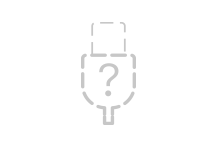 No Apple Mobile
No Apple Mobile
USB device driverYou don't see symbols next to the Apple Mobile Device USB Driver
If you do not see
 ,
,  , or
, or  of the Apple Mobile Device USB Driver, look for third-party software conflicts. Then if you still need help, restart your Apple Mobile Device Service or contact Apple technical support.
of the Apple Mobile Device USB Driver, look for third-party software conflicts. Then if you still need help, restart your Apple Mobile Device Service or contact Apple technical support.You see an arrow down
If you see
 next to the Apple Mobile Device USB Driver, the driver with the right mouse button and choose enable from the context menu. Then if you still need help, contact contact Apple technical support.
next to the Apple Mobile Device USB Driver, the driver with the right mouse button and choose enable from the context menu. Then if you still need help, contact contact Apple technical support.You see an exclamation point or question mark
If you see
 or
or  the Apple Mobile Device USB Driver, right click on the entry, then manually update the Apple Mobile Device USB driver.
the Apple Mobile Device USB Driver, right click on the entry, then manually update the Apple Mobile Device USB driver.You do not see the Apple Mobile Device USB Driver
- Disconnect your device from your computer.
- Save a screenshot by pressing the Home button and sleep/wake button of the device button at the same time. The screen should Flash briefly.
- Reconnect your device to your computer.
- If you see one of these sections in the Device Manager, expand them:
- Imaging devices
- Other devices
- Portable devices
- USB Bus controllers
Now, locate the entry that recognizes the device as a camera. You should see 'Apple IPhone', 'Apple iPad' or 'Apple iPod '. Right-click the device entry, and then manually update the Apple Mobile Device USB driver.
If a single unknown device appears, follow these steps:
- Right click on the unknown device entry.
- Choose Properties from the context menu, and then click the Details tab.
- In the drop-down menu, select hardware IDS.
- If the ID begins with something other than USB\VID_0000 & PID_0000, go into the Device Manager and right click on the entry for device unknown, and then manually update the Apple Mobile Device USB driver.
- If the ID begins with USB\VID_0000 & PID_0000, then follow the remaining steps.
- Unplug the unit and remove all the USB devices on the computer.
- Shut down the computer, and then turn it back on.
- Reconnect the device, tests of each USB port for about 30 seconds to see if the device is recognized.
- Test with a different, checked 30-pins-USB or the lightning-connector-cable-USB, if they are available.
If you still need help, contact Apple technical support.
Manually update the Apple Mobile Device USB driver
If one of the sections above directs you to this section, you should already have right click on an entry in the Device Manager. Now, follow these steps:
- Choose update driver software.
- Choose "Browse my computer for driver software."
- Choose "Let Me pick from a list of drivers for devices on my computer.
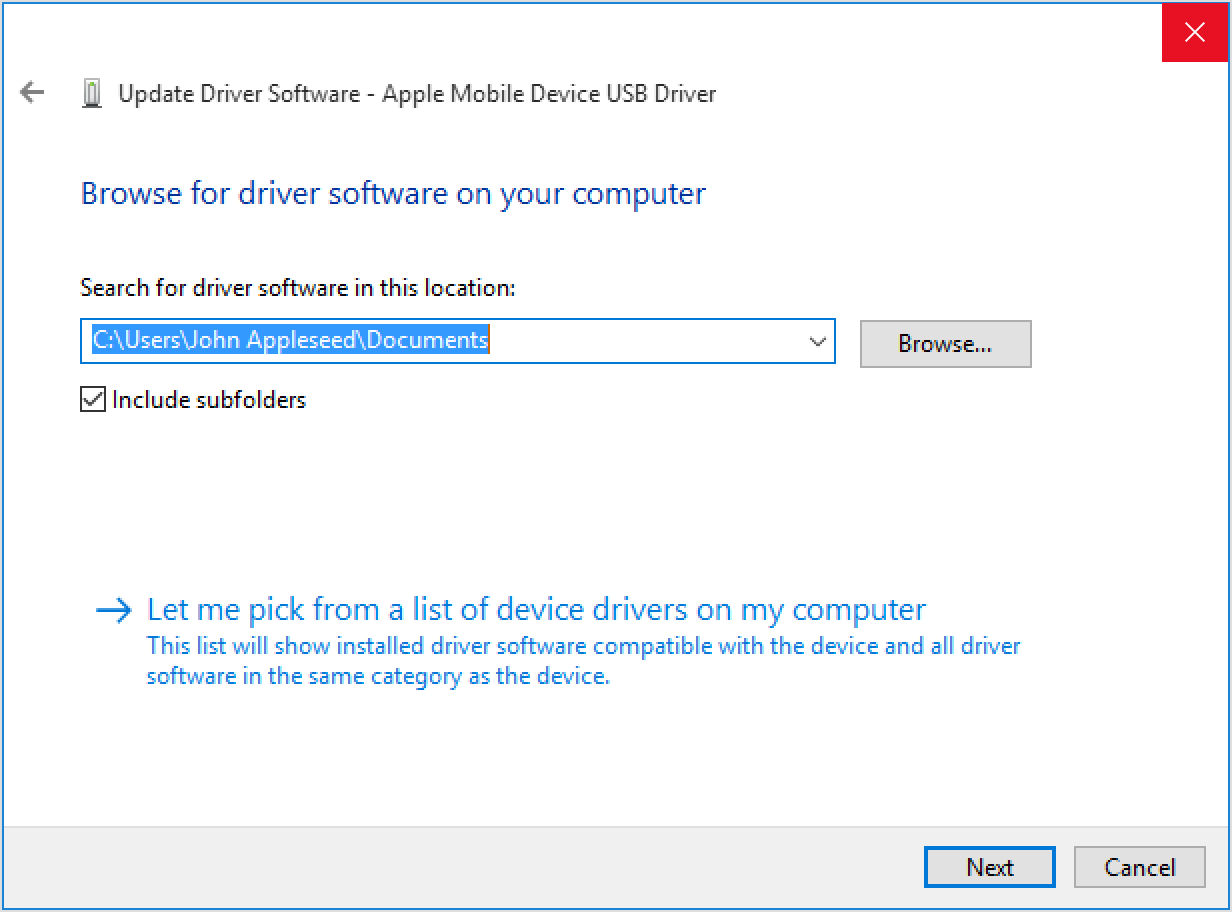
- Open Device Manager by following the steps for the version of Windows that you have:
- Click the disk button. If this is not available, choose a category of devices such as Mobile phone or storage device, if in the list.
- Click Next. You should see the disk button.
- Click Browse and navigate to C:\Program Files\Common Apple Mobile Device Support\Drivers.
- Double-click the file "usbaapl. If you have a 64-bit version of Windows, this file will be called "usbaapl64". If you do not see here "usbaapl64" is not a Drivers folder, look in C:\Program Files (x 86) \Common Files\Apple\Mobile Device Support\Drivers.
- In the disc window, click Open, and then click Next and then click Finish.
- Windows installs the driver. If a message indicates that the software that you install "not passed the Windows Logo test", click on continue. You can get help with other common errors and the error code numbers in this Microsoft article.
- Open iTunes to make sure that iTunes recognizes your device. If not, Restart the Apple Mobile Device Service.
See you soon!
Maybe you are looking for
-
It is not the only slow feature on this PC since installation W10. Internet Explorer is also very slow to load.
-
How I chose the download file location
How can I designate where are stored the files I download from the Internet. Can I save files on my desktop? I can't find where the files are current.
-
The journ.e Touch software error - how do hard reset?
Hello My Journ.e Touch crashed software... A lot of Windows CE error in the application .exe file and an error 'unaspacted' so that it is turn on. If it is possible, how can I do a hard reset or restore default? Thank you toLuca
-
Portege 7010CT: max capacity HARD disk support + CPU
HelloSince I am a student I can't afford a new laptop (unfortunately) so I have to use my old 7010... That's why I think a small update... a bigger HARD drive (used)... But I cannot find anywhere the maximum size HARD drive for the 7010 - everyone kn
-
Won't let me paste or drag files to burn to cd
I made this a million times. I have my files (photos, music, etc) that I want to put on a cd. I put my blank cd in copy or drag and it starts to burn the cd. All of a sudden, I'm going to do to drag or copy and it will not actually paste the files

