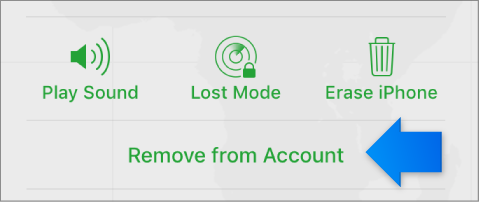Wireless disaster
I have a T60 2007 under XP SP2. I have trouble with my wireless adapter: it has been impossible to get an IP address, even if many other laptops in my work of fine houseare wireless on the same network / same router. Then I thought maybe the card driver update would be useful. However, once I did, on the Lenovo driver download page, I lost the icon of the radio (the antenna into a symbol of quotes) wireless and lost all the icons in the wireless system tray. The wireless switch is in the correct position. Then I tried to download the driver for my card (an Intel Pro/1000 card by the Device Manager), but the Intel site doesn't have a driver for this card. Curiously, I could not find this driver on the Lenovo download page either. I also tried restoring the system three or four times - using restore different points every time - without success (never work?) I don't have the original installation disks for laptop.
I would like suggestions to get my Internet connection and my wireless adapter.
Thank you!
Intel PRO 1000 is your wired LAN, not your wireless network.
The wireless driver can be found here:
http://www-307.IBM.com/PC/support/site.WSS/document.do?sitestyle=Lenovo&lndocid=MIGR-70504
After you download it, you probably need to enter in C > drivers > win > Wlanint and run the Setup file from there.
Good luck.
Tags: ThinkPad Notebooks
Similar Questions
-
Cable networking computers add wireless internet is equal to the disaster?
We have a small office with three computers that are connected via a wired connection for the file and printer sharing. We are in the country, so DSL or Fios or any kind of fast internet is not a possibility. We have recently added AT & T Wi - Fi which is great, but you must disable the network connection to access the internet and, conversely, to print documents. Is there a way to tell the wired connection it will be never used for the internet? Or should we go 100% wireless is not to confuse the system?
When you say your 'network cable cross' your Linksys router, I guess you mean that each computer has a cable connected to the router and not that there is an Internet connection to the router (i.e., at the back of the router, plug with the yellow label 'Internet' is empty). It seems, however, that you used to connect to the Internet through the router, and the remains of this configuration are the cause of the confusion.
I also note that the Linksys E-1000 is a wireless router; I guess you have this part of the router disabled (if not, see pages 19 and 20 of the user manual).
It seems also that if someone has attempted to address the issue by making your network adapters use static IP addresses (or fixed). It's a good start, but more needs to be done.
The fundamental problem is that your Linksys router and the AT & T hotspot have the same local IP address, and each claims that it is the 'default gateway' to the Internet. Because you use is no longer the Linksys router to do this, you must change several settings.
The first thing to do is to change the local IP address of the router. See p. 16 of the User Guide. You have a choice: you can either have two separate completely local networks (one wired and one wireless) or you can have them on the same network - but in this case, you need to be careful that your affected addresses manually are not incompatible with the IP addresses assigned automatically by the DHCP server in the AT & T hotspot.
Because you only have 3 computers (and possibly a printer network or 2) and the IP address manually-set from that you have watched seems to be far from the IP address automatically together on the USB adapter, we will stay with a single network, but first do the following research:
Run the command ipconfig/all on each of your computers and make a list of IP addresses for the connection to the Local network and the wireless network connection. For the computer that you use to provide the above information, it is information that you need to write:
Connection to the LAN - IP address...: 192.168.1.149
Connection network wireless - IP address...: 192.168.1.6You will notice that the first three sets of numbers in the two addresses are the same (192.168.1). That's what I meant by "a network". The important thing is that the fourth number MUST BE DIFFERENT for each device on the network.
If your printers are directly connected to the Linksys router and not connected to one of the computers and shared, you also need to know the IP addresses of printers (if you have wireless printers, you need to keep the Linksys Wireless, contrary to what I wrote above). If you have wireless printers but don't know how to find their IP addresses, post back with the printer brand and model).
For the sake of discussion, I'll assume 3 wireless network connections and connections to the Local network 3 are 192.168.1.149, 192.168.1.150 and 192.168.1.151 192.168.1.4, 192.168.1.5 and 192.168.1.6. The real numbers are not critical, as long as there is no overlap.
Later in the process, explained the s. 16 of the User Guide, change the IP address of the frouter Linksys to 192.168.1.1 to something relatively far from other addresses, for example, 192.168.1.200 (it must be less than 255).
Now, on each of the computers, follow these steps:
- Open network connections (start > run > ncpa.cpl > OK)
- Right-click on the connection to the Local network and select Properties
- Select "Protocol Internet (TCP/IP)" and click on the properties button
- In the 'Général' tab, the box 'use the following IP address' is probably already selected. If this is not the case, check it.
- If the "use the following IP address" was NOT previously selected, you will need to fill in the boxes.
The IP address must be the number you copied down earlier (for example, 192.168.1.149).
The subnet mask should be 255.255.255.0.
Make sure the "Default gateway" box is empty. It is important step.- Check "Use the following DNS server address." Leave the boxes blank.
- OK your way out
Restart each computer and things should work OK now.
-
Satellite P850 - Bluetooth - wireless in same range of radio frequencies
Hello world
My laptop has received the following message for a while:
Devices Bluetooth (TM) and WirelessLAN function in the same radio frequency range and may interfere with each other.
If you use Bluetooth devices and WirelessLAN simultaneously, you can sometimes meet optimal network performance or even lose your network connection.
In this case, always stop using your Bluetooth or WirelessLAN.
Please contact Toshiba PC product support website
http://www.Toshiba-Europe.com/computers/TNT/Bluetooth.htm in Europe or www.pc.support.global.toshiba.com in the United States for more information.I was unable to solve.
It does not seem to affect much on the bluetooth, but wireless is a disaster.
Sometimes it slows down even the computer.I googled no site Web indicates a conflict without wireless/bluetooth.
Everyone knows about this problem?
And nobody knows if the wireless adapter is bluetooth built-in (as in a combo)?See you soon,.
JuanDon't know what Wlan module you have, but especially books use a Wlan / BT combo module and a module supports both: wireless and connectivity BT.
If noticed some signal interference between WiFi and BT, I recommend you to disable BT in case you use Wlan connectivity. In the case where you use BT, disable Wlan.
-
Satellite A660 - Broadcom internal wireless adapter does not work
Hi all
My first post to this forum - I have a new laptop of Toshiba Satellite A660 - only had for about 4 weeks and it turns out be a disaster for me...
Firstly - I spend weeks getting everything on and configured as I want - then the hard drive begins to die...
I just returned it service center Toshiba and NOW wifi has stopped working...
Internal broadcom wireless adapter doesn't work - but according to windows and built-in Diagnostics it works...HOWEVER - when I try to use wireless with the built-in adapter may not detect all wireless networks...
I then plug in my adapter netgear usb wireless backup and I can pick up and connect both of my wireless home networks...
I am moving abroad in a few weeks and need to know that my laptop will work/be reliable and not have any problems-if anyone can help me with this, it would be much appreciated.John.
Before starting the scan for available wireless networks you have activated WLAN card correctly?
Orange is WHAT turned on WIFI? -
Download speed very slow wireless on Qosmio x 500-10T
Hi all
Just upgraded to a Tosh Satelite to a Qosmio X 500-10T - thought this would solve problems of speed, I got with the old machine using XP and a Belkin (g) wireless network adapter for the (n) on the Qosmio. Everything worked OK with the old Tosh but the new Qosmio is a disaster.
I went through all installation steps, read all the forums, the updated drivers, but still, I get 50-80 Kbps when using the wireless. When I connect using cable, I can get all that Virgin can send me (app 2 MB, up to what I've upgraded, [when I can get 2 MB])!
I tried the setting on my router (linksys WRT300N), it was capable of serving a Vista PC (wired) and two laptops, a Vista the other my XP, two laptops on wireless.
I was wondering if Windows 7 has nothing to do with the problem but I don't see what parameters can be wrong or is it just not compatible with my router. Someone has an idea of the required parameters, or is there a digitization program I can run that will tell me? (I don't want to have to drag a cable around the House!
Hi Gallan,
If your WLAN speed is slow, you should try the following instructions but first of all make sure that your WLAN driver is up to date and it can be downloaded directly from Toshiba:
-Updated the BIOS to the latest version
-Disable management feature in Windows to energy WLAN power management
-Put the router and the laptop N project only
-Try with other encryption, e. g. WPA2
-Update the firmware on your router
-Disable the MAC address filtering and other security featuresI hope that helps!
-
fake disconnected ' HP Photosmart Wireless B109n-z. ' message
Hi all
Using the center of HP sollution, I see the message offline wireless HP Photosmart B109n-z.
However, I can print, I can see the cardriges levels filling and I have no problem to reach the printer via IP address.
However, this issue would prevent me from scanning documents.
I already reinstalled the app once, but it was a disaster even more great, even scubber not having to uninstall the HP printer software.
Any ideas?
GRZ
Hi there @robhoe
Welcome to the community

It sounds to me like driver installation has not filled completely and correctly on your system Windows 8.1, which could be the reason why you do not have the scanning features in the software.
Please make sure you that the printer will make copies before make you any software troubleshooting, as if there is a problem copying (printer hardware problem), the installation will most likely never complete successfully.
I know you tried a scrubber, and that's what I would try again to remove completely all the components of your PC printers and then reinstall them later. If you want to give a shot of this, I'll post all the steps below for you to try!

1 run this cleaner tool to remove the printer files. Use only an uninstall of level 3.
HP Officejet software and driver removal utility
2. restart the computer entirely to complete uninstallation.
3. download and run the installation of your PS B109: HP Photosmart Wireless all-in-One Printer series - B109 Full Feature Software and Driver
I hope this works, good luck!
-
After turning on my wireless keyboard led green lights, then begins to blink, and then turns off. The batteries are fresh.
Possible explanation. It is likely that batteries, so fresh, can be irregular in size. The uncertain connection would therefore tend to lead to a failure to blink and you declare. Read my thing...
-
New Magic Mouse (wireless) works erratically
New Magic Mouse (wireless) said low battery but it does not use a battery? How to charge it?
The Apple article below should help.
Recharge the battery in your Apple - Apple Support accessory
-
Can I use the Time Capsule wireless for multiple computers without using it as a router?
I am looking for an external backup for 2 computers drive. I have a desktop iMac and MacBook Air. I like the idea of being able to back up my MacBook Air wireless, but I need to make sure that it will work the way I need to.
I already have a wireless router that works well for me, I don't need the time Capsule to act as a router. I'm just needing a wireless backup drive. So, the question is, can I use the only time Capsule as a storage device for backup of wifi or do I also have to use it as a wifi router? My fear is that the router service is not as good as the router, I currently have. I live in a big House of 2 floors, making it very difficult to receive a strong signal throughout the House.
can I use time Capsule only as a backup wireless storage device or do I also have to use it as a wifi router?
Time Capsule need to connect to your router/modem existing using wired Ethernet wired, permanent.
If you plan to use the time Capsule to back up your Mac with the help of the application Time Machine on every Mac, the Mac will have to save on the wireless signal Time Capsule for the process to be officially supported by Apple.
While it is possible to turn off wireless on the Time Capsule and try to save it to your existing wireless network... and it pourrait work... but there will be no Apple support backup problems... so it would be a good idea to plan to use Time Capsule wireless backup purposes.
-
My wireless mouse works fine everywhere except in Mail. It is simply not to scroll or work at all.
My wireless mouse works fine in all applications except Mail, where it does not at all. It is altogether we els and absent when I try to use it either as a pointer to a specific e-mail or use it to scroll. It simply is not there. What gives?
Please could you tell us what operating system you are using. It isn't iOS with an iMac.
-
Bridge of Airport Extreme wireless
Hi all
I have an airport extreme and I wanted to install a wireless bridge.
IM on the 2nd floor and my router is on the 3rd floor
my wireless signal is weak on the 2nd floor, so I wanted to bridge so that I get full signal wireless 2nd floor also
I do not want to use cable (from the router to the most extreme airport)
can someone explain to me how to do this
Thank you
Hi irfan_mu,
Check this help page: AirPort base stations: install and configure a wireless network extended (802.11n) - Apple Support
-
Add a preferred wireless network
I want to configure the wireless preferred networks on a pool of 25 computers at once while no users of the console/GUI/admin is entered, that is to say the computers are provisioned waiting on the registration screen. All computers are properly configured for access "remote management".
I'm looking for something in Apple Remote Desktop to add some favorite wireless networks with the terminal command "networksetup" to these remote computers
I got the terminal command:
sudo networksetup - addpreferredwirelessnetworkatindex en0 ssid 0 wpa2 password
Any help?
Hi basil,
-Something that should work can use the ARD from the Mac Admin officer, to run ssh sessions by officials of the ARD on clients, and then run the Terminal command.
-J' used a script like this before restart locked ARD Agents on clients via ssh. No GUI sessions running on the clients.
The script Unix in ARD would be similar to:
for N in 'client1.local' 'client2.local' 'clientn.local '.
do
{
SSH '$N' 'sudo networksetup - addpreferredwirelessnetworkatindex en0 ssid 0 wpa2 password.
}
fact
-The script is run using an adminuser which is available on each client with ssh keys setup (no password) and an entry in/etc/sudoers so the sudo command prompts nor a password.
-L'adminuser can be activated for this task in a separate script:
Disable: chsh s operation adminuser
Administer enable: chsh-s/bin/bash
hope this helps, dwbrecovery
-
IPad mini is not connect to Wifi wireless
Mini Wireless iPad (iOS 9.3.5) does not connect to the wifi at home but for printer and android phone will be. Have you all on iPad and mydlink router resets.
Action taken:
WiFi connected in Apple store - Rep suggested that make a backup and then restore iPad at home.
Results:
Can not stop to find my iPad / "check failed: there was an error connecting to server Apple ID.
Several attempts, the problem persists.
Looking for suggestions.
Hi RubyBlu,
I see you're posting here because your iPad mini Apple Support communities is having problems to connect to your home Wi - Fi network. You talked about since someone at the Apple Store that you said to try to restore your device using iTunes, but you can't not to disable find my iPad to be able to do. I know it's important to be able to connect to the Wi - Fi at home, and I'm happy to help with this.
As a first step, I recommend take a look on this website and perform these steps in the order, if you have not tried them already:
If your iPhone, iPad or iPod touch connects to a Wi - Fi - Apple Support network
If you are still looking to restore your device to factory settings, I'd recommend double-checking to make sure that you have a current backup of first. This is a resource for that if you need a refresher on how to create a back up:
The backup of your iPhone, iPad and iPod touch - Apple SupportBefore you can restore your iPad, you need to follow the instructions here to disable find it my function for your iPad:
Delete a Mac or iOS device on which you can not disable Find My iPhone
If you can't disable find my iPhone on the device, turn off the unit so it will Disconnect, then remove of Find My iPhone on iCloud.com.
Note: You can also delete your iOS device by clearing the first - just follow the instructions below to remove an iOS device, you do not have. You can later restore the device of an iCloud or iTunes backup.
Turn off the device you want to remove.
Go to find my iPhone on iCloud.com.
If you don't find my iPhone on iCloud.com, your account has fair access to the web features only iCloud. To access find my iPhone and other iCloud features, set up on your device iOS or Mac iCloud.
Click on all devices, select the device offline, then click on delete account.
If you don't see a delete account, click again on all devices, and then click the Delete button
 next to the device.
next to the device.If the device comes online again, it reappears in find my iPhone. If your device again, turn off find my iPhone on the device (follow the instructions above to remove a device by disabling Find My iPhone), or if it is an iOS device and you no longer, follow the instructions below to remove an iOS device, you no longer have.
iCloud: remove your device, Find My iPhone
When you have selected "Delete account", you should be able to restore the device normally using iTunes.
Take care!
-
can I listen to music on the watch with a wireless headset while I swim laps?
can I listen to music on the watch with a wireless headset while I swim laps?
Short answer, Yes, but you will water proof wireless headsets. Not for the first watch of Gen.
-
Impossible to manually configure the wireless settings.
I have an Apple Time Capsule of 7.7.7 version and no matter what I do I can't seem to accept my manual settings wireless. My building a House requires several APs to provide adequate coverage, and time Capsule keeps selecting wireless channels that are in conflict with other access points in the House. Does anyone know of a work around that will allow me to force the desired channels? I use a Windows PC 10 with Airport Utility for Windows version 5.6.1 configure time Capsule. Here are the steps I followed:
-Select the "Time Capsule" on the left side
-Click on the "Manual Configuration" button at the bottom
-Select the tab "wireless".
-Radio mode - menu drop down select "802. 11A / n - 802. "11b / g ' (very intentional)
-Radio channel selection - I select in the drop-down "manual."
-Select 'change... '. "and choose"36"for the 5 GHz channel and '1' for channel 2.4 GHz, then 'Ok '.
-Select "Update."
After restarting the device, I check the settings and I find...
-Radio mode is back 'automatic '.
-Selection of the radio channel is 'Automatic' and channels do not necessarily match what I selected initially.
Someone at - it advice?
The main problem is that the version of the AirPort for Windows utility is not designed to work with 802.11ac airport base stations. Unfortunately, Apple has not updated this utility since Windows 7.
The other problem is that Apple has "dumb - which crashed" AirPort Utility for Macs and the iOS devices with version 6.x. One of the things that he removed has the possibility to define patterns of radio and channels that "stick" to the 802.11ac base stations.
Maybe you are looking for
-
Satellite 2770 - what HARD drive I can use?
Hello Can I use a 80 GB IDE HDD for Satellite 2770? Thank you.
-
Failed to create the Genius playlist on iOS 9.2 on iPhone
I found a lot of screen showing me that I should have this choice, but I have no shots. Find the instruction to go to settings/music and toggle Genius on. There is no choice. Settings/music gives the Music Show Apple, use of cellular data, high-qu
-
I have problems of automatic and manual update udates
My updates install if I manually or automatic udates. How to download
-
Replaced the hard drive (second hand)
Hello I replaced the hard drive on our laptop because she didn't, I bought a second hand one and it were mounted today but the F2 system diagnostic check States a message chip check past short DST failed. It's a like for like hard drive WD Scorpio Bl
-
I have been cheated against a Windows 7 CD duplicate, now I can my built in dos operating system.
My built-in operating system is Windows Vista and my laptop is Hp pavilion dv6. I had a Windows 7 CD duplicate and installed it but now my office is white and it is written that this version is not authentic. Can I get my built in the operating syste