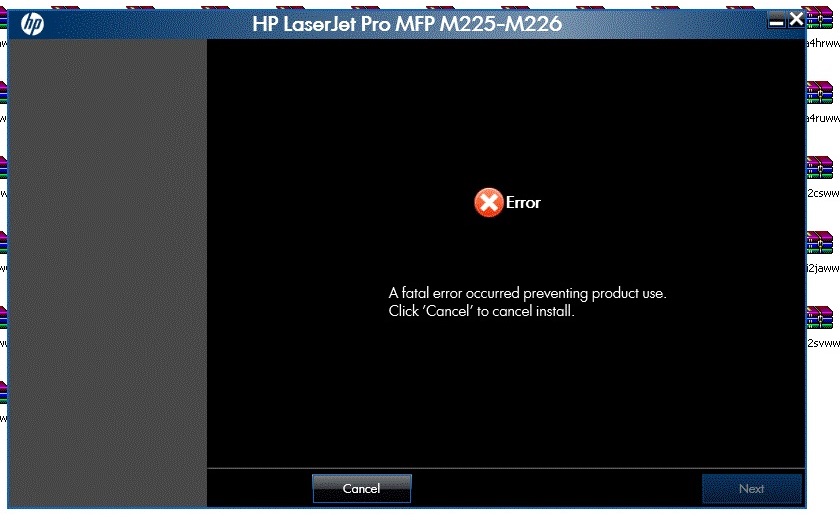1217 LaserJet MFP: Securing e-print printer connected
The printer is set to e-print, email addresses allowed only and to print wireless at home. Both work very well. However, the printer broadcasts its SSID and shows as non-secure. I have two questions: (1) how to stop the broadcast SSID? (2) how to ensure the printer (without disrupting the functionality of e-print) such that a person can use to access my home network?
You have Direct wireless power. Disable wireless directly into the printer.
Tags: HP Printers
Similar Questions
-
HP LaserJet MFP M425dw 400 pro: cannot connect to the printer via USB
Hello
My problem is as follows:
Since December 2014, the HP printer has been connected via USB to the desktop (at the time using windows 8.1) and by the network to other computers. The problem is with the 10 windows desktop where it is widely used for double-sided scanning.
Yesterday morning I came only to find out that HP will not work in no case with Office for Windows 10 USB - connected, changed the ports that are 6, the cables, the office will say it is not connected. However, it connects through network for printing but not scan, it gives an error about Scanner HP not connected but will scan with Windows Scanner and fax with the printer using the scanner for the work of network folder - which can not scan two-sided.
I uninstalled the driver, reinstalled with HP Support Assistant / downloaded directly from HP, same thing. The problem is that it be increased to 99% on the screen that shows the connection to the printer (the one detecting the USB cable) when it will say:
"
Error
A Setup operation took too long to run. It is a fatal error, preventing the use of the product.
If please restart your computer and run this installer again. If the problem persists, please visit the web site of product support for your product. »
I tried the original shipped with the printer CD, it gives the same error message.
If anyone can help I will be very grateful. Thank you!
Too bad! Fixed it myself using the Hp Smart Install supplied with the network interface of the printer.
-
HP laserJet MFP Pro M225DW printer: printer HP laserjet MFP M225DW not install on windows Xp sp2
During the installation phase, I get a fatal error:
A fatal error occurred prevents use of the product.
Click 'Cancel' to cancel the installation.
No reason. No work around. Reset did not work. Download the basic driver came with the same error.
But installed on Win 7, 8 succeed.
Help, please.
Hello
Printing software requires Service Pack 3, you can find system requirements below:
System requirements: Windows XP (32-bit) Service Pack 3http://support.hp.com/us-en/document/c04328137
You can follow these steps to upgrade your operating system, it is necessary to install the HP software for your printer:
http://Windows.Microsoft.com/en-us/Windows/help/learn-how-to-install-Windows-XP-Service-Pack-3-SP3
Kind regards
Shlomi
-
LaserJet MFP M277 Pro: Unable to connect wifi on lacerate pro mfp m277
My new printer is connected ok to my mac.
But I can't set up wireless for laptops may not print. When I go to the wireless Assistant, he gives just a message saying "Receive information from wireless network" and this message stays on the screen indefinitely. The rest of the time, no wifi sign is on the touch screen.
Hey @HJW1,
Welcome to the Forums of HP Support!
I see that you encounter some problems with the connection of your series M277 Laserjet Printer to your wireless network. I can help you with that.
To start, make sure that the printer is plugged directly into a wall outlet, not a surge protector. Once done:
Turn the printer off.While the printer is turned off, disconnect the power cable from the back of the router for a minute.
When the lights come back on the router, turn on the printer.
After the above, you should be able to connect the printer to your wireless network. If you can't, please let me know what happens when you try to connect to the network now. If you are able to connect, click on accept solution. If you appreciate my help, please click on the thumbs up icon. The two icons are below this post.
-
HP LaserJet MFP M-125 Pro has: MacBook Air connected to a Laserjet MFP Pro but does not print
Hi, I'm trying to print from an HP LaserJet Pro MFP M - 125 bis, which is connected to a MacBook Air via a USB cable. The software has been downloaded and the print job is always show that if it is trying to print the given print job but no print is issued and the print job is considered fact. Can you please tell me what is wrong why the print outs coming out?
Hi @Lilium,
I see you are having problems printing via the USB connection. I would really like to be able to help solve this problem.
Did you download and install the software solution full or run Upates Apple?
Check the name of the driver that is installed by the printer. Make sure that it shows just the name of the printer.
Click on the Apple menu, click System Preferences. Click on Printers & Scanners, highlight the name of the printer on the left side and right side of the screen it should show the name of the printer. (LaserJet MFP M125a Pro)If the full name of the printer is not correctly, delete and add the printer name back from the list. Click on the sign - to remove the driver and then click on the + sign to add the driver might have to drop-down list to select the name of the printer to add a click.
How is the name of the printer listed?
If the problem persists, try the following steps:
Fix permissions of the drive on the Mac:
Close all applications.
In the Apple menu, click OK, click Applications, and then click utilities.
Double-click disk utility.
Highlight your hard drive / partition on the left.
Click on check and then repair disk permissions.
Restart the computer...
Reset the printing system:
Note: This will remove all printers in the print and Fax/Scan, any printer deleted can be re-added later by clicking the sign plus (+) symbol.
Click on the Apple icon and then click on System Preferences.
Click on Printers & Scanners.
Make a right click (or Ctrl + click) in the left white side panel, and then click Reset printing system.
Click OK to confirm the reset.
Type the name and the correct password.
Click OK to reset the printing system.
Then click on the sign to add the driver, highlight the printer +. (you may need to click the drop down menu to select the name of the printer) Then click the Add button.
Try to print again.
If you need help, let me know.
Have a great day!
Thank you. -
Hello
I try to install the printer 'Color LaserJet MFP M277 dw Pro'.
By inserting the disc into the phase "installation preparation" is 96% and then stops and gives me the error.
I use Windows XP SP3. It is always installed, but physically disconnected another printer hp (hp 2050).
(I tried both to disable the antivirus that reduce to a minimal install, but the problem persists).
Thank youResponse thanks a lot.
In the meantime, I contacted the Support of the Italy
Who suggested that I try to update the driver.
I downloaded the file "HP_LaserJet_M277_PCL6_Legacy_Print_Driver_14295".
Automatic extraction and I launched and everything seems to work.
(I still try to scan and fax if they work).
Thank you very much.
Thanks to your colleague Michelle with whom I chatted.
Contact thank you for the support of Milan that I don't know the name.
So, I can communicate the solution found. -
Color LaserJet MFP Pro 277dw: MFP will print but not scan since update Mac OS 10.10.5
I had used my LaserJet MFP Pro wireless without problem for several years, with the Mavericks and Yosemite. A few weeks ago a "update" the printer system is invisible. After several hours of troubleshooting and to try five or six corrections, I finally got the printer online by using the IP address.
My computers, however (a performer of the Mavericks and a Yosemite running), do not see the scanner. It's not a question of adding - they do not to add it. By HP support, I have reset the system print and tried to start over. I downloaded HP Easy Print (or Easy Start or whatever), which is the entire site of support in the way of software for the 277dw of the ACM. The software through me the entire upward and congratulated himself for a job well done, but my printer was not, in fact, related. He appeared in the printers Control Panel, but would not print. Just "connecting to printer" in the queue for ten minutes about until what I called off work. And the scanner does not yet show in the Image Capture, preview or HP Easy Scan.
So, I went back to my previous fix for the printer, use the IP address. Any ideas on how to get the scanner appears?
Hello
Restart your router by unplugging its power for 30 seconds.
Once it is fully up and you have internet access on your Mac reboot both the HP printer and the Mac.
From system preferences, select Printers and scanners and click on the plus sign to add the printer again.
Can you now ee he listed as Hello type or not?
-
COLOR LASERJET MFP M177FW PRO: nto all 4 colors printing
greetings to you all, I have bein using my laserjet color mfp printers pro m177fw very do well no problem, but all of a sudden it does not print colors, including black and I check all the settings and hey there all ok so guys please help me solve this problem
Hi @B_J1,
I read your post and see that you are not able to print one of the 4 colors. I want to help you.
Try and print a self-test on the printer hardware to see if it is a hardware or software problem.
Please, try the procedure described in this document to see if it will help to solve this problem.
The problems of print quality for the HP Color LaserJet Pro MFP M176n and M177fw series printer.
What operating system do you use?
Mac OS X: how to find which Mac OS X Version is on my computer?
How to find the Windows Edition and the Version on your computer.
How is the printer connected? (USB, Ethernet, WiFi)
You use Genuine HP Toner?
What are the levels of toner?If you appreciate my efforts, please click on the "Thumbs up" button below. Thank you.
-
It is a problem really bizzare, I will try to explain as clearly as possible what happened:
- I have 277dw LaserJet MFP Pro, which is connected to my PC via wireless network. I installed the drivers from HP and everything worked as a watch movement - printing and scanning.
- Yesterday, the power is out for about 30 minutes. Computer stayed on thanks to UPS, but the printer power loss.
- Once the power was restored to the printer, printer initialized and I was able to access his page of HTTP status without problems. All the parameters of the printer has persisted. Same IP address. Printer all self-tests pass. However, I have lost the ability to print (printer shows more as an option in the print dialog boxes). Scanner works as usual, save the scan to a network folder.
- The State of device HP icon has disappeared from the taskbar.
- A bunch of new entries titled "NPIF7BB8E (MP Color LaserJet MFP M277dw)" appears in the Device Manager. This 'new' device appears in the Device Manager 5 times under different categories of devices (see attached screenshot). In the Event Viewer, I discovered that Windows installed for this device right when the power has been restored to the printer.
- Under control panel-> hardware and sound-> devices and printers, all devices installed by HP are grayed out and their status is not connected.
- Restarting the computer does not resolve this issue.
Anyone have any ideas on what is happening here? It's the second time this has happened - I was able to fix the first time by reinstalling the printer drivers. However, I don't want to have to do every time the failure. This looks like a bug in Windows or the drivers.
Thank you!
Hello
Most likely your operating system is set to automatically install the drivers, when the lost connection the WPS driver build has been added.
Try these steps and check if that helps:
- In Control Panel, select network and Internet.
- Open the network and sharing Center.
- Search your active network profile, it appears just below the name of the network (for example Private Network, work network)
- The side pane select change advanced sharing settings.
- In the profile category, uncheck 'automatically enable the configuration of the connected network devices '.
- Click on save to confirm.
- Devices and printers remove any element M277 printer), as well as Device Manager (remove the two original HP or WPS item, you should see is no longer the M277.)
- Once select start > all Apps > HP > HP Laserjet M277 and select the shortcut to reconfigure the device, it can appear as the printer software installation & connect a new printer, etc.
Hope that helps,
Shlomi
-
LaseJet M1530 MFP: Cannot install printer multifunction LaserJet M1530 on Windows 10 drivers
I tried to install the downloaded driver software from http://support.hp.com/us-en/drivers/selfservice/HP-LaserJet-Pro-M1536-Multifunction-Printer-series/3... for my multifunction printer drivers LaserJet M1530 on my new windows 10 Pro o/s, but it has always failed with the message below. Restarted my laptop and I tried installing several times, are the same mistakes. Also, I installed the old drivers from the CD supplied with the printer, the same error as shown.
The drivers is not compatible to Windows 10? Any suggestion to solve this problems?
Hello @chrislim2888,
It is a great place to get help! I read your post and see that you are unable to install the printer on the computer Windows 10. Thank you for providing all the information and the screenshot. I want to help you solve this problem.
I have provided with steps to unlock the hidden administrator account and the installation of the printer on this account to see if this will help this situation.
Note: Do not connect the USB cable until you are prompted during the installation.- Go to your Start menu and in the box "search programs and files", type CMD.
- CMD will fill as an option to search above, just right-click on it and "run as Administrator".
- Once opens in CMD (command prompt), type net user administrator / Active: Yes and press ENTER.
- Then, close CMD and then restart your computer.
- When your computer is on the newspaper in the new account which should show. It will be called Administrator and will not have a password on it.
- If your computer automatically connects to your account after the restart then go to your Start menu and click on the arrow next to 'shutdown' and choose 'change user '. Now log on to the administrator account, that we have just released.
- Under the administrator account, install the printer software.
- Immediately after connecting the USB cable, follow the steps described in this paper: A Fatal Error displays during Installation of the software. This should resolve this error message.
- Test the printer.
- To disable the Admin account start at step 1 and type net user administrator / active: No..
How is the printer connected?
Please click the 'Thumbs Up' to thank me for my efforts! If this helps you resolve the problem you are experiencing, please click the "accept as Solution. Keep me posted. Good luck!
-
LaserJet MFP M277dw Pro: problem with printing issue
We have the model HP laserjet MFP M277dw, we love it, but have been a problem with what looks like small pink flies on one side of the paper when it is printed, is there a setting that turns off or what is the cause, thank you
UPDATE: took MFP and was checked by techie printer, tried a new toner and does no differenct so he rang HP and they replaced the MFP, it was still under warranty
Thanks to those who have tried to help
-
color laserjet MFP M177: error message when you try to print
Hello
I have a HP Color laserjet MFP M177. I can't print I get an error message on my computer screen. No messeage shows up on the printer. I have recently upgraded to windows 10 (I do not know what version) If this could have something to do with it?
Help, please
Thank you
Hi @Daisy001,
Welcome to the Forums of HP Support! I see by your post that you can't print, since the upgrade to Windows 10. I will definitely do my best to help you. If this helps you to find a solution, please click on the button "Accept as Solution" down below in this message. If you want to say thanks for my effort to help, click on the 'Thumbs Up' to give me a Kudos.

If you have not completely uninstall and reinstall the driver, I would say to start it there first. Here is the link to the latest drivers: Color_LJPro_MFP_M177_full - solution_15188.exe
If the problem persists, you can download and run the print and Scan doctor, he will diagnose the problem and could solve it automatically.
Please let me know the results and if there is anything else I can help you. Thank you.
-
HP laserjet MFP M126 nw pro: the two printed side
I use HP laserjet MFP M126 nw pro, how do I get the two side printing on one page automatically?
Hello
For small businesses:
http://WWW8.HP.com/au/en/ads/LaserJet-MFP/LaserJet-Pro-MFP-printers.html
and more (in English):
http://h20386.www2.HP.com/AustraliaStore/merch/list.aspx?SEL=PRN&CTRL=f&fc_ptyp_multiinkp=1
Kind regards.
-
Printing envelopes with laserjet MFP M175nw 100
My laserjet MFP M175nw 100 works fine, as long as I print on standard A4 paper. But printing envelopes is another matter. The print is dirty and when I look closely, I see that repeated text on the envelope of what a few cm is smaller. Print a cleaning page does not solve the problem. The problem occurs both on the thin envelopes heavy quality.
Operating system: Windows Vista
Printer with the USB cable to the computer
Print program: Microsoft Word 2007.
Hi Jan_NL,
Welcome to the HP Forums, I hope you enjoy your experience!
I understand when the printing envelopes printing looks dirty and is repeated printing of text below.
I'll be happy to help you.
Make sure you change the paper size of the application you are printing from and then assign the printer driver envelopes.
In the software, select the option print.
Select the appropriate printer name, and then click Properties or preferences.
Select the paper/quality tab.
Paper size, make sure it is selected on the correct size.
Paper type, set it to envelopes.Then try and print again.
I have provided this printer's specifications. HP LaserJet Pro 100 Color MFP (M175a and M175nw) product specifications. Under paper management it is the envelope formats supported.
This paper presents how to load envelopes and the types of envelopes supported in a Laserjet Printer. (the wrong kind can get stuck inside the unit) Loading paper and envelopes.
This document is intended to solve problems of quality Print. Follow the steps described in the paper to see if we can solve this problem. Print the diagnostics page, perform cleaning again and also to calibrate the printer.
You have the impression of problem even on letter-size paper?
You use Genuine HP Toner?
Let me know the results, if you have any other questions please.
Thanks for posting on the HP Forums.
Good day! -
Bought HP Laserjet Pro 200 color printer & unable to connect
Bought HP Laserjet Pro 200 color printer & unable to connect to my Windows 7 laptop. The printer setup was a snap, but no connection. Tried all Windows resources, but...
Most often when a device does not work, it's because the driver has been corrupted.
Try reinstalling your.
http://Windows.Microsoft.com/en-us/Windows7/update-a-driver-for-hardware-that-isn ' t-work correctly? SignedIn = 1
http://captaindbg.com/how-to-update-drivers-on-Windows-7/
Maybe you are looking for
-
Mail application: removing file stuck in the bookmarks bar
I use preferred Mail bar quite often; It is filled with several folders that receive e-mail messages based on rules. However, there is a folder that I can simply remove by click/drag. The cloud of smoke comes, but this issue remains in the bar. Someo
-
Can I use care Microsoft sidewinder & PLAY Game Pad with call of Duty Modern warfare2 c.p.
At the moment using the mouse & keyboard
-
Can not see the drive letter for Hammer 640 GB external hard drive
I have an external hammer 640 GB drive (which has a Western Digital WD6400AAKS drive inside) with important data. When I connect to my computer (under Windows XP Pro), I can see the player if I go to my computer-> hardware-> readers but can see any d
-
VISTA HOME PREMIUM 643 ERROR MESSAGE AND COMPUTER SLOW AFTER INSTALLING VISTA
I WANT TO GET MY PC RUN FASTER AND AFTER INSTALLING VISTA, IT SEEMS MORE SLOW TO EVERYTHING I TRY TO RUN I HAVE AN EMACHINES T5052 AND IT SAYS THAT I ONLY HAVE 1 GB MEMORY (RAM) BEFORE I WAS USING WINDOWS XP PLEASE I NEED HELP, THUS FREEING UP SPACE
-
BlackBerry Smartphones BlackBerry will get email and send to outside people only.
Very strange question here. I have a client (I am a network consultant) who use a BB and he can get his email on this subject. It uses the BIS service and had no problem. However when he tries to send, it provides only people outside of its local are