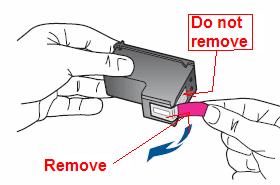Economy/protection of once-removed unused printer cartridges?
I'll keep my printer HP Deskjet F4235 all-in-one for a month or two and 2 cartridges still have ink in them.
I once told not to leave the cartridges in the printer if you - stored injectors on the cartridges should be
cover. What you cover them with the option - transparent tape, etc. ?
Would be grateful for your suggestions.
Thanks on 19-05-14 15:35 EST
Hello
Please see the following document:
http://support.HP.com/us-en/document/c03007680
more information:
http://support.HP.com/us-en/document/c03526316
Kind regards.
Tags: HP Printers
Similar Questions
-
564 printer cartridges: unused printer cartridges
I changed my printer to another HP model that requires different print cartridges. I have several 564 and 564XL printer cartridges which, although not used are not not in the original packaging (because it requires less storage space). What can I do with these? Is it possible to exchange them for the cartridges I use now (952 and 952XL)?
Hello
It is not possible to exchange these cartridges. It might be interesting to try to sell them on a site like ebay 2nd hand.
-
Product name/number - Deskjet 1000 printer J110 Series
Operating system - Windows 7
No error message, I can't get there
No changes, he just arrived by mail
The installation sheet says to remove the ink cartridges before pushing the transparent tape.
There is a clear pink band which I couldn't remove a little bit of a corner and have toner all over the fingers to do. The band is perhaps too dry, be flexible, but I can't do it. What can I do?
I have not tried the printer connected to my computer again, because I did not get that far in the installation instructions.
Hi gmaharriet,
Looks like that you actually remove the strip of copper flex of the cartridge. Remove more of the band with blue or pink tab is not covered by the warranty of the cartridge. You will need to purchase a new cartridge to complete the setup of the printer. Take a picture of the cartridge and then attach it to this post.
Please see the following for a good removal of the protective film.
http://support.HP.com/us-en/document/c02227508
-
Remove and check print cartridge error sign
I have a HP Photosmart C4150 all-in-one printer. The ink cartridges are newish. When I try to print a web page or a page in MS Word, the message remove and check print cartridges appears. I removed both cartridges and re - install, but without success. I have a MacBook Pro.
How long were these cartridges in the printer? You can try to clean the contacts by following the steps below.
First step: remove and check cartridge
The print cartridge cannot have a full electrical contact with the printer. Can help to remove, and then reinstall the cartridge. To remove and inspect the cartridge, follow these steps:
NOTE: HP does not guarantee the quality of remanufactured or refilled cartridges.
Make sure that the printer is turned on. If it is not lit, press the power button.
Open the printer cover, and then wait the carriage is idle and silent.
Press gently on top of the cartridge to release it.
Figure 2: Removing the Tricolor cartridge

Slide the cartridge out and review it.
Warning: Do not touch the electrical contacts or the ink nozzles.
Figure 3: Electrical contacts and nozzles

1 - copper electrical contacts
2 - nozzles
Check the electrical contacts for debris.
-
Printer error: remove and check cartridge on the right
One morning, beautiful (not so) my HP Photosmart 2610 printer showed this error on the screen. Since I can't print, scan, fax or copy. I removed the cartridge on the right, as shown in the error, but it looked very nice. Electronic contacts on the ink and the printer are visibly clean and Unscratched, the small metal lever is intact. The printer is out of warranty. Can you think of anything I can do to solve the problem? Or is this printer quite well not worth fixing at this point?
Error on display: remove and check cartridge on the right.
Reboot, reset, nothing seems to solve the problem.
Thanks in advance
Barry
Hi Emac8888,
If you use new HP OEM cartridges and you get error messages when you try to install there is a good chance that the copper on the print media contacts are dirty or has a damaged become because of this error message. I'm not suggesting to try more than a new cartridge if you get the same error message. Do the age of this 2610 printer that you can upgrade to a new printer. Below, I have included a few documents that should help you to isolate the problem on your printer. If you find that the printer is the cause of the error message, I can help you get an upgrade to a new printer. Let me know what you find?
-
My HP C4750 wireless and wireless has worked on occasion, so I used a different printer and let sit unused HP two years. Now I need to use it, now using a cable to my computer laptop, bought two new ink cartridges and show 'print cartridge error. It cannot read ink levels that should be 100% of new cartridges. I really think that the cartridges are inserted correctly. Wonder if something is dried up inside? Help please!
Troubleshooting steps described in this document can help solve your problem. Be sure to clean the contacts of the cartridge and printer as shown in the second Solution.
-
HP2410xi error message remove and check print cartridges.
All-in-one HP 2410xi. Has been printing with the current cartridges and I got the message "remove and check ink cartridges" I removed and checked and they are about half full, no leaks. Put them back in and same message. Machine unplugged and restarted, same message. I removed the cartridges, unplugged, turned back. Screen says load cartridges, same message.
This remove and check print cartridges can help:
-
OfficeJet HP5510 remove and check black print cartridge error
Hi, my OfficeJet 5510 was printing very well. Then suddenly gave me the error "remove and check black print cartridge". The cartridge has plenty of ink. Remove and replace the cartridge. No luck. Past to another black HP cartridge. Same mistake. Any suggestions?
Hello
Only two suggestions for you, but they might do the trick:
Try the troubleshooting steps as much as possible the documents below. The only step that you should ignore is to buy a new cartridge, since you just got a new.
"Incorrect print cartridge" or "Print cartridge problem" message
-
HP psc1350 all-in-one: check printer cartridge error will not clear
In the middle of printing of the check print cartridge light error came. The cartridges are faily new and there has been no discoloration. I tried to remove and reinsert the cartridges, disconnect the printer from the computer, disconnect the printer, press Cancel. Error will not clear
Hey @dennisc10,
Welcome to the Forums of HP Support!
I understand that you have some problems with an error light on your PSC 1350 all-in-one printer. I can help you with that.
To start, make sure that the printer is plugged directly into a wall outlet, not a surge protector. Once done, this document explains How to solve the blinking lights on the printer.
If after following the above you still can not clear the error, the printer needs to be replaced. You can contact the HP Support by clicking on this link and fill out the form below to discuss the options based on your warranty.
Please let me know the results after following the above. If you are able to solve the problem or reach some resolution, click on accept solution. If you appreciate my help, please click on the thumbs up icon. The two icons are below this post.
-
pc2510 check right printer cartridge/no taken into charge/hourglass errors
Hello!
If anyone has had success resolving these errors, please let me know, even if it is intended to replace your ink cartridge. Thank you!
Error description:
Original problem: printer cartridge "Check right printer cartridge" error message blocks any use of the psc 2510, including analysis and noncopying functions not printable.
Current issue: hourglass gel accompanied by sounds (alignment?) printer that stops, but message screen ahead never past hourglass...
Summary of troubleshooting:
I got an error saying: check the cartridge in the right store. Tried cleaning the contacts on the cartridge and printer with distilled water. When using tactics in the online tutorial, I tried unplugging the power while the printer is open. Since then, just going through hourglass and his printer, it does not advance beyond this icon screen.
Technical customer support:
Suggested a semi reset of # and 6 keys more disconnect and reconnect or try the new print cartridge. When asked is there something I could try before buy a new cartridge, suggested I unplug and hold button power for 10 seconds, then reconnect. (Full description of these stockings). For further research, the representative suggested an upgrade.
Hourglass fix employed attempts of the forums:
Tried to plug into the wall Strip vs. (Fully plugged loose connection to the brick when notice was not in all the way.) Reset the modem. No results.
What I have tried:
Haven't tried a new cartridge in the printer until you have exhausted all non-monetary fixes.
Full description of troubleshooting:
The first error: check the cartridge in the right store occurred all of a sudden after use without problem.
The contacts on the black cartridge have been cleaned, but the error persists.
After cutting the use for awhile, I reconnected him last night to resolve the error on the current Mac computer printer cartridge. Installation was completed successfully.
The same error once the installation program completed.
I performed the following:
(1) cleaned the contacts on cartridge black print using distilled water.
(2) disconnected the power cord (by post in the forum)
(3) disconnected power cord and tried pressing Cancel/left arrow (by the same post in the forum)
(4) contacts cleaned behind black printer cartridge
(5) print cartridge black removed, closed insert machine and got error black cartridge (attempt to determine what cartridge was the problem)
(6) even if this message appears to indicate that the black cartridge was the problem (by the article of the web support) I cleaned the contacts on and behind the cartridge color as well.As part of troubleshooting, I had a second error: "Print cartridge in the right store not supported."
I noticed that the adjustment is more flexible than in the color cartridge. I inspected the box spring and cartridge for damage and found nothing. Clean the dirt, however below the contacts on the machine.
Also, at some point during troubleshooting, I could access the menu scan but then he quickly returned to the first error message.
(7) for each article in general support online, I tried to unplug the power, while the cover is open (as shown during the cleaning of the cartridges). This information was not in the manual that came with my camera. I was hoping that this could restore the things.
Then I got the third mistake: a period of sounds of the printer (alignment?) followed by hourglass on the screen.
The 2510 seems to be frozen. No buttons like cancel or menu or the button caused no response.
I unplugged it again (this time with the lid closed) and got the same series. A period of sounds like alignment, then a stop of sounds with the hourglass stays on the screen.
Customer Service Rep sent the following:
E-mail 1:
1. If the printer is on, without turning it off, unplug the power cable of this one.
2 hold down the # and 6 set, while you hold them, plug the power cord into the printer
3 hold the keys for about 30 seconds, then the printer tries to turn on, then release the buttons.
4. If the printer turns off, use on the power button on the printer and follow the instructions on the screen.
If she always comes with the same error, I ask you to try with a new black cartridge back to us with the results.
E-mail 2:
1. when the printer is turned on, without turning off the printer, unplug the cable it
2. press and hold the button for 10 seconds and release it.
3. after 1 minute, plug back power cord and try to turn on/off the unit.
The reason why I suggested to try with a new cartridge is every time that powers printer on, he made a self-test to make sure that all hardware components that work very well, including cartridges. So if there is an error with the cartridge, the printer might freeze if it is unable to determine the cause of the problem or of the point of failure.
E-mail 3:
I did some research and the issue seems more likely with the hardware of the printer. [...]
If the problem persists, get back to us with the information below for the upgrade for your printer options.
Forums:
Then I tried unplugging power strip to wall socket and the modem reset without result. Blue light for wireless connection is no longer on.
Message edited by allinfun2510 on 04/05/2009 17:46We discovered the printer from my husband uses the same cartridges (this is also a hp) and so we have put a new cartridge in my all-in-one and it worked. It my case the error was really indicating that I have just needed to replace the cartridges (they were probably too weak or ink)
-
M1005MFP: HP M1005MFP trouble with print cartridge
Hi you all,.
Out of the blue he was there: No. on-screen print cartridge. I was copying just some paperwork when the printer stops.
I bought a new cartridge, a refurbished, and it has not changed a bit.
I've searched and searched, but I found no solution.
Y at - there someone who can help out me?
Thank you
Marco
Hi Marco
'No print cartridge', don't normally appears if the printer is not able to detect the print cartridge. As you said it is a new cartridge, you can check whether the cartridge is 12A and if its 12, you can follow the steps below.
1. turn off your printer.
2. open the cartridge door.
3 remove the cartridge.
4. on the left side of your printer, you can see there are 2 points of contact (which provides a contact between the printer and the cartridge internal points), you can try to clean them.
5. once the cleaning is done, you can reinstall the cartridge.
6. now press The CANCEL and the RIGHT ARROW button at the same time (when the printer is turned off) and try to turn your product until the display shows' PERMANENT STORAGE INIT "(this will RESET your printer).
7. When you see the above message, release the buttons, select as your preferred LANGUAGE and press OK and the name of your COUNTRY.
If your printer is delivered in READY, this problem is resolved and you can try printing. If the problem still persists the printer needs maintenance.
Hope this helps
Concerning
Kumar
-
Error 'Remove and check cartridge _' persistent.
Hello, my problem is with an old G86 OfficeJet all-in-one. I don't know exactly when I got it, but it was somewhere in the range from 2004-2006. In any case, the problem is that I get many read errors, "remove and check cartridge. _. I left a vacuum there because the error is variable. Sometimes it says color; Sometimes he says black. The first time I got the error, they say color. Initially, my response has been to remove both cartridges and re - install. This had no effect. Then I tried the cyclical food printer. Once again, no effect. I continued to try this: remove the cartridges and resettlement. Finally the message passed to 'color' to the 'black', but it was not very reassuring... After what appeared to be a cycle with no end of trials and errors (and 'colour' and 'black'), I went on the internet and found this page:
http://support.HP.com/us-en/document/bpa00299
I tried everything listed there: I cleaned the contacts on the cartridge, I cleaned the contacts on the printer, I re-installed the cartridges and power to bike over and over again... And the only thing that changes all the time was whether the error saying 'black' or 'color', as if it was me taunts in the most irritating way imaginable. What else is left for me to try? Finally, I must turn off this printer to pasture? He is old enough.
Maybe, it is worth noting that I completed my cartridges recently at Costco. Both are far from empty, and I used them to print correctly since they were filled.
Hello there PhilSchifley

I read your post on ink cartridge issues you have. You had posted the exact troubleshooting guide that I would have recommended for you as well. At this point, if there is still a problem you are having, I would say the HP call directly to see what are your options with them.
If you call in North America, the number is 1-800-474-6836 and for all other regions: click here.
I hope you have a great Tuesday

-
Officejet Pro 8500 A909a print cartridge jam
I removed the filter switch and the 2nd optional drawer. I can't find any sign of a paper jam. The print cartridge is stuck on the right side and I can't reach in this place. There is what appears to be a hatch above where it is blocked, but I can't open door - I fear I'll break it. The printer is barely a year - of ideas?
Yes, I did all this. I was finally able to reach in and find a part to seize the cartridge and on top. Still can't get off the cover - looks like it is supposed to just swipe, but it wouldn't be fair. Anyway, once I manually moved the cartridge, I reinstalled the cartridges. Seems to be ok now. Thank you.
-
Black print cartridge will not print.
All of a sudden my impression fades. I looked at the levels and he showed the photo and the very low black cartridges. I changed both. so I got a new photo cartridge and a new regular black ink cartridge in the printer (in the correct space). When I printed the impression was very thirsty again. I did a check for level and it shows the right amount in each cartridge except black regular shows empty. just a bar empty. No help for it?
564XL is the number of cartridge. Use a photosmart 7510 printer all-in-one. Windows 7.
e-mail: * address email is removed from the privacy *
Thank you.
Hello
Troubleshooting print quality problems
When you are trying to clean the printer & cartridges nozzles, once you have activated the printer off, unplug the computer and outlet. When you are ready to turn back, reconnect the appliance to the wall socket, and then the computer.
Try printing again
-
OfficeJet Pro 8610: Cannot remove my printer
Hi all
I tried to remove my printer (it did not work, so I tried to reinstall).
I went into the control panel of configuration/printers, then right-click on my printer and press 'delete device '. The icon became gray and it has been like this for 3 days now. You can see on the bottom, it says ' status: removing device "." I can't reinstall (does not recognize the printer).
How can I get rid of this?
I uninstalled all the HP software and delete a bunch of registry entries on the 8610. It's still there...
Thanks for your help!
F.
Welcome to the HP community @Felix_B,
I read your post about the troubles you are experiencing remove the printer from your Windows 10 system, and I hope that I can help you with questions. I think it could be stuck print jobs in the print queue, so recommend some things to try to get over there.
Please start by trying the following steps:
Step 1: Check print spooler:
- Open your screen to Start by clicking the Windows button on the lower left side of your computer screen or by selecting the Windows key bottom left of your keyboard, to the right of the Ctrl key
- In the start screen, type run
- Click Run to launch the run dialogue box
- In the run box, type services.msc and click OK
- When the Services window opens scroll down until you see the print spooler
- Click Print Spooler once just to highlight
- If you Start in the upper left corner that indicates that your print spooler is actually stopped (not good). But we will leave that for now.
- If you stop or restart in the upper left corner, this indicates that your print spooler is actually started. Please click on stop to stop the service momentarily.
- Reduce this window which will allow us to come back here
Step 2: Check the spooler folder:
- Reopen your splash screen
- Computertype. Click on the computer (or on This PC) when it fills so
- In the computer window, select your Drive C
- Click on Windows
- Click on System32
- Click on the reel
- Click PRINTERS. You can get permissions to a warning, just continue beyond that.
- PRINTERS of the folder must be empty. If there is no file here, they are corrupt print jobs. Right click on anything in that folder and 'delete' files.
- Close the PRINTERS folder
Step 3: Start Spooler and audit dependencies:
1 open the Services window we previously minimized
2. click on print spooler to highlight
3. click on Start in the upper left corner
4. If you get an error message please take note of this
5. If the print spooler starts successfully you will see "stop and restart" as your options at the top left
6. then, double left click on print spooler. A print spooler properties window is now open. Click the connection tab at the top. Can you please make sure that it is set to Local System account and make sure that the check box is selected to "Allow the Service to interact with desktop".
7. then click on the tab "dependencies". Please check which dependencies are listed. I need to know this if the problem persists when you have completed the steps I provide in this post.
8. click on apply and OK for any changes that you have made the log tab. Close the Services window.
Now try to access devices and printers and try to remove the printer.
I hope this helps, and if you have problems, please let me know and I'll do my best to help you. If these steps helped to solve the problem, click Accept as button Solution at the end of my post here please.
Will testify of our help in the forums by clicking on the thumbs up this message below!
Maybe you are looking for
-
I accidentally disabled remember passwords. How to re-enable?
I accidentally disabled remember password for sites and so now I have to retype the password every time I have something connexiona that I use on a daily basis. How to activate passwords? It won't let me check box.
-
On many web pages, videos that are included in an article, are just big white spaces with nothing (no video click on whatever it is) in them. If I open a browser IE and go to the same article, it displays and plays the video perfectly. I know many pe
-
How can I cancel my subscription to Apple's music?
How can I cancel my subscription to Apple's music?
-
Dear team, kindly give me a link to download driver for HP 2000-2d12SE poper network controller. Thank you very much Safeer
-
Why IPsec does NOT WORK when the PPP encapsulation is running?
Hello I'm really new in the CISCO world, sorry if I ask stupid questions, I'm still in school to have one day my CCNA? By reading some books and browsing the net, I was finally able to connect my to routers with IPsec VPN link. The installation progr