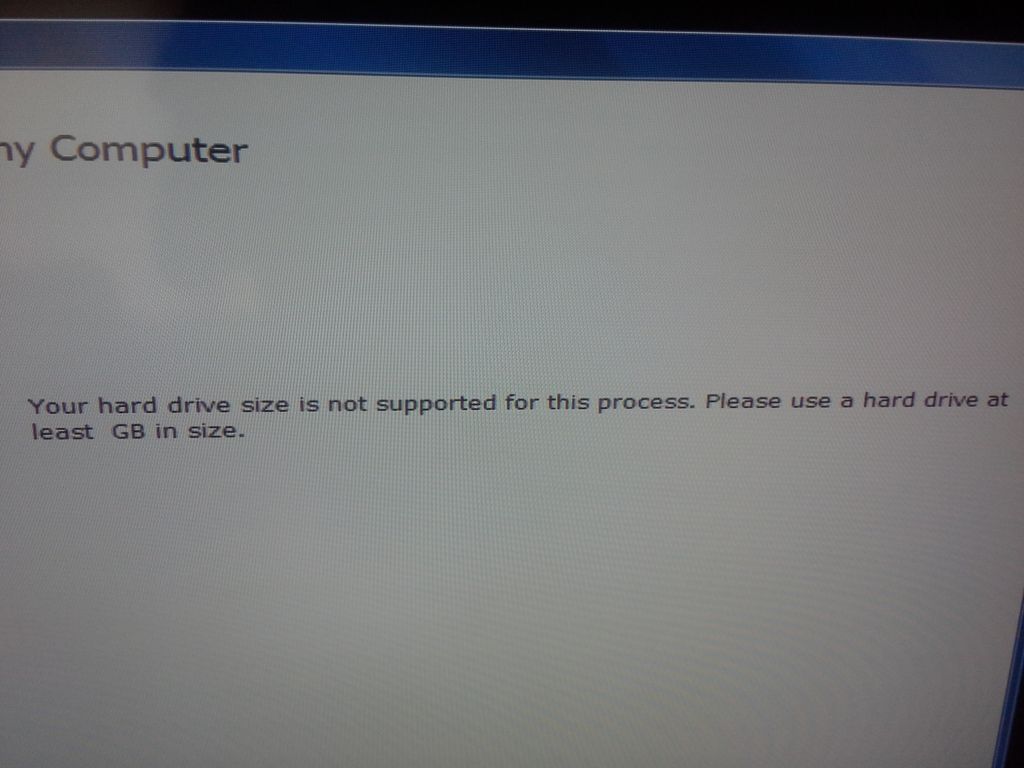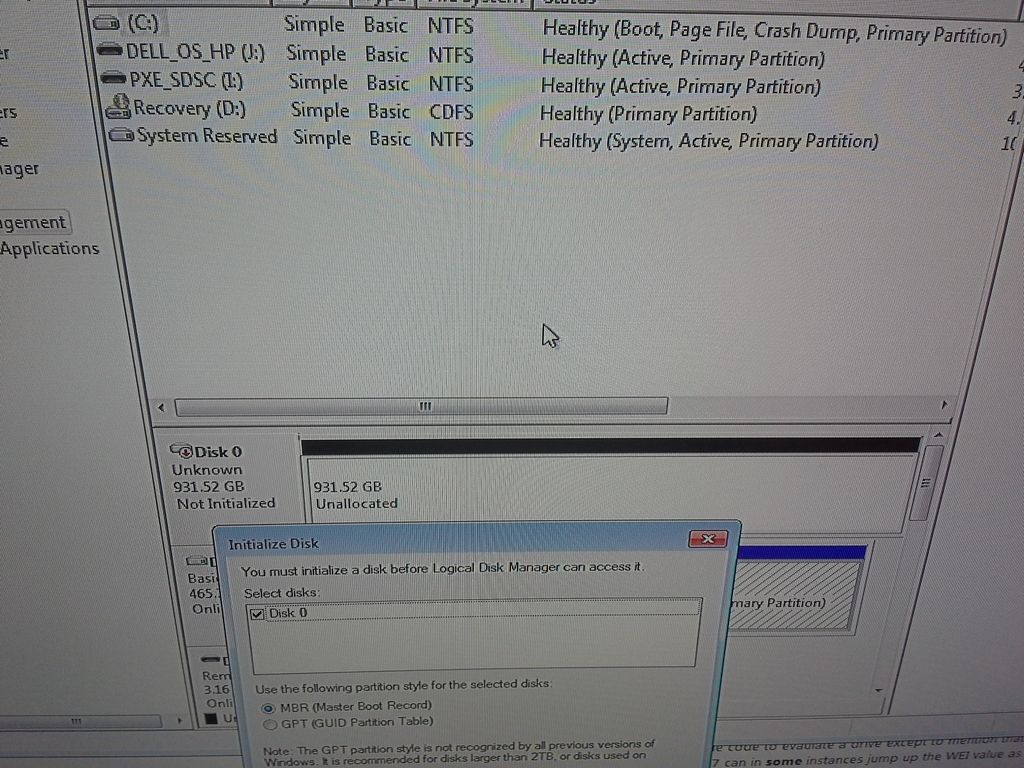Hard drive does not so I can't get to use Windows 7 on it?
I have 2 dell computers laptops one Wavec xp one with 7... XP laptop hard drive didn't so I sed the other hard drive with 7 on... .as I prefer that I use only 1 copy of 7 on 1 pc... is it ok
I have 2 dell computers laptops one Wavec xp one with 7... XP laptop hard drive didn't so I sed the other hard drive with 7 on... .as I prefer that I use only 1 copy of 7 on 1 pc... is it ok
The OEM of Windows 7 versions are identical to the versions commercial full license with the following exception:
-OEM versions don't offer any free direct support from Microsoft technical support Microsoft
-OEM Licenses are tied to the computer first you install and activate it on
-OEM versions allow all hardware upgrades except for an upgrade to a different model motherboard
-OEM versions does not move directly from an older Windows operating system
What is OEM software? :
http://support.Microsoft.com/GP/oemsupport_1/en-GB
Licensing FAQ:
http://www.Microsoft.com/OEM/en/licensing/sblicensing/pages/licensing_faq.aspx
You can buy a license for it and convert it to a license retail:
Where can I still get Windows 7?
Version upgrade-
Microsoft Windows 7 Professional upgrade
Version upgrade-
Microsoft Windows 7 Ultimate Upgrade
Version upgrade-
Microsoft Windows 7 Home Premium Upgrade
When you receive the product key, follow these steps:
Click Start, type: slui.exe 3
Press enter
Enter the product key and click next to activate via the Internet.
Tags: Windows
Similar Questions
-
my hard drive does not work, I can not download my antivirous
my hard drive does not work, I can not download my antivirous
Here are a few articles with possible solutions and its fix for the hard drive problems. Maybe at least will help any problems you encounter. I could have provided more targeted recommendations if you had provided more information about what the problem is exactly, when he started, the manufacturer, make and model of drive, how the player does not work - is that it recognized by the system, it appears in Windows Explorerr, the door opens when you press the button... If the following text does not, provide this and more information about the problem and your configuration maybe we can provide additional assistance.
Compliments and thanks to the spirit of another thread:
Your CD or DVD drive is missing or is not recognized by Windows or other programs
http://support.microsoft.com/kb/314060 - a Mr FixitThe CD drive or the DVD drive does not work as expected on a computer that you upgraded to Windows Vista
http://support.Microsoft.com/kb/929461When you insert a CD or a DVD, Windows Vista may not recognize the disc
http://support.Microsoft.com/kb/939052Your CD or DVD drive cannot read or write media - A Mr Fixit
http://support.microsoft.com/gp/cd_dvd_drive_problems - A Mr FixitCD/DVD drive does not appear in Windows Vista, or you receive this error during the installation of Windows Vista after booting from the DVD (AHCI)
http://support.Microsoft.com/kb/952951
Drive CD - R or CD - RW Drive is not recognized as a recordable device
http://support.Microsoft.com/kb/316529/Hardware devices not detected or not working - A Mr Fixit
http://support.Microsoft.com/GP/hardware_device_problemsI hope this helps.
Good luck!
Lorien - MCSA/MCSE/network + / has + - if this post solves your problem, please click the 'Mark as answer' or 'Useful' button at the top of this message. Marking a post as answer, or relatively useful, you help others find the answer more quickly.
-
Toshiba canvio 1 TB portable hard drive does not work with windows 8
The drinking Toshiba Canvio 1 TB hard drive is compatible with Windows 8?
Hi Michael,
Welcome to Microsoft Community and we are happy to help you on this question.
According to the description of the query, the Toshiba Canvio 1 TB portable hard drive does not work on the computer.
I ask you to answer some question in the context of this question:
Do you have an error message when you try to access the hard disk on the computer? If Yes, what is the exact error message you get?
I would like to inform you that the Toshiba Canvio portable hard drive is compatible with Windows 8.
You can check the link to verify this compatibility with Windows Compatibility Center:
Please answer us with the required information on this issue in order to help you.
Let us know if you have other Windows related issues.
-
Toshiba Stor.E Canvio HARD drive does not appear
Hello
I got a Toshiba Stor.E Canvio for about 2 years without problems
By using the external drive recently and the USB cable is removed accidentally. After attempting to connect the USB on my Mac again once the external HARD drive does not appear in the Finder.
Passing through the disk utility, the hard drive is visible, but I am unable to check or repair the disk.
The message I get is
"Peut-t disk utility repair this disk. "Save as many files as possible, reformat the drive and restore your backed up files.
The HARD drive itself is turned on, the light is on... but I'm stuck now
Any help would be appreciated
Gary
I m not iOS expert and, therefore, I cannot recommend to any advanced troubleshooting but recommend you check out this thread:
http://Apple.StackExchange.com/questions/130304 -
Usb detects the dvd player and my external hard drive, but does not detect my hard drive. I tried to disconnect the external hard drive, but still, it does not detect my hard drive. The drive letter is E: and pen usb H: external drive letter is F: HELP!
When I try to send files to it in "send to" my hard drive does not appear
What hard drive, external or internal? Normally only removable devices appear in the mailing list.
You could use copy and paste instead, or see the following article...
http://support.Microsoft.com/kb/310270
.. how .to add items to send it to the list.
Tricky
-
Seagate 2 TB external hard drive does not register
I almost always took care to disconnect the drive safely, and continued to work well when he is accidentally unplugged (only happened 3 - 4 times). Today he did not appear in the office or in the finder, the responses in this thread, external HARD drive Seagate will appear not in place were a little helpful but did not fix my problem. Here are some of the facts of the case, somehow:
- I use a 2012 MacBook Pro running El Capitan with a 1 TB hard drive (this was added later when the original drive has failed)
- External hard disk was used to transfer large files a bit to a laptop running Windows 8 and was not ejected safely from this computer
- The reader is displayed correctly on other MacBooks (tested today) and all files are in order.
- The drive appears in the report of the system but does not appear in the disk utility.
- The drive does not appear in the Seagate dashboard that was installed when the car was purchased.
- The drive has two partitions: one for Time Machine and the other to the format to work on Mac and Windows to store normal files.
- My MacBook has been impossible to open a .dmg file today, unconnected with. I do not have this issue.
I'd appreciate any help you can give. Thank you!
Riley G. says:
I almost always took care to disconnect the drive safely, and continued to work well when he is accidentally unplugged (only happened 3 - 4 times). Today he did not appear in the office or in the finder, the responses in this thread, external HARD drive Seagate will appear not in place were a little helpful but did not fix my problem. Here are some of the facts of the case, somehow:
- I use a 2012 MacBook Pro running El Capitan with a 1 TB hard drive (this was added later when the original drive has failed)
- External hard disk was used to transfer large files a bit to a laptop running Windows 8 and was not ejected safely from this computer
- The reader is displayed correctly on other MacBooks (tested today) and all files are in order.
- The drive appears in the report of the system but does not appear in the disk utility.
- The drive does not appear in the Seagate dashboard that was installed when the car was purchased.
- The drive has two partitions: one for Time Machine and the other to the format to work on Mac and Windows to store normal files.
- My MacBook has been impossible to open a .dmg file today, unconnected with. I do not have this issue.
If it shows in disk utility > file >Mount
-
I have Transcend 1 TB portable hard drive for 2 years and for the last few days it does not work in any computer. whenever I plug computer detects the drive but it says: "you must format the disk in drive F until you can use it" and "F: is not accessible. Data error (cycle redundancy check). and when I try to remove it safely it says "Problem eject the storage device" but it works quite well when I plug my SAMSUNG TV .
We can do the following to see if you can again access your external hard drive:
- First of all, you can connect your external hard drive to your computer and launch an anti-virus on it. This could help you and check if the problem of the error you are getting is due to a virus or malware on the external hard drive.
- If the antivirus scan does not work, you can check your hard drive for errors:
- You can type run in the Start menu, and select it.
- -Type CMD , and then press ENTER.
- -Type chkdsk o:/f check the letter of the hard disk external hard drive is connected, in the command prompt window, you can change the letter to the correct. Then click on the button enter.
- -Press Enter key and it should begin to repair damaged files that might have caused the error, you should see some of your names in files before finally, it asks if you want to save the channels lost in another location. Click Yes.
If you can normally process, you can try to read your external hard drive, once you restarted your computer. Please note that the process can take a long and patience will be required on this.
Let us know how it goes.
-
Problem with installing Windows on a hard drive, HARD drive does not get detected after installation
Original title: help with hard drive of the computer.
Flow of the problem:
My aunt tried to install windows 7 on the previous copy of windows 8. Needless to say that it doesn't work and it has messed up the hard drive. So, I bought a vacuum. I formatted the hard drive using my other windows computer to have 2 partitions: a boot partition and system partition, and then used the program WinToUSB to install windows on the hard disk. The reason I did it is, because no matter how many times I changed the BIOS in my laptop of aunts, it wouldn't boot from the DVD player to load the windows software. After a few hours, I found WinToUSB. Once windows has been installed, I plugged it into the laptop. For a few hours, I didn't know what to do, because the computer does not recognize the hard drive (he said: "Not detected"). I decided to start from legacy, and then the screen deals
«intell...» »
and a bunch of dates, etc all the stuff on the screen to load legacy if you know what I mean.
He said "not plugged in the media. Check the power cord.
Then quickly changed screen before I can read almost anything and it goes to the normal windows screen black (with 4 colors). I said to myself, how can he be loading if the hard drive is not detected... Once it is loaded, he brought me to the blue screen (blue screen of death, if you want) I turned the computer on again, always noticing the hard drive was not detected. I ran all the recovery/repair options I could and turned off the laptop. I came back a few hours ago and I loaded the computer again and went into the BIOS. He said that the hard drive has been detected and said the news about this, as usual. However, at the start of the legacy of windows loading screen, it said still not detected. I then started to windows to see since it is now detected if that fixes the blue screen. Yet, there is no. I tried to go to the normal windows and screen remains blue. any ideas?
Hello Chris,
Thank you for visiting Microsoft Community.
According to the description, it seems that Windows was not properly installed on the hard drive. I'm not sure how to work the software from third-party manufacturers WinToUSB and reliable installation process is. Microsoft does not recommend using any third party tool to install Windows on your computer, the use of these third-party tools can cause serious damage to your computer.
I would say to format the hard drive once more and try to install Windows through normal Windows installation process.
Refer to the section "using the installation option custom if no operating system is installed" in the thread below.
Installing and reinstalling Windows
http://Windows.Microsoft.com/en-us/Windows/installing-reinstalling-Windows#1TC=Windows-7
If you are not able to install Windows on the hard drive at all, I suggest you to contact the hard drive manufacturer to obtain a diagnosis of material performed on the hard drive.
Do not hesitate to write back for any further assistance with Windows, we will be happy to help you.
-
Hitachi Touro Desk pro HARD drive does not recognize on the computer of Windows 8.
Original title: Windows 8 - Hitachi Touro Pro support
I have a Hitachi Touro Desk pro HARD drive that no longer works since I've upgraded to windows 8 last week. If I leave it connected during startup, windows will not start and if I connect it once started, it does not appear in the Solution Explorer, even if you can hear the disc turns away.
The HARD drive works on all other computers and operating system, not just windows 8.
When Microsoft will release a patch for this problem? I really don't want to have to re - install windows 7 so that I can access my files again.
I have installed Windows 10 Technical Preview version 10049 and connected my drive from 750 GB Hitachi touro in USB 3.0 and it WORKS!
I can't believe that after several years of frustration with this device with Windows 8.1 incompatibility it finally works great in Windows 10! Please check if you also have Windows 10 TP if your Hitachi drive works as well
-
Canvio Plus 2.5 "1 TB external HARD drive does not work with USB 3.0
I've had this drive for about a month.
I am on Windows 7
I can only operate by connecting to USB 2.0 ports. It is then visible in 'My Computer'.
If I connect to USB 3.0, it turns on the case but does not appear in 'My Computer'.
I tried it on all my USB ports 3.0 - up on one and two in the back of my case.
I checked my BIOS and USB 3.0 is enabled.
I tried to follow the suggestions in the user manual, but the drive does not appear in the management of so connected devices on USB 3.0, but it does when connected in USB 2.0.
Any ideas?
Hello
As much as I know the Windows 7 system requires installation of additional USB 3.0 driver.
Many laptops and computers use USB 3.0 driver that was released by Intel... it is because of Intel chipset...
I guess that USB 3.0 is already installed, but probably you need to update the driver at least to the newest version...
-
Toshiba Canvio Basics HARD drive does not appear in my computer
Hello
I have a HDTB110AK3BA - Toshiba 1 TB Canvio Plus Portable Hard Drive for storage 3.0 Basics and the computer will allow it to connect, but it does not appear in my computer / pc is in Device Manager thought but not my pc
Please help and Windows 7 or windows 8.1 PC do the same thing.
Hello
I found the description of the product of this external HARD disk:
Product features:
• USB 3.0 - powered portable add-on storage.
• Voltage of bus capable USB, no need for AC adapter.
• Easy to use with no software to install.
• Adapts to large digital files with spacious storage capacity.
• Protect your drive (internal shock sensor and ramp loading technology).Specifications
• Capacity: 1.0 TB
• Interface: USB 3.0
• Transfer rate: up to 5 Gb/s
• Speed: 5 400 rpm
• Average access time: 12ms
• Cache buffer: 8 MBIt is a HARD USB 3.0 drive. No doubt the HARD drive is not recognized correctly in windows exploerer due to the low power.
The USB 2.0 port common feeds only 500mA. The USB 3.0 device must be able to 900mA.
Therefore, it would be advisable to connect this 2 ports USB 2.0 HARD drive with a USB Y cable -
New hard drive does not appear in the disk utility
I am installing a new hard drive in my late 2011 13 "MacBook Pro. I started using apple's online retrieval system and went to disk utility. I tried to format the drive, but he is stuck saying "remove disc" for about a half hour, and then I had a rotation beach ball and could not move the cursor. I restarted the computer and now the drive does not appear in the disk utility. Any help is appreciated as I have no idea where to go from here.
Thank you.
You will may be turned off and check that your hard drive is correctly positioned with all the screws tight.
-
Hard drives does not after created vm web client
I'm under esxi 5.5 with the web client vsphere. When creating a virtual machine through the customer web of hard drives are not appear. I go through the process and click Finish and everything will check fine no errors, but when I go to edit the virtual machine without hard drives are showing. Now, if I create the virtual machine via the vsphere client it all works. I tried in the client web creation v10 and below the virtual machine and still the same result.
Just solved the problem. I went ahead and reset services and it works now. The weird part is that the hard drives or specific devices have not been created and there where no errors at all. I guess that the constant permutation between vsphere and web client cause something in the background
-
Hi, I am trying to connect my external hard drive, but it is not visible in my computer or disk management. But the disk is running, can you please let me know how to make visible and removes the content. Thank you
If its not visible in disk management, the drive does not work, your way of connecting a player to your PC is defective or if only a usb connection, the usb port does not work (check for brands of yellow warning device manager)
-
Whenever I try to use my restore disks of backup with the image of the system when I bought my Dell 8300 desktop computer I get this error message (your hard drive is not taken in charge for this process. Please use a hard drive at least GB in size.
My computer crashed went to blue screen that wouldn't everything now I hear 4 beeps, finally I managed to do start on. I already ran the long diagnoses everything was fine.
Here's my problem. I changed the Sata AHCI RAID mode I could create a partition then my Windows 7 downloaded CD Windows 7... my CD of drivers dell drivers, but now I'm unable to use my system restore CD to restore like I always do when I have a problem. When I changed the sata mode to AHIC on load it says (lack of operating system)
I'm not very technical, so if someone can show me step by step on what I should do or give me a call [Admin Note: personal information removed] I would appreciate it a lot. I've added a few pictures as well
Large. I am pleased that my DBAN guide has helped you.
Now that you are on the factory settings, I advise Dell DataSafe Local Backup uninstall and upgrade to the latest version of Dell backup and restoration which has many bugs/improvements, including the ability to restore to another hard drive which is useful in case the hard disk fails in the future or you decide to upgrade later to an SSD. The XPS 8300 running perfectly with a SSD, I have mine put in place with one. Then you can create a Rescue Disk (external hard drive Bootable) or Backup factory (Bootable USB Flash Drive) that will be promoted the recovery compared to the facts media with Dell DataSafe Local Backup. See here for more details:
http://dellwindowsreinstallationguide.com/Dell-backup-and-recovery/
Note This is not a UEFI BIOS (he missed just out on the passage to the UEFI) but may start from an external hard drive.
Maybe you are looking for
-
Software for analyzing the browser history (no removal)
Assuming that solicit the recommendations of software fits Apple Discussion, I would like recommendations for software that will allow me to Preserve my browser (Safari, ideally) history. Record visited, including the first and last dates. Save this
-
Latest version of Firefox is a disappointment. How can I get a previous version?
In many ways, the latest version of Firefox has proved a disappointment. Worse, is I can not download or use the Google toolbar. How can I get and earlier version of Firefox.
-
Equium L40-10 X - audio drivers do not work on Windows XP
I recently reinstalled XP on my equium L40-10 x. Unfortunately, the audio drivers from the Toshiba support site does not work for me - are there other drivers that are known to work?I didn't load the available disks and need something on the net - li
-
Toshiba refuses to repair my laptop Satellite
Hello I wonder if anyone has been in a similar position. I'm from UK, I fight my laptop in may 2014 so my laptop is under warranty. The problem was the screws on the computer notebook became very loose and this affected decision-making charging so I
-
Save to PNG using IMAQ file write file does not save good Gray Scale
Hi - I have a simple VI which reads a raw U16 file and then try to save the option IMAQ write PNG file (because I want the 16-bit format). I defined a custom color table which is just opposite of gray, and this is applied to the image. The Image disp