HP Deskjet Ink Advantage 3540th: ERROR CODE OXC4EB827FH
During my statup printer
error code displayed
ERROR CODE OXC4EB827FHWLMICCI2 C
GIVE ME QUICK ADVISOR I HAVE URGENT WORK ON PRINT
THANKING YOU
Yan Anand
Hello @vikas99vickyand thank you for joining the HP Forums!
Where do you see this error? It's on the computer, or on the screen of the printer?
We will perform a hard reset. To do this, leave the printer and unplug the power cable for 1 minute. While it is unplugged, press and hold the power button on the printer for 10-15 seconds to release built his power, then after the minute, plug the printer in.
Also, you have the printer connected directly to a wall outlet or is a surge protector or power bar? Even if you have used a surge protector/power bar this whole time and you feel that this is not the case, please connect to a wall outlet so that we can eliminate the source of energy as the primary cause. Questions when it is connected to an uninterruptible power supply/Strip/surge protector power
In this document, you will see, QUESTION: questions or problems may arise when a HP LaserJet printer is connected to a UPS (UPS), a power strip or a surge protector
↑ This is not limited to the Laserjet printers.
Please reply back to let me know if it helps. If you need assistance I will thankfully come back and do my best to help!
Tags: HP Printers
Similar Questions
-
HP DeskJet Ink Advantage 4535: HP DeskJet Ink Advantage 4535 error Code
Hello
I tried to connect my printer to the new wifi and on the printer, the message of this code was displayed.
You have no idea where is the problem? I rebooted the wifi router, but the result was the same.
I thank very you much.
Jan
Hi @Maxan,
Thank you for visiting the HP Forums! A place where you can find solutions for your problems with the help of the community! I understand that you need to connect your printer to the network wifi and you get an error message. I'll be happy to help you.
A remarkable work has been done trying to connect your printer to the wifi network before posting your question in the forums of HP. It's always a great pleasure to work with tech-savvy and technically customers sounds like you. Kudos to you for this. I am amazed at your technical skills, and we really appreciate your relationship with HP. We greatly appreciate you for doing business with HP and consider a privilege to share this platform with you.
For greater clarity, I would need more information to isolate the problem to be hardware or software related.
Other devices connect without hassle to the same network?
After restarting the printer without any communication with other devices, you get this error message, or it goes back to the home screen?
Is it possible for you to try this printer on a different network?
We will first do a hard reset: as follows:
- Turn on the printer.
- Wait until the printer is idle and silent before continuing.
- Unplug the USB cable to the back of the printer. If your printer has a network or a wireless connection, leave it connected.
- Remove the cartridges from the printer.
- With the printer, unplug the power cord at the back of the printer and the wall outlet or power strip.
- Wait at least 60 seconds.
- Plug the power cord into the wall outlet.
- NOTE:
- HP recommends connecting the power cord printer directly to a wall outlet.
- Reconnect the power cord to the back of the printer.
- Turn on the printer, if it does not automatically turn on.
- The printer may go through a warm-up period. The printer lights can blink, and transportation could move.
- Wait until the warm-up period ends and that your printer is idle and silent before continuing.
- Reinsert the ink cartridges, and then close the ink cartridge access door.
- Then try to connect to the network and check if it works.
Please refer to these links for troubleshooting more: link 1: http://support.hp.com/ph-en/product/HP-DeskJet-Ink-Advantage-4530-All-in-One-Printer-series/5447926/model/5447927/document/c00489814/
Link2: This error could be a jam of transport also. Please visit this link: http://support.hp.com/us-en/product/HP-DeskJet-Ink-Advantage-4530-All-in-One-Printer-series/5447926/model/5447927/document/c04718263/
Link 3: setting up the wireless printer: http://support.hp.com/us-en/product/HP-DeskJet-Ink-Advantage-4530-All-in-One-Printer-series/5447926/model/5447927/document/c04719556/
I really hope that the problem is solved without hassle and the printer works great. I hope this helps. Please let me know how it works. Just to say thank youPlease click the ' Thumbs Up ' button to appreciate my efforts in giving me a congratulations. If it helps, Please mark this "accepted Solution".
Thank you and have a great week ahead.
-
Hello
HOW TO GET THE SOLUTION FOR THE ERROR ON MY HP DESKJET 3545 ERROR CODE 0X83C0000A NOS_LOADER_APP
Hello
Please try the steps below...
- While the printer is on, remove the cartridges.
- Remove all sheets in the tray. Close the drawer.
- While the printer turned on, unplug the power cord from the back of the printer.
- Power Off the Wireless router.
- Wait 60 seconds.
- Plug the power cord of the printer.
- When you are prompted, install the cartridges.
- If the error persists, then it is a printer failure. Please call HP Tech Support for assistance.
Support of HP technology (USA) 1-800-474-6836
-
4645 Deskjet ink advantage: deskjet ink advantage 4645 ERROR
It is said that the cartridge black must be replaced by a deadlock on the screen message.
(You can do anything)
After you have installed a new black, cartridge original HP 650, the message remained--if we have changed the color too.
Message remains: check the old cartridges (really less than a month old and there is no same het at 100 pages on them) and they were more than half full - two of them!
So now we're stuck - obviously something stupid with the printer, what can I do?
Of course, replacing the cartridges _again_ is a waste of money.
See you soon
Hey @brahmix,
Welcome to the Forums of HP Support!
I see that you have some problems with a cartridge error on your Deskjet Ink Advantage 4645 e-all-in-one printer. I can help you with that.
To start, make sure that the printer is plugged directly into a wall outlet, not a surge protector. Once completed, this document explains How to fix the mistakes of the cartridge on your printer.
If after following the above, you cannot clear the error, the printer needs to be replaced. You can contact the HP Support by clicking on this link and fill out the form below to discuss the options based on your warranty.
Please let me know the results after following the above. If you are unable to resolve your problem, please click on accept solution. If you appreciate my help, please click on the thumbs up icon. The two icons are below this post.
-
HP Deskjet Ink Advantage 1515: Error hpsu-0004
When I try to use HP update software, it pops up a message with error "hpsu-0004"
If you use HP Support Assistant software update, I suggest that you do not have. It works well in some systems of Windows 8.
As long as your printer works fine now, ignore the message.
-
HP Deskjet ink Advantage 4625: error msg is failed.
Nice day
I made a copy and accidentally lifted the top Scan scanner was a document scanning. Following the message on printer: Scanner has failed. You will not be able to copy or print.
Could you please help with this problem. Thank you.
Hello ilse77and welcome to the Forums of HP.
I see that you are having problems with your scanner. I recommend you to perform a power reset. Unplug the power cord from the printer and the power outlet, then wait 60 seconds. After 60 seconds, plug back in the printer. Make sure that you connect the printer directly to a wall outlet. Make sure to bypass any surge protector or power bar.
I also recommend the continuation of the procedure described in this paper on a "Failure of the Scanner" Message appears on the all-in-one control panel and you can not scan, copy or Fax.
If this does not resolve the issue, I suggest contacting HP directly. You can use this Web site for information about how to contact HP properly, based on your region: Contact HP worldwide.
Thanks for posting on the HP Forums.
-
DeskJet Ink Advantage 3545: 3545 Deskjet HP errors
Hi all
I have two problems with my HP Deskjet Ink Advantage 3545.It is connected via the wireless network.
One began two months ago. It was a mistake to NOS_Loader_App 0X83C0000A. I found a way around this problem simply disconnect the printer of decision-making, by restarting the computer and turn on the printer again. If the printer was on, the error doesn't happen until the printer is turned on and turn it on again.
However four days ago there was a power outage in my area. When the power supply has been restored the printer started showing an "error code 0XB3707004, I couldn't"solve"or work around for two days. The printer has been disconnected overnight and today I tried my luck. The result is that the printer is now running.
Is there a solution to avoid these problems? A reinstall and restore to the default settings solve the problem? And what should I do, if this problem occurs again?
Thanks in advance for your answers
Frank91
Hi @Frank91and welcome to the Forums of HP!
I'd be happy to help you to answer the question that you should take a preventive measure to protect your printer from the mistakes regarding. First of all, you have the printer connected directly to a wall outlet or is it in a bar protector or surge rating? Even if you have used a surge protector/power bar this whole time and you feel that this is not the case, please connect to a wall outlet so that we can eliminate the source of energy as the primary cause. Questions when it is connected to an uninterruptible power supply/Strip/surge protector power
In this document, you will see, QUESTION: questions or problems may arise when a HP LaserJet printer is connected to a UPS (UPS), a power strip or a surge protector
↑ This is not limited to the Laserjet printers.
The power supply is usually one of the main causes of many problems that can occur. If the problem persists, I suggest performing a hard reset. To do this, leave the printer and unplug the power cable for 1 minute. While it is unplugged, press and hold the power button on the printer for 10-15 seconds to release built his power, then after the minute, plug the printer in.
If it meets your needs, please consider tagging this post as solved by clicking accepted as Solution below and others can find the answer more effectively.
-
Error scanning WIA for Deskjet Ink Advantage 2060
I can't scan with a Deskjet Ink Advantage 2060.
HP Print and Scan doctor said that the error is the Windows WIA. It says HP TWain scanning and other tests are fine, not that I know how to do a TWAIN scan with it.
Reading another post, I can confirm that "detecting hardware Kernel ', 'Windows Image Acquisition (WIA)' and 'RPC Remote Procedure Call ()' is running in automatic mode in the services list.
My printer reacts to an application to scan and seems likely to be an analysis sometimes, but the software seems to act as if it receives nothing back from the scanner?
I've uninstalled and reinstalled all the drivers twice without success.
I tried another USB on my computer, and hey presto! He works all of a sudden!
Looks like the HP scanners cannot handle all USB connectors. Odd.
-
Problem with printer HP Deskjet Ink Advantage 3515
Hello. First of all, I would like to wish all a happy new year!
I recently bought a printer HP Deskjet Ink Advantage 3515. The printer works fine (prints, scans, and copies). There is only one problem with it. It returns me an error when I l ' turn off. This happens very often, but not always, it is a little annoying. The error appears as: ERROR CODE SM_MODULE C 0X02B7C2ED (the error is also shown on the image). I tried to Google the problem but without effects. I don't know what could be the problem. Can someone help me please, because I have no idea what could be the problem. Thanks for the replays.
This problem has been resolved. It was my router D - Link DIR-615 which was causing the problem all the time. When I changed the router to another at the beginning of the printer stop normally.
-
DeskJet ink advantage 2020HC: printer do not recognize the cartridege
My HP deskjet ink advantage 2020hc series recognize not either of the cartridge. Sometimes it don't see the black sometimes the color. I bought a new cartridge for black ink because I thought that that was the reason why the printer can't see the ink but it got worse. Before that, I have to go out and plug the power cord connected to the printer whenever I need to print. but now even if I do this it does not print.
Welcome to the HP community @Lourdes66,
I understand your 2020hc Deskjet Ink Advantage is no longer printing problems cartridge in the unit, and I wanted to tender hand to try to help. I have done research through troubleshooting guides and would you try the steps listed in the guides below. If the printer continues to give you an error of ink cartridge, the printer still does not print, contact HP directly to see about a replacement of the printer. I'll leave their contact details for you below.
HP Deskjet 2020 2029 printers - error "ink" cartridge carriage stalled appears
Testify of my answer by pressing the thumb in the air below and hit the "accept as Solution" button, if I have you helped a resolution!
I hope I helped!
Contact HP:
Step 1. Open the link: www.hp.com/contacthp/
Step 2. Enter the product number or select Auto detection
Step 3. Scroll up to "still need help? Fill out the form to select your contact options.
Step 4. Scroll down and click on: contact HP options - click Get phone number
File number and phone number are displayed. -
DeskJet Ink Advantage all 1515: 1515 printer use INK 61
I thought badly of my printer model that I have tot of 1510. So I 61 ink provider. So I installed the INK, but it is unusable, it showed the error message on the INK. So I'll watch on my printer model which is hp 1515 and it's use of the 678 INK. == I was so sad about this. So I came here to help is anyway to use the 61 INK on my printer 1515?
Hello
HP Deskjet Ink Advantage uses only 678 ink cartridges in your country:
http://support.HP.com/us-en/document/c01766411
HP 61 ink cartridges are intended for different printers and can not be used with your printer.
Kind regards
Shlomi
-
HP Deskjet Ink Advantage 4615: Printer is deleted when delete print queue of the printer in Win8.1
I right click the "Delete the print queue" option in "devices and printers". Who deleted the default printer and also removed the icon of the printer. The system then made the fax printer HP 4610 series the default printer. I re - install from the web HP printer drivers, but the HP 4615 icon does not appear with the other printing devices in "devices and printers". In each application, I need to select the HP4615 now that the printer before I can print. If I click on "Add a device" or "add a printer", the HP 4615 is not picked up. If I select "printer queue", then it shows the HP series fax and printer HP4615. How can I get the system to display the HP 4615 icon so that I can make my default printer?
I hope you're well and welcome to the community of HP

I read on how you had removed the icon of the printer Deskjet Ink Advantage 4615 of devices and printers and since then have tried to reinstall the printer, which does not have the icon back to the printers and devices section, leaving you to not be able to select the 4615 as default printer.
Here are my suggestions, starting with:
1. run the print and scan the doctor. This diagnostic tool will check for all conflicts that may be causing the problem. The tool will show you a report at the end. If there is a problem that the tool could not fix, you will notice it in the results. Let me know what the results detected please. (Select difficulty printing when you run the PSDr)
2. run the HP printer install Windows Wizard to find and install the driver "Full Feature" printers and software and go through the installation to see if there are errors or if the installation fails at any point.
Check the devices and printers again to see if the printer icon appears. Also try to restart the PC to see if that helps.
Please keep me informed of the result!
If one of my suggestions, helped to reach a solution, I ask you to click on the button "Accept as Solution" please and thank you! If you want to send me a 'thanks' for my answer to help today, click on the thumbnails below.
-
HP Deskjet Ink Advantage 2645: Printing problem
I tried printing the photos on Microsoft Word, my images are always in line with the margins. And then I check my preview before printing, and it's perfect
But when it prints it completely different, it looks almost as if its zoomed in
You can help me solve this problem
Thank you
Hello @ChelsHp,
Welcome to the Forums of HP Support!
 I see that you're running into some problems printing photos to your HP Deskjet Ink Advantage 2645. When you print the picture, the image looks as if it is maximized. You run the Windows 8 operating system and print photos from Microsoft Word.
I see that you're running into some problems printing photos to your HP Deskjet Ink Advantage 2645. When you print the picture, the image looks as if it is maximized. You run the Windows 8 operating system and print photos from Microsoft Word.Have a look here to ensure that you have the correct settings: Print the Photos saved on your computer (Windows)
1. what sized photo paper are you using, you change the paper size in the print preferences?
2. that you get error messages when you print?
3. If you print a document, or a copy that is zoomed also?
I was able to find this solution on the Forums, which can be useful:
"Right-click on the image. Choose the size and Position. In the next window, select Position. In the new window, select Horizontal, Center and to the right of the parent to the Page, no column. »
If you are unable to print the photo, try the following steps:
Here's how to move photos from your screen to the printed page:
1. open the library of images from the desktop and select the photos you want to print.
You want to print a photo? Then click on it. To select multiple photos, hold down the CTRL key when you click on each of them.
2. tell Windows 8 to print the selected photos.
You can tell Windows 8 to print your selection either of these ways:
• Choose the tab sharing the folder in the main menu and choose print.
• Click one of the selected photos, and then choose print from the context menu.
No matter what method you choose, the print pictures window appears.
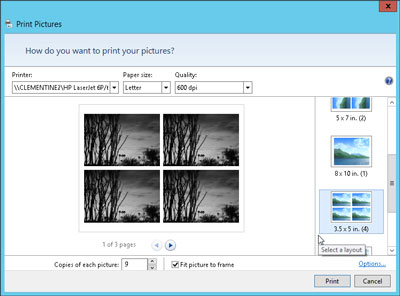
3. Select your printer, paper size, quality, type of paper, layout of picture and the number of times to print each photo.
The print pictures window allows you to change several settings. (If you don't change what whatsoever, Windows 8 print a copy of each picture on a sheet of 8 1/2-x-11 - inch photo dear.)
• Printer: Windows 8 lists your default printer, your only printer, if you have only one - in the top-left drop-down list. If you have a second printer that you use only for photos, select that printer from the drop-down list.
• Paper size: Windows 8 lists the different paper sizes in this drop-down list where you can print on anything other than the normal 8-1/2-x-11 inch photo paper.
• Quality: leave this at 600 x 600 dots per inch, for most photo printers. If you print to a regular printer, go to 300 x 300 dots per inch.
• Paper Type: select the type of paper that you have placed in your printer, usually a type of Photo paper. This menu lists usually several types of photo paper, glossy paper of semi gloss to matte. Don't know what kind of photo paper, you? The choice between the photo classified options paper, as they will turn out better that you choose plain paper.
• Layout: on the edge right photo print window, choose how Windows 8 should organize photos on the page. For example, you can print each photo to fill an entire page, print pictures of nine portfolio or print something between the two. Whenever you select an option, the wizard displays a preview of the printed page.
• Copies of each picture: choose anywhere from 1 to 99 copies of each image.
• Adjust image to the surroundings: leave this checkbox enabled for Windows 8 to fill the paper with the picture. (This option may slightly trim the edges of your photo for a better fit.) * Source
Please let me know the results. I look forward to hear from you.
Thank you
-
Hi all
during the installation of my new printer HP DESKJET INK ADVANTAGE 3525 I discovered, that the printer does not recognize the new black ink cartridge. The black cartridge, as well as the other colours, is original and it was packaged with the printer.
Thanks in advance for your help and have a nice day!
Hello @Hugh_G,
Welcome to the HP Forums

I'm sorry to hear that your printer does not recognize the black cartridge, and I am happy to help you solve this problem!
Are getting you any kind of error message about the cartridge? If this is the case, please follow this ink cartridge problem: "Not compatible ink cartridge" or "Ink cartridge must be replaced" message for HP Deskjet 3520 e-all-in-one and HP Deskjet Ink Advantage e-all-in-one 3520 Printer series document and, hopefully, the printer will recognize the cartridge after these steps.
Maybe that's not the question if you thinking maybe that black ink is not printing? If this is the case, please try these steps printer prints blank Page or not printing black or color ink for HP Deskjet Ink Advantage and Deskjet 3520 e-all-in-one printer series for a possible solution

I would like to know if these steps help and what happens after trying them and I hope that we can get things working for you!
-
HP Deskjet Ink Advantage 3545: Cannot send documents as an attachment after scanning.
Hello
The following error message is displayed.
"The H > P sakhi application can not find installed on the any e-mail software." Please ensuae your e-mail application is installed and configured correctly. E-mail account on internet of note are not supported. »
Help, please.
Hi @mjt1966,
Welcome to the Forums of HP Support!
 I see that you face problems when trying to scan to email with your HP Deskjet Ink Advantage 3545. You get an error "HP scanning application cannot find a messaging software installed on the computer. Please make sure that your email application is installed and configured correctly. On the internet e-mail account is not supported. »
I see that you face problems when trying to scan to email with your HP Deskjet Ink Advantage 3545. You get an error "HP scanning application cannot find a messaging software installed on the computer. Please make sure that your email application is installed and configured correctly. On the internet e-mail account is not supported. »I would like you to run printing HP and doctor Scan > www.hp.com/go/tools
-It has been designed by HP users troubleshooting and problems characteristic needed to solve many common problems encountered with HP print and scan products related to Windows computers.
What are the results. When you upgraded to Windows 10 you also update the software and drivers for your DJ 3545?
I would also like you take a look here: scan to Email Thread
I'll watch for your reply.
Thank you
Maybe you are looking for
-
How to remove some of the data in the time capsule
Can I just remove data backup in the time capsule by a certain date?
-
How to install Windows7 64 Bit on Travelmate B115? (Error "Failed to start security")
Hello! Today, I bought an Acer Travelmate B115 (RQ M41). I has a rudimentary Linux installed, I want to remove and then install a teacher Windows7 SP1 64-bit DVD. After the change of the order of boot devices and put the DVD USB drive first the Trave
-
Pavilion DV6t - 6100 LM342AV: camera does not work after installing Win 8.1
Hello I have read a lot and looked for drivers every where my hand reaching up to. Since I reinstalled Windows 8.1 I can't use my camera. I downloaded all the drivers from HP Web site, including the Cyberlink YouCam software nesecery, and nothing wor
-
I CAN NOT LOG - ON I AM THE ADMIN, BUT I CAN NOT CONNECT ON THE ERROR MESSAGE IS - THE USER PROFILE SERVICE HAS NO OPENING SESSION IMPOSSIBLE TO LOAD THE USER PROFILE... HOW CAN I FIX?
-
Recovery disc for a pre-installed Ubuntu 14n (only) flag
I bought a HP Pavilion 14-n258tx Notebook PC provided with Ubuntu preinstalled OS. A DVD of Windows 8.1 bought separatel with 8 GB of memory. I've manually updated Ubuntu to 14.04 faithful version. I created a new partition and loaded Windows 8.1. Th


