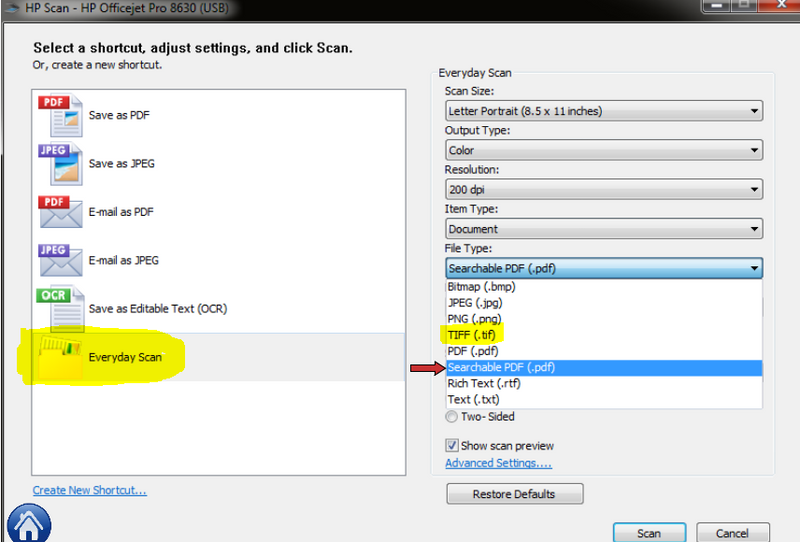HP OfficeJet Pro 8620: is it possible to enlarge an image when copying
I need help of HP OfficeJet Pro 8620, enlarge a small picture when printing so that the image on the copy will be larger.
Hello
Yes, you can customize copy jobs using the various settings available in the printer control panel. In the menu copy, tap the symbol of the wheel or the settings and change the settings you want. Note: By using the resize option.
Kind regards.
Tags: HP Printers
Similar Questions
-
HP Officejet Pro 8620: Should I uninstall printer software HP old when I buy a new printer HP
I just bought a new HP Officejet Pro 8620. To uninstall all the software printer for my old printer which is a Photosmart 6180?
Hey @MCPhilly
Welcome to the Forums of HP Support! I hope you enjoy your stay here.
I understand that you have an old printer and ask yourself if you need to uninstall the software for it. While leaving the old software on the system should not affect your system somehow, I suggest to just in case something strange should happen later.
Please let me know if you have any other questions. If not, have a great week!
If this solves your problem, then please help others find this post by clicking on accept as Solution on my post.
If you appreciate my help, so please let others know by clicking on the icon below my post thumbs up.
-
OfficeJet Pro 8620 include fax on the confirmation report image
The manual says I can include a picture of my fax on the confirmation on the 84 page report:
http://h10032.www1.HP.com/CTG/manual/c04204791.PDF
To include an image of the fax on the report
1. in the Control Panel printer displays, touch and drag your finger across the screen, then
Select Configuration.
2. press on the configuration of the fax machine.
3. touch Advanced fax setup and touch Fax of Confirmation.
4. tap on (fax) or we (send and receive).
5. press on the Fax Confirmation with the image.However when I go into Setup, I don't see any reference to the "Confirmation of fax with the image.
My only chosen are:
Off does not print a fax confirmation report when you send and receive faxes successfully.
On (fax) prints a report fax confirmation for each fax you send.
Upon receipt of the fax) prints a report for each fax fax confirmation you receive.
Print a report of fax confirmation for each fax that you send and receive on (Send and Receive).My firmware version is FDP1CN1414AR
Product number: A7F65A
Hey @darrensweeney ,
Thanks for joining us on the HP Forums today, hope you enjoy your time with us!
I understand that you are having problems with the instructions in the manual that explains how 'Touch Fax Confirmation with the image. You have followed the instructions and can not get the same result.
After completing step 4 and select 'Send of Fax' or 'send and receive', you will come to a new screen that asked 'Touch Fax Confirmation with image' or 'Touch Fax Confirmation'.
These steps are correct because I have the same version of the firmware and the same printer here at my desk and I followed these steps to get the "Confirmation of fax Touch with image.
Please try again and let me know what happens. Thanks for posting.

-
HP Officejet Pro 8620: Selection easy printing on tray 1 or 2
We have an Officejet Pro 8620 with extra paper tray. Tray 1 for Virgin paper, tray 2 for the paper with the logo of the company.
Now, when we want to print to tray 2, we reject Tray 1, whereas, after a few attempts the software switches to tray 2 and printing begins.
It is possible, before printing, to change the setting in the software, select printing for tray 2. But it's pretty heavy.
We want an easy way to select printing for Tray 1 or the tiroir2. For example, as seen in other environments, so that we can choose to print on:
-HP Officejet Pro 8620 (Tray 1) or
-HP Officejet Pro 8620 (tray 2)
This could be seen as a separate printers. How can we achieve this?
Change the setting every time, is not a good option. In addition, we have other software that we want to configure so that they automatically print to the correct bin.
Thank you!
Hello @Sing020,
Welcome to the Forums of HP Support!
I would like to help you today with the addition of two copies of your HP Officejet Pro 8620 e-all-in-one printer to your Windows 7 computer to make impression on tray 1 and 2 of the State Bar an easier process for you. Can I please you follow the steps below.1. click on the Start menu
2. Select devices and printers
3. in the devices folder and printers, you should see your printer HP Officejet 8620 installation
- Before you continue, we must determine how your printer is connected. If you have a printer Wireless HP Officejet 8620, on the front panel of your printer, tap the Setup button. Select Network Configuration. Select the wireless settings. Touch Wireless details. Make a note of the IP address.
- If you have the cable plugged USB printer please right click on the HP Officejet 8620 under the printers and devices folder and click on printer properties. Click the Ports Look under the list of Ports for the port selected for your printer. There should be a check mark next to one of the USB ports. If you move your mouse over the Port is expected to show you the full name (USB 0001, 0002 USB, USB 0003, etc.). Note the number of USB Port.
4. then right click on the HP Officejet 8620 which shows currently installed on your computer. Left click on Printing Preferences.
5. on the paper/quality tab, select the paper sizeand tray (Tray 1) .
6. click on apply and OK
7. right click on the HP Officejet 8620 last once and click on Printing Preferences. On the general tab, you should be able to add (Tray 1) at the end of the name of your printer.
8. click apply and then OK to save the changes.
9. now, must be added in the second copy of your printer. Please close devices and printers for a moment.
10. click on the Start menu
11. in "search programs and files" box located just above start type % temp % and press enter on your keyboard
12. when the Temp folder opens, select Ctrl + A at the same time on your keyboard. Everything in this folder will highlight now.
13. Select the "delete" button on your keyboard. The Temp folder contains the temporary internet files. None of the actual files or folders on your computer will be affected by deleting Temp files. A Temp file should you will automatically get the pop up to 'jump' this point.
14. close the Temp folder when it is empty
15. right-click the recycling bin on your desktop and select empty recycling bin
16. click here to download the driver Officejet 8620
17. when the download is complete extraction will occur and may open an install window. If an installation window opens, Please close it.
18. click on the Start menu
19. in the box "search programs and files" type folder and press enter
20. when the Temp folder opens, find the file 7z. Click once 7z folder to open it , it
21. at the top of the page, you will see the path to the file. It should show something like: Local C - users - AppData - Local - Temp-7z drive... Left click on the right side of this bar of the file path. All that will now highlight in the path of the file. Right-click on the path of the file to highlight then copy it.
22. close the Temp folder
23. click on the Start menu
24 click on devices and printers
25 click on Add a printer in the top
26. click Add a local printer and click Next
27. click on use an existing Port. Click the menu drop down and choose the exact same port that your HP's Officejet 8620 at current address is installed on. Press Next.
28. If you are brought to a list of manufacturers and Printers, click disk , at the bottom right. Right click on the bar of path of file in the window "install from disk" and "Paste" in the path of the file we copied previously
29 press on Next to complete the process of adding
30. Once you are taken back to the devices window and normal printers, you should see two copies of your installed HP Officejet. If you see only a single copy, your computer can be grouped under the same icon. Make a right click on the HP Officejet see you and now need arrows next to the options (options print, the print properties, etc.). If you click on the arrows, you will see two copies of your printer.
31. right click on the HP Officejet 8620 we set up for tray 2
32. left click on Printing Preferences
33. click the paper/quality tab
34 select the paper in tray 2 trayand set the paper size
35. click on apply and OK
36. you can right click on your HP Officejet one more time and select printer properties.
37. rename this copy to HP Officejet 8620 (tray 2)
38. click on apply and OK
Now when you try to print, when you select the file and print , you'll see a Tray 1 and a copy of your HP Officejet tray 2 . Simply choose the copy that corresponds to the status bar you want to print from.
Please let me know if the steps I have provided to resolve your problem. It may seem like there are a lot of steps, but it's really an easy process. I wanted to give you as much detail as possible for scenarios that may occur. Good luck!

-
HP Officejet Pro 8620 - Scan to TIFF?
I do not own this MFP is not in front of me. I'm trying to help a customer who continued to send a PDF that are too big for our portal. If he could send as TIF/TIFF IMAGE, it would be probably much smaller.
I have looked at the manual and don't see instructions/options for this.
Does anyone have experience with this on this all-in-one printer? Is this possible?
Thank you!!
Hello there @Frannia welcome to the forums!
I took a page from my scanner HP (on a Windows PC), there should be the ability to change the type of file to a TIFF file if the analysis of every day is selected. See what I had highlighted in yellow below. Ignore the red arrow to scan in PDF format.
Also ensure the full functionality driver and the software is installed. If the driver is required, click on this link, select the operating system must be installed on the printer and pulled in and download it here:
E-all-in-one printer drivers HP Officejet Pro 8620
I hope this helps!
Have a great Thursday

-
All-in-one Officejet Pro 8620: officejet pro 8620 all-in-One scan negative
How to scan negatives and 35mm on a HP Officejet Pro 8620? I recently read it is possible on older versions, but can not find all the information about the printer I have. Please answer quickly because it's something I have to do for my business.
Hello
Negative scanning requires a special film holder (as in This example), indeed such was offered by older models and not in the past years.
The 8620 do not offer this kind of functionality, as well as any current inkjet all-in-one device and you can't scan negatives with your printer.
Only proffesional scanners offer a these these days, not all in one of the devices.
Here's the only model I have managed to find to your purchase today, there could be some more and it's worth trying a such google searh:
-
OfficeJet Pro 8620: HP OfficeJet Pro 8620 button walk / stop keep flashing
Condition:
My Officejet Pro 8620 is about 1 1/2 years and all of a sudden it does not. (FYI: it worked again yesterday). My printer has been connected to 3 PCs in my house wireless, there is another printer (HP LaserJet Pro M401dw) in the same room connected to wifi even. Printer is plugged directly into the outlet. No attempt to replace the cartridge or install the new firmware recently.
Location:
This morning, I saw the power button flashes, in an unusual way, it flickered at a rapid pace, about 3 - 4 times per second. When I try to print something, the printer has not been to see the in my list of printers, so I try to touch the screen of the printer, but nothing happened. When I pressed the power button, it stopped blinking, and the HP logo was shown on the screen with a blue bar underneath. Then it was stuck there for hours. Tried the hard reset, use the tools of the firmware, connect my printer to my pc using cable, but my printer is not displayed on my pc (it is not detected by the pc, no new feature and nothing appear in "Printers and devices" when the cable is connected to my PC).
So I unplugged the printer from the power source and wait a few hours, then reconnect the printer to the socket. The printer has started again with the power button / stop light up and the screen showing the logo of HP with a blue bar below the logo. But this time, after a few minutes, the screen is off, all buttons blink (home, help, back, wireless & power button) at a rate (about 3 - 4 times per second) fast, and after a minute or two, home, help, "back" button and stop brighter wireless (only flashing light up), but the power button keeps blinking. All the buttons and the display do not respond, press the power button / stop is unable to turn off the printer.
I tried all possible troubleshooting methods suggested on this forum, but nothing to solve it, I hope someone in this forum can help me with this, thanks in advance.
Hi @DenieceNg,
It seems that the problems are on the increase, and maybe this could be related to a hardware problem with the printer.
Here is the document of support for the power problems - printer does not turn on.
If these problems persist, I would contact HP Technical Support because they may have additional resources that could help lead to a solution. What you can do, is to use the following link to create yourself a file number, then call and it can help to expedite the appeal process:
Step 1. Open the link: www.hp.com/contacthp/
Step 2. Enter the product number or select Auto detection
Step 3. Scroll up to "still need help? Fill out the form to select your contact options.
Step 4. Scroll down and click on: contact HP options - click Get phone number
File number and phone number are displayed.
If this helps you find a solution please click the 'accept as Solution' and the 'thumbs up' buttons down below in this message.

Thank you!
-
HP Officejet Pro 8620: One side scanning instead of both sides
Whenever we scan with the printer using ADF, ALWAYS scan both sides of the document. We want to scan only ONE side, but we cannot find any setting switching on both sides for only one party to scan. It's very frustrating because whenever we scan, we have the right page and one white. We use Adobe Acrobat and driver scan TWAIN of the model.
Is it possible to set up the printer we want?
Best,
JM
Hi @keyser2015,
Welcome to the HP Forums!
I see you try to do a side scan instead of the two sides, with your HP Officejet Pro 8620 on Windows 10. And I'm happy to help you!
Each scanning program, has their own features. I'm not familiar with the use of Adobe Acrobat, so it is possible the functionality are not available in this particular scanning program. If you need help on the use of Adobe Acrobat, I would say to contact our Support from Adobe, for assistance.
In the meantime, I suggest try using HP Scan instead and see if the option is available on the main screen to choose scan front side. If you have trouble with the HP scanning program, please try our HP print and Scan Doctor, to see if it can automatically solve the problem for you!
Hope this information is useful and thanks for posting!

"Please click the Thumbs up icon below to thank me for having responded."
-
HP Officejet Pro 8620: Junk emails
I get a great daily spam which is wasting the ink/paper. Is it possible to block emails from this sender if I have their e-mail address?
Hello and welcome to the community of HP @HP-Dave,
I understand that your HP Officejet Pro 8620 receives a daily email that you want to block. I'll be happy to help you.
Yes, it is possible to block unwanted senders to be able to send emails to your printer. To block an email address, you will need to connect to HP connected. One time connected to connected HP, select the devices tab, then click the tab setting, next to your printer. On this Web page you should see "Access ePrint", select "Only authorized senders" and finally add the email addresses, that trust you this list so that they can send to your printer.
If it helps, will testify of my answer by pressing the 'thumbs up' below, or click on the button "Accept as Solution" if I helped you reach a solution.
I hope this helps and have a nice day.
-
OfficeJet Pro 8620: Scan Back and Front within the app from HP for Pro 8620
Hello everyone,
I have an Officejet Pro 8620 printer and I want to scan a document from the application into the computer.
If I click HP Scan and I place my document on the glass. Once I did I want to scan in the same document, papers, but cela I want to scan double-sided and I want to put in the upper entry not the glass. How can I do? If I tell the program to scan, it is just a face... Do I always have to select two faces in the HP scan before scanning to scan both sides papers? Is it possible to change the mind afterwards and I scans double-sided document in order to have a single document?
Thank you
Hi @Printermania17,
Thank you for visiting the Forums from the HP Support!
 I see that you scan using HP Scan and want to scan on both sides. Yes, you must select each time the option Print 2 sides before you scan, unless you save it as a preset.
I see that you scan using HP Scan and want to scan on both sides. Yes, you must select each time the option Print 2 sides before you scan, unless you save it as a preset.Have a look here to save the presets on Windows 7: change the printing in Windows settings here you will be walked grace to save the 2 faces in a preset if you don't have to select each time you scan.
I hope this helps, let me now if you have more questions.
-
Duplex printing legal size paper Officejet Pro 8620
I have a HP Office Jet Pro 8620. It models the paper legal duplex printing? I get the conflict messages when you try to print. I can't find any details regarding legal paper in the manual duplex. Thanks for any help you can give.
Hi cindylu117,
Thank you for visiting the Forums from the HP Support!
 I understand that you are interested in the double-sided printing using legal size paper with your HP Officejet Pro 8620. After taking a quick glance to your specifications , I was able to know that's not possible, it is not supported for duplex printing size:
I understand that you are interested in the double-sided printing using legal size paper with your HP Officejet Pro 8620. After taking a quick glance to your specifications , I was able to know that's not possible, it is not supported for duplex printing size: -
HP Officejet Pro 8620 and Windows 64 bit 8.1
A week ago, I bought a HP Officejet Pro 8620, but the printer never worked. It can scan and copy, but no impression at all. I tried uninstalling, reinstalling the software also using HP printer Installation Wizard. I also tried printing HP and doctor Scan, but nothing worked. It prints even an HP print test page and scan doctor, but she does not Windows print. In fact, when I tried to check the printer properties in windows and start a test where page, a message that it is not possible to print because of the driver is not correct in suggesting to ask HP a good pilot. Can I ask you... the printer driver is not compatible with 8.1 64-bit windows? And if so, why do you sell saying it's compatible? And why don't release you a new driver?
Hi there is Andel,
Please come back to me

Notepad will print with the firewall disabled or active. That's good news.
I'm curious to know if you try to print from a specific program that is not printing, or y at - it print a lot of programs do not? Have what programs you tried? (Microsoft Word 2010 for example)
You can also try to configure the firewall settings to allow the printer. Who can help.
How to change the firewall settings
Another idea would be to create a new account of a user with administrator privileges. It may be a problem with one of the accounts if it does not print.
Good luck, I would like to know how it goes

-
HP OfficeJet Pro 8620: RDP 8620 Officejet prints strange lines
I tried to find an answer to this for almost a month.
We have a HP Officejet Pro 8620 and we want to be able to print from a remote computer to ours. The printer is shared. We'll call the local computer pc1 and the computer remote pc2. PC1 remotes in pc2 using a standard Windows 7 Remote Desktop connection. PC1 sharing their printer with pc2 by redirect. the sharing of each resource to which is connected to it. PC1 is trying to print, and then waits. The printer that is connected to the pc1 via USB cable gives us a message that looks like this
of course is not what we want when we try to print an Excel worksheet. No, this is not the complete document. This is the first 1/3 or the page and the rest is completely white. It almost looks like a code any. I installed the drivers on ppc1 both pc2. I tried the drivers universal instaslling. I was told that get this work 4 years ago was very easy, but I could not crack. Any advice or assistance would be greatly appreciated.
Problem has been resolved by the default driver. Has not reappeared since we have updated for the generic driver for 8600. Had to install the driver on the two machines.
-
HP Officejet Pro 8620 does not print, but the document is sent to the printer without error
I bought a HP Officejet Pro 8620 and connect 2 computers via a wireless connection with the latest driver.
In the first computer (windows 7) I can print without any problem
On the second one (windows 8), when I try to print, I can see in the windows printer spooler file that I'm going to print. The file is sent to the printer, without error, BUT nothing happens.
I already tried reinstalling the drivers, restart the computer, the printer. I tried to connect to a wired network. It still does not. It's very weird but I got no error, just does not print. I thought that the printer does not work, but on the second computer I can print.
Thank you for your adviceHello
Please download and run the HP print and Scan Doctor www.hp.com/go/tools
-
New OfficeJet Pro 8620 does not print PDF files
I have a brand new 8620 and I use Windows 7. My printer prints a few PDFs but not most other PDF documents. I am using Acrobat Reader XI. The printer will print from MS Office.
HELP, please!
Hello! Welcome to the @lmel forums
I have a few ideas that come to mind, I read the issue you're having with printing of PDF files. They are here!
1. try to resave the PDF files that do not print and then try printing again.
2. update of Adobe:
Select help - search for updates. If a new update is available, it installs automatically.
Once installed, you can restart a computer.
Then try to print the PDF file.
http://helpx.Adobe.com/Acrobat/KB/troubleshoot-PDF-printing-Acrobat-Reader.html3. run the print and scan the doctor. This diagnostic tool will check for all conflicts that may be causing the problem. The tool will show you a report at the end. If there is a problem that the tool could not fix, you will notice it in the results.
4. uninstalling the printer software
Restart the PC
Reinstall the printer: HP Officejet Pro 8620 e-all-in-One Printer series full feature software and drivers
That should do the trick! Keep me abreast of the results!
Have a great Wednesday

Maybe you are looking for
-
I need info on: update of my macbook pro
I have a macbook pro 6.1 17-inch mid 2010 at 2.8 Ghz i7. I'm under El Capitan. I've updated to 8 GB of ram four years ago, but now I have to upgrade to 16 GB of ram. There are a lot of contradictory information on the web. Whoever did this with a sim
-
Satellite Pro U400 BIOS update failed - what is the BIOS Boot-block access
Hello My last update of the BIOS has failed and my laptop PSU45E PrU400 Satellite is now out of use.I want to use the recovery disk of crisis with a USB floppy drive, but I don't know the key combination to run the boot block.Is that someone can help
-
My HDD continues restarting, is there anyone with an idea why? Ideas: My reason is that the hard drive may be failing, but I don't know anything about.
-
My dvd, cd audio is noisy, I have a dell Latitude D630, I use XP Pro sp3
-
Replace the DIMM on a Perc 6 / i controller?
I have a poweredge T410 server a PERC 6 / i adapter. I just replaced the Perc battery and noticed in the open Management Console error 2320 shows (once). Before her, 2319 error showed twice. 2320 error reads: «Error single-bit ECC.» The controller