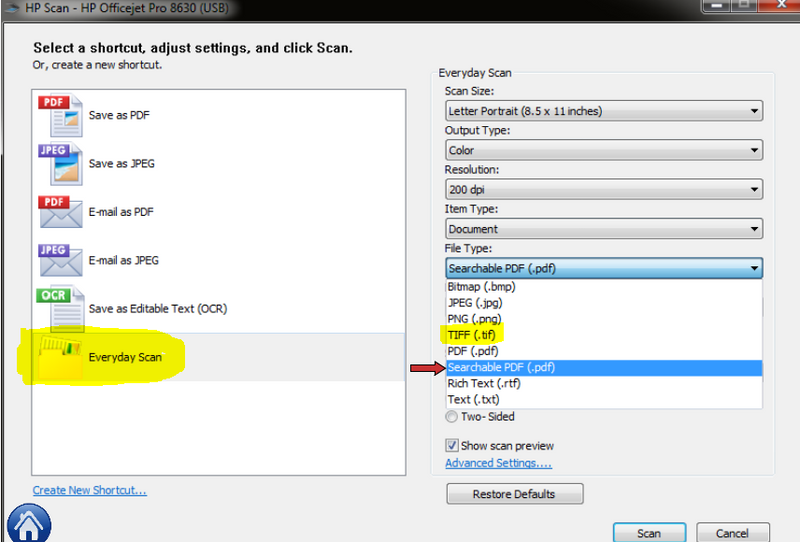HP Officejet pro 8620: Scan To Email does not work
I have an Officejet pro 8620. I've set up parameters which allow to scan to an email address. In the end, it is said that all the settings are OK, but when I scan a document, I am not getting any email.
What's wrong?
Hey @jakobius,
I understand that you have some problems with the scan to E-mail on your Officejet Pro 8620 e-all-in-one printer. I can help you with that.
Usually, if you have entered your information on scan and she has accepted the information but refuses to analyze, it means that your server information sent e-mail saying that the information was correct, then in fact, something isn't. I suggest try to re-enter your server information, but try different ports instead.
Please let me know if you have any other questions. If not, have a great day!
If this solves your problem, then please help others find this post by clicking on accept as Solution on my post.
If you appreciate my help, so please let others know by clicking on the icon below my post thumbs up.
Tags: HP Printers
Similar Questions
-
HP Officejet Pro 8715: Scan to email does not work
Hello
I tried to set up the scan to e-mail function on my new printer with no luck.
Currently, the printer can scan to my computer, but not e-mail.
I have entered the following information on the built-in web server page:
Default to: [email protected]
Name of the default display: xxxx
SMTP server: smtp.live.com
SMTP port: 25
Always use a secure connection SSL/TLS (verified)
Validate the certificate of the server (checked)
The maximum size of the E-mail: unlimited
Server requires authentication (verified)
User name [email protected]
Password: password for hotmail account
I enter a different email address to analyze and test and I get an error message saying
"The printer cannot connect to the remote destination. "Check your configurations, and then try again.
I tried to enter SMTP Port 465 and received the same error message
Help, please!
Thank you
Hello
Try to set as follows and let me know the resutls:
Default to: [email protected]
Name of the default display: xxxx
SMTP server: smtp - mail.outlook.com
SMTP port: 587
Always use a secure connection SSL/TLS (checked)
Validate the certificate of the server (not controlled)
The maximum size of the E-mail: unlimited
Server requires authentication (verified)
User name [email protected]
Password: password for hotmail account
If you are having trouble using this configuration, please let me know the exact error provided following the configuration test.
Shlomi
-
Photosmart HP 7520: Scan to email does not work
Hello
For the last few days I am facing problems of scan to e-mail function. It gives me an error - "failed to connect to Web Services. "Confirm access to the internet and try again. I checked access to internet, is turned off and turned back on, but everything is fine, except that scanning to e-mail still does not work.
I also tried the suggestion of manual entry of the DNS server in the DNS address configuration, but it does not work.
Kindly help.
Kind regards
Alok
Hello @alok7,
Welcome to the HP community!
I understand that you have a problem with scanning to E-mail app on e-all-in-one printer, HP Photosmart 7520. I'd love to help you with this.
Here are the steps I suggest to try everything first:
Network Power Reset:
We'll leave the router and unplug the power cable (NOTE: do not reset the router.), and then do the same with the printer and shut down the computer. After a minute, plug in the router, wait to fully turn on, then plug the printer back in and wait for the wireless light become solid. Once the router and the printer are on, go ahead and re - turn on the computer. This will refresh the network connection.
Restore the default settings of the network and reconnect:
1. on the front panel of the printer, press your up wireless icon
2. Select settings.
3. Select restore default network settings.
4 turn on your printer.
5. once it is initialized to save, press the wireless icon again.
6. Select settings.
7. Select Wireless Assistant , and then follow the prompts to enter the details of your wireless network.
8. try to activate the web services again.
Configure a manual DNS for your printer:
You mentioned that you have already tried defining a manual DNS for your printer, DNS that you used. If you have not already tried so, I suggest to use primary like DNS 8.8.8.8 and 8.8.4.4 as the secondary DNS.
If your web services connected, even if scanning to email does not work, you may need to reset the web services on the device.
NOTE: Reset web services clears the custom email ePrint you have configured on your printer. Please be aware that if you have a personalized email ePrint, after doing this, you will need to configure again and will not be able to use the same address.
1. press the Web Services button on the front panel.
2. tap on settings.
3. pressremove web services"and confirm deletion.
This will bring you to the homepage.
4. press on the icon Web Services , once again on the printer and go through the installation process.5. once the web service has been activated again, try to configure your scan to E-mail
Please reply to let me know if these measures have helped to solve your problem.
Thanks for posting!

-
HP OfficeJet Pro 8620: HP OfficeJet Pro 8620 Scan to Email function
HP OfficeJet Pro 8620 is a great value for all the features it offers. "Scan to Email" was one of the reasons why I bought this printer. Even if I can do this fucntion work with my gmail and iCloud emails, I feel very uncomfortable in the provision of those emails of credentials while creating this function.
(1) only the printer stores the name username/password encrypted?
(2) EWS don't encrypt the password while it will send to the SMTP service?
(3) HP provides SMTP service with connected HP or HP Support Forum's securities (this forum!). I'll feel more comfortable in the use name of user and password of HP for this service than GMail or Apple
Your help is very appreciated.
Hello
If I remember correctly, the printer should offer to save the e-mail address in the address book during the scan to email, I have not any access to the printer properly to ensure that.
In addition, to add the e-mail addresses to the address book, follow these steps:
1. open the built-in web server (EWS) by clicking on the printer homepage (SAP software HP Officejet Pro 8620 or)by using the IP Address of the printer from your browser (click it Ethernet or the wireless icon on the bottom of the screen to see it.)
2. on the scan tab, click address book.
3. click on new to add a unique e-mail address.
4. follow the on-screen instructions. The entry is added to the address book Email.You can add up to 15 email addresses.
-
C3765dnf Scan-to-eMail does not work
Hello
just get Scan to E-mail (= ste) cannot work.
everything works fine: fax and networkprinter. any fine. but ste does not work.
I know, I have to enter the ip address of smtp gateway entering the name instead. I probably know email address password corresponding, I know ports (smtp: 465 / pop3: 995), and I know I should use * not valid instead * SMTP AUTH (self)...
but I always, when I'm trying csend a scan different error codes. However - information is correct, with them I can receive and send emails via outlook all the time.
any suggestion / idea / information?
help is welcome!
cordially nayss
Hello @ all,
the topic can be closed, I have the answer:
.. .no-printer dell so far can send an e-mail directly into any account e-mail that is encrypted via SSL.
No printer dell built BEFORE 2014 will also never can deal with it.
It is not clear up to date if build printers dell from 2014 (a last) will always be able to handle SSL.
It is to this day only possible by using outlook exchange AND a print server.
It's as poor by a large, international company respecting the fact Germany mail providers only ssl encrypted e-mail accounts offered.
they are looking at is not the market will not lead to more sales...
Microsoft gets better, they listen to their customers ^ ^... ;-)
Best regards
a disappointed nayss
-
Photosmart 7250: Scan to email does not work
Hello
all my printers apps work except scanning to e-mail, having connectivity problems. Can you help me please?
Hey @Sönke,
Welcome to the Forums of HP Support!
I see that your 7520 Photosmart e-All-In-One Printer will not connect to the server when using the scan to email app. I can help you with that.
To resolve this problem:
- On the printer, click web services icon that looks like a tablet with a phone beside her.
- Click settings.
- Click on delete Web Services.
- Click web services icon again.
- Click on accept and Yes.
Please let me know what happens after you follow my instructions. If you are able to use the scan to e-mail, click on accept the Solution to help other users find this post. If you appreciate my help, please view it by clicking on the icon of the thumb. You will find two icons below this post.
-
Want 7640: Scan to email does not work well
I saw problem when you use the e-mail scanning function.
When I try to scan to e-mail when fewer pages of text, example 4 or 5 pages, it works well and I am able to receive documents related to my email.
However, when I try to analyze email when several pages, the example pages 30. I can receive email but no attachment document, I tried to use multiple accounts e-mail, such as gmail, hotmail, etc., all emails have the problem.
Please inform how to fix the problem. Thank you
Hey @KahLee,
Welcome to the Forums of HP Support!
I understand that you have some problems with the scan to E-mail on your 7640 e want - all - in - one printer. I can help you with that.
What is happening is that your biggest scans exceeds the size of the limit analysis server. If I remember correctly the limit is 10 MB. If you want to send larger files, you will need to save the analysis on a computer and then send it to the receiver.
If you have any other questions, you can contact HP Cloud Services by clicking here and filling out the form below.
If this answers your question, click on accept solution. If you appreciate my help, please click on the thumbs up icon. The two icons are below this post.
-
OfficeJet pro l7480 ink new cartridge does not work
Hello world
the magenta cartridge from my all-in-one closed his ink, or so it seemed. Even though I replaced this cartridge (shaking he seems to have a lot of ink inside) with a new one, the officejet still tells me to replace the magenta cartridge because it is empty and the printer cannot print. I have always used hp original cartridges.
I'm looking for advice to solve the problem.
Thank you very much.
Max
Hi Max, thanks for getting back to me.
It is strange that the inks are behaving this way. If you have already tried new cartridges, the best recommendation I can do would be to contact HP directly. You can use this Web site for information about how to contact HP properly, based on your region: Contact HP worldwide.
Thanks for posting on the HP Forums.
-
I have an Apple computer, use the browsers Safari and Firefox. I use Apple mail and Comcast to my email. Lately, in the case of Firefox, my email does not work correctly. I get a message "your server license has expired. While usually, I can access my emails, I can't delete the unwanted emails. This problem will not occur when I use Safari and Apple mail. Is this a problem of Firefox or Comcast? Do you know what license is expired?
Hello
Many issues of the site can be caused by corrupted cookies or cache. To try to solve these problems, the first step is to clear cookies and cache.
Note: This will be you temporarily disconnect all sites, you're connected to.
To clear the cache and cookies to do the following:- Go to Firefox > history > clear recent history or (if no Firefox button is displayed) go to tools > clear recent history.
- Under "Time range to clear", select "all".
- Now, click the arrow next to details to toggle the active details list.
- In the list of details, see the Cache and Cookies and uncheck everything.
- Now click the clear now button.
More information can be found in article to clear your cache, history, and other personal information in Firefox .
This solve your problems? Please report to us!
Thank you.
-
Hi all
- I installed E-mail Feature Pack 4.1 extensibility 6.2 PLM.
- I use "GSMEmailFileBasedVariablesFormatPluginFactory" to send e-mail notifications when work flowing from one status to another.
- I am successfully able to generate notifications by e-mail for all GSM specifications with the content specified by me except the master specifications.
"@specTypeName @" placeholder for extensibility of the Email does not work for the specifications of the master.
Can you please help me solve the problem?
FYI,.
' @specTypeName @ ' placeholder works in all other GSM specifications.
Thank you
Nefertari
For the resolution of this problem, please see the following knowledge base document:
Document 2079386.1 - Notifications by email for the specifications of the master only lack the Type of specification field
Thank you
Stephen, Oracle Support
-
I paid for the Pro account paid feature still does not work
I paid for the Pro account paid feature still does not work
Hi davidv92782444,
Make sure that you open the PDF in Acrobat Pro MS download and install Adobe Acrobat DC to use the Acrobat features not in Acrobat Reader ms, both are different applications.
Kind regards
Nicos -
HP Officejet Pro 8620 - Scan to TIFF?
I do not own this MFP is not in front of me. I'm trying to help a customer who continued to send a PDF that are too big for our portal. If he could send as TIF/TIFF IMAGE, it would be probably much smaller.
I have looked at the manual and don't see instructions/options for this.
Does anyone have experience with this on this all-in-one printer? Is this possible?
Thank you!!
Hello there @Frannia welcome to the forums!
I took a page from my scanner HP (on a Windows PC), there should be the ability to change the type of file to a TIFF file if the analysis of every day is selected. See what I had highlighted in yellow below. Ignore the red arrow to scan in PDF format.
Also ensure the full functionality driver and the software is installed. If the driver is required, click on this link, select the operating system must be installed on the printer and pulled in and download it here:
E-all-in-one printer drivers HP Officejet Pro 8620
I hope this helps!
Have a great Thursday

-
OfficeJet pro 8620: scanning and capture app scan document
I run HP Scan and Capture.
If I scan a document and do not save it, the app does not allow me to analyse other documents of the IOA, but I can scan photos or from another machine - I can also use the buttons on the IOA to scan to my computer, but then no corrections not allowed.
I uninstalled the app and reinstalled. I rebooted my system. I turned off the machine and turned it back. None of them have done so that I can scan a different document through the app.
Any suggestions?
Hello
Thank you for using the HP forum.
You can download and install the software COMPLETE features of HP printing for your operating system:
Once you have downloaded and installed the software, FULL of features, you will be able to print and scan.
We recommend the software COMPLETE featrure as scanning software HP has more willing than scanning and Capture applications.
Here are some resources that would be useful for you;
Scanning multiple pages in PDF format
HP Officejet Pro 8630
Scanning multiple photos:
HP Officejet Pro 8630
Scanning tips:
HP Officejet Pro 8630
Hope that helps.
-
HP Officejet Pro L7700 Series: HP CUE scanning flow component does not work HP C8192A
After being able to scan with my HP Officejet Pro L7700 Series a few years, I suddenly surprised by the message "HP CUE-scanning flow component does not respond," it is impossible for me to analyze using my WiFi connection. Scanning to a USB is the only remaining option. I used HP Print and Scan doctor, but that was of no use.
What can I do else?
Hi @Andries49
Andries49 wrote:
Dear Sunshyn2005,
Thank you for your response. It did not solve my problem, however, as I can't find the 'hpqscnvw"- file. The only file (exec) that 'sc' in its name was "hpiscnapp", but a double click that does not start the digitization program.
When you reply to a message on the HP Forums, please check that you use the
button on the web page just below the message you are replying to.
Please follow the following steps to perform an uninstall of compression and a new facility;
- Hold down the Windows Logo key (
 ) on the keyboard and the 'R' to open the dialog box run, type %temp%
) on the keyboard and the 'R' to open the dialog box run, type %temp% - Delete all files and folders in the temp folder. Choose Skip if all pop ups seem to say all files cannot be deleted
- Download the software and choose Save as, save to desktop > OJProL7X00_Full_14.exe
- After downloading software and extracts, reopen the temp folder, use the instructions in step 1.
- Locate and open the folder starting with 7z (example: 7zS2356)
- Open the folder Util
- The CCC folder
- If you have a computer HP run the L3uninstall.exe. If you have annon HP computer run the L4uninstall.exe
- Once the uninstall is complete, reboot the computer
- Follow these steps to reset the registry settings and options for Windows Installer.
- Hold down the Windows Logo key (
-
OfficeJet Pro 8620: HP OfficeJet Pro 8620 scan low resolution
According to the specifications of the OfficeJet Pro 8620 offers a resolution of up to 1200 dpi scanning, but the scan software offers only up to 300 dpi. How can I scan at a higher resolution than 300 dpi?
Thank you for your response.
Hello
Automaric document feeder allows scanning up to 300 dpi, to analyze higher resolutions, you will need to use the glass flat.
Place your document on the glass and open the HP scanning software, change the source as glass flat instead the default (use ADF if loaded), then you will be provided with the option to select a higher resolution.
Kind regards
Shlomi
Maybe you are looking for
-
Please help me get back Firefox in "normal mode". He changed in full screen, which means that I have no control over whatsoever. Thank you
-
How can you fix ios 9.3 the battery life on my iphone?
I have an iPhone 5 c and Ive had for about 8 months now and I've never had a problem with the battery until about 5 days ago I had updated to ios 9.3, the update could drain my battery extremely fast (2 hours to kill my phone when fully charged fligh
-
I recently bought this px24 Microphone and audio works great on pc. However when I go to recorders I get only these three, "Microphone" not connected "Microphone" not connected "line in" not plugged. I'm really frustrated and I plan to sell. Moved fr
-
OfficeJet 4630: HP Officejet 4630-paper too short
I get the following message appears when you try to print using regualr size letter paper, too short, no printing of paper is less than 4.9"/12.5 cm please help
-
System restore recover deleted files?
Original title: Windows recovery and office productivity. Suppose my computer hard drive is partitioned into C:\ and D:\ and sometimes I delete some files (which are not system files) in the drive D:\ (which does not contain the windows), a system re