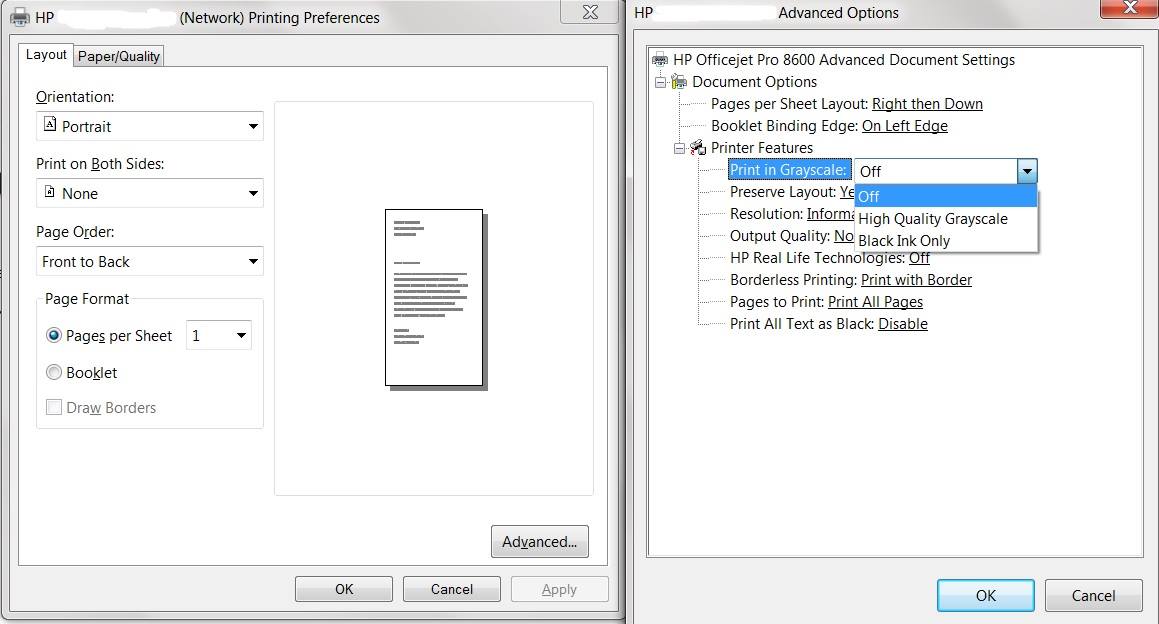HP Photosmart 7510 while 1 e draw. Windows XP 32 bit
Where if you put photo paper when you print a photo 5 x 8?
Hello
The unit has a photo tray that is adjustable to adapt to papers photo 5 x 8. A bit of confusion when the manual shows only 5 x 7 and 4 x 6.
Kind regards.
Tags: HP Printers
Similar Questions
-
Scanner Photosmart Premium C310a for error on Windows 7 64 bit
Hi all
I bought a HP Photosmart Premium C310a this weekend. Everything works fine except the scan. This is what the problem is:
When I try to scan (through the centre of solutions) I get an error message as soon as scanning starts software (hpiscnapp.exe) that says: (translation of the Dutch for some of them may not be accurate) the scan cannot be made because the HP imagingdevice has a network and is used by another program or computer. Try again later.
Description of the error extended; 4, [(0,400,80004005), (2,33,80040013), (3,33,0)]
Nothing (no other program or computer) is using the scanner at the moment. The strange thing is I have Windows 7 64-bit systems and on the system, 32-bit and Windows 7 32-bit system works very well. [EDIT: just encountered the same error on the PORTABLE 32-bit too :-(]
Scanning from the façade C310a and selecting the computer also translate this error.
Wireless connection to the C310a directly via an "ad hoc" connection does not either.
I deleted all HP components (including using the abduction utillity L4) and them reinstalled several times. Through the page Web of the C310a scanning is possible, but with resolutions lower (max 600 dpi). I ran the diagnostic HP, no result (HPPS.exe) program.
Context: C310a is wireless in the same network as the three laptop computers box.
Laptops: 2 x Windows 7 64-bit, 1 x Windows 7 32 bit
No problem: 1 x Windows 7 32 bit [EDIT: just encountered the same error on the PORTABLE 32-bit too :-(]
Problem: 2 x Windows 7 64 bit.
Been strugling with this problem for a few days. Would be very happy if someone knows how to solve this problem.
Thanks in advance.
Marco
Hi Travis (and maybe somebody else who will have the same problem in the future).
So I finally got to do the work. Here's what I did. I backed up my data, wiped my laptop completely and reinstalled all software, including 64-bit Windows. Now everything works flawelessly. Don't ask me why, or what caused the problem because I know and still can not understand.
At least everythings works as it should and I hope it will stay like that.
Thanks for your efforts of Travis! I really appreciate it.
-
My photosmart c4599 printer is compatible with windows 7 64 bit?
I just bought a Slimline Pavilion and hung my c4599 photosmart all-in-one; but it was not detected by windows. I tried to download a driver on the HP website, no luck, downloaded the printer installation wizard, still nothing. Is there a driver for this printer compatible with Windows 7 64-bit or not?
honeydobee,
There are readers that you can download for Windows 7. You can go to the link below to find:
Below the download section is also a "Update" section with a download "HP Software Service Pack". I think this will help with the Windows 7 installation problem that you are experiencing.
Andrew
-
HP Photosmart C7280 all-in-One Printer Windows 7 64 bit automatic duplex printing
I have a new laptop Dell, Windows 7 64 bit computer. I am able to download my printer (which is connected wireless), but I can't get the automatic duplex printing function to work. I bought this particular printer precisely to be able to do automatic double-sided printing. The downloads that I have tried do not work for Windows 7 64-bit. What can I do else?
Hey,.
You should enable the option of automatic duplex printing:
Go to control panel > devices and printers.
Right-click the printer icon, and then click printer properties.
Click the device settings tab.
The accessory in Duplex face as installed two automatic and then click OK to save the change. -
HP Photosmart all in one printer C7280 Windows Vista 32 bit.
My HP Photosmart all in one printer keeps going to put in place for the printable school pictures.
I unplugged and it always goes to the same thing when I turn it back on. How can I fix it
This problem?
Thank you
ducksterman.
Hi again,
If it doesn't appear on your printer and not on your PC, right? My bad... I'm in the driver settings. Try holding down the symbol # and 3 at the same time on your printer. This should reset the printer. If this does not work then press the symbol # and 6 at the same time.
Or
To restore the default settings
1.
Press Setup.
2.
Press to select Tools, and then press OK.
3.
Press to select Restore Factory Defaults, then press OK.
The default settings are restored.
Let me know if that helps...
-
HP photosmart 7510 don.t print double-sided automatically auto option not available
I check the devices, and although my printer has the possibility of two side attached, it says no option 2 faces.
Hello
As OEM HP is responsible for the good operation of the printer and their
drivers provided. Check with HP support, their documentation online and
drivers and ask in their forums.Good luck, you need to update or reinstall the latest driver.
E-all-in-one printer - C311a - drivers HP Photosmart 7510<- set="" to="">
version of Windows.
http://h10025.www1.HP.com/ewfrf/wc/softwareCategory?product=5070121&LC=en&cc=us&DLC=en&lang=en&cc=usPhotosmart HP printer 7510 e-all-in-one - C311a - support and troubleshooting
http://h10025.www1.HP.com/ewfrf/wc/product?product=5070121&LC=en&cc=us&DLC=en&lang=en&cc=usHP support/troubleshooting & drivers
http://welcome.HP.com/country/us/en/support.htmlContact HP
http://welcome.HP.com/country/us/en/contact_us.htmlHP forums
http://h30434.www3.HP.com/PSG/=============================================
The main issue is probably the drivers, but these can help:
Add or remove a printer
http://Windows.Microsoft.com/en-us/Windows-Vista/add-or-remove-a-printerSolve printer problems
http://Windows.Microsoft.com/en-us/Windows-Vista/troubleshoot-printer-problemsOpen the printer Troubleshooter
http://Windows.Microsoft.com/en-us/Windows7/open-the-printer-TroubleshooterFind the manufacturer's Web site
http://Windows.Microsoft.com/en-us/Windows-Vista/find-a-printer-manufacturers-websiteFind and install printer drivers in Windows 7
http://Windows.Microsoft.com/en-us/Windows7/find-and-install-printer-driversI hope this helps.
Rob Brown - Microsoft MVP<- profile="" -="" windows="" expert="" -="" consumer="" :="" bicycle=""><- mark="" twain="" said="" it="">
-
Help: Solution Center problem Windows 7 (64-bit)
Hello
I have a Photosmart 3210 and I am running Windows 7 (64-bit). I downloaded the last Center of Solution for my o/s, but have the following problem, as shown in the image below, can someone help me because I am not able to use something other than the printing functionality
http://i120.Photobucket.com/albums/O161/killperry/HPSolutionCenterError.jpg
(This site does not support images?)
Thank you!
Message edited by killperry on 05/11/2009 13:06I think that we have found the problem... I uninstalled Flash by using the uninstall program located here Flash: http://kb2.adobe.com/cps/141/tn_14157.html
I then reinstalled Flash Player and open the HP Solution Center. Then he showed a dialog box that says that the Plugin Flash to Internet Explorer. I use Firefox as my main browser and therefore never installed the Flash Plugin for Internet Explorer, so the graphics error.
Answer = install Internet Explorer Flash Plugin
Thanks for your help JonW, that had been annoying me for several days!
-
HP Photosmart 7510 is compatible with Windows 8?
I have HP Photosmart 7510. I will try to find drivers for 64-bit Windows 8. Windows 7 64 bit drivers (downloaded on HP support) refuse to install complain that it is a version of the operating system does not support. Where can I get the drivers?
Hello
Please see the link below for more information.
-
Photosmart 7510 C311a: Bought used Photosmart 7510 C311a and does not allow me to print
Good afternoon everyone,
New to the Forum and took a look around to see if my problem could be fixed, however, I was not able to locate a suitable to my printer. I recently bought a printer Photosmart 7510 of second hand without a usb connection or installation of the cd. I managed to hook the printer up to my wireless network and test prints however, when I try to print something in the computer itself, the printer will not be displayed to draw. I pulled up the devices on my home screen, and it allows me to choose this printer as my favorite. I try to run the troubleshooting option and he answers, "the WSD print device driver is not installed. Install the latest driver for the device. I click on the option 'Apply this correction' and she comes back with him could not be installed because there was no driver found. I tried to download the right driver, but it is yet to be found on my computer. Any help would be greatly appreciated!
Respectfully
~ MightyCaz
Hey @MightyCaz,
Welcome to the Forums of HP Support!
I understand that your connected HP Photosmart 7510 wireless e-all-in-one printer fails to print from your Windows 7 computer. I would like to help you today with this printing problem. Because you get the message that "WSD print device driver is not installed... " It would seem that the packet driver HP full feature software is not installed. So, I'll you run through some standard troubleshooting steps below to fully install your HP Photosmart.Can I have it please click here to download the package full feature software and driver of your HP Photosmart camera. Once the download is complete, please follow the instructions on the screen to install your all-in-one. Once installation is complete, please try printing and scanning to confirm that everything works as normal.
Please reply to this message with the result of your installation. I look forward to hear from you!

-
HP Photosmart 7510 won't use photo black ink
I have a photosmart 7510 printer and I am printing from microsoft word 2010 on a windows 8. I print a word with no pictures in document. Printer preferences are on plain paper with normal quality. I can't the printer to use the XL Black ink cartridge. It only uses photo black ink. Is there a setting that I can choose to let him use the regular black ink?
Hi shirsar,
I understand that you have a Photosmart 7510 which seems to use a lot more than regular black ink black photo. I'm sorry to hear that, but think I can help you with a solution.
You can set the printer to use only black ink when printing from the PC and ensures that it uses black ink and no ink picture. My instructions will be set up in the pilot if he does for all programs (if you just want to program it please let me know, and I advise you more). You'll want to start by going to your start screen, and simply start typing devices and printers, and you want to open that (if that is not in the work Panel type and then proceed to open devices and printers). Once the devices and printers is open, right-click on your Photosmart 7510 icon and select Printing Preferences. You'll want to then click on the Advanced Options button at the bottom right of the screen. The next page that appears will allow you to set the printer to use black ink only when printing from the PC (please follow the screenshot below for any clarification).
Hope this helps, have a nice day!
-
Photosmart 7510: Errors of inconsistency of paper photosmart printer 7510
I am trying to print my 7510 by using custom paper sizes and get paper mismatch errors. I use Word for Mac v. 14.4.8 on a Mac under OS X 10.10.2. I went through all the tips in the HP support pages to try to fix this problem without success. There is no firmware upgrades or updates of available driver I can find support/HP. This error is more annoying. I have not had this problem on my old printers I've foolishly got rid of upgrade to the all-in-one printer. Can you give me any help other than suggests to use the information on the support pages that did not work. ! have created various paper formats customized in word to see if I could find a magical Assembly which will print and have had no success. If someone cannot help me solve this problem, it will be the last HP printer that I buy.
Full of hope for some real help.
Hey @oldgt!
Thanks for getting back to me!
If you see only the media and the quality in the dialog box print, then that indicates that you are using the Apple Airprint drivers and not the pilot series Photosmart 7510. If the printer does not have the correct drivers, it may not work properly from third-party programs such as Microsoft Word or Adobe Reader.
To remove and re-add the printer using its drivers:
- Click on the apple icon in the upper left corner of the Mac
- Click on System Preferences
- Click on printers and Scanners
- Select the printer and press the minus (-) signs below the list of printers
- After removing the printer, click the plus (+) sign below the list of printers
- Click "add another printer or a Scanner.
- In the add a printer window, select your printer
- In the drop-down list 'USE' make sure you only select the series Photosmart 7510 and NOT Airprint
- Add the printer and try to print again
If please, after back and let me know if this worked for you!

-
Can multiple Photosmarts (7510 and C309g) be configured to scan on the same computer?
I have an Acer PC Windows 7 with an AMD Athlon X II processor, 4 GB of RAM.
I have Photosmart C309g and everything-each 7510, both connected via wi - fi, using different IP addresses that are not in conflict with other devices on my network.
I executed the complete installation for both HPs.
I can print either, but I can scan only using the 7510.
When I open the HP scan diagnostic, it does recognize that the 7510 - the c309g is not yet listed.
I noticed only 7510 application record contains a HP scan application and it also recognizes that the 7510.
There is no application scan c309g folder. I tried Win 7 Windows Fax and Scan application but that also recognizes as the 7510.
1. is there a way to configure the system so that it can print and scan from these two Photosmarts?
2. If the scanning using a 7510 and c309g does not work, could I use a 7510 both a 7520?
Hello Osiris43,
Welcome to the HP forums! I understand that you are unable to scan a document using the Photosmart Premium C309.
You should have two printers scanning capabilities, because they have a different software. The Photosmart printer using the Solution Center and the Photosmart 7510 uses the Printer Wizard.
I suggest you uninstall/reinstall the software Photosmart Premium C309. Please follow these steps:
Please follow this HP document uninstalling the software of the printer.
Then, perform a clean boot on your computer. I'll give you a Microsoft document on this step here.
Now, install the full features on the site of HP software here. Choose your operating system that is appropriate; 32-bit or 64-bit.
Once installation is complete, please click on the document to Microsoft, and "how to reset the computer to start normally after a clean boot."
Please send me your troubleshooting steps.
-
Pavilion a6312p: Photosmart 7510 prints blank page
I have a HP Photosmart 7510, who served me well for over a year until what I tried to use it today. I tried to print a letter in Microsoft Word 2010, and the printer produces a blank page. The ink levels are good, in fact, I have a brand new black and photo black installed this week. I tried to print a test page and nothing printed except the logo of Microsoft of color and words, printer Windows-Page of Test, the text is so light that I could barely read. I have cleaned the printheads twice, and represented the test page with the same result. I don't know what else to do. The HP Scan and print doctor said all control very well.
I used the printer every day since the installation of the new black cartridges and it was working fine until today, so I know this isn't the issue. I hope there, can someone give me an overview of this issue.
Hi bankercop,
I see that you have a hard time getting black ink for printing with the Photosmart 7510, I would like to offer a suggestion. Have you tried cleaning the print head manually?
Accumulation of ink can lead to this problem and the own automatic does not built / dried ink in the head.
Although this guide: 'Is missing or does not have the print head' or "Print head is not detected, missing or not installed correctly" appears for HP Photosmart e-all-in-one 7510 Printer series, addresses, a print head missing, the cleaning steps are the same.
I hope this helps you. See you soon!
-
Photosmart 7510 stop scan to PC (Windows7). Diagnostics and help have not solved.
Printer - Photosmart 7510.
System: I'm on Windows 7 home premium 64-bit, I have Norton 360. Laptop is Acer Aspire.
Problem - Photosmart 7510 - scan is no longer to the PC.
Software won't uninstall (so I can ' t reinstall)
Connect the printer software installation impossible (he always recognizes the printer on the network)
Scanner not recognized. When I click on scan HP he says 7510 series unrecognized. If I click on manage scans devices/printers, nothing happens apart from hourglass.
I lived all the online help and scan doctor and spent 3 days on this. Nothing seems to fix it or repair.
The scanner, printer and copier what worked first implemented, including scanning to pc.
Now, everything works apart from scanning to PC.
A few days later the scanner to the computer stopped working and could not be recognized if clicked (for example to allow the scan to PC function). Scanner the doctor then tried to uninstall and reinstall the software. The basic device HP software won't uninstall, whether through the HP program or control panel. There after the reboot, even when supposedly uninstalled. I tried to reset the defaults on the printer, turn off the power sector, removing the printer from devices and printers, fixing and cleaning the registry errors, checking all relevant WIA and CPP are restarted and automatic according to the directives of this help: http://h30434.www3.hp.com/t5/Scanning-Faxing-and-Copying/Photosmart-7510-won-t-scan/m-p/1749193/high... I followed all the HP help topics and have tried drivers updated and installation of HP.com. My laptop was rebooted about 50 times in the last three days trying to get this resolved.
When I click on the printer defined upward and the software it prompts you to connect the new printer. It finds my 7510 (wireless), but says that it cannot install it.
I can't do windows system restore, because there is no set of restore points. I tried to disable firewall for connections and installation of the software.
Various error messages appear:
During the uninstallation using the control panel.
"Scan to PC Activation App" needs closing (I can only find in the tasks of process manager I then complete the process)
If I try to use the HP uninstall later said there is no uninstall HP.
I have the original CD.
Any ideas as to how my scan to PC to work again?
Maybe this isn't the case in your situation, however, security software (firewall/anti-anti-virus/malware) can cause endless problems, depending on their configuration. Norton 360 is an extremely invasive program, part of what makes it so effective. But, get the settings to allow access install/uninstall the devices through 360 can be complicated. My advice before you try anything else, would be to disable Norton 360 (gives you regular intervals) then try Solution 3 in the Windows 7 of this troubleshooting document installation section:
-
Photosmart 7510: 7510 printer recognizes usb connection NO wifi
I don't use USB wifi printer. I can't find a way to make it READY, it shows offline. I looked for the settings, but it seems that all are related to the WIFI
The printer appears as my default on my laptop.
Hi @Jpryseski,
Thanks for dropping by the HP's Support Forums!
 I see your HP Photosmart 7510 is showing "offline." You use the Windows 7 operating system with a USB connection.
I see your HP Photosmart 7510 is showing "offline." You use the Windows 7 operating system with a USB connection.Please continue troubleshooting here: printer is offline (Windows)
What are the results? You are now able to print to your PS 7510?
Please let me know the results. If this resolves the problem please let others know to mark this message as "accept as Solution". Just say thank you, please click the ' Thumbs Up ' button. If you need more assistance let me know and I will gladly do whatever I can to help.
Maybe you are looking for
-
I'm Mac 10.10.5. Always deleting my AVIRA virus protection application. EMIX files... What do these and I should delete?
-
Touchpad does not work on my Satellite C670D - 10 c
Hi all I own a Toshiba Satellite C670D - 10 c with OS installed seven Ultimate (64-bit).To enable the touchpad I did a lot of things, I've updated the BIOS, I have reset the BIOS, I downloaded Synaptics Touch Pad Driver and installed. Still today and
-
Power on password: I want to delete power on Pwd. How to on this subject. Kindly help
I want to delete power on Pwd. How to on this subject. Kindly help
-
What is microsoft sql Server 2005 and do I need?
I noticed this in Add/Remove programs and it has only been installed since March 17, 2011
-
I want to be able to check the ink levels on my PC on my HP Officejet 7610... I have found a document which States that I can install the 'Toolbox' of my installation * beep *... but I can not find how do... scanned the disc and see nothing pertaingi