HP Z3200 incomplete printhead replacement - restart
Hello
Recently, I replaced all the inks on this machine which had served market for the past 4 years. The inks have all expired and were out of warranty, so they were replaced by new inks. Yet, I couldn't run GMG ColorProof calibration so I replaced now all print heads. Managed to get 5 of 6 print heads, out of stock on the chromatic red until the end of the year and always get the message "Incomplete print head replacement" that lists all the printheads as needing to be replaced. I never had this message with the old print heads, but now, when I pass the old ones back in I get this message. I tried to replace the printheads several times. The message always, that the print heads need to be replaced. I hope that the problem will be solved when the last print head is installed, but that will have to wait until the new year. Any suggestions would be really appreciated, thanks.
That was it, the sensor window was loose. This made it impossible to complete the installation of the print head. Now, running through the installation program, lcd says 22 minutes. Working finally discovered why didn't fit the last print head, was the Red print head 70, was supposed to be 73! Heck! Using the old expired for the moment thank you all for your help.
Tags: HP Printers
Similar Questions
-
All OfficeJet 6500 E709a printhead replacement
I can jump the electrical contacts cleaning while changing a printhead on an Officejet 6500 E709a? Following the instructions from HP to change. Step 6 of the instructions States, "clean the electric contacts. The replacement print head set comes with wipes moist meadow. "No wipes were in the padded envelope; thought they might be in the real seal containing the replacement print head set. Laughing out loud
Is there another way I can clean them up?
Thanks for reading this. I solved the problem successfully. I used alchol friction on a cloth for glasses. Successfully completed the replacement.
Hi bkrueger3
Glad to hear that it works well for you.
For anyone reading who wants to buy a replacement print head, see the link below for the HP part store
http://welcome.HP.com/country/us/en/wwhowtobuy.html
Ciara
-
Can't find printhead replacement for HP Photosmart 7510 C311a
Printer suddenly stopped printing. Until my only option was to replace the print head has crossed all diagnoses. I have problems to find how/where to order. Troubleshooting referred me to the CN643A part but when I click on that it shows a drop-down list of the machines of the part is compatible with and my machine is not listed.
Are which country you located? Here, the document suggests the CN642A as appropriate for the Photosmart 7510 C311a print head (at least for me, to the United States).
Is your printer still under warranty? You can check with the tool of warranty HP here.
Before ordering a replacement print head I suggest you soak the printhead as described in the document here, it can solve the problem.
-
I had to replace the Black/Yellow Printhead on my officejet K5400 printer pro a few months ago for the first time since the purchase of the printer a few years ago.
The print head seems to have gone again as the printhead light and power light flashes. I followed the manual and cleaned the heads, turned the power on and off etc. ; all the usual troubleshooting but to no avail.
Is it possible the printhead to go again so quickly?
I do a lot of printing, but not more than I've done since the purchase of the printer.
I am reluctant to pay for an another print head if this will become a common problem and would rather put the money towards a new printer, but in the meantime, I don't have a printer.
Ciara,
No additional guarantee. We bought the printhead of a seller ebay in July of this year.
Since posting my first message here, we bought a HP printhead & the printer works fine.
Hope this lasts a bit longer than its predecessor!
-
Office jet pro 8610: printhead issue when idle for a long time
I live half the year in Florida and the other half in North Carolina. I have the same printer model in both places. On the advice of technical support from HP, I remove the ink cartridges and put them in a bag before I left for the season. I just returned to my house from the North and had a problem with the printer/ink. It was resolved by HP by sending me a new print head, because this printer is still under warranty. But the next time it won't. I try to learn if there is a better way to deal with the issue of a printer sitting inactive for six months. Must I also drop and the bag to the top of the print head? Should I just take the cartridges back with me, so they will be used frequently? Is there a reason to think about letting the printhead to sit empty for months would cause a problem? ANY advice would be welcome, because I've always had problems upon returning to a unused printer. TIA!
Hey @sls2,
I see that you are worried about having your printhead replaced on your e-all-in-one Officejet 8610 printers if they have any questions after you have not used for several months. I can answer for you.
First of all, if the printer is no longer under warranty, they print head would not be replaced. It is a replaceable part, however you must buy the HP printhead if cartridges does not solve your problems. Here are some things that can be done:
Let the printers power when they are not in use. If printers are turned on, the printers can do the maintenance to keep the cartridges and ink system to dry more quickly. This can save your print heads. Of course, this does not work if there is no power when you are away.
Buy an extended warranty for printers. You can contact the HP Support by clicking here and filling out the form below and they can provide you with options of extended warranties and treat everything immediately. Please note that they will need serial number of the printer to record it all for you. You can also buy a warranty by visiting HP Shopping. When you follow this path, you will need to call the number included in the package of warranty and they will need serial number of the printer. Whatever it is, the printer should work when you buy the warranty.
Buy a HP Laserjet Printer. LaserJet printers use toner, which is a dry power rather than the wet ink. These printers may be left in storage for years, opened again and can always print. This would put an end to any concerns about the cartridges or the print heads. The disadvantages of these printers is that, unless you use a single black printer, the cost per page is superior for printing from the Officejet 8610. This path would make printing very expensive photographs, so this is something to be aware of the fi.
Buy a printer with a system of two-ink cartridge. HP printers with two ink cartridge systems have print heads integrated cartridges instead of the printer. This means that if the cartridge doesn't work over the cartridge can be replaced instead.
The downside of this is that your average cost per page to print would increase. You can compensate for this by subscribing to the printer for instant ink program and cancel your subscription until you change your location. You can learn more about the program by clicking on this link.
Please let me know if that answers your question, or if it solves your problems. If so, please click on accept solution. If you appreciate my help, please click on the thumbs up icon. The two icons are below this post.
-
HP Photosmart B210e scan, but not print...
My HP Photosmart Plus B210 printer suddenly started to give me the following errors every time at startup:
(I use a 32 bit Windows Vista OS on my Dell Inspiron 1525 laptop and am printing via a Belkin wireless router).
1. abnormal termination error
(No matter if I turned off before using the power button or had to pull the plug because it froze).2. "new alert of ink print head: used cartridges cannot complete print head start." Install the new cartridge or press OK to continue with those used. »
It was new HP brand cartridges when I installed them if certain colors are now low.He then goes to "prepare the printer" screen with a countdown, then the normal menu comes up.
Once I hit 'ok' for all errors and the normal menu screen is in place, it will not be printed. If I try to print reports of test directly from the printer, it just says: «Now printing...» "but nothing ever happens, no noise rattling or whirring, nothing. I hit Cancel and it gets stuck right on the printer "cancelling...". "screen. It clicks and snoring, makes two audio tones as it is made, but the menu never returns to the top and I have to unplug it to reset.
When I try to print from my computer, I get the error screen "Printer failure" on my computer.
When I send a document to the printer, I get "Out of printer 0x610000f6" on the screen of the printer.
I took out the cartridges, unplugged the printer, waited 60 seconds, plugged back in and reinsert the cartridges. (When I open take the cartridges in the printer, the mechanism does not slip more automatically, I have to place above. When I open it to reintegrate, he slips on automatically.) Then I get the "new print head ink alert error' etc.
I ran print HP and the Scan doctor and he says that everything works correctly, but when it's done and I'm trying to make the test print, I get the error screen "Printer failure" on my computer.
When I run the HP Hardware Diagnostics utility I get a green check mark next to connectivity, but the device status is "Unknown error (06)." (Unplug power cord and restart the printer and hit then try again Gets the same result.)I've uninstalled and reinstalled the drivers, but whenever I go through the installation of the printer it says 'cannot find the printer. "
I updated my firmware to the Belkin router and tried to disable the firewall on my computer, the scanner works perfectly, so the printer must be connected to the network correctly.
What does this all mean and how to fix it?
Hi kalipriestess,
It is possible that the printhead replacement would solve your problems, but there is a chance that there will be as well. I suggest that you follow it off coverage below options. To buy phone Support or Exchange/repair material plan, call 1-866-234-1377 (choose option #2).
HP out of warranty of the Support Options for HP select consumer printers *.
-
Photosmart C6380: Blue do not work on on my C6380 photopapers after Win10
Prints OK on plain paper, but on blue photo paper does not work well. UNO
Hi @unoe,
This looks like a confusion. I'm trying to help you determine if there is a hardware problem or software.
The paper color or black ink not print recommends replacement of low or empty ink cartridges. Photo black ink must have enough ink to print photos. The main black cartridge (right) is not used when printing the photos. If the photo black is low, please replace it.
In addition, it is difficult for me to say if printing on plain paper printed correctly, because I do not see the original photo. I see that the photo printed on photo paper is washed out and cannot print in black. The photo printed on ordinary paper looks like print well. Is this correct?
Compare the example of a report for printing quality of step 5: clean the printhead with your printed copy.
What were the results?
If printing has no default and is printing the photo black cartridge, continue with the steps that I have provided to fix the printer driver on the computer.
If this printing of the defects, the cartridge is empty, defective or the print head is clogged. Clean the printhead manually, as called for in the document
If you have a faulty cartridge or print head, it might be under warranty. To check the warranty on your ink supplies, go to hp.com/go/learnaboutsupplies, select your country/region, and then check the information of limited warranty for your supplies.
Printhead replacement games are available from HP customer or authorized service providers assistance.
ATTENTION: Wait until you have a new available print head Assembly before you remove the ink cartridges. Do not leave the ink cartridges out of the printer longer than 30 minutes. Can result in damage to the printer and ink cartridges.If you have completed all the above steps and your product still has a problem, service the product.
Contact HP for service in all countries except Asia-Pacific.
First, check your product warranty to check your warranty printer status and then go to contact HP support to find an authorized dealer or to schedule a repair.
Check the warranty status: http://h20564.www2.hp.com/hpsc/wc/public/home
Cost of repair out-of-warranty printers may apply.
What you can do, is to use the following link to create yourself a file number, then call and it can help to expedite the appeal process:
Step 1. Open the link: http://support.hp.com/us-en/contact-hp
Step 2. Enter the product number or select Auto detection
Step 3. Scroll up to "still need help? Fill out the form to select your contact options.
Step 4. Scroll down and click on options contact HP - click Get phone number
File number and phone number are displayed.Please reply with the results.

-
copy does not not in mode normal c309a
have c309a photosmart premium. Suddenly won't print anything when I copy in "normal" mode. paper runs through printing process, nothing on the paper. placing my hand on the glass, copy of start and it prints my hand in the normal mode, but does not print the other printed in normal mode.
prints the pages when I switch to 'best' mode and printing to go for. Why does it print other printed pages in "normal" mode?
May be that the black ink is out? Try the "report of ink level" or view the ink on the screen. If the black is out, replace the black cartridge.
You probably still have color inks, which is why a copy of the works of the hand.
In best mode copy, when black is out, it's probably the mixture of color inks to get harsh colors, so it's still working.
In normal mode, only black ink is used for printing black text, if the black ink is out or do not print, you would get this behavior.
However, if the ink level is ok, then it must be the print head is clogged or does not, you can try the print head 'clean' in the Tools menu, if the problem persists, the needs of the printhead replaced. -
Hi my HP Compact computer running with windows Xp professional recently had security tool, antimelware doctor and I kind of have got rid of him, he also put some viruses on the winlog thing and I could not get rid of it with antivirus software that I don't know the name of, Malwarebytes' Anti-Malware and AVG 2011 I did a scan antivirus in safe mode with AVG(in command prompt mode) and he put a bunch of virus the virus volt, I'm out there and there was a running called 2008 command prompt and I clicked on output and it says that this program is not complete (or something similar) save all unfinished work before going out and me did not run this command prompt , so I left Malwarebytes' Anti-Malware and avg, then I restart my computer and we get the blue screen of death say stop: c000021a {fatal error} unexpectedly finished process windows logon process system with the status of 0xc0000034 (0x00000000) (0x00000000) system will reboot, and whenever it restarts, it says the same thing, I can't use safe mode cause it resets and starts normally any help pls I have files I need this computer?
You can create a bootable XP Recovery CD of Console and replace the file, but it may be easier for you to make boot CD of a Hren.
When you start the Hiren's CD, choose the XP Mode of Mini and it has an interface in XP style Explorer where you can find and replace the winlogon.exe suspicious or missing file.
There should be a copy of winlogon.exe here:
c:\Windows\System32\dllcache
Rename your current c:\windows\system32\winlogon.exe file (if it exists) and copy / paste the replacement of c:\windows\system32\dllcache. If you do not see here, search your HARD drive and find one. Another possibility (depending on your environment) is c:\windows\ServicePackFiles\i386, or c:\i386 d:\i386...
You just need to replace the file winlogon.exe somehow.
When you are finished replacing, restart as usual (remove the CD bootable of course).
With the help of Hiren, you can also copy offshore on an external device (USB key or HARD drive), all personal security files.
Do you have a Hiren BootCD you can download here:
On the left, click on download, scroll down, choose the latest version, the download link is a little hard to see. It is at the bottom of the page, above the drop for older versions and looks like this (click this component to download the ZIP file):
Direct HTTP mirror + Torrent, Torrent Magnet
Click the "Live HTTP Mirror" link to start the download and save the ZIP file on your desktop of somewhere that you can remember.
The ZIP file is large, so the download will take probably some time to complete. Then unzip the download to extract the Hirens.BootCD.ISO file that will be used to create your new bootable CD.
Create a bootable CD. ISO file is not the same as simply copying the. File ISO onto a blank CD. You must use software that includes how to burn a. ISO to a CD to create a bootable CD.
File ZIP the Hiren is the file BurnToCD.cmd that you can double-click to launch it. The BurnToCD.cmd will use the file BurnCDCC.exe to burn the. ISO file onto a blank CD using your existing CD burner. You can also use your own burning software as long as your software is able to create a bootable CD. ISO file. More modern burning programs can create a bootable CD. ISO image. Create a CD from an ISO image bootable is not the same as just the file on a CD burning.
If you need a simple and CD burning, this is a free software popular software:
Here are some instructions for ImgBurn:
http://Forum.ImgBurn.com/index.php?showtopic=61
It would be a good idea to test your new bootable CD on a computer running.
You may need to adjust the computer BIOS settings to use the CD-ROM drive as the first device to boot instead of the hard drive.
These adjustments are made before Windows tries to load. If you miss it, you will need to restart the system again.
When starting on the Hiren's CD, you will see a menu of options. Choose Mini XP. It will appear while Windows is loading and you will be presented with a desktop computer that has the look and feel of the interface of Windows Explorer, you are already accustomed to using.
Using the Mini XP, you can access Internet, maneuvering around your system, search for files, copy files, replace the files and run the scans for malware, edit the text files (like the c:\boot.ini) etc.
There are dozens of free and useful tools included in the CD that can be used to repair your system or copy your important personal files on another device (like a USB device or an external drive) in the case where you just give up and decide to reinstall your XP (I hope that you will not make this decision).
Do, or do not. There is no test.
I need YOUR voice and the points for helpful answers and propose responses. I'm saving for a pony!
-
I lost my iertutil.dll. He said also no 685 found.
Original title: I lost my iertutil.dll, i have no home screen and have to use the Task Manager, how can I restore my iertutil.dll, through Task Manager. He said also no 685 found. It's really a little mean hassle...
I tried to download windows8 and when I restarted my computer, I had no home screen & it says component iertutil.dll not found, then it said 685 not found, could someone please help me...
I don't know what is Windows 8 or 685 not found means, but I know how to replace a missing iertutil.dll in conditions where it comes to the missing for most of the reasons.
If you mean that you were trying to install Internet Explorer 8 and something is is mean, I don't know if it will work for you or not, then, do the best you can with it and report back how things are going and what's happened to get into this situation in the first place.
You need to replace the missing file so that your desk at work.
When you see a message like this:
Explorer.EXE - unable to locate component
This application has failed to start because iertutil.dll was not found. Reinstalling the application may fix this problem.It is in the case Log:
Event type: Information
Event source: Application Popup
Event category: no
Event ID: 26
Date: 23/09/2010
Time: 08:38:48
User: Jose
Description:
Application popup: Explorer.exe - Unable to locate component: this application has failed to start because
iertutil.dll was not found. Reinstalling the application may fix this problem.The iertutil.dll file is required for explorer.exe at startup. For now, think of the explorer.exe running under your desk when it is necessary to display all of your desktop icons, taskbar, etc.. If explorer.exe is not able to run, you will not be able to do much with your system until the file is replaced.
It would be prudent to understand why and how come file missing in the first place. The file may have been deleted accidentally, your anti-malware software could have been quarantined, thinking it was a (very likely) threat or malicious software could have deleted (very unlikely).
What antivirus and anti-malware programs do you use?
First of all, here are all the things that don't work:
If the iertutil.dll file is missing or damaged, you do not start the desktop in any Safe Mode, last good Configuration known, etc..
The iertutil.dll is not one of the files that are protected by Windows File Protection, so it will not be replaced automatically if it's missing 3498. This means that sfc/scannow will not help you, and it's not sfc/scannow does anyway so to run sfc/scannow ' by train' is going to be a waste of time. It is not this that sfc/scannow still.
The iertutil.dll file is also not on your XP installation CD that you copy or expand.
You will not be able to run a Web browser on the system afflicted to go on Internet download one. There is also a computer big security risk when downloading files from Internet sites anyway.
You can still use the Task Manager to run the system restore and bring it back, but I've never tried and wouldn't count on something to do system restore.
When you see the error, you can click beyond it and eventually arrived at your screen background image where you can press CTRL-ALT-DEL to start Task Manager. TM you can click file, new task, browse and edit the menu drop-down "Files of type" to all files that you can see all the files in all the folders.
Browse/navigate to this folder:
c:\Windows\System32
See if iertutil.dll is really missing. If the error appears again while browsing, click OK to get past it. The explorer.exe tries to run and cannot until the missing file is replaced.
Then, still using the Task Manager, browse / navigate to this folder:
c:\Windows\System32\dllcache
See if there is a copy of the file.
If you do not see a copy, depending on your installation, look in this folder:
c:\windows\ServicePackFiles\i386
If this isn't in c:\windows\system32\dllcache, it is going to be elsewhere on your system and you can find another way, but start with these two issues, firstly.
If it's the only thing missing, you can just copy the file to the c:\windows\system32\dllcache and paste it into c:\windows\system32 where it belongs.
If you can't find it, get a system that works of the same type as yours, copy on a USB key or a floppy disk and always using the Task Manager, browse, locate the file, copy and paste it where it should be.
Yes, by using the Task Manager, you can always access your thumb or other media same diskettes by navigation, copy, paste, etc. all work fine. You use the Task Manager to access your floppy or thumb drive, copy the iertutil.dll good and then paste it in the c:\windows\system32 folder, where it is supposed to be.
When the file is replaced, restart your system and see how things work.
When go you there once again, your system might still be achieved a malware for anything else you use for malware protection, proceed like this:
Download, install, update and do a full scan with these free malware detection programs:
Malwarebytes (MMFA): http://malwarebytes.org/
SUPERAntiSpyware: (SAS): http://www.superantispyware.com/It can be uninstalled later if you wish.
-
the Photosmart b110 series printer: Ox19a0020 error code
My printer has error code ox19a0020 I looked for alternatives to the HP site and I cleaned the printhead manually according to instructions and pulled the plug and replace etc etc and yet it still has the same error message. Help
Hi @nannie07
Thanks for getting back to me.
I agree, you probably need a new printhead.
Printhead replacement games are available from HP customer or authorized service providers assistance.
Contact HP for service in all countries except Asia-Pacific.
If you have completed all the above steps and your product still has a problem, the printer service
First, check your product warranty to check your warranty printer status and then go to contact HP support to find an authorized dealer or to schedule a repair.
Cost of repair out-of-warranty printers may apply.What you can do, is to use the following link to create yourself a file number, then call and it can help to expedite the appeal process:
Step 1. Open the link: www.hp.com/contacthp/
Step 2. Enter the product number or select Auto detection
Step 3. Scroll up to "still need help? Fill out the form to select your contact options.
Step 4. Scroll down and click on: contact HP options - click Get phone number
File number and phone number are displayed. -
HP photosmart b010a: every time of other colors
printer prints well when I do a color copy of scan (e.g.) scaning photo) but when I try to print from pc photo is amazing... .with lines or missing colors or a different color than a color.
I did a lot of head cleaning before I understand that the nozzles are ok because on scan-copy of color photos are normally.
This printer is not slot that can read usb or card
I did uninstall and install the software again.
Printer interacts with pc, Solution Center hp even works, I can do all the stuff like cleaning the heads, the diagnostic page or test page; sure, they'll show me that this printer prints all colors CMYK.
WHAT CAN I DO?
Hi @babisd,
Thank you for joining the Forums of HP Support!
I noticed that you are unable to print photos on your HP Photosmart all-in-One Printer - B010a. I'd be happy to help you and don't forget to come back to this thread and check "Accept as Solution", if I have successfully helped solve you the problem. If you want to say 'Thank you' to my effort to help, click on the "thumbs up" to give me a Kudos.
First of all, I want to clarify what features are on your printer.
NOTE: Scanning will not help you determine if there is a print quality issue.
Here is a brief description of printing, copying and scanning.
- Printing: Is when you send a print from a computer or other device to be print on the paper.
- Copy:, that's when you make a physical copy of a printed page.
- Scanning:, that's when you make a digital copy of a printed page.
Looks like you have a print quality problems. Follow the steps in this guide:
You will notice that the document recommends that you print a report of quality printer and check the report for defects.
- All segments are missing in your report?
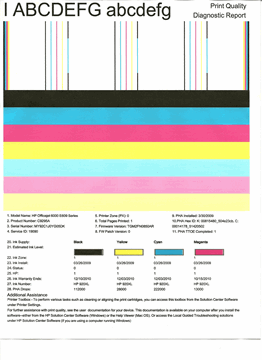
If the report is printed with defects, you may clean or replace the print head.
If you have a faulty cartridge or print head, it might be under warranty. To check the warranty on your ink supplies, go to hp.com/go/learnaboutsupplies, select your country/region, and then review the information of limited warranty for your supplies.
If the printer is out of warranty, you would try a manual print head cleaning. Please use at your own discretion.
NOTE: printhead replacement games are available to support HP customer or authorized service providers.
ATTENTION: Wait until you have a new available print head Assembly before you remove the ink cartridges. Do not leave the ink cartridges out of the printer longer than 30 minutes. Can result in damage to the printer and ink cartridges.If the report printed without defects, there is probably a problem with the driver of printing or the application.
Please download and run the print and Scan of the doctor, it will be probably diagnose and fix the problem you are experiencing.
- What were the results when you ran the printing and scanning doctor (she print or scan, error messages)?
- Try to make a copy of a photo on the printer.
- You print the photo of what application? Try another application, like Windows Photo Viewer, etc.
- Try to print a different photo.
- Try to print a document in color.
- What were the results?
If you have completed all the above steps and your product still has a problem, service the product.
Contact HP for service in all countries except Asia-Pacific.
First, check your product warranty to check your warranty printer status and then go to contact HP support to find an authorized dealer or to schedule a repair.
Check the warranty status: http://h20564.www2.hp.com/hpsc/wc/public/home
Cost of repair out-of-warranty printers may apply.
What you can do, is to use the following link to create yourself a file number, then call and it can help to expedite the appeal process:
Step 1. Open the link: http://support.hp.com/us-en/contact-hp
Step 2. Enter the product number or select Auto detection
Step 3. Scroll up to "still need help? Fill out the form to select your contact options.
Step 4. Scroll down and click on options contact HP - click Get phone number
File number and phone number are displayed.Please reply to this message with the result of your troubleshooting. I can't wait to hear strings attached good luck!

-
HP Photosmart Premium C410a: printer not printing black
Printer prints is not black. Cleaning print head. New cartridges, printhead replaced, will be always not print black.
Try these videos Youtube here.
https://www.YouTube.com/results?search_query=Photosmart+premium+C410a+print+head
Find out more if necessary. If no joy, your printer is toast.
-
C310 HP All in One: black cartridge won't print; Alignment failed
Printer works perfectly, as usual. Rec'd notice to update the drivers of HP software; has done, and suddenly black ink does not print at all. Done all the troubleshooting steps: test page printed. print the Diagnostics page. Align the print cartridges. Cleaned print heads. Although the cartridge has shown the more partial estimated ink level, replaced by the new HP black ink cartridge. Still not printing black ink.
Print uninstalled and reinstalled the software. Tried everything above. Has released a new cartridge and replaced with previous. Also been clarified vents on both cartridges. It is not that black ink is smudged on striated, it's as if there is no cartridge at all. I also checked to make sure that the printer is not set to print grayscale. It is located in the color and Normal. Changed for the better, still nothing.
HP Print and Scan Doctor initially show all correct. The device status is now red X: Make sure cartridges and printheads are correct or your printer. All are genuine HP cartridges. Now I get a message on the printer alignment failed. Is it possible that this is related to the update printer drivers? I have never had a printer HP fail before. Have at least six of them. I do not use the printer a lot it should be worn. In addition, it printed fine until what I've updated the drivers.
Advice on what to try next? Thank you.
Hello
The only troubleshooting steps to run is clean print head.
Make sure that you perform print head cleaning for at least 3 times.
If the problem persists, then the print head must be replaced.
You need to call HP Technical Support to get help to get the printhead replaced.
If you are in the United States, the toll free # is 1-800-474-6836.
If you're not in the United States, and then connect to www.hp.com , bottom left it is an icon of the world map, click it and then select the region that you belong to, which would then provide the support options for you for this region.
-
C410: ink print black not not 564xl
I changed my Black Ink Cartiage in Hp My All in one printer and Fax C410
Now he wants to print anything in black, I even tried different cartiage always do not print
someone at - there a solution to this, I have tried other options I found online, control of aeration on cartiage, clean the print head. etc.
I would like to appreciite ant help reslove this issue
Hi @emcmri2,
Thanks for the reply.
There is no guarantee but points to the print head problem, that's why I recommended that you try a manual print head cleaning.
Printhead replacement games are available from HP customer or authorized service providers assistance.
Contact HP for service in all countries except Asia-Pacific.
What you can do, is to use the following link to create yourself a file number, then call and it can help to expedite the appeal process:
Step 1. Open the link: www.hp.com/contacthp/
Step 2. Enter the product number or select Auto detection
Step 3. Scroll up to "still need help? Fill out the form to select your contact options.
Step 4. Scroll down and click on options contact HP - click Get phone number
File number and phone number are displayed.Hope that answers your question. Thank you for posting!
Maybe you are looking for
-
License of Windows machine 10 virtual (digital rights) can be transferred to Bootcamp?
I have 10 Windows in a virtual machine on my Mac. I upgraded to 10 Windows in Windows 7 in the virtual machine. So my Windows 10 license (called) right digital and connected to my Microsoft account. I am eligible to activate Windows on the same mater
-
I have a new monitor for my TECRA M2.It is a SAMSUNG 213 T with a resolution of 1600 x 1200. I have no problem to configure the resolution using the analog channel, but when I try to use the DVI via advanced port replicator, the maximum allowed by th
-
HP Pavilion stuck on the windows form. Short DSD has failed.
So when I booted up my hp yesterday he would never charge past the windows logo. When I ran the tests on this subject, these are the results: Memory test: pastSmart checkass Running test: failed-short dsd: failed-failure Id: RGFJ20-5MN6RN-MFH15G - 60
-
Hello I am considering buying Laserjet HP 1102. Support Legal and Folio paper printing? The specs on the website specifying not he could.
-
Hi all11.2.0.3I'm migrating to a new server so I installed oracle new to this all the old server db Server export then import to the new server.on the new server, I have to first deactivate archivelogs so he used to generate a lot of newspapers while
