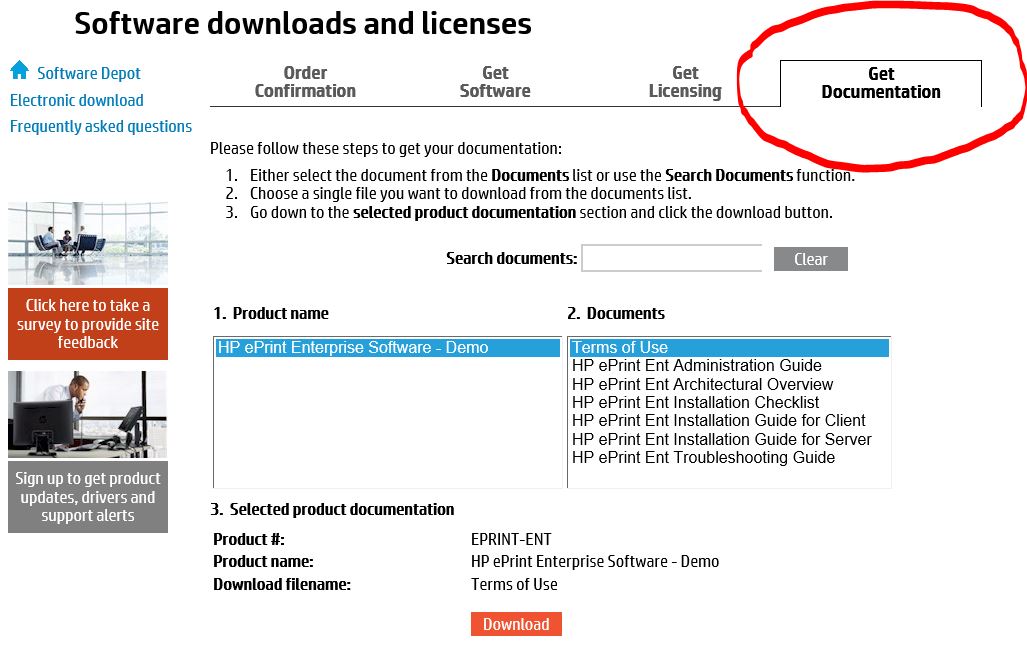Manual ePrint
Hello!
I'm looking for manuals for ePrint Enterprise. I need an installation manual and user manual.
I hope someone here can help

Schnell
The manuals are on the same page where you downloaded the trial software. You can go to the page of the evaluation version to
https://h20392.www2.HP.com/portal/swdepot/displayProductInfo.do?ProductNumber=EPRINT-ENT and go through the screens until you get to the page "get software". On this page, you will see a tab named «Get Documentation» A click on that and you will see the download links for all the manuals.
Tags: HP Printers
Similar Questions
-
HP M551dn: eprint will send only to the manual paper tray 1
Hello
I would be really grateful if someone knows a way to eprint send to tray 2 because I have no space to keep the Tray 1 open all the time, and having to go to the printer and choose the other side every time seems the eprint feature. I tried to disable the printer manual feed does not always help
Thanks for your reply Donal. However, my problem was that the documents sent by e-Print would NEVER print the tray 2 but insisted on printing to the status bar no matter what setting I used on my computer to manual feed. I finally found a solution and paste it below in case future users encounter the same problem:
to get the HP eprint for printing directly on tray 2 on M551dn:
IP web page under 'manage the platters' the general sandbox settings must have "use requested tray" Option as 'first' rather than 'exclusively '.
Print to printer under "Administration" settings / general / manual feed must be set to 'off '.
It was the only thing that worked, and no inconvenience ast all since always practrice, I can use the manual feeding is status bar whenever I want (print the working parameters sent striaght from my computer to my replacement manual power failure to set printer that I put on my printer - allowing me to print the manual tray if I specify the manual feeder on my computer
-
Pro Tips: Troubleshooting scan to E-mail questions in e-all-in-one printers and ePrint
Hello e-all-in-one printer users,.
If you're reading this, chances are you have a problem of webservices in your HP e-all-in-one printer. If you can not scan to e-mail, use ePrint, or get a code application, this post is for you.
Many of later vintage (2010 and beyond) Photosmart, ENVY and Officejet series e-all-in-one printers share the same Web services and Wireless features. Within these series printer, you can enable wireless and Web services (ePrint, scan to e-mail, printable sheets) connectivity of the façade do their installation for use with Android, Windows, iOS, Macand Chrome OS much simpler than the old printer models. Of course, when things go wrong or there is confusion about the use of the printer and features such as printing and scanning to e-mail stop working, the correction of these problems is the same in most of the models.
WebServices are not connected: what affects?
When the webservices connectivity is lost ePrint, scan to e-mailand pads features will stop working. If you are just getting started with the installation of your printer, the inability to generate a code application (to add your connected HP printer or sign in to Instant ink) can be attributed to not being able to afford Web services. If you are affected by any of these questions, read on. I have some suggestions that might help.
Ordinary remedies
- Before set you Web services, make sure that your printer is connected to a network, either via an ethernet cable or Wirelessconnection. Print a report of Network Configuration of your printer front panel (usually this is located under Tools / reports) to confirm an active ethernet connection.
- If you are connected wireless, touch the wireless icon printer
. If you see as connected and there is an IP addresses starting with 192.168... or, 10 grand. If this isn't the case, run the Wireless Setup Wizard to connect you with your network name (SSID) and enter the password wireless you are prompted.
- Ensure that the date and time your printer settings are correct. You can check and adjust this via the front panel of the printer in most cases and trivia: the printer Web server integrated.
- Now, with network connectivity guaranteed webservices icon
or
(depending on model) and try to activate Web services.
- If you have managed to connect and a leaflet printed, or at the very least, an [email protected] address is displayed on the front panel of the printer, perfect, Web services are now functional. This means that you can now ask your HP printer connected , or use one of the above characteristics *.
Note that ePrint and scan to e-mail feature are addressed later in this post if you still need help with these functions.
- If the webservices are always not, try your printer restore default*.
* Note that this step resets the setting up your printer wireless, address ePrint and other custom print settings. If you have created a custom @hpeprint.com address that it will be permanently deleted. For more information on custom addresses ePrint, click here.
Here's how:
- The printer's front panel, press the Setup/key icon and then tap tools
- Select Restore to factory settings
- Note this new printer may contain this setting under the heading maintenance of the printer instead of tools.
Then, to reconnect to your network (wired or wireless) and try to set a manual DNS:
Make a note of the IP address of the printer. Then, follow these steps to configure a manual DNS:
- Enter the IP address in a web browser (Chrome, Firefox, Safari, Internet Explorer), and then press Enter to go directly to this page. This should take you to your built-in Web server (EWS) printer.
- Click the network tab.
- In the submenu on the left, click Networking.
- Then click on the network (IP) address.
- Click Manual DNS server.
- DNS preferred as 8.8.8.8 manual entry
- Auxiliary DNS server entry as 8.8.4.4
- Click on apply to finalize this change.
- Note that menu above EWS items can vary in overall models of printers. If you do not see the exact topics that I've listed here, the subtopic you should always appear on the Networking tab.
Then, press the icon of Webservices
or
and reactivate your webservices (required for scanning to E-mail, ePrint , and other functions).
Then, if a scan to e-mail question has led you to this position, tap the scan icon and enter the email address that you want to scan to. Then, recover the PIN code that you should automatically receive by e-mail and complete your scan to E-mail setup by entering this PIN code in your printer. Ideally, if you are able to get this good service will be fully functional.
Alternatively, if ePrint is your main problem and all the above (except for scanning to E-mail steps) suggestions worked, try emailing your printer a print job. If it prints correctly, ePrint is back online. If you are a user of HP ePrint app, the app did automatically detect your printer? If not, go to the application settings and manually add your printer to the app using either ask you code or IP address of the printer. Finally, if you're a printable, user use your favorite applications on the front panel of the printer, or via HP connected.
There are advanced troubleshooting steps beyond what I posted here and you can find them in the Forum such as displayed by the employees, Experts and members of the community. Start with the basics and if you still can't not to take advantage of Web services from your printer don't be shy to reach out - HP Support Forum's is a great place to exchange ideas and help each other to get the most out of our products.
Thank you for taking the time to read. If you have any questions or comments do not hesitate to answer.
All the best,
Greetings,
All new users to check in this thread, the first and the main post is a practical resource for webservices connectivity solutions.
Try all the steps to recommend, as appropriate - if you encounter any problems apart from this I'll be happy to help you.
Kind regards
-
EPrinter HP Envy 4500 Scan of the computer (HP Pavilion 14 Chromebook) / E-Mail?
I just bought three HP Pavilion 14 Chromebook & HP Envy 4500 ePrinters for members of the family that I am trying to set up. (I'm new to cloud computing). Can I scan documents to PDF at the computer (Chromebook) / E-mail of the printer? If so, how? When documents arrive on the computer? If the scan to e-mail is possible on the devices above, can I store several addresses e-mail ePrint in the printer choose? Thank you!
Hi eKeith,
Thanks for shouting it and fast response. No problem on other issues, it is we are here for.

- You will need to manually launch the built-in Web server. What I've done in the past, it's just mark the ip address of the printer is to click instead of having to manually enter the IP every time. It works best if you set a manual ip address of the printer. I've included a screenshot.
- Click on the "Network" tab in the SAP
- Click on 'Network' in the left side menu
- Click on 'network address (IP)' in the left side menu
- Click 'propose a manual IP address.
- Click on "Manual DNS server"
- For the server DNS preferred manual please enter 8.8.8.8
- For the auxiliary DNS Server Manual please enter 8.8.4.4
- There is no way to web analytics by default in pdf format.
- The default value corresponds to your "Downloads" folder, but you can switch to "Google Drive".
- If you click on the built-in web server Web Services tab, there is an option in the side menu on the left for updates. I've included a screenshot of where to find him.
- You will need to manually launch the built-in Web server. What I've done in the past, it's just mark the ip address of the printer is to click instead of having to manually enter the IP every time. It works best if you set a manual ip address of the printer. I've included a screenshot.
-
HP 5520 server connection error when you try to activate ePrint
Have been troubleshooting hours +++ printer is on the same wireless network the MAC version 10.6.8 can I print from the Mac. ePrint Setup does not work. where can I get the e-mail address of the printer? What should I do? I tried in vain to use the address of the printer in my browser - can't find it. Help, please.
I understand that you're having trouble getting web services to activate.
Follow these steps.
1. open the internet browser type printer IP address.
2 should bring you to the status of the printer page.
3. Select the tab network at the top.
4. left side select network.
5 and then address of network selection left hand side (IP)
6. under DNS address Configuration select manual DNS server.
7. for favorite enter 8.8.8.8
8. for alternate enter 8.8.4.4
9. Select apply. You can get a warning saying that this could break the connection which is very good.
10. turn the printer off for about 30 seconds and then try to enable web services.
Let me know how it goes. -
Is it possible to customize the address eprint?
I just got a printer Photosmart Premium all-in-one and it's great, but I have a question about the ePrint address what it spits out:
I was wondering if I could change something manually it to something else (for example, [email protected]). EPrint randomly generated address is a bit heavy.
If anyone knows, your help/input is appreciated!
_______________________________________
The PDADoc!We are aware that it is a desired feature, but it is not available at this time.
-
I'm having a lot of trouble to do my printer doesn't work on the side things eprint.
The IP address is the same on my router/printer/HP eprint website, so I don't know what's wrong.
My printer is back with "the printer could not connect to the internet. Check the Internet connection.
The wireless aspect works very well.
Ubuntu 11.10/HP Deskjet 3070/Virgin Supehub
Kubuntu 14.04LTS / Photosmart D5460 / 3070 Deskjet / Officejet 4630 / LibreOffice Version: 4.2.7.2 Build ID: 420 m 0 (Build:2) / Netgear WNR2200 / Virgin Media SuperHub 2Hi pooky2483,
(On your printer) Reconnect the printer to the network by running the Wireless Setup Wizard and try to restart the web services. If this is not enough, you may need to change some settings of DNS in the EWS (built-in web server) printers
* To do this, put the IP address in a browser window on your PC.
This should start the integrated Web server. In SAP, select the network on the network tab, select 'network '.
Then select "network address" (IP). Do not change the IP configuration at the top. Go down under "DNS address configuration"and select 'Manual DNS server'. " Under manual DNS server, enter (an 8 in each box on the first line) 8.8.8.8 and 8.8.4.4 on the second line. Press the button 'Apply' at the bottom.
Now try to connect to Web Services again. -
problem with Officejet pro 8600 N911g ePrint
I'm trying to install eprint on my officejet however I have questions. I went into my settings to printers via the IP address and when I click on activate ePrint, it says this:
Unable to connect to the server.
Check the Internet connection and try again. Or contact your system administrator or the person who set up the printer.
If your network requires a proxy server address to connect to the Internet, click Proxy enter or check your browser settings.As far as I know of I do not use a proxy server address. I have Cox Cable internet and have set the IP to my computer/printer to static. All other work well i.e. wifi printing, iphone/ipad and ext.
Thank you
Danny
The steps below a usually resolve the problem you are experiencing:
1. unplug the power cord at the back of the printer.
2. unplug the power cord at the back of your router (and the modem, if they are separated from the router).
3. wait 20 seconds, then plug the router (and the modem, if necessary) in.
4. wait for 30 seconds, then plug the printer back and power.
5. press the button on the front of the printer ePrint, and it should try to connect to Web Services again.
These steps usually fix the problem, but if it persists, you can try definition of network information static for the printer (which is sometimes useful to stabilize the ability of the printer to get outside of your network to the internet):
1. tap the wireless at the top of the screen of the printer and note the IP address.
2. Enter the IP address in the address bar of a web browser on a computer and press on enter or click the go button browser.
3. the printer status page must be open. Click network in the upper part.
4. click on networking on the left.
5. Select the Proxy settings.
Note: If you are prompted for a redirect, click OK. If you receive a certificate warning, select the option that allows you to continue anyway.
If you receive an internal system error, refresh the page until it loads the proxy settings.
6. check that all fields are empty. If they are not, make them disappear and make sure that the Proxy Server requires authentication is unchecked and click on apply. You should get a success message.
7. click on the network address (IP) on the left.
Note: If you only configuring IP address and DNS address with a yellow note Configuration, refresh the page until it loads completely.
8. leave automatic IP IP address Configuration.
9 change the DNS address to the manual DNS Server Configuration.
10. enter manual for the manual preferred DNS Server 8.8.8.8 and 8.8.4.4 for auxiliary DNS.
11. click Apply and you should get a success message.
12. turn off the printer for 30 seconds and then turn it on again to force the new settings take effect.Let me know if you need additional assistance. Thank you
-
DeskJet 3632: ePrint for DeskJet 3632?
I have a very tough about knowing if this printer is enabled for ePrint. The icon will blink which means that there is some kind of problem with the web... but my wireless connection works very well and the print function same wireless network works fine, too. The manual says only that it is compatible with Apple's AirPrint and says nothing about something as it works with Google cloud or something like that. My old HP printer from 7 years there was this function... If this shouldn't be standard for something so much more modern?
Hello
According to your specifications of the printer, the printer is active ePrint which means that you can send content directly to the printer for printing. It should also work with Google cloud print.
Discover the new extension of chrome for printing HP cloud of printing here.
-
HP8600 does not connect to the ePrint Server
HP8600 does not connect to the ePrint server at all. I double checked all the settings and I can print to it from my applications when you are connected to the same network, but try to access the server of ePrint from the screen of the printer or the web interface cannot establish a connection.
The printer is connected via a wireless network and can be printed from any device connected to our network.
Everything indicates that there should be good. But can't seem to make bad connection ePrint. No error message not developed.
The printer is on a network of b/g/n 2.4 GHz connected to a Netgear N600 DUal Band (WNDR3700 model).
Version of the firmware of the printer is CLP1CN1232AR
Any ideas? It does not appear to be blocked by a firewall, so really lost here.
Hello
Try to define an alternative DNS and check if that can help you:
- Tap the wireless on the top of the screen of the printer and look for the IP address is.
- Navigate to throguh IP of the printer, the web browser on your PC.
- Click the network tab.
- Under, click IPv4 wireless.
- Under the DNS Configuration, select manual.
- Set the address preferably as 8.8.8.8
- Set the e-mail address alternative as 8.8.4.4
- Click on apply to confirm the change.
Now, turn the printer off and turn it back on and check for the difference.
Shlomi
-
HP deskjet all-in-one 3632: problems to make eprint to work
OK, I'm having a problem making the printer to connect to the internet.
I have a static IP address on my ISP. I have 1 n600 Router 2 broadcasting networks. 1 5 g and 2 1. 4 g. I used void net default 192.168.1.1 and 255.255.255.0. This router I have a win 7 64 home computer hard wired. I also have a hard wired my Office Access point. the access point also broadcast a GIS of different 2.4 g. all the sig.s wireless use wap2 Protocol and b/g catch up mode. and the names of all different but same network total network, if that makes sense. OK, I have a total of 4 more also attached computer too either or network win7 32 ultimate win 7 64 and win vista 32. 2 tablets and 3 IH smrt 5.01 lolipop android running. I have 2 security cams that have a static for IP and port forwarding on them. everything works fine. all computers are part of the same private network hmegroup. I assigned a static ip address for printer dhcp table. I can print from any device at any time via wifi. NOW HERE'S THE PROBLEM. whenever I go to the WEB form, he is saying that its not active all the check boxes and I don't know what a proxy server is but I know that I have not installed on this network so I click No proxy server. The PRINTER SAYS UNABLE to CONNECT to the INTERNET. every time that I tried about 20 this weekend. It says to check the dns, gateway, blah blah blah. so the DNS are correct and it shows not 192.168.1.1 as the gateway. He also btw autodetected it correctly. so when it fails to connect, I click on web print report. I get the page "get the most out of your printer. and then a white page. and that's all. at the top of the page to "get the most out of your printer" it says in "BOLD", "your printer is not connected to a network" which is BS do see on every device and every computer wireless or hard-wire. and I open it a new browser window using 192.168.1.143 which is the static ip address for this printer and bam. It opens right.
When have I forgotten? can I configure the gateway as the ip of the real gateway side the ISP of my router. Im a little aggravated because the only reason why I got this printer from walmart that the PHN android already had the makings of plugin hp on them and I don't like HP is cause of all the fluff sofware that comes with them. I almost had a gun, but they seem fragile and plasticy more than this one does. so as I said work is expected for printing on the web. I tried to press the eprint button and it flashes a little and nothing. I pressed it and the 'i' button and nothing ever prints other than the above page. I have reset to the default values and done everything as configuration 2 x.
If anyone can help, I would be very happy.
facorbin
Hey @Facorbin,
Welcome to the Forum from HP Support.

I see that you are unable to activate the webservices in the all-in-one printer HP Deskjet 3632. I want to help you with this. I have some suggestions that might help.
I recommend you try the following steps:
- Enter the IP address in a web browser , and press Enter to go directly to this page. This should take you to your built-in Web server (EWS) printer.
- Click the network tab.
- In the submenu on the left, click Networking.
- Then click on the network (IP) address.
- Click Manual DNS server.
- DNS preferred as 8.8.8.8 manual entry
- Auxiliary DNS server entry as 8.8.4.4
- Click on apply to finalize this change.
- Note that menu above EWS items can vary in overall models of printers. If you do not see the exact topics that I've listed here, the subtopic you should always appear on the Networking tab.
If this goes through successfully, try to activate the web services (
) again. If you're still coming up short after this point, I recommend you enable DMZ mode in EWS your router, manually add the IP address of your printer. (Based on the level of detail, I suppose you're a statement you know what that means). After completing this step try to enable Web services one last time. Success?
Please let me know the result of your troubleshooting by responding to this post. If I helped you to solve the problem and that you liked this post, feel free to express your thanks by clicking the "Thumbs Up" icon below by clicking on "Accept as Solution" (this will help others find the solution).
Thanks for posting in the Forum from HP Support.
Have a great day!
-
This is a limitation of the software that HP needs to fix. I bought this machine multifunction largely for two features, ePrint, and two bins to paper. I had released two paper because I often need to print on paper thick and does not want to manually load the cards into the printer whenever I don't want to print on thicker paper. Unfortunately tray 2 is not compatible with card stock so I keep copy regular paper in tray 2 (tray 2 is defined as the default tray) and I keep card stock in Tray 1, which is compatible with cards. The problem and the limitation is when I am traveling and want to use ePrint. Even if my default tray on the printer is 2, which is where the paper is, if I use ePrint to print, HP ePrint by default tray 1, which means that I print on thick paper. This isn't only a problem when you travel. One of the advantages of the ePrint, in theory, is I can print on my desktop at home via ePrint printer when connected to my VPN employers. I've had this machine for two years. It seems that HP would have an update now to solve this problem. So far, nothing. Frustrating!
Hello @HudsonOH,
Thanks for posting in the forums of HP and welcome.
I understand that you are not able to choose your paper tray of your HP Officejet Pro 8600 Premium e-all-in-one using ePrint. I would like to help with this, as much as I can.
Unfortunately, when you simply send an e-mail to the printer, you cannot change the print settings, because it uses the default settings on the ePrint server.
However, if you have an Android or iOS device, you can download the HP ePrint app. This allows you to add the printer by ePrint e-mail address and send print jobs when you are not with the computer (need you an active wifi or data connection, however). The application also allows to select print settings if you can ensure that you don't waste card stock paper you loaded in the machine.
To download the app on iOS, simply open the app store and type 'HP ePrint' in the search bar.
To download the app on Android, you can open the store game (or game of Google) and search for "HP ePrint.
Once you have installed the application, you can add your printer via his email ePrint:
1. open the ePrint application and select OK on the demo screens.
2. Once you reach the home screen, it will show your printer name, or not find printers (depending on whether you are at home with your printer, or on the go). Select this check box.
3. you will see a tab at the top that says all, select it.
4. press on the + symbol to add a printer.
5. Enter your ePrint e-mail address and select Add.
To print using the application, return to the home screen and select an item to print one of the options listed. Note: If you are on iOS, you can even add your e-mail information in the application so that you can print emails.
In addition, you can sign up here for updates on the new firmware and software for your printer, in which case no alternative workaround should arise: stay connected with updates from HP
I hope this helps!

-
M176n: M176n of MFP LaserJet Pro ePrint does not work
I have problem with my printer. I can't connect it to the ePrint service.
EPrint functions is turning on and off without my knowlegde.
After you have enabled ePrint in the web interface of the printer, printer does not print information sheet.
When I enter the code for example my last code (from email [email protected]) edy638epu59 in HP connected it says either invalid code or something to the exception.
I have updated the firmware of the printer.
I added printer DMZ on my router.
I changed the router to another.
I unlocked the ports
UDP: 5353, 547, 53, 67, 5355, 137, 138, 139 427, 161, 514, 3702, 5357, 445, 3910
TCP: 445, 68, 80, 8080, 443, 137, 138, 139, 427, 9100, 445, 515, 161-9101, 9102, 9103, 9110, 9220, 9290, 9280, 9500
UDP port range: 9999 to 65535
I tried to disable IPv6 in the printer.
I tried to print the fact sheet on the front panel.
I tried all possible methods found on the web, and even got my replaced printer - same question...
Hello @ Averus89,
Welcome to the HP forum.
I understand that you did a lot to solve your M176n and its connection to the ePrint service.
I want to help you with this question.
If the printer does not print the document to Web-based information services, or allowing you to add to HP connected, I have
Set a manual DNS.
I won't go into the details on setting this up. From your post, I think you know your way around the printer and your network. If I'm wrong, let me know. I'll go into the details.
The DNS to try is:
Primary: 209.244.0.3
Secondary: 209.244.0.4Set the DNS, and then try again to print the web services information page.
Let me know if it helps.
-
Adding HP ePrint home and Biz iPhone app - mal printer cannot find the email address of the printer
I'm trying to connect my HP Photosmart c6380 to my iPhone. I have already downloaded the app and my printer is connected to my wireless network, as is my iPhone, but I can't add my printer to the app.
When I go to 'Manage ePrinters' and try to add a printer with the + button I see 3 choices:
Add x to list: "no available ePrinters.
Manually add: I can't find the printer even email address using the instructions available on the ePrint centre.
Add the WiFi network: my printer is not shown in this list, so it does not support Autodiscover.
So I guess that if I could just find email address of my printer that would connect to my iPhone for wireless printing, but I can't for the life of me find.
Any help is greatly appreciated.
Thank you.
Hello amybett,
I have bad news and good news. The bad news is that your printer is not Airprint/ePrint capable. However, the good news is that with the HP ePrint capable home and Biz iPhone app, it didn't need to be Airprint/Eprint, as it is connected to the same network as your phone.
Here are the steps that you want to print something:
1. installation of the application by filling in the electronic registration and entering the code (which I believe you have).
2. Select the item you want to print by using the menu in the application (Photo Albums, files saved, Web browser, etc.).
3. Once you select the item, you should see article and a big button "Print" under him.
4. If the printer you want to print to is not listed above the 'Print' button, select the icon on the right (key/computer), and then select the printer you want to use (and other parameters).
5. press the button 'Back' at the top left, then tap "Done" (blue top-right button) and then press the 'Print' button to print your article.
Let me know if you still have problems after following the guide above.
-
Unable to connect to the HP ePRINT with Color LaserJet Pro 400 M475dw MFP website
LaserJet Pro 400 color multifunction m475dw-Just installed. Print, scan, copy and fax all works fine! use of WiFi
Using IMAC OS 10.8.2 with all updates
Netgear DGN2200v3 router using
Printer not connect to the HP ePrint website
Printer connects using Hp and profile
for fax set up etc. But the "HP Web Services" article when enrecorded and hit the Activate button - it does not connect to the site - it seems just to refresh."If I try to connect thro the printer not the imac and try to activate the web services, it says" connection "on the screen BUT after a few minutes of trying - so says" CONNECTION ERROR - the printer is unable to connect to the service. Check the internet connection
ANY IDEAS - HAVE I MISSED SOMETHING?
Thank you very much
I try to pull up the built-in web server (EWS) by entering the IP address of the printer in a browser and set a static IP & DNS address.
The information for the default gateway, subnet mask and IP address can be accessed from the Setup menu on the front panel, go to settings > reports > network summary and it will print off the coast.
Once you entered the IP address in a browser and have the EWS pulled up, go to the tab above titled "Networking". Then click on IPv4 in the left column; who will bring to the top of the address configuration page. Place the manual radio button and fill in the IP address, the default gateway and the subnet mask with the information from the report. You don't fill the part entitled WINS server, which can be left alone.
You will then want to fill in the DNS of the page part, the favorite should be set to 8.8.8.8 and the alternative/secondary must be set to 8.8.4.4. Then click 'apply '.
Power cycle the printer. Turn off the power, wait 30 seconds and then turn it back on. Once it is fully operational, try again to connect to web services.
Maybe you are looking for
-
Hello I have shoped a 15-p030ne HP Pavilion Notebook PC and install windows 7 64 x in it. then start downloading drivers from HP.com but after installing all the drivers, bluetooth and Wireless does not work because there is no wireless and bluetooth
-
I have a Samsung NC10 notebook running XP Home Edition, version 2002 service pack 3. I recently had to return to factory settings - since doing the [""] and [@] have swapped places and the pound sign (above the3) is now show [#]. I tried mskey in th
-
Display bezel for laptop HP DV4-1225ee (FZ248EA) part number
Hello -What someone knows that the correct part number for the screen bezel computer laptop HP DV4 - 1225ee Entertainment PC (FZ248EA). The frame of the screen is the front rear shiny finish of the screen with the HP logo light. Thank you...
-
I want to configure the format in which the PDF file opens a document: I want the mode full page, without the side help page...... import export...Is this possible?
-
With the help of Literoom cloud storage
I bought Lightroom and installed on my PC (updated to version 5). When I try to open a session the Lightroom site it says I only have a TRIAL version - but I bought the product. So, how do this resolved? Do I need to buy a different product to ben