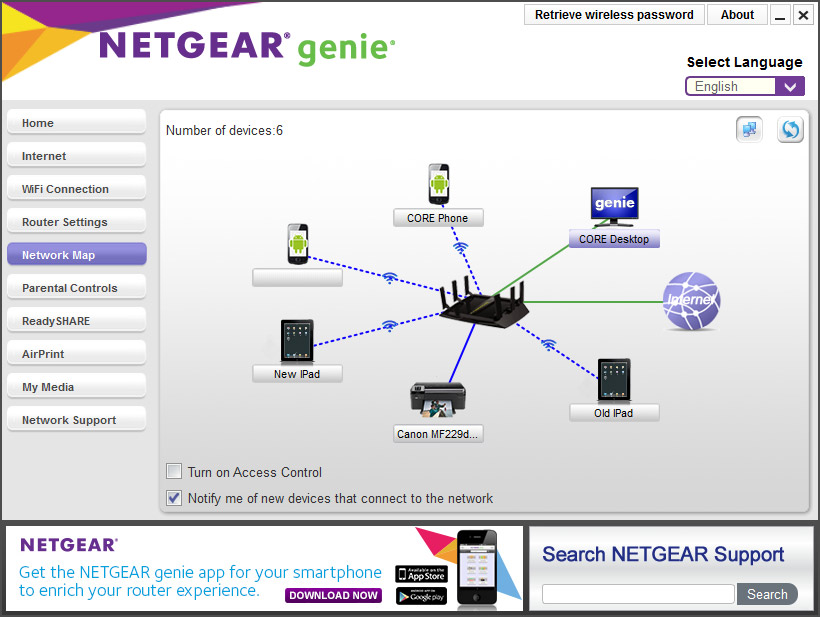HP OfficeJet 3830: 3830 HP wireless printer is offline in "sleep mode" and don't wake up to print
I've just set up a HP OfficeJet 3830 as a printer connected to my network wireless domestic (Airport Extreme Base Station router 802.11ac wireless). I was able to print-out of my MacBook, but when the printer goes into sleep mode, it appears offline and unresponsive to print. I have to restart the printer for her to appear online and respond. The printer will be in the basement, so it would be very inconvenient down to reboot just to print it. Kind of defeated the purpose of a wireless printer. I tried to disable the sleep mode to see if it works, but sleep mode settings cannot be disabled in the printer preferences. I already spent 3 hours to solve this problem.
I contacted HP technical support to solve the problem. The person told me restore default settings and then unplug the power to the printer and the router wireless for 30 seconds. After restarting the router, then the printer, we have connected the printer to the network with a static IP address. Who did the trick. Even if the printer is in "sleep" for several hours, it has not disappeared in offline mode, as it is done before. Problem solved for now. Hope this helps others.
Tags: HP Printers
Similar Questions
-
Not able to scan with the HP Officejet 4500 G510n-z wireless printer
Original title - program programs application Applications compatibility
I bought a laptop DELL Inspiration with Windows 8. I have connected a printer wireless HP Officejet 4500 G510n-z to my laptop; However, I am not able to scan a document to my printer and send to my laptop.
I went on HP website to download the 64 bit version of the driver however still not able to scan. I noticed that the version of printer driver that I downloaded is 350 a - f. Appreciate any feedback on how to solve this problem, I just need to buy a HP-Officejet printer is Windows 8?
Hello
As OEM HP is responsible for the proper functioning of the printer/scanner
and their drivers. Check with HP support, their documentation online
and drivers and ask in their forums.Good luck, you need to update or reinstall the latest driver.
HP - printers supported for Windows 8
http://h10025.www1.HP.com/ewfrf/wc/document?DocName=c03168175&cc=us&DLC=en&LC=en&product=3794625HP - how to get your printer works with Windows 8
http://h10025.www1.HP.com/ewfrf/wc/document?DocName=c03494007&cc=us&DLC=en&LC=enHP Officejet 4500 Wireless all-in - One Printer - G510n - Support & Troubleshooting
http://h10025.www1.HP.com/ewfrf/wc/product?product=3986399&LC=en&cc=us&DLC=en&lang=en&cc=usHP & Driver software downloads - HP Officejet 4500 Wireless All-- One Printer - G510n in
< -="" set="" to="" your="" version="" of="">
http://h10025.www1.HP.com/ewfrf/wc/softwareCategory?product=3986399&LC=en&cc=us&DLC=en&lang=en&cc=usHP support/troubleshooting & drivers
http://welcome.HP.com/country/us/en/support.htmlContact HP
http://welcome.HP.com/country/us/en/contact_us.htmlHP forums
http://h30434.www3.HP.com/PSG/================================================
The main issue is probably the drivers, but these can help:
Windows 8 - Fix printer problems
http://Windows.Microsoft.com/en-us/Windows/printer-problems-in-Windows-help#fix-printer-problems=Windows-8&V1H=win8tab1&V2H=win7tab1&V3H=winvistatab1&v4h=winxptab1Windows 8 - How to troubleshoot printing problems in Windows
http://Windows.Microsoft.com/en-us/Windows-8/How-to-solve-printing-problemsWindows 8 - install a printer
http://Windows.Microsoft.com/en-us/Windows-8/install-a-printerWindows 8 - find and install printer drivers
http://Windows.Microsoft.com/en-us/Windows-8/find-and-install-printer-driversI hope this helps.
Rob Brown - Microsoft MVP<- profile="" -="" windows="" expert="" -="" consumer="" :="" bicycle=""><- mark="" twain="" said="" it="">
-
OfficeJet 4680 is a wireless printer - but no sweeping wireless!
HP OfficeJet 4680 color printer/scanner/fax
Mac OS X 10.7.3 (Lion)
Belkin N750NB router
Please help-
Because the HP Installer for my printer does not work with Lion, I had to manually connect my printer wireless to my router. (On the printer, press the button on the key and find the menu to connect the printer to the router by typing the IP address of the router;) Find the IP of the printer, and then type the information in a bar the web browser's address; the printer control panel displays; type the IP Address of the printer & [255.255.255.0] subnet mask and the router IP).
Now, I want to control the scanner wireless. But
-no option "Scan" appears in "Preferences > Print and system analysis.
-App 'HPScan' cannot find all devices
-App 'Image Capture' cannot find all devices
-' Preview' app does absolutely nothing when I choose "file > import from Scanner.
I don't know what's wrong or what to do next.
Hi again,
As I thought, it seems that the router do not support IP multicasting, which depends on Apple Hello.
Below is a comment posted by Alex, who clearly reffer to exactly the same problem:
"2. no support for Apple Bonjour services. (This is necessary for Airplay or Airprint services that use iOS and Apple TV devices to communicate")
http://geekbeat.TV/Editors-choice-Belkin-N750-DB-wireless-dual-band-n-router-review/
Another reference, by Mr. Zirnhelt:
"In spite of being labeled as certified Mac he can't stand Hello"
http://www.Amazon.com/review/R25MXRUD3N9WQJ
Later on this post, I saw a comment from Belkin support Hello support has been added in the latest firmware, but the following comment disagree positively...
I recommend you contact Belkin Support and check for any updated firmware available and Hello compatibility:
http://en-us-support.Belkin.com/app/
Kind regards
Shlomi
-
OfficeJet 6500 a: securing wireless printer on home network
Hello
I did some research on it and can't seem to find the answer. Others say that their problem has been resolved, but I don't see how.
I have an Officejet 6500 connected to the router in my house - I manually entered the IP address. I suspect that someone in my house (family member) is the impression of the things on my printer because my ink disappears quickly. It's no big deal, but I thought I'd give the password protect the printer so that they could not connect and print at will.
I have read other solutions, and people say that remove 'everyone' from the Security tab in windows will work, but that only works if I was connected to the printer via USB and share my connection to a printer through Windows. Everyone connected to my without wire can install the driver and it will find the HP printer on our network, install and they can print at will.
Is there a way to put a password on the printer, so access on a home network can be limited to even when I'm not home? I realize that they could connect manually via USB - I'm just trying to make more of a pain to print when I'm not around.
I guess I could of pseudo-seggregate my networkt House using a mask of the subnet and the printer on my laptop but my network is a little rusty as I am out of the TI of career and did not want to understand. I can't find a way to disable the SSID broadcast - which would effectively mask the printing software to find the printer on the network.
I am disappointed that the designers at HP could not put something so seemingly simple as requiring a password to connect to the printer.
Any thoughts there?
Thanks for confirming my suspicions. If ever I strong enough to play with maybe subnet masks I'll post how it's done, if it works.
Stupid... everything in this world is cheap and poorly thought. Can't wait until this printer still works and HP stop cartridges or has no drivers for the next version of Windows coming out that everyone starts to use 3 years after the release, so that they can work out the bugs.
-
Officejet Pro 8610:8610 wireless printing
New printer, implemented to print wireless, and wired works well. Had internet upgrade with the new router, etc., and added the password to the network. Printer now not working wireless, flashing bright blue. Not a Curmudgeon, but guess maybe somehow, I need to update from the internet to update and add the password, but I don't know how. Thanks for any help!
Hello
You will need to enter your new password wifi the printer via the menu of the printer wirelsss on the front panel. Scroll down until you see the wireless menu.
You will also need to connect to the new wifi network using the new password on all devices connected to the printer.
-
HP Officejet Pro 8000 A809 wireless printer
Recently I had to install a new router that has a new password, and now I have a wireless connection between the printer and my Macs (OS 10.7). I had read that I need to run the installation using the original HP cd, but I couldn't get to re-establish the wireless connection. Anyone has an idea on how to restore the connection with the printer?
Hi Pastel_paper,
Thanks for your post, I will do my best to help.
I understand that you have replaced your router and should now connect to the new network.
I reset the network settings and run the Wireless Setup again.
Here is a link to a document on the reset network settings
Connect your printer with a USB cable for Mac and turn on.
On Mac, go to applications/finder/Hewlett Packard / utilities/HP setup assistant device.
Open the installation wizard and follow the prompts to complete the installation.
Once wireless has been established, you can disconnect the USB.
-
OfficeJet 150 Mobile - my wireless printer does not print!
Hello
Never had any problems with this before, always printed first time time I configured everything. Now, nothing. Bluetooth is definitely the two computer laptop & printer - but it does not print anything!
Impossible to find any other troubleshooting guide for this, set apart put it off & on - I tried not working!
Help, please!
Thank you!
Hi Del_Boy,
Thank you for the information. The question being the Bluetooth on the computer, I would like to be able to help you with this. First step is to ensure that all updates have been made. I have included the following.
With the help of HP Support Assistant (Windows 7, Windows Vista)
With the help of HP Support Assistant (Windows 8)Please choose the document that included in your version of Windows and follow the steps.
I have also included the document "the problems of Bluetooth" for you to work through.
If the steps above do not solve the problem, please provide me with the number of full model of your computer. I've included the document "Guide to finding your product number". Thus, the version of Windows you are running. If you need, I've included the document "Windows operating system which I am running?".
Kind regards.

-
Hi, I have a HP Officejet 6500 has more wireless printer and I get an 0X61011BED error code.
My printer shows an error 0x6101bed code and when he tries to print is a very loud rattling that lasts about 2-3 seconds until the paper jam error. I looked into the machine, but I don't see any paper stuck anywhere. What could be the problem and how can I solve this problem.
Hello
If you think it's from the 'click 'sound, it could be transport associated cartridge. In particular, as the carriage moves sideways. Since your printer is only two weeks, if it was me... I would call technical support at 1-800-HPINVENT Center. That they had additional troubleshooting to try. In general, the value 0 x error messages have to do with the cartridges and appear on the front panel when printing and resets usually take care of the error message.
-
Wireless 3000 v2.0 keyboard sleep and don't wake up
I have a wireless Microsoft 3000 v 2.0 and the mouse keyboard. the mouse is fine, but the keyboard there constantly sleeps and I have to remove the batteries and replace that hide them to connect. I have new batteries in and no difference. It is extremely annoying and I just fixed it
We cannot help you here about it. You should contact the hardware support of Microsoft or the place you purchased the keyboard if it is still under warranty.
-
All-in-one Officejet 4620 HP loses connection wireless network when it starts in mode 'sleep'
My printer HP 4620 all-in-one wireless works fine until it enters mode "Eve". Once it goes into sleep mode, it is not wake up if a print job is sent to it. If I wake up it manually by pressing the power button flashing, she does still not print. If I've completely put off and then on again, the print job that has been put on hold on my computer will start printing, but it's a huge pain and loss of time almost everytime I want to print. I installed all available updates. I also assigned a static IP address in an effort to correct this, but nothing helped. I see that others have complained about this problem, but I see not that anyone has had success resolving this. My operating system is Windows Vista. I use a Sys-Link Wireless G Router. Thank you.
Ok. My printer worked flawlessly for a few days, and I think I can declare the problem solved. I think the problem started when I applied a HP recommended workaround for a different problem, that is, HPNetworkCommunicator.exe kept running and goes out 10-15 seconds, with the cursor displays activities whenever the program is running. When I reversed this workaround solution, solve the problem wireless (but of course, I had once more the annoying problem with HPNetworkCommunicator.exe). I then discovered that HP had published a software release that fixes the problem with HPNetworkCommunicator.exe. I installed the new version of the software. HPNetworkCommunicator.exe is now fixed, and my wireless connection remains stable even when the printer goes to sleep.
-
Wireless printer wake energy saver.
HI -.
I have a printer Canon ImageClass 6160. I use this printer for 2 years without problem. Recently, he has begun to enter the power saving mode and doesn't wake up. I have to put the printer off for at least 5 minutes, then turn it on and then it starts to print jobs I sent previously.
I've read similar posts on the forum, but can not understand the problem. I currently have a router Netgear Nighthawk X 6 - I don't know if something in the router settings changed during a recent restart that causes this problem.
Thank you for your help.
Access this screen. Set the printer "printer" from the menu drop down and you're good. It is my printer at the bottom of the screen.
-
Someone from HP can tell us when you will correct the C4580/Mac wireless printing problem?
Like so many other posts on this forum "to support", my C4580 goes into sleep mode and wake up. I have already sent my printer original back, received a replacement and it has the same problem. Brutal...
Just got the phone with the help of HP, and he said that HP is working on a fix. HP support by phone was always quite useful, but maybe they need to hire some new engineers.
I see messages from November on this bug, and they do not always have a difficulty?
This has been an absolute time thief. Next purchase of printer for me: Cannon.
The Hewlett-Packard Company released an updated firmware for the problem which occurs on the Photosmart series C4500 and Photosmart C4400 series. Updates are currently available for use on the Windows operating system.
The following links can be used to find the software for the two affected products.
Update critical to prevent and does not state for Photosmart series C4400
Update critical to prevent and does not state for Photosmart series C4500
-
P1606dn don't wake-up car for new print job
I have my printer is on my home network. I use Mac computers. I can print to the printer on the network of my three laptops more wireless, however, if the printer goes into sleep mode and I have send a new print job the printer don't wake auto. To print, I have to manually turn on the printer, then it prints. What is the solution to wake up off car for a new print job. My old Brother printer would do that and it's maddening to have to go up the steps the Office to turn on the printer whenever I want to print.
Hello
The auto power off feature completely disable the device until a print job come back on, however, this requires a direct USB connection.
For the network connection, you must disable the auto power off feature, the printer will always enter a power saving mode, but should be up and running once a being sent to throguh the network print job.
Follow the steps below to disable the automatic mode:
http://support.HP.com/us-en/document/c02860533
Please let me know if this is useful,
Shlomi
-
HP OfficeJet 3830: Two HP printers on the same wireless network?
I have two HP printers on my wireless network. First HP Deskjet 3520 (installed for a few years). The second HP OfficeJet 3830 (new). Two software printer installed on the same computer from HP Desktop running Windows 10-64 bit.
Two printers put in place for wireless operation. Questions: the 3830 analyse, said the software is not installed (I am online for drivers and installed everything except the photo software.) After the scan does not work, I went back online and installed all the software, but it still says the softwar not installed. Having two printers the problem? Should I uninstall the old 3520? Any help would be appreciated.
Best I can tell by looking at the installation packages, two software are not in conflict with one another, in other words, it should be possible to connect two printers.
Range of all-in-one printers, HP OfficeJet 3830
File name: OJ3830_72.exe
Communicate details
Exit the: 8 may 2015
Version 36.0
E-all-in-one printers HP Deskjet 3520
File name: DJ3520_1315 - 1.exe
Communicate details
Exit the: 3 November 2015
Version 28.8
-------------------------------------------------------------------
Ideas
Check that both printers do not seek to use the same IP address - to connect to your router and check the list of attached devices.
If you wish, you can assign a static IP address for each printer.
-----------------------------------------------------------------------
Make sure that the Direct wireless is not enabled at the same time as you try to use a standard wireless connection. (Using a router) wireless standard and Direct wireless are not compatible, that is, they cannot be activated / used at the same time.
If you do NOT directly use wireless:
Toggle the Direct wireless (on the printer) to ensure that it is effectively disabled - it might be lying to you. Toggle start / STOP to make sure that it is actually DISABLED.
Connectivity information:
OfficeJet 3830 user guide, Chapter 8
Deskjet 3520 user guide, Chapter 8
-----------------------------------------------------------------------
If you have recently migrated to Windows 10, it is likely that the printing software didn't like (or survive) the transition to the newer operating system. Remove the existing program of printer > restart > download and install a new copy of the Full Feature software > restart
Install the full features software - printer
NOTE: If the computer has recently migrated to Windows 10, you may need to remove the existing printer software > restart > download and install the new copy of the Full Feature software > restart
- The Windows 10 printer Frenzy section
At some point, you can try to restart everything, including your router - the "clutter" could unravel with a fresh playing field.
-----------------------------------------------------------------------
When you see a post that will help you,
Who inspires you, gives a cool idea,
Or you learn something new.
Click the 'Thumbs Up' on this post.
My answer-click accept as Solution to help others find answers.
-
I need to print labels, sometimes one and sometimes pages of them. When I put a sheet of labels in the Office Jet 3830 (in Word 16) the stuck sheet and would not go through the printer. I can't find any way to adjust the thickness of the paper, not something thick like a page of blank labels. If the printer has this function, how can I activate it?
Printer:
Range of all-in-one printers, HP OfficeJet 3830
Full software features:
File name: OJ3830_72.exe
The specificationsindicate that the printer software can handle one type of media (paper type), titled "letter of card Index".
Set your printing preferences / Print Preview to include
- Media type 'Index Card letter'
- Paper size: letter
If includes it the list of media type, you can also try 'Matte of the Brochure' (wording varies)
Help, suggestions and examples:
Print Labels_Business-Cards_Cards
When you see a post that will help you,
Who inspires you, gives a cool idea,
Or you learn something new.
Click the 'Thumbs Up' on this post.
Fixed / responded? Click this post accept as Solution to help others find answers.
Maybe you are looking for
-
I received a "popup" to update Firefox, it was ligit?
I received this "popup" who said that I had to click to update Firefox, because "I am at risk." I didn't proceed/click because I thought that the updates are performed automatically. Should I have clicked on this "popup"?
-
"An unknown error has occurred while printing."
-
Problems with the order of the music through car after upgrading to iOS 9.2.1
I use the iPhone 6, iOS 9.2.1 BMW 3 series and it's control of media (menus, different keys etc.). The iPhone is connected with a USB cable. When the music is stopped on the iPhone, I can't start playing music with the controls of the car. I have to
-
limit of cellular data option isn't available
Hello I want to set an upper limit (maximum limit) to the amount of data that my phone use per month. Under settings of-> data usage, the only option I have is to pass the data cell/turn it off completely, but no sliders etc. appear. Am I missing som
-
Thin client HP t610 thin WW: thin client
Installed an update a few months ago, and everytime I turn on the thin client, he begins to initialize. After that initial "starting Windows" screen it starts at the end of the update of Windows saying: 'Stage 3 of 3 '. "Configure Windows update." '