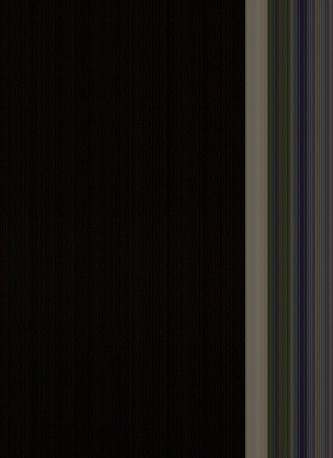HP Officejet 8600 Pro, not connected when it is connected to a VPN
Hello
I'm having a problem with my HP Officejet 8600. I have a configuration of wireless network in my office, with a couple of pc and the connected printer.
I frequently use VPN connections to my clients, as 80% of the day. The problem is that I can not print when connected to a VPN.
Is there a work-around, except the VPN disconnection, print and sign?
Thank you
Henrik
You put them on the same network (via sharing actually). Try here for help.
http://www.ehow.com/how_7425079_print-wireless-connection-VPN-connection.html
Tags: HP Printers
Similar Questions
-
Problems when scanning double-sided printer Officejet 8600 Pro Plus
Hello everyone
I recently bought a printer HP Officejet 8600 Pro Plus (CM750A n911g)
I am facing difficulties when more than one original double face scanning by ADF.
A single page works fine, but with several pages it works in about 10% of cases.
This is what is happening.
In normal situations, side of first page the page is parsed, page is hit, second side is scanned, new page flips and ejects the page.
But there are times that when the first side is scanned the first page is fed into the ADF, the second page we begin to slide into the ADF, because the upper feed Dungeon rollers turning at this time here in time.
For the moment that first page trying to flip the machine 'sees' the second page and decided to eject the first page without analyzing the second side. It begins directly to scan the first side of the second page. (image is reversed 180% because the machine "thinks" it is the second part of the first page)
This is happening (not always, sometimes some pages are treated as it should be) up to the last page.
Last page is always correct, since there is no next page more to disrupt the process.
Anyone know what to do to avoid this behavior? The paper used is normal paper 80g.
I installed the latest version of the firmware in this machine (CLP1CN1304AR)
I'm starting to think that this could be a bug software and superior power rollers run too long.
I've tried different settings and this happens when starting a scan of the computer, but also when starting a scan of the screen touchscreen printer.
Thanks for any answers
Kind regards
Ronny
This one is over.
For those who might be interested, he has focused on the machine.
Machine update itself to works and always the latest version of the firmware very well
Good bye
-
OfficeJet 8600 Pro +-switch lamp cycling light then dim
My printer Officejet 8600 Pro + is brand new and is connected via my cable network. It works perfectly until now. Wi - Fi and fax are also well (deliberately) turned off / disabled & unnecessary.
The power switch has a beautiful green light to indicate that the printer has "power" OK - and the lamp seems to have two "on" States, namely 'dim' and 'bright '.
The printer seems to go into "Sleep Mode" OK, and the control panel goes off as planned after my predefined interval 'Sleep '. (I do not use the schedule options). She also wakes up OK when I send a print job. Once again, everything is going well so far...
While the printer is in this state of 'ECO' of low power, the intensity of the Green switch lamp varies slowly between high heat and Sun, on a cycle of 6 seconds - 3 seconds to "quick", then 3 seconds to "dim" and it keeps road - bright then dim then bright etc...
BUT... and here's my question... This lamp should stay there "dim" while the printer is in sleep mode?
Alternatively, the fact that he is back to 'light' all seconds imply that it is somehow failing to STAY fully 'asleep '?I can't find clues about this in the manual of the printer.
Maybe I should raise a query with people to Support HP, but I thought I'd ask here first.
Thank you in advance.
Edited to add:
I would be happy to know that any other Officejet 8600 owner (or the owner of any other model Officejet) sees this same high heat/Sun behavior on their switch lamp? Thank you.--
Help calm this edgy world - be quick to smile. Be slow to take offense.Hi PenSphere,
This is normal. All 8600 printers here at my place doing the same thing. He is to inform the customer that the printer is in mode 'sleep' and not completely extinguished. I hope that helps answer your questions.
-
Copy/scanninf with HP Officejet 8600 pro problems
I have a desktop HP all-in-one running Windows 7 (64-bit). The printer HP Officejet 8600 pro range is connected to the printer via a USB cable. Scanning/copying is all lines verticle edge edge of the paper. I ran the HP scan doctor software and it showed that everything works. Still no usable copy. Search HP site and the forum of solutions. Tried what I found. Still no solution found.
Well, I thought was this Chantilly when a blogger told me to try another outlet. It worked for a while. Now, the scanner lamp isn't bright lighting as it did before. She is dark, almost orange. The printer's two month warranty. Is this a bad sanner lamp or something else?
Can someone help me solve the problem?
Thanks for the pointers. I'll try them and I hope that this solves the problem.
-
Scan/copy with HP Officejet 8600 pro problems
I have a desktop HP all-in-one running Windows 7 (64-bit). The printer HP Officejet 8600 pro range is connected to the printer via a USB cable. Scanning/copying is all lines verticle edge edge of the paper. I ran the HP scan doctor software and it showed that everything works. Still no usable copy. Search HP site and the forum of solutions. Tried what I found. Still haven't found a solution. I would set an example of a scan, but I see no abilty to attach a copy of this message. Can someone help me solve the problem?
The scan looks like the following image?
It s probably a power outage in the lamp.
1. try to change a different electric recessed contact.
2. check the scanner lamp, if he shines a light "BOLD" when the printer is turned on.
3. try to start a new search and check the operation of the scanner and how works.
- If the problem persists, this means that the scanner lamp has a hardware failure.
- To contact directly to Hewlett Packard to ask the repair options available:
- Contact HP > http://www8.hp.com/us/en/contact-hp/contact.html
* Click the stars KUDOS to say thanks

* also click on the Solution button if your question is answered.
-
8.1 win and HP Officejet Pro 8600 does not connect
Hi Dennis1825,
I understand that you had a few problems with your Officejet 8600 printing since the upgrade to Windows 8.1. I'm sorry to hear what is happening, but I'll certainly try to help.
To get a little help with this question, I would like that you can download and run the HP print and Scan Doctor (running for printing of trouble and difficulty in analysis to ensure that it detects any problems) and if all goes well it should be able to solve this problem for us.
Hope this helps, have a nice day!
-
OfficeJet Pro 8600 N911a not connect to the network
Hello. I hope someone can offer a solution to my lack of connection network printers.
I followed each step that I can find to understand why the printer is not connecting to the network. Including uninstalling/reinstalling, turn off and turn on all systems and following the steps help diagnosis HP.
According to "the wireless network test results:
Wireless: 'PASS '.
Connectivity: Connected "does not work".
Network: SSID found 'Pass '.
Printer compatible with Wireless Router Settings 'Pass '.
No filtering "Fail" (MAC address filtering is disabled - I double checked)
Channel 'does not work '.
Security 'Pass '.
Help would be very appreciated.
Thank you for your time.
Hello
Try following the steps below and check if this can help:
-
Equipment:
HP Officejet Pro 8600 more
MacBook Air mid 2011
Mac OS X Lion 10.7.5
ASUS router DSL - N16 (new)
I moved home and brought my computer and printer with me. I chose a new access provider and sent the new router.
My old House my computer and the printer/scanner worked fine. Now set up at the new House and I can print but it won't scan. The computer and peripheral HP are connected to the router. I uninstalled all the HP software and reinstalled. On the front of the printer if I select Scan of the computer he says not 'found computer.... ' Make sure that the feature is enabled"using the HP utility. But in the HP utility there is not the option "Scan to Computer" more. I used to be able to scan to the computer to the printer, and I used to have a scanning tab in system preferences / print and scan - but not more!
Details of what I tried:
- Uninstalled HP software.
- System preferences / Print & Scan - removed all printers.
- On the front of the printer: you click Network and disconnected.
- Off, computer, printer and router.
- Tour of router on. The printer is turned on.
- Used the wireless configuration wizard.
- Chose my router - "Found WPS router".
- The router WPS button is pressed. 'Network connection' 'successful connection' (n.b. left wireless live 'Off').
- Turned computer on - check the connection to the router OK.
- System preferences / print and scan - Add printer. He sees my printer - I select this one.
- Option to download and install the software of Apple-selected.
- Printer appears in Print & Scan-Idle / green spot. There is a print tab and a scanning tab.
- Click on the power levels: "Information not available". Click the HP utility: "unable to communicate with the device selected. Try to print: "the printer is not connected.
- Go to support.hp.com/gb-en/drivers - type in the printer model.
- Download the installation software "HP Officejet Pro driver software and full functionality" version 12.23.0. Save the dmg file.
- HP download and install the wizard downloads files on computer. Click on dmg download, double click on HP Installer.app.
- Click the HP Installer dialog box. Ignored HP ePrint offer.
- "Select the device you want to install" - no device is listed. Click on «my device is not listed...» "and"continue ".
- Select model device drivers - 8600 network / wireless Officejet Pro. Installation options: checked HP recommended software and additional software.
- Software installed with success, but still need to configure the device. Press to continue.
- Device not shown yet. Add device manually, using the IP address of the printer. Printer is displayed.
- 'Add the Print Queue' box - must add the printer to the system by using the "add a printer".
- Click IP in the toolbar. Protocol: HP Jetdirect - outlet. Enter the IP address of the printer. "Print using" field shows my device. 'Add '.
- Back to the installer - congratulations! Successfully installed.
- Utility HP ok - prints ok.
- On the front of the printer: select Scan / scan to computer: «no Found computer...» Make sure that the feature is enabled. Mac OS X: open utility HP. Under scan settings, click Scan of the computer, and then make sure Enable Scan to computer is selected. »
- In the HP utility, there is no "Analysis settings" or "Scan to Computer". There is "scan to E-mail and"Scan to Network".
- In the system preferences / print and scan - it doesn't have the printing tab and the tab analysis (see 12 above)
- Check the built-in Web server. Wireless status is connected. On the scanning tab I can Webscan to computer (but only 1 page at a time - not good for multi-page documents!)
- Try Apple Image capture - no devices specified in the list of devices.
Hello
First, make sure you have the latest firmware installed as follows:
Then, try the following:
- Of the printer, click on the right arrow / left and press the ion of the configuration of the printer.
- Select Network Configuration.
- Select direct Wireless Configuration.
- Ensure the Direct wireless is enabled and take one step of his password if such a value.
- Click on the WiFi icon from your Mac and connect to the SSID 8600 spirit "live / Print" in its name.
- Go to System Preferences > print and scan and click on the plus sign to add the printer - you see it listed as Hello via the direct wireless connection?
Please let me know the results, if it not listed as Hello with Direct wireless, which clearly show that the new router interrupts the multicast connection, this is the same as the connection through a different router.
On your screenshot, it seems that your router do not transfer packets to multicast to the need...
-
My printer/Premium Pro 8600 is wire connected to my network and works very well (exception below) but shows as not connected on the list of devices on my desktop computer Win 10. What gives? Private network.
I also can not connect to my laptop which is connected wireless to the network.
Hello and welcome to the community of HP @Pickles2011,
I understand that you are having problems with your HP Officejet Pro 8600 Premium connection. I'll be happy to help you.
Here are some links to documents that provide solutions for troubleshooting connection problems. Try the steps and let me know the results.
HP printers - Printer not found during setup of the network (Windows) driver
Wireless printing Center - Troubleshooting
If it helps, will testify of my answer by pressing the 'thumbs up' below, or click on the button "Accept as Solution" if I helped you reach a solution.
I hope this helps and have a nice day.
-
OfficeJet 8600: Impossible to connect my computer to my HP Officejet N911a 8600
I can't connect my printer to my computer. He worked a few days ago and now is not. I followed all the troubleshooting tips. The wireless network test results say 'no problem found, Bravo on the installation of your printer.' I tried to uninstall the printer with the thought to add it back in, but no printer does not appear on the list of devices. I worked on it for 2 hours! Help!
Hello @TKinsella,
Welcome to the Forums of HP Support!
I would like to help you today to solve the problems of wireless communication that you experience when you try to install your HP Officejet Pro 8600 e-all-in-one printer on your computer Mac OS X 10.10. Thanks for your Test result of wireless network, including in your message. Because your machine displays "no problems found" I think that you are experiencing either a router or your Mac problem can "block" wireless with your printer, either due to a firewall or is not connected to the correct network. To solve this problem network can I please have you follow the steps below.
Step 1: Check of connectivity:
- On your Officejet front panel, select the right arrow
- Select configuration
- Tap the network Menu
- Select View Network Summary
- Select the wireless mode
- Make a note of the IP address that appears
- On your Mac, open the internet browser
- In the address bar type in the printers IP address. Do not include the www.
- Search this site. A page for your printer should appear.
- If a page for your printer correctly that means that with 100% certainty that your printer and your computer are "talk" to each other on the network. Therefore, there may be something on the Mac, blocking the printer from being reinstalled. Please disable the firewall that you have on your Mac and try to 'Add' your printer in return.
- If a page for your printer is unable to display this indicates that your Mac and your printer communicate wirelessly. Please check on your Mac and confirm that it is still connected to the same network that is connected to your HP Officejet. Make sure that your computer and your printer are both connected to the network 2 GHz. If you have a double router broadband, it may be broadcasting a network of 2 GHz and 5 GHz network. Printers are not supported on 5 GHz networks. Also, make sure that your Mac is not connected to a network of comments. If you don't know how to check if your network is 2 GHz or 5 GHz, you may need to speak with your router manufacturer. If network settings are correct, proceed with the steps below.
Step 2: Powercycle network:
- Start by unplugging the power cable to your router
- Once your router is unplugged, turn your printer off
- Then, shut down your computer
- After 30 seconds to 1 minute, reconnect your router back in
- Then, turn on your printer
- Turn on the computer
After a few moments, your internet connection will return. Please check on your Mac and you're able to navigate to Web sites before you continue. Once your network working again please collect IP address, your printer off. Once you try the IP address to open the printers again site on the Mac. If a website opens successfully, try adding your printer to your Mac.
Please reply to this message with the result of your troubleshooting so far. Please let me know if you are able to open the printers (browser EWS) site. I look forward to hear from you!

-
HP Officejet 8600 pro all-in-one N911g
I have an XP laptop to update, and it prints well at the top of the device.
I also have a XP PC up-to-date. Using a new network printer CAT-5 connection to my century link DSL modem/router kills my wireless connection. Unplug the Cat-5 unit of the printer and wireless connection returns.
How can I print without problem on both computers to one Officejet 8600? I'm the only user, so I won't be tring to print at the same time each computer?
Abbotsbury
Hello
As Jabzi said, this product direct support wireless and it will work even when the network cable is connected to the unit.
So, maybe it's the way you want to continue if you need to have 2 different networks for your home network configuration.
-
HP officejet 6500 e709n NOT connected via usb to a pc running windows xp
I have a hp officejet 6500 e709n connected via usb to a pc running windows xp. It has stopped printing. I tried to uninstall and reinstall the printer software. Now, when you try to install, I get the screen of "connect your device now' which indicates that the printer is not connected. I've tried different USB ports on the pc with the same result. Has anyone else encountered this situation?
Uninstalled and reinstalled several times and finally got running again. This can be closed.
-
8600 does not connect with mac and airport
I use my Mac with airport wireless, the 8600 pro printer, will not be configured to use this, what can I do
Hey, Dean.
Thanks for your help. When I installed the Lion operating system, all this worked, the printer picked up the signal and works.
Once again, thank you.
-
After last version 10 of Windows set to update my HP Officejet 4500, which was working fine, now it is "not connected", says or wants to "fax"everything." Can not even uninstall printer to reinstall the drivers. Where should I start to fix this mess?
I managed to successfully uninstall printer with control panel and Device Manager. I then downloaded latest drivers from HP specifically say it's for Windows 10. support.hp.com/gb-en/product/HP-Officejet-4500-All-in-One-Printer-Series---G5/3919445/model/3919446/drivers I installed and wonderful - printer working properly again. He does not think it is only a fax and print again normally computer. I think the drivers HP takes over again and did not allow 10 Windows run the show and confuse the printer and the computer more!
Milo5
-
I have Windows XP Professional as the operating system.
The computer used to be connected to our network of offices. My wife brought her home computer, and to my knowledge because the computer was not connected to this network for several months, there is a security problem that will not allow it to connect to the internet. To connect to the router, it will not provide access to the internet.The computer sat for several months, as it was useless to do not be able to connect to the internet.We bought Windows 8 as a solution to overcome this problem we are not computer scientists.We strive to use the disc drive is a Sony CD - RW disc. It works fine with any disc in there BUT NOT disks of 32 or 64-bit.The disc of going just in and nothing else, I can load it, cannot Explorer, nothing. It's like nothing is there.Any help would be huge, 1) either you connect back or 2) get the installation to work.I wanted to make a clear 100% boot, but I do know and am confused about ISO / ZIP bootdisk stuff with no internet connect.Hi Chris_556,
I suggest you to refer to the help article and check if it helps.
Wireless and wired network problems
For you reference:
Your CD or DVD drive is missing or is not recognized by Windows or other programs
http://support.Microsoft.com/kb/314060
Registry warning: Important This section, method, or task contains steps that tell you how to modify the registry. However, serious problems can occur if you modify the registry incorrectly. Therefore, make sure that you proceed with caution. For added protection, back up the registry before you edit it. Then you can restore the registry if a problem occurs. For more information about how to back up and restore the registry, click on the number below to view the article in the Microsoft Knowledge Base:
How to back up and restore the registry in Windows
http://support.Microsoft.com/kb/322756/
It will be useful.
Let us know if you encounter problems under windows in the future. We will be happy to help you.
Maybe you are looking for
-
For Adobe Flash Player 12 Setup button does nothing in FF26
The only option now on the Adobe site to download FP 12 is to click on the button 'Install '. In other words, is no longer an option for dl just an exe file and then run it to install the player.The Adobe page correctly recognizes I use FF and Win7 3
-
Internal error with Veetle plugins plugin
Can someone suggest a solution... I can't Veetle to work on Firefox 4.0 Any channel will stick to load and when I try to push the power button on the player I get an error message saying «internal error plugin» I tried another browser and can get Vee
-
a 6500 - unable to connect to web services 710n
I've been on web services and receive printing applications. Suddenly, my apps stopped printing. I tried all other solutions, reset default, etc. and still unable to connect to web services. It requires a power of attorney. I put the proxy of goo
-
Example - when I go to google all the radio buttons up as gmail etc are now in boxes
-
Hi I'm new here! I have a laptop Compaq Presario CQ56-219WM and I play and develop games for pc, I wanted to have a bigger screen, I tried to connect my laptop to my HD TV, it has a VGA port. I want to know what type (or a brand of) VGA cable should