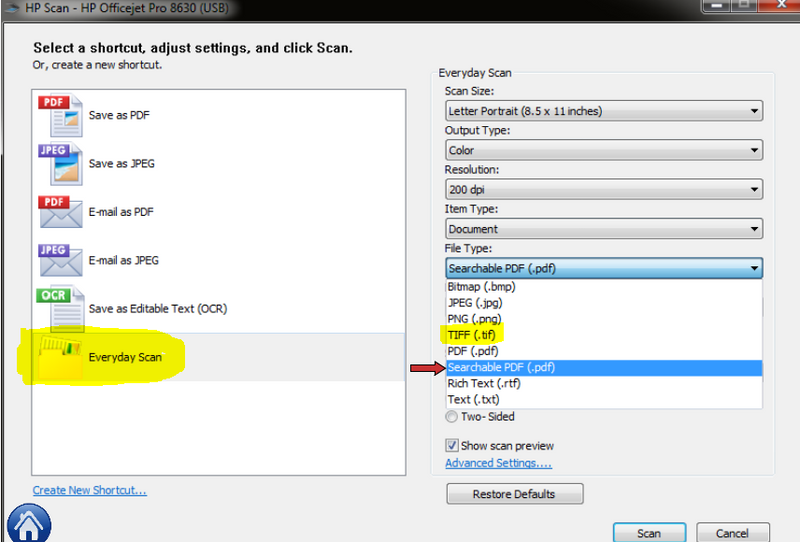HP Officejet Pro 8715: scan to separate files
I want to scan a stack of documents with the autofeeder, and each document in a separate PDF file. Is this possible on a printer HP Officejet Pro 8715?
Thank you.
Hello
He doesn't know how many pages on the first document and the second one... so he can't do the job. There are few options, the following is a good software:
http://www.PDFSam.org/downloads/
I usually use PDFSAM ( Split hasnd Merge PDF) divide after a big scan OR to extract a chapter of a thick book. I also use it to combine/merge some small PDF files to a larger file.
Please download the basic version, it's free. You have to pay to use the other version.
Kind regards.
Tags: HP Printers
Similar Questions
-
OfficeJet Pro 6830: Scan to PDF files
Is there software available that will allow the digitisation of PDF files?
Welcome to the Community Forum of HP.
If you did not, please install the software of full functionality for your printer.
Instructions and an example of the digitization of Document or Photo are included:
Install the full features software - printer
Reference:
E-all-in-one printer, HP Officejet Pro 6830 range
HP Officejet Pro 6830 - User Guide
See copying and scanning
Click on the thumbs-up Kudos to say thank you!
And... Click on accept as Solution when my answer provides a fix or a workaround!
I am happy to provide assistance on behalf of HP. I do not work for HP.
-
HP Officejet Pro 8715: Scan to email does not work
Hello
I tried to set up the scan to e-mail function on my new printer with no luck.
Currently, the printer can scan to my computer, but not e-mail.
I have entered the following information on the built-in web server page:
Default to: [email protected]
Name of the default display: xxxx
SMTP server: smtp.live.com
SMTP port: 25
Always use a secure connection SSL/TLS (verified)
Validate the certificate of the server (checked)
The maximum size of the E-mail: unlimited
Server requires authentication (verified)
User name [email protected]
Password: password for hotmail account
I enter a different email address to analyze and test and I get an error message saying
"The printer cannot connect to the remote destination. "Check your configurations, and then try again.
I tried to enter SMTP Port 465 and received the same error message
Help, please!
Thank you
Hello
Try to set as follows and let me know the resutls:
Default to: [email protected]
Name of the default display: xxxx
SMTP server: smtp - mail.outlook.com
SMTP port: 587
Always use a secure connection SSL/TLS (checked)
Validate the certificate of the server (not controlled)
The maximum size of the E-mail: unlimited
Server requires authentication (verified)
User name [email protected]
Password: password for hotmail account
If you are having trouble using this configuration, please let me know the exact error provided following the configuration test.
Shlomi
-
HP Officejet Pro 8715?: on my menu of the printer
I have a white? on my menu of the printer on the left side.
I downloaded the latest update for windows 10 that my mac is partioned via bootcamp and as she arrived a message came saying my printer needs attention and the? brand appeared.
If I press on the? mark, need me just to a help screen.
How can I find out what causing the? mark so that I can try to fix it or it should be there?
The printer prints well and does everything that I ask him too so I am really confused as to why this symbol/icon lights up on my screen printer on the left menu under the Home icon.
The? Mark disappears when the printer starts on the eve.
Any ideas anyone?
Hi @Crystal18,
Welcome to the HP Forums!
I understand that you found a question mark on your printer HP Officejet Pro 8715. I'm happy to help you!
According to page 7 of the guide of the userof this printer, this behavior seems to be a normal operation of the printer. The question mark is supposed to be there so that you can get the Help menu whenever you may need.
If it helps, please consider clicking on "accept as a solution." And, please click the thumbs up icon. The two icons are below this post.
Hope that answers your question and have a nice day!

-
HP Officejet Pro 8600 scans appear in white
Hello
My HP Officejet Pro 8600 scan correctly, either from the document feeder or the dish. The scans appear almost totally blank, although some weak contours are barely visible along the top. Two computers use the scanner (Mac OS X 10.6.8 and 10.7.5) and both have the same problem. Any suggestion would be great!
Hi ABverr,
A hard reset can solve this problem. To do this, unplug the power cord at the back of the printer when the printer is still on. Unplug the other end of the power cord. After 60 seconds, plug it directly into a wall outlet, and then plug it into the back of the printer. Try a scan.
If this does not help, I linked a document with measures to correct the problems of quality of scanning. Click here
If the problems persist, you can download and run printing HP and doctor Scan. Click here Let me know the results.
Good luck!
-
HP Officejet Pro 8715: eliminate unwanted faxes
I recently bought an officejet pro 8715. I want to eliminate unwanted faxes. But many shippers send the fax with the fax number not identified. (I can't block these faxes unidentified). I want to store all the faxes on the 8715 and then post them on my computer before printing. In this way, I only print the faxes that I want.
Can I do this?
Harold681
Hey @HAROLD681, welcome to the Forums of HP!
You can certainly store your course of phases on your computer and print the ones you choose to print. Information and instructions to configure the functionality of digital fax begin on page 10 of the user manual.
If this solves your request please click accept button Solution below to mark your post as solved. If there is something else I can help with that let me know. Thank you.
-
OfficeJet Pro 8715: Black ink only as default for OfficeJet Pro 8715?
I want the printer to black ink only as a default value, project, to make it cheaper to print things unimportant!
My 5180 Photosmart all-in-one offers a menu of easyunderstanding to fix.
Everyone knows the secret :-)?
Olov
Hey there! @Olov1,
Thank you for visiting the HP Forums! A place where you can find solutions for your problems, with the help of the community!
I understand that you need your printer to print in black only.
Please try a few steps mentioned below.
Go to devices and printers.
Click right, OfficeJet Pro 8715.
Select Printer Preferences.
Click the advance button.
Access the printer features.
Click on print in black and white and the menu drop down select black ink only.
Or
Go devices and printer.
Click right, OfficeJet Pro 8715.
Select the properties of the printer.
Go to the device settings tab.
And select the print in black color.
Please find the below photo accessory.

Let me know how it goes!
Have a great day!
-
OfficeJet Pro 8600 Scans keep dismantling into separate files
I'm trying to scan in images, that my son called to make a photo book. However, once the scan is finished, it takes each separate part of the drawing and stores it in a separate file. For example, the Christmas tree and each gift is a separate file. Any tips?
What operating system you are using? You can use a Mac OS X?
If so, follow the steps below, otherwise please specify your operating system and the exact steps that you use to initiate a scan job.
1 open the HP utility and select your device.
2. based on Scan Settings open the "Scan to Computer".
3. click on the tab "scan tasks.
4. Select the shortcut Scan allows to analyze, and then click on edit.
5. in the section of scanning from an HP device, click the blue triangle or button view details to expand the menu.
6. in the expanded menu now, open the drop down next to cultures in and set as none.
7. click OK and try to scan the image.Kind regards
Shlomi -
OfficeJet pro 8610: scanning of a document of several pages in a single file
I have an Office Jet Pro 8610 printer all-in-one. Here's my problem. When I scan a multi-page document scan up each page in a different file. I want to scan the document in a file so you can send an e-mail and save it. So far I have not figured out how this. What I am doing wrong?
Hello
Thank you for using the forum.
First of all, you need to install the software for your printer. You can download the software from this link, be sure to select the correct operating system and the "Download COMPLETE".
Once installed, you can start using the Scan software.
There is a Scan shortcut that allows you to 'Save as PDF '. This will scan all your documents in a single file.

Watch these videos that can be useful to your scanning needs.
Scanning multiple photos:
HP Officejet Pro 8630
Scanning tips:
HP Officejet Pro 8630
Thank you!
Please click on the "Bravo Thumbs up" If this has helped you and 'Accept as solution' If this helped solved your problem.
-
HP Officejet Pro 8620 - Scan to TIFF?
I do not own this MFP is not in front of me. I'm trying to help a customer who continued to send a PDF that are too big for our portal. If he could send as TIF/TIFF IMAGE, it would be probably much smaller.
I have looked at the manual and don't see instructions/options for this.
Does anyone have experience with this on this all-in-one printer? Is this possible?
Thank you!!
Hello there @Frannia welcome to the forums!
I took a page from my scanner HP (on a Windows PC), there should be the ability to change the type of file to a TIFF file if the analysis of every day is selected. See what I had highlighted in yellow below. Ignore the red arrow to scan in PDF format.
Also ensure the full functionality driver and the software is installed. If the driver is required, click on this link, select the operating system must be installed on the printer and pulled in and download it here:
E-all-in-one printer drivers HP Officejet Pro 8620
I hope this helps!
Have a great Thursday

-
8600 Officejet pro 911: scan has stopped working
My scan just stopped working and givee me a message, the printer is not connected to the computer.
I turned off the computer and the cable and the printer turned on again but did not help.
Instructions say click the HP and select the scanner action. But when I click on the hp icon I get only an option to install a new printer. Nothing else.
How do I get this reconnected?
Hello @skybyrd53,
Welcome to the Forums of HP Support!
I would like to work with you today with the resolution of the problem of scan that you encounter when you try to scan from your HP Officejet Pro 8600 e-all-in-one printer to your computer Windows 8.1. I understand that when you click on the HP printer Assistant icon you get a screen "install". This indicates that your software is here and ready to work, but your printer is no longer bound to this software. For this reason, I will guide you through the steps for reinstalling your device to fix software problems and the pilot. Please follow the steps below.
Step 1: Uninstall the drivers:
For the purposes of troubleshooting, it is important that we have a clean slate to work with. So, I'll you delete everything Officejet software and drivers on your computer.
- Open the screen, Start by selecting the Windows icon at the bottom left of your computer screen or by selecting the Windows key bottom left of your keyboard to the right of the Ctrl key
- When the splash screen opens, type programs and features. Click on programs and features to open it.
- When the programs and features opens a list of the programs installed on your computer will populate. Scroll down the list until your see HP Officejet 8600. Select the HP Officejet device and click Uninstall
- Follow the instructions on the screen to complete the uninstallation of your product.
Once the Officejet has been uninstalled successfully, please proceed to the next step.
Step 2: Remove temporary files:
- Open the screen, Start by selecting the Windows icon at the bottom left of your computer screen or by selecting the Windows key bottom left of your keyboard to the right of the Ctrl key
- When the splash screen opens, type run. Click on Run to launch the run dialogue box.
- In the run box, type %temp% , and then click OK
- When the Temp folder opens, select Ctrl + A at the same time on your keyboard. Everything in this folder will highlight now.
- Select the "delete" button on your keyboard. The Temp folder contains the temporary internet files. None of the actual files or folders on your computer will be affected by deleting Temp files. A Temp file should you will automatically get the pop up to 'jump' this point.
- Close the Temp folder when it is empty
- Right-click the recycling bin on your desktop and select empty recycling bin
Step 3: Reinstall the drivers:
- Please click here to download the latest drivers for your HP Officejet
- Once the site opens, please click on the download button at the top left
- If you are prompted, please allow the download to run
- Once the download is complete, please follow the instructions on the screen to reinstall your printer.
Once your printer is reinstalled successfully, please try scanning and printing to confirm that everything is working properly again. If your printer is unable to install because it is not 'detected' when installing, please let me know how your HP Officejet is connected to your Windows computer (USB, Ethernet cable or wireless).
Please reply to this message with the result of your troubleshooting. Good luck!

-
HP Officejet Pro 8600: scanning on glass OK; scanning with ADF gives a gray line
Hello
When I scan a document on my HP Officejet Pro 8600 glass all in one, everything is OK. However, when I use the ADF for scanning, a gray line appears on the scanned document. Can I reslove cela to clean something or is this a technical problem?
Thank you!
Marc
Hello there is Marc aka @mk75053 ,
I'm sorry to learn that when you scan from your ADF file, you see a line on your document. This is usually fixed by clean under the scanner, however there could be other causes. I have the best guide for this type of situation that will show you where clean and give the appropriate instructions. I hope that this rid your question!
Click here to start: vertical stripes, lines or streaks in the Copies, faxes or Scans
Please let me know if I can help further.
Best wishes
-
OfficeJet Pro 8500: Scan to PDF Format
Hello.
(1) I don't know if my OS is 32-bit or 64-bit. Should give a bit of a clue as to how much I know about computers;
(2) my Officejet Pro allows to analyze in *.pdf; Now he doesn't. I tried everything, including the update of UN - and reinstalling drivers.
(3) the installation disk supplied with the appliance doesn't list Windows 7 on the face (XP and Vista). I don't know how much difference that, given that the computer came with 7 and, even once, worked fine until he decided to do not.
(4) after updating drivers, I can scan to tif, bmp, jpg, and png... but the pdf, it is what is wanted.
(5) I can see and print pdf files, scanning is the only problem.
(6) any ideas, before I reprogram this machine with a fairly large axe?
Any help is appreciated.
GFY1
HI @GFY1
You can try this:
HP extended Scan
FTP://FTP.HP.com/pub/scanners/HPScanExt/HPScanExt.msi
Once it has downloaded and installed, go to start > all programs > HP > HP Scan extended > Run "HP Scan extended.
Hope that helps!
-
OfficeJet pro 6830: scanning problem
Hello
I am trying to scan several pages... but the option ' save under... ". ' is not available. I would like to save it as a pdf file. As soon as I clicked on my computer, the next option is to 'Start scan '.
Please notify.
Thank you
Hi @analisa808,
Welcome to the HP Forums!
I noticed that you cannot scan to PDF with your printer HP Officejet Pro 6830. And I'm happy to see it for you!
To get help, I'll need some more information:
- If you use Windows or operating system Mac and the version number. To find the exact version, visit this link. Whatsmyos.
- If the printer is connected, USB, Ethernet, or wireless.
- If the printer is able to make copies.
- If the power cable is connected to a surge protector, or directly to a wall outlet. Questions when it is connected to an uninterruptible power supply/Strip/surge protector power. This is true for printers and ink jet.
In the meantime, if you are using Windows, try the HP Print and Scan Doctor program. And let me know what happens!
Please see this post, want good answers? Ask good Questions, so that you can get the most out of these forums.
I hope hear from you soon!

"Please click the Thumbs up icon below to thank me for having responded."
-
HP Officejet Pro 276dw: scan to iMac
I have an iMac with OS X El Capitan 10.11.5.
I've just set up a new HP Officejet Pro 276dw.
When I scanned a 3-page document in usign scan on iMac iMac it creates 3 single page files in the destination folder. She does it with JPEG and PDF formats.
How can I configure iMac or HP to scan all pages in a directory in a single document?
Thank you.
Hello
Download and scan with HP Easy Scan below:
https://iTunes.Apple.com/us/app/HP-easy-scan/id967004861?MT=12
By scanning to PDF a single file must be created for scanned pages.
Kind regards
Shlomi
Maybe you are looking for
-
L70 - A problem SSD - no boot device satellite upgrade
Hi all I decided to get any help here, after almost a week of fighting with the upgrade of my Satellite L70-A-118 with a SSD internal SiliconPower. Drive HARD conventional is installed, everything is perfect and computer starts every time. But when I
-
Clusters to break when changed. How to plan the future growth of clusters?
Clusters look like they may be used to 'future proof', what is happening to one under vi. But they break too often and are not sufficiently flexible. Is there a solution of "software engineering" to which makes them more future proof? How about using
-
Extraction of a part of the graph
I need to extract a part of the graph. I know the start and end point in the x-axis and I need to know the values of the y-axis. I used express VI 'extract a portion of the signal' but I don't get the values correctly. There is a picture with this, i
-
Example of Code that shows the geocoding reverse to a mailing address?
Can someone well want to show an example or two so that I can have for clarification. I need to have a developed application that can get the current GPS position and reverse geocode the address. I googled cela and have not been able to find a solut
-
BlackBerry smartphones automatically delete my voicemails...
Help! It is set up and I start to hear a message but hear it push buttons and then deletes them. Why would he do that?