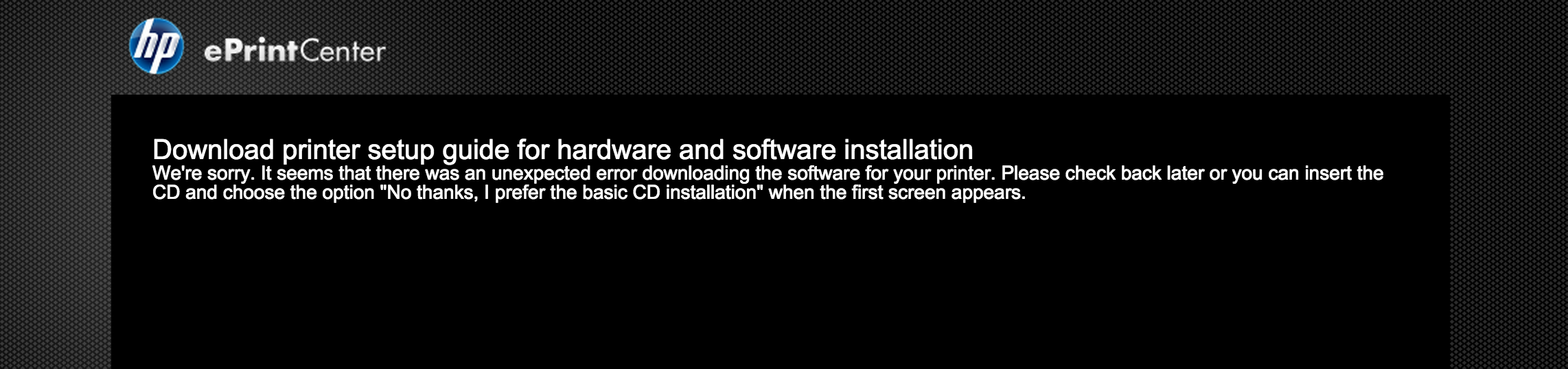using HP Deskjet 2540 with imac G5
Hello
just bought an imac G5 and can't make it work with my HP Deskjet 2540 either wired or wireless? Some States not supported on the CD, and once again when I try to download the software online. Any suggestions?
Thanks WJ.
Hi Williyjohn,
What version of Mac OS X is on the Mac G5? How can I find which Mac OS X Version is on my computer?
2540 Deskjet will not work with 10.5 and below, it is only compatible with 10.6 and above. I suspect that you have an older operating system on the Mac and therefor, the software cannot be installed.
It might be a good idea to buy a newer Mac.
Please go on the HP Forums!
Tags: HP Printers
Similar Questions
-
Can I use a deskjet 2545 with usb and wireless
I have a computer laptop w / wireless and your desktop w/o - How do I use a deskjet 2545 with two computers?
Hello
You would add probably twice, a printer each having its own profile.
This is how works office.
If in doubt please ask.
-
DeskJet 2540: I am able to print, but the analysis is not possible.
I installed the printer Deskjet 2540 with a Wi - Fi connection on my new iMac (yosemite).
The printing part is OK.
Scan using the HP scanning application is not possible.
What's not?
It seems that there is something wrong with the HP scanning application.
Hi @M_DW,
Welcome to the Forums of HP Support!
I understand that you are unable to scan with printer all-in-one HP Deskjet 2540. I'd be happy to help you and don't forget to come back to this thread and check "Accept as Solution", if I have successfully helped solve you the problem. If you want to say 'Thank you' to my effort to help, click on the "thumbs up" to give me a Kudos.
I see that you can not use the HP scanning app, please explain in more detail what is wrong.
What is the error message that you receive?
Have you tried to scan from another application, such as Apple Image Capture?
I wonder if you use Airprint driver rather than the driver from HP.
Please try the following steps to see if we can get the scan function to work properly.
Reset the printing system:
To begin, I will have you reset the printing system on your Mac. Please click herefor instructions on how to perform the reset. When the site opens, follow the steps under"Reset printing in OS X Lion system" because the steps are the same for Mac OS X 10.10. This Reset deletes each printer on your Mac. However, it does not uninstall printers. Therefore, if use you other printers on the Mac, once the reset is complete simply make sure printers are attached via a USB cable or connected network and (+) add hide them po do add not your HP Laserjet back in right now.
Once the reset is complete, proceed to the next step.
Uninstall the drivers and software:
Please click here to find out how to properly uninstall your printer. Once the site opens, select the drop-down list 'Mac OS X v10.6, OS X v10.7, OS X v10.8 and OS X v10.9' and follow the steps under two method to complete uninstallation.
Once the uninstall is complete, please continue on.
Check and repair your Mac disk permissions:
- Open Macintosh HD and go to Applications
- Go to the Utilities folder
- Open disk utility
- Select the hard disk volume, you use (usually on the left)
- Select verify disk permissions
- Once this process is complete, select repair disk permissions
Installing the HP software:
Click here to download and install the all-in-one HP Deskjet 2540 Printer series full feature software and drivers. Try printing and scanning.
If the issue persits, continue on.
Check the Apple updates:
- Go to the Apple
- Select System Preferences
- Select software update
- Click update now
- Install your available updates
- Computer restart
Manually install the driver Package:
Please click here to manually download the package from Apple update for v3.0 HP printer drivers. Once the site opens click on the download button at the top. Follow the instructions on the screen to install the driver package.
Add device:
1. click on the menu of Apple , then Preferences System.
2. click on Print & Scan and then check if the name of your printer appears in the printer list.
3. click on the name of your printer, click the sign minus (
 ), then remove the printer.
), then remove the printer.4. click on the plus sign (
 ), click Add a printer or a Scanner, click the name of your printer.
), click Add a printer or a Scanner, click the name of your printer.5. click on the area of use or with the help of Print and then select the name of your printer on the shortcut menu. Ensure that the Laserjet driver is selected.

6. click Add to add the printer to the list. Do not add the Airprint driver.
7. try scanning using the ADF again.
Alternatively, you can scan using other applications.
Please see this guide.
HP printers - How to scan to a Mac (OS X)
This document is for printers HP are OS X compatible and come with a built-in scanner. -
Hello
I just got this today. Prints fine, but it doesn't scan. I've tried printing & scanning doctor several times, but it will not solve the problem.
How do I get this to analyze?
Thank you
Hello AsusMan,
Welcome to the HP Forums!
I understand that you are unable to scan a document using the Deskjet 2540. I will do my best to help you! What is your operating system on your computer? Windowsor Mac?
I recommend the continuation of this entire HP document on an error occurred while scanning "Message appears when scanning on the computer via a USB connection in Windows. "
I know that you are able to scan a document using a Wi - Fi connection, but you want to ensure that the software is correct when a USB cable is connected. At the end of this document, it does not specify to uninstall/reinstall the software. (Only if you reach the end of this document.)
Please post your results, I'll be looking forward to hear from you.

-
HP deskjet 2540: stop page print quality and 'use printer wireless without router' printing
After installing the hp deskjet printer 2540, all operating systems (vista, windows, mac os, windows 8) correctly printed.
I would like to prevent the printing of print quality page whenever the printer is on and to prevent print also the page "use printer wireless without router" (it would be better not to waste the ink).
Thanks for any help you can provide
Hi there @lesart55.
Welcome to the HP community!
I have seen your post on how your Deskjet 2540 prints a page of print quality every time that the printer is on, and also the page "use printer wireless without router" is printing.
I'll start with the PQ page that prints at the start of the printer, as it is normally a sign of a hardware problem with the printer.
Try to update the firmware on the printer. Here is the link to download and run the update using a USB connection to your Vista system: HP Deskjet 2540 series Firmware update
Try a reset of the power to the printer and make sure the printer is plugged directly into the wall, avoiding bars power and surge protectors. This ensures that the printer is full on and can help greatly.
Press the power button to turn the product on.
With the product, unplug the power cord from the back of the product.
Unplug the power cord from the wall outlet.
Wait at least 15 seconds.
Plug the power cord into the wall outlet.
Reconnect the power cord to the back of the product.
If the product does not light by itself, press the Power button to turn it on.If the PQ page always print after you are done troubleshooting, try the steps outlined in this guide below. I looked at the steps that I see would take place in the tent for your specific problem and chose the steps following, Please do not take account of the actual title.
I hope that the problem has been cleared up for you at this stage. If this isn't the case, please call us directly to discuss your options of the printer!
Please contact our technical support at the 800-474-6836. If you do not live in the United States / Canada region, please click the link below to get help from your region number. http://WWW8.HP.com/us/en/contact-HP/WW-phone-assist.html
-
HP Deskjet 2540 - run with XP Service Pack 2 (2 machines, one other 512Ram 2048 RAM)
Hi, I wonder if someone could give me some advice
Try to get a new an all-in-printer for my elderly father who has 2 machines, a desktop computer with XP SP2 and 512Ram and a laptop, I gave him with XP SP2 and 2048 RAM
He has no internet access if they're independent, but he needs a new printer and the Deskjet 2540 seems to tick all the boxes for him, BUT everything I've seen suggests there XP SP3 as the minimum.
If the 2540 do not, is that someone could suggest an alternative similar basic spec machine that would work for systems that there
Thanks a lot S
If we had a go at the download for use on the laptop - there were a few problems, but in the end, we managed to get this working
It's questions and that's how we overcame the
1 no internet connection on the machine, downloaded the link on a stick of a connected machine, copied on the laptop and I tried to extract and run. Excerpts, but would not go beyond Set - up. Tried several times, even issue and tried to connect to microsoft.net framework, saying that they had the 3.5 version to continue. (only version 2 on XP laptop)
2 used in m/c to load the .net framework 3.5 on memory stick, transfer it to laptop and run, but still kept trying to connect to the internet to run it out of there.
3 so focused in trying to establish an internet connection and wifi on the laptop. After a lot of pain reached this, went to the site of microsoft and .net framework 3.5 directly downloaded on laptop with the statement to execute. Has taken a while but it downloaded and installed. Computer restarted-watch installation qualified.
4 then tried the same thing with the HP link above - IE a download direct and executed. He ran, followed the instructions and connected the printer when requested. All steps except activation - wouldn't connect on the HP Web site link.
5 creates a document word on the laptop, tried to print it - that prompted a test page and the mod by placing the page printed on the scanner. At the end of the word doc printed. Clicked on the button to say activation to change the time.
Printer 6 now seems to work fine, just like Copier and scanner - we keep our fingers crossed that it continues!
-
DeskJet 2540 all in a series: connection to the laptop using WiFi.
Installed a new deskjet 2540, use WiFi, on an old desktop running Windows XP. Now try to install it on a laptop running Windows 8.1 but get an error message indicating that it cannot read the software from the disc so impossible to install the printer. Ideas please
Hello @Mike90, thanks for the reply!

First of all, here are some Windows 10 resources for you to review;
Mike90 wrote:
Don't think it's my AntiVirus because I run the same on my old desk.
Security software installed on your computer is designed to protect your computer against threats, but sometimes can block communication between devices and can cause problems when using your printer or install the software.
A quick troubleshooting technique is to disable your firewall/antivirus and see if the problem goes away. Remember to re-enable your security later.
You can see the category 'firewall and software provider specific security information' of this site; Security and firewall information if you would like more information on your security software.
When you have downloaded the software fact all-in-one HP Deskjet 2540 Printer series full feature software and drivers - download version 10 of Windows?
I would try this;
- Unplug your USB cable.
- Click on the Start Menu, find and open devices and printers.
- Right-click on any printer that refers to this model, then click on remove device (so delete all HP Deskjet 2540 s in here)
- Then repeat installation, unplugged the USB cable and see if the installation detects the printer already on your network.
Please let me know if any of these steps has resolved your problem, or if there is anything else I can do to help.
I look forward to hear from you!
Thank you
-
HP Deskjet 2540: Scanning with Hello multifunction
I'm trying to set up my second HP Deskjet 2540 on Mac OS X 10.10. I can see the printer in the Add Printer dialog box and it works as a printer when adding, but it only offers the possibility to add it as a 'Hello' instead of the meaning of "Hello multifunction" OS X does not provide the functionality of the device scan. My other office seemed to offer it and therefore the ability to analyze using the construction in Mac OS X tools rather than install the suite complete driver HP.
How can I get this also disabled option Hello multifunction printer?
When it is installed with just 'Hello', showing that 'gender' scanning option is not present in the printer dialog box.
I managed to find a useful thread
The key for me was installing HP v3.0 for OS X printer drivers after the package has been installed the all-in-one Hello was displayed when you try to install the printer and "Scan" option now displays in the section 'Printers and Scanners' for my DJ 2540.
I hope this helps others.
-
Can I use a 4K screen with my iMac "end of 2012?
My iMac (13.2) is a 27-inch end 2012, 'Core i7', which has a GPU Nvidia GTX 680MX 2048 MB. I'm interested in using a '4K' monitor with it, as the 'Dell Ultra HD 4 K monitor P2415Q
It's that Apple supports 'officially' in terms of 4 K:
With the help of 4K and Ultra HD TVs with your Mac - Apple Support screens
-
My iPad and iPhone will be printed using AirPrint on my printer HP Deskjet 2540 for about 40 minutes and then will not be able to find all of the available air printers. No idea why. The deskjet printer shows that there is a wireless connection.
Hi Mpsfeldt,
Thank you for using communities Support from Apple!
Your question, it looks like you are only able to use AirPrint sporadically. We know that situations of this kind can be frustrating, but we are here to help.
To begin the process of solving problems, I suggest you to read about the section If you can not print on your printer AirPrint in the following article.
Best!
-
DeskJet 2540: "unexpected error" with Retina of Macbook Pro
My MacBook comes equipped with a CD player, and I tried following the link provided on my manual to download the printer on five occasions. On each, I show this page after clicking to start the installation of my printer. I tried to install it to another Mac and it worked without error. I'm not sure what I can do to solve this problem. Thank you in advance for your help!
Hello @msault
Welcome to the forums!
I hope to help you install the printer successfully on your Mac of Yosemite. Check out the steps below and try them in the order.
- Mac OS X: how to reset the printing system
- Repair disk permissions
- Restart the Mac.
- Download and install the full functionality driver here: HP Deskjet 2540 all-in-One Printer series full feature software and drivers
- In addition, to download this Apple driver: HP v3.0 for OS X printer drivers
Good luck!
-
My printer doesen't print some Word documents and I do not know with what criteria. He's always on break, and I don't know how to take out it of this mode. The document I sent to print, disappear after a few seconds in the list of documents waiting to be printed and everything seems to work normally.
I hope that someone will answer me soon for this problem. Thank you in advance.
FrancoffeeHI @Francoffee,
Welcome to the Forums of HP Support!
I want to help you with the printing problem you encounter on printer all-in-one HP Deskjet 2540.
I would like to try the steps in this guide, Print jobs disappear from the Print Queue and do not print (Windows 8).
How is the printer connected? (USB / wireless)
You get the same results when you print from other applications?
Please reply to this message with the result of your troubleshooting. I can't wait to hear strings attached good luck!

-
HP Deskjet 2540: Wireless printing problems with HP Deskjet 2540
Hi all
I have a problem with a printer HP Deskjet 2540 - it prints if I connected a USB cable; However, he refuses to print if I try to print wireless.
I had initially solved this problem when I went into system preferences > printers and Scanners and noticed two 2540 Deskjet series icons in a window titled 'Printers '. I ended up removing one of these icons and set it as a default, which temporarily seems to solve my problem. Now, I see two icons back in the "Printers" menu and my printer refuses to print over my wireless connection.
My printer is connected to my internet connection so I don't think there is a problem here - I also recently installed the software for this printer to make sure it wasn't some kind of driver issue; However, it doesn't give me the permanent solution, that I'm looking.
Any advice? My operating system is OS X Version 10.9.5
Hey @love2dance,
Please come back to me and let me know what you have tried. I found an article by HP which has a more in-depth approach to troubleshooting your network configuration. Click on the title of the article and start of Solution 2 and work your way down until finish you setting up your printer successfully:
Note that the steps are for Mac OS X 10.8 but you will find that again, as they apply to your configuration of Mavericks.
If this set of troubleshooting options is far from establishing the connectivity Mac and printer, please call our technical support at the 800-474-6836. If you do not live in the United States / Canada region, please click the link below to get help from your region number.
http://WWW8.HP.com/us/en/contact-HP/WW-phone-assist.html
If I helped you to solve the problem, feel free to give me a virtual h.o.t. by clicking on the 'Thumbs Up' icon below.
Better luck with this and have a great weekend!

-
I'm using Photoshop CS4 on an iMac with OS Lepord of snow. Recently, I had to do a fresh install of the OS software, then brought back all my Apps, etc. back using Time Machine. My problem is that now, my Photoshop does not start and gives me a message to contact Technical Support with error # 150:30... What should I do now? @
You must click on this link 150:30 blue and start with message 11.
Don't forget to leave a space after sudo python before submitting the script.
Remember that you will not see your password when you enter it when calling to make.
-
When you use "Scan to email" a window pops up "unable to find mail account" Although there are accounts of e-mail on my pc. the printer is connected to my pc with the usb cable and installed for use with cable and wireless use.
Hello spoi.
Welcome to the HP Forums! I understand your concerns with the Deskjet 2540.
Unfortunately, "Scan to Email" is not available with this printer. Now, there is a solution. You can scan a document to your computer, open your e-mail account and attach this document.
What kind of e-mail do you use? If you check this, I provide steps to show you how to scan a document, then attach a file to your email.
This printer must really have a connection. You want to connect to this printer via a USB cable or wireless?
Impatience on your part.
Maybe you are looking for
-
Laptop gets stuck on the installation of update 10 of 10
I restarted the computer and now it is frozen. I tried to take the battery but it always comes back to the update screen.
-
DV 6 1050us: trackpad doesn't work
Hey,. so I updated my bios driver (downloaded from the hp Web site) and since then the built-in trackpad not working... an external mouse works fine... I'm afraid of what a USB mouse is connected in the update of the bios... can anyone think of a sol
-
Audio has suddenly disappeared
I moved our computer from one end of the room to the other. I've never had any problems before when I moved the computer but this time, all the sound elements disappeared. The computer says I have my speaker system disappeared. I restored the system,
-
Unalbe to connect to the Internet after an automatic update.
Original title: connection. computer did the update automatically and now cannot get internet - window said diagnosis should be on
-
I try to install toshiba tempro on my computer toshiba laptop, but when it comes to accept the privacy policy, that it takes so long to connect to toshiba vista it closed so I'm not about to use it, this is the version tempro update how to make it wo