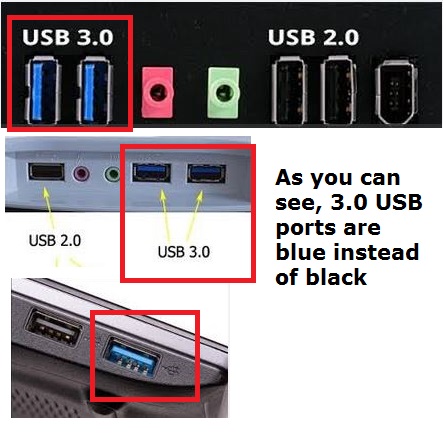HP Envy 111 not print all characters through Windows XP
My HP Envy 111 has just decided to leave out characters when printing. If that's the Word, Adobe Acrobat, Chrome or Internet Explorer, it prints what it feels and leaves a mess of other things. It worked fine up until this point. I made no changes to my computer or printer. My breaker was triggered a couple of times and cut everything but my computer and printer are plugged into an act of power. My software is up to date on the printer. I'm low on black ink, but that's all. Help, please. Thank you!
Yes. It seems that the printer driver may be conflicting with something and causing this strange distortion. That, or the print in your operating system spooler is defective. I'll link the instructions to use another driver below, and I'll give you the instructions to work around the print spooler, if this does not work. Try to make the other driver before trying to bypass the print spooler and be sure to do one at a time. No sense in bypassing the print spooler if it works fine.
How to assign other drivers to print in different Versions of Windows
To work around the print spooler:
1. click on start.
2. click on Control Panel.
3. make sure that you have it on classic view.
4. open the printers and Faxes folder.
5. right click on your printer.
6. Select Properties.
7. click on the Advanced tab.
8. make sure that "Print directly to the printer" box is marked.
9. click on apply to save the changes and OK to close the window.
Tags: HP Printers
Similar Questions
-
HP ENVY 4500: HP Envy 4500 printer print a partial Page or fails to print all Pages in Windows 8
My HP ENVY 4500 truncates or fails to fully print the last page to print pdf documents. I selected the link "Wireless printer print a partial Page or fails to print all Pages in Windows 8 (http://support.hp.com/us-en/document/c04442342/). However, step 3, no. 7 of the process does not work on my new pro Dell Win 8.1 PC Tower. Step 3, n ° 7 says "manual IP-click and then click on suggest an IP address manually." An IP address manually, the subnet mask and default gateway shows. ' However, 'suggest a manual IP address' is gray. Clicking on it gives no answer. Ideas on where I go from here?
Hello
This can happen when printing over the network due to a problem with the operating system while performing a print job using the WSD Protocol, which is the default protocol used by the operating system.Microsoft has released a patch that should answer this question.
Install the hotfix below and check differences:
http://support.Microsoft.com/kb/3000461/en-usPlease let me know if that helps get the problem resolved.
Concerning
Shlomi -
WANT TO 4500 DOES NOT PRINT ALL OF THE GRID
WANT TO 4500 ALL IN ONE PRNTER DOES NOT PRINT ALL OF THE GRID
My problem seems to have resolved itself.
Thanks for responding.
-
HP C5280 All in one printer does not print all of the beginning of the page or end of page
HP C5280 All in one
Does not print all of the beginning of the page or end of page
Hi david skelton.
I would like that you start by checking that you have the latest drivers for your printer:
http://h10025.www1.HP.com/ewfrf/wc/softwareCategory?LC=en&DLC=en&cc=us&product=3204464&
I hope this helps!
-
My kodakESP5 will not print all the object I want to print only a part of it
My kodak ESP5 will not print all the object I want to print only a part of it
Hi jakenny,
You may need to replace an ink or toner cartridge. Check the status information in the queue for low ink or toner messages. If the printer has a status or display area, you can also check for low ink or toner messages on the printer itself. For more information, see change an ink or toner cartridge and view the print queue.
Follow the instructions below that may help you resolve the issue.
Method 1:
See the link below and check the print settings.
Choose printing options
http://Windows.Microsoft.com/en-us/Windows-Vista/choosing-print-options
Method 2:
Try to update the printer driver which might help you resolve the issue.
Click on the link below for more information on the updated printer drivers.
Find and install printer drivers
http://Windows.Microsoft.com/en-us/Windows-Vista/find-and-install-printer-drivers
Check whether the problem is resolved.
For more information, please see the link below.
Solve printer problems
http://Windows.Microsoft.com/en-us/Windows-Vista/troubleshoot-printer-problems
Please post back and let us know if it helped to solve your problem.
Kind regards
KarthiK TP
-
Kodak esp 5250 does not print all colors
I have a kodak esp 5250 all in one printer I put new cartridges in however and not print all colors. I tried aligning the printhead and clean. What else is the problem?
I tried to print a test page and some colors are missing. In addition, it lacks striations. Yes, the band was remove new cartridges.
Well, - if you printed the demonstration outside of Windows (directly from the printer) page and there is lack of colors - this is not a software problem - but a material one. Contact Kodak or try different cartridges.
-
Brightness changes not at all after upgrade windows 8.1.
SVE14A27CXH
Brightness only changes not at all after upgrade windows 8.1.
Hi OT7!
You can check this page to update the Vaio update software, you also try to turn off the screen brightness auto set by referring to this page.
-Tim
If my post answered your question, please mark it as "accept as a Solution.
-
HP Envy 4500 does not print all pages
I just bought a HP Envy 4500 e-all-in-one printer and tried to print photos from my MacBook Pro (Mountain Lion OS X 10.9 (13 A 603)). For some reason any, that it will print the first photograph, then my Mac says it's printing the rest, but they do not print.
Can I do to recitfy this? I have it installed correctly?
Very confused.
Hi jeandiarra1956,
Thanks for the very quick response.
I was talking with some of my colleagues and we would like you to try the following steps. Once you have completed the steps please try again to print from iPhoto.
(1) Please reset your printing system, I have included a document on how to do it. Please be aware that this reset deletes all print settings and pending print jobs from your Mac.
(2) in the "printers and scanners' click on the '+' and select 'Add another printer or scanner' options

(3) select your desire 4500 and at the bottom where it says "USE:" Please change to the Envy of HP Photosmart series.

-
Want 7640: 7640 Envy will not print black
OK, I've seen similar problems on the forum, but no answer doesn't solve my problem. The printer will copy in black, print a test page started from the printer, but will not print anything in black from the computer. The test of the generated printer prints black and all colors very well, but a request of the computer results in a blank page. Remove the black cartridge to print in black through the color cartridge.
Any thoughts?
THX,
Doug
Hello @DougDuff,
Welcome to the Forums of HP Support!
 I see that you are facing problems with your HP Envy 7640. You cannot print in black ink when printing from your computer running Windows 8 operating system.
I see that you are facing problems with your HP Envy 7640. You cannot print in black ink when printing from your computer running Windows 8 operating system.You are able to make black copies and test pages have black ink on them. This is called a composite black, so he draws from all cartridges to produce a black as text.
I would like you to start troubleshooting here: color or black ink not print
What are the results? Let me know the results. If this resolves the problem please let others know to mark this message as "accept as Solution". To simply say thank you, click the "Thumbs up" below!
 If you need more assistance let me know and I will gladly do everything I can to help.
If you need more assistance let me know and I will gladly do everything I can to help. -
HP Deskjet 1056 (all-in-one) do not print all of a sudden
Thank you in advance for your answers and direction.
For some reason, I could not get my PC to print at all (no test do pages either). I just rebuilt my PC with Windows 7, I have done this literally 100 times before and have never encountered this dilemma. I installed the software from the manufacturer's Cd, all right. Installation was made initially with the USB unplugged and then plugged when requested by the software. Each attempt to print (including test pages) sends in Quebec City and then times out with a non-specific error. I used the printer software HP and doctor Scan and sometimes (I tried 4 times) it will be just "hang" on the field "communication with the device. Other times it crashes through showing all green checkmarks in this software not showing no conflict (this is while I try to print a test with no results page). I downloaded what I believe to be the latest drivers from HP (DJ1050_J410_1313). After you have uninstalled the original software CD, I installed the new drivers in the same way with still no joy. The last known response seen on my PC was the "door" was closed and had to be opened to print (it was the announcement several days ago). So, I seem to be communication, when I opened the inner door to access the ink cartridges during printing, the HP software warning me to close the doors to continue printing done burst upward (which was just my attempt at troubleshooting if there is a communication between the printer and my PC). I tried printing, Outlook, Word, Notepad, HP software, email (online) all with the same events that results. My printer is set by default. Also set on USB001 Virtual Print Driver with my usb port (how hard, it is connected to my PC). I have tried to change the main usb wire with another, still communication, but not printing. I'm not completely PC illiterate, but I have to admit no small degree of frustration and loss of meaning.
Any help would be greatly appreciated.
I tried just a drain of my registry to verify there is no conflict with drivers or double entries and found nothing. Cleaned all register the same and attempt to print a Word document and still the same results.
I realized I should explain some of the other things I've tried: restart the PC (twice). Restart the print spooler in Services. Back by unplugging the power cord and wait 15 seconds to connect. Dance a jig, walk around my chair... everything you can think back on this printer (well... maybe not that extreme, it feels just like that)
Thank you once again
Hi @mrewho
I know that this can be a frustrating experience, I'm happy to work through it with you. In a first time ice it seems you have done everything but yell at the Moon, I mean you did a jig, that should do the trick!

You have the printer USB cable connected to a 2.0 or a 3.0 on the computer port? I'm sure you know the difference, but for the other members of the community who may refer to our conversation of help, here's an image to see what to look for;
3.0 ports are supposed to be backwards compatible, but I've seen problems occur when they are used for printers.
If you are already connected to a 2.0 port we can try something else, I don't think not that you tried again, the printer Installation Wizard. I know that you have uninstalled and reinstalled several times between the jigs and indirect Chair, but have you tried the printer Install Wizard (PIW)?
If no, please uninstall your software again, then remove the server properties if driver is have not deleted during the uninstallation, then use the PIW.
- The new software - uninstall the printer software Instructions
1. in the folder "devices and printers".
2. choose "print server properties.
- Win XP - with no printer selected, click 'File' then 'server properties '.
- Windows Vista - with no printer selected, press 'Alt' and then click 'file' then 'server properties '.
- Windows 7/8 and 8.1 - Select any printer in the "Devices and printers" folder and click on "Print server properties" above.
3. click on the "Drivers" tab at the top of the window "properties of the print server.
4. choose the printer that you want to uninstall, and then click 'remove '.
5. choose "Remove driver only.
6. the next screen will give a warning, letting you know that the removal of the driver package will remove it from the system. Click 'Yes' to say are you sure you want to do.
- Download and run the HP printer install wizard for Windows
-
HP Envy 5530 not print Word Document correctly / Jam
I am having several problems with my HP Envy 5530. It says there is no paper in the tray when there's at least 50-75 pages into the tray. Then it will say paper (which is the standard of printing paper) is too short. It will start to print a page then says "Ink drying" and sucks the paper in the printer, causing a traffic jam. This happens several times. Then I fish the paper from the printer and that paper is unusable. I lost a lot of paper on this printer. When I get a word document to print, it does not print correctly. This is a 2 page document and it will print a piece of the first page at the bottom of the page with a gap from the beginning of the second page on top. All on the same sheet of paper. What I don't want at all. It is not at all my first problem with this printer. I am happy to my other question about color printing has been resolved, but it's not good. The scanner lid broke also. I feel like it was a bad purchase and I never had so many problems with my printer until I bought an HP printer. Not a good use of money and I think to return if possible.
Hi @StudioLily,
I'm sorry to hear that the printer keeps jamming and you get an 'out of paper' error message when there is a lot of paper in the paper tray. I want to help you.
I would like to do a hard reset to see if that will solve the problem.
Let the printer and disconnect the printer cable and the wall socket for 60 seconds.
Reconnect the power cable to the output of the printer and the wall, and not a surge protector.
This ensures that the printer is full on and can help this situation.Try and print a self-test on the printer hardware to see if it is a hardware or software problem.
Printing a Network Setup Page.
I submitted this document to the feed rollers check paper, paper for cleaning, (dust and dirt from the air can build up on the rollers, making them smooth, blocking the paper sensor) and check the print drivers to ensure that the paper type and size is set correctly.
An "Out of paper" message on the control panel and the printer doesn't pick up paper.
Please provide detailed results if you're still having problems.
Good day!

Thank you. -
HP envy 7640: hp envy 7640 not print not the pictures folder
HP envy 7640 will print if I type in Notepad and controls hit and p. The problem is when I try to print from the pictures folder, that a window for sending a fax. I can't print anything in the pictures folder.
Hi dennistomlin,
Thank you for your answer!
Please, try the steps in the following order:
- Uninstall the software.
- Start the computer in minimum mode.
- Disable all Antivirus programs.
- Disable all firewall programs.
- Create a new user account.
- Connect to the new user account.
- To help reinstall the full feature software and drivers.
If it helps, please consider clicking on "accept as a solution." And, please click the thumbs up icon. The two icons are below this post.
I hope that these measures are useful!

-
HP ENVY 4502: 4502 Envy do not print
I have had this printer for two years now and recently moved disconnect and reconnect it, I do not use the wifi option and have my computer configured to use the usb option to print. Recently, the printer started to show that there is a document pending printing in the queue and displays on the screen as the document it print, but then about two seconds later it printer stops as if the document had been completed but nothing was printed.
I tried re-installing and updating the software and the printer does the same thing. I have two of these printers (both want 4502) and they are both having the same problem.
If anyone has ideas on how to solve this problem, your help would be greatly appreciated.
Hey @Iwatson5,.
Welcome to the Forums of HP's Support.
I understand that you have some problems with printing your PC of Windows 8 to your craving 4502 e - all - in - one printer. I can help you with that.
To start, make sure that the printer is connected directly into a wall outlet, not a surge protector. Once done:
- If your printer is connected to your PC via a USB cable, remove it.
- Close any programs you have open.
- In your search type in printers bar and open devices and printers.
- Right-click on any icon of your printer listed.
- Click on remove the instrument.
- Repeat for any other icon of your printer listed.
- If you removed the USB cable, connect. If this is not the case, click on add printer and follow the prompts to add a queue for your printer.
Please let me know the results after following the above. If you are unable to resolve your problem, please click on accept solution. If you appreciate my help, please click on the thumbs up icon. The two icons are below this post.
-
HP Envy 120: 120 black cartridge HP envy does not print
Hello.
I run my printer for almost 2 years at home (not a lot of prints, for the most part only the documents and especially only BW print) without any problem. This morning I wanted to print two PDF documents when I realized that the black areas are not filled with color but that he had gray borders. I thought that my black cartridge empty (I was printing via the bridge my Android phone HP print) I do not even have a notice "empty cartridge". I checked the level of these two cartridges and black has been estimated at about 20% left. Nevertheless I exchanged for an entirely new black while keeping the plu RGB (estimated at about 40% left).
After closing the lid, was asked to align the printer, so I did and to my surprise, what came out of the printer was an almost empty page with only blue rectangles in the middle. I remember my first installation page must contain all of the rectangles of color and black text. But only the blue were there. Then I also exchanged the RGB cartridge, but with the same result!
So I started the cleaning cartridge where the RGB cartridge began to work properly, but black has always refused to print. I googled for solutions and came here on the support forums and read of similar problems with their solutions. Then I tried to reset the printer (connect to offshore for more than 10 minutes) and no solution. I removed the black cartride, tried to clean the print head with a cloth somehow dry and then put handwarm water for a few minutes, then it dried out and placed baack on the printer (as suggested in a detailed response) also with no solution.
I tried to replace the new black cartridge with the former and I tried the alignment status of the printer and cleaning again, but all with the same result - black print cartridge will not print!
The black cartridge simply refuses to print but I replace it with a new one or keep the old! I'm now full of ideas to try to solve the problem.
What else he or I could try next?
I don't really understand why or how, but when I tried the printer after a few hours of rest after the cartridges have been replaced what happened:
1 black ink started working, but with a lot of streaks and bland / shadows
2. I printed the quality report which finally black was present with fades in gray bars
3. I ran automated cleaning after which (second level) the black bars (gray) have been quite well
4. I ran alignment of the printer that contains forms black and blue and black text in vain the results still alignment in "alignment" with no idea why.
However, it seems that the printer works again. It seems that only time will heal these Envys as when I had problem with scanner (it scanned completely grey pages - I mean the whole A4 it analysis was only filled gray A4) he needed to rest a few hours, even after the scanner has worked yet. Strange, but effective :-)
-
Export to PDF is not print all columns in a single page.
Hello
I have a report, export the report to PDF, but ALL the columns do not print on one page, he makes 2 or more printed pages.
I agree if I have a horizontal scroll bar or the test size is reduced. Please see the recording and I would like to know if it's possible.
We are unable to answer. Certainly, it is not a limitation of PDF. You can have a PDF file to 200 inches wide (5040mm).
But I don't know if SAP will do that for you. This isn't a question about Adobe Reader!
Please go back to let me know if that fixes the problem, thanks. Fingers crossed!
Maybe you are looking for
-
12.3.3.17 iTunes cannot locate the iPhone via USB
Downloaded iTunes 12.3.3.17 March 27 and since then he can't find my iPhone 6 s when it is plugged into a USB port on my machine Windows 10. There is no Apple USB Manager device at all when I open the Device Manager in the Control Panel, so I suspec
-
My imei number lost after factory reset
can someone help me?
-
KB2686509 repeatedly fails with ErrorCode 0x8007F0F4
KB2686509 repeatedly fails with ErrorCode 0x8007F0F4
-
This change has occurred in the last 30 days, but when I open the Start Menu I can are more done right click anything and get the 'Normal' list drop-down all appear is a box and she's 'Properties' and you open the properties of the task bar. Any idea
-
Is blackBerry smartphones there a way to reset the code PIN/connection when you use e-mail?
I had my Blackberry Pearl 8130 underused and everything worked great except for the e-mail. When I go in to set up my e-mail account, he tells me that there is already an account set up for this device. Is it possible to reset the phone so that I ca