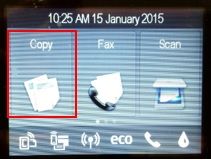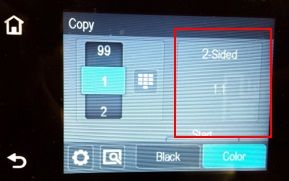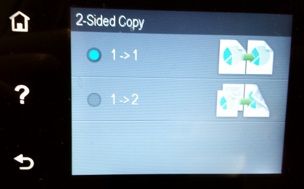OfficeJet Pro 6830 cannot select the 1-sided copy
On my new 6830, I can't change sides 2 to 1 side copy when I open the settings in the control panel of copy. The help file says to make a choice but the only copy 2 sides appears and typing ony shows two options for copying, namely, copy both sides of a sheet or two sheets.
- Press to copy it to the home screen.
2. in this screen, touch the box of 2 faces 1:1
- In order to get copy at 1 side, please select 1-> 1.
Note:
You can read more info on help by pressing (?) and help the icon on the screen.
If select 1-> 2 this means copy 1-Sided 2-sided Original. The original is at 1 side, you want a copy of the 2 sides.
Tags: HP Printers
Similar Questions
-
HP Officejet Pro 6830: Cannot use the menu on the printern
Hello
I just got a new 6830 Pro Officjet installed. The printer works fine, but I'm not able to use the menu on the printer. When I choose an option, opens the printer option, but within two seconds, it goes back to the home screen. Analysis and making copies is impossilble at this time.
I already checked the firmware version and it is up to date. Does anyone know how to fix this?
Kind regards!
Hi @Mirella1
I'd love to help you with your Officejet 6830. I understand that the front plays tricks on you.

You have the printer connected directly to a wall outlet or is this a surge protector or power bar? Even if you have used a surge protector/power bar this whole time and you feel that this is not the case, please connect to a wall outlet so that we can eliminate the source of energy as the primary cause. Questions when it is connected to an uninterruptible power supply/Strip/surge protector power
In this document, you will see, QUESTION: questions or problems may arise when a HP LaserJet printer is connected to a UPS (UPS), a power strip or a surge protector
↑ This is not limited to the Laserjet printers.
If the printer is already connected to a wall outlet, or if you move and the problem persists, since you have already activated the firmware updates, I suggest that we call. If you are in the Canada, U.S. dial 800-474-6836 or you can Contact HP worldwide.
HP printers usually have a warranty of 1 year from the date of purchase, you can check the warranty using the following if you wish; guarantee cheque.
I hope this helps.
-
OfficeJet Pro 6830: can bypass the wireless option when configuring my 6830 Pro OfficeJet?
Can I install my OfficeJet Pro 6830 without having to connect to my wireless router? I want to just connect with my USB cable and not to mess with the wireless part.
Hello
Yes, the first step is to select USB (not wireless), you will be asked to connect the cable. Please do not Plug USB cable first.
Kind regards.
-
HP officejet pro 6830: cannot print in color from my mac (iphoto) to my HP officejet 6830
my mac does not seem with the option when I select print
Hello @themaruffs,
Welcome to the Forums of HP Support!
I understand that you are not able to print in color from your computer Mac OS X 10.6 to your HP Officejet Pro 6830 e-all-in-one printer. Unfortunately, due to the age of your computer Mac your new HP Officejet printer is supported only on the Mac OS X 10.7, 10.8 of Mac OS X, Mac OS X 10.9 and the latest systems of Mac OS X 10.10 operating. Actually there is no HP full feature software downloadable and the driver for this model of printer for the Mac OS X 10.6 Operating System. Therefore, you must use a generic driver to Apple for a printing capability. This generic driver must be the reason why you did not print color options.
To prove that your hardware is working properly please can I print you a standalone print quality Diagnostic Report:
1 load plain white paper on the tray.
2. on the printer Panel, drag the screen to scroll to installationand then tap the Setup icon (
 ). Displays the Setup menu
). Displays the Setup menu3. slide the screen to scroll to reports, and then touch reports.
4. press on the report on print quality. The printer prints the report.

If this report print with colors: Problem of compatibility on your computer Mac OS X 10.6 is the pilot of your printing problem. Unfortunately, the only option would be to install and use your printer on a supported operating system
If this report is printed in black and white only: You encounter a hardware problem. Please click here to solve print quality problems.
Please reply to this message with the result of your print quality diagnostic report. I look forward to hear from you!

-
HP officejet pro 6830: locking of the administrator
Computer a major accident. Now can not set or access all the settings through the printer wireless or the
ALL in one software. Need factory reset procedures, any help would be appreciated.
Thank you
Hi @drmjr,
Welcome to the Forums of HP Support!
 I see that you are currently locked out of your HP Officejet Pro 6830. This occurred when the computer that is running the Windows 7 operating system has crashed.
I see that you are currently locked out of your HP Officejet Pro 6830. This occurred when the computer that is running the Windows 7 operating system has crashed.You should be able to do this by restoring the default network settings in the front panel:
Menu Configuration > Wireless > restore default network settings > Yes
This aid? If this is not the case, continue below:
The lockout is really designed for printers to prevent others to make changes to printer that could affect the behavior of the printer. For example, to keep the date and time the Fax value see him exactly receive time.
Get the IP address of the printer by pressing the network icon at the top of the screen.
Enter this IP address into the address bar of a web browser on a computer. Printer status page should load. If you receive warnings of certificate, choose the option that allows you to continue anyway.
Click settings and then go into settings of the administrator on the left. Many of the features of the façade are ordered here. Make sure everything is checked except control lock. Once it is defined, click on apply.
Power off the printer for at least 1 minute and power then turn it on again to force the new setting to take effect.
Let me know the results. If this resolves the problem please let others know to mark this message as "accept as Solution". To simply say thank you, click the "Thumbs up" below!
 If you need more assistance let me know and I will gladly do everything I can to help.
If you need more assistance let me know and I will gladly do everything I can to help. -
HP Officejet Pro L7590 - cannot scan - the installation program does not scan Betacam
I have a HP Officejet Pro L7590 all-in-one connected to my iMac OS X Lion 10.7.4 running, and I can't Scan functionality.
When I set up the device, it does not recognize that there analysis ability, if I try to scan from the Preferences/Print & Scan window there is no option to do so.
Also, the HP utility displays no information on digitization.
When I try to run Scan Manager device HP HP Scan Pro application opens then immediately crashes.
I tried to reinstall the HP software, but it makes no difference.
Scanning has worked in the past with the same printer, but not since I installed Lion.
Suggestions welcome! Thank you very much
Hello
The application of HP Scan Pro for Mac OS X 10.4 and 10.5, so it seems you are using older software which are not provided for Lion.
Please remove completely any HP software installed using the scrubber tool:
* Please note that the following steps will delete all HP software installed.
1. click on menu go (click the desktop, then watch the menu in the bar at the top of the page)
2. Select Applications
3 select the Hewlett-Packard folder
4. double-click on uninstall HP application
5 follow the uninstall to prompt to select a device to uninstall
6. press and hold Ctrl + Alt + Cmd keys on the keyboard at the same time as you click on uninstall
7 approve any prompt to uninstall all HP software.To avoid any problems due to the use of the software, be sure to repair disk permissions before you reconfigure the printer:
1. open the Applications folder.
2. go to the Utilities folder.
3. double-click on disk utility.
4 Select the hard disk that contains the boot volume.
5. go to the first aid tab and select Repair disk permissions.
Note: This process may take several minutes depending on the Mac and the amount of the permissions that need to be repaired. The journal of the progress will tell you when the process is complete.Go into System Preferences > print & Scan
Click on the sign more and select your printer.
The latest version of the software for your operating system will be downloaded automatically.
If the software download fails for any reason, download and install the latest drivers 2.9 HP printer:
http://support.Apple.com/downloads/DL907/en_US/HewlettPackardPrinterDrivers.dmg
Now add the printer by following the steps above.
Below you can find what scan methods can be used with Lion OS x:
http://support.HP.com/us-en/document/c01910186
Kind regards
Shlomi
-
OfficeJet Pro L7590 cannot find the printer in the basic facilities and full.
The HP solution center software has stopped working recently with my Officejet Pro L7590. The printer is connected to a wired network. I uninstalled the software, downloaded the latest software to install driver from HP.com. The operating system is XP. I tried to install the base and full versions of the software several times, do a full uninstall/scrub every time. No package can find the printer. I ran the residential network Diagnostic tool and it can find the IP address of the printer very well. I can access the web page to printer very well. I've successfully installed the drivers of the company and I am now able to print. I then tried to reinstall the full version, and it would still not find the printer. Another pc on the network is the center of Solution HP software installed and communicates very well with the printer. I tried to disable firewall Eset Nod 32 during the install and no change. I deleted all the entries in the registry I can find for HP, but still can not get the full version of the installation of the driver to see the printer.
What else can I try to succesfully reinstall the driver package?
Sorry, you gave the wrong way...
First of all if you still have Enterprise installed download and important work!
1. uninstall all other instances of 8.3 or previous. My recommendation would be to uninstall all software printer hp through Windows Add/Remove Programs if nothing else to start with a base line.
2. download the Utlities "HP Software Removal Utility - IT professional use only" (don't worry, this stand-a-alone also works on computers). File name: OLProL7X00_Scrubber_8.exe
3. Once you unpack the latter you will have a new window and down there are 5 files, you must run one at a time in this order. Uninstall.bat, Unistall_L1.bat, Unistall_L2.bat, Unistall_L3.bat, Unistall_L4. Make sure that each of them is complete before you begin the following. Some of them open and close Windows Installer UN and there is a gap of about 10-15 seconds. Some of them require you to press any key to close the window on the finish.
4 REBOOT
5 download if you don't have not already ch from the Solution of Driver - company it, basic features of HP software/driver-IT Professional use only (again it is ok, you want your scanner, printer, monitor, and HP Solutions software to work once again don't you?).
6 install the filename Business Solution: OJProL7X00_enu_Enterprise_7.exe if you uninstalled all this will install without a hitch, but you may need to input manually by selecting the IP method, enter the IP address of the printer. It's where he then found my network printer, and he continued the installation. Mine found via the method of IP but not automatic. Finish the installation and give your computer a few minutes to finish in the bottom.
7 reset.
8. If you have a program that uses a scanner TWAIN as Adobe Professional, CorelDraw, etc. test your scanner. Mine works now. Leave the test program,
9 download new version 8.3 software, the full version of all the 311meg of it!
10. install this software 8.3. You can get an error (I did) just do not send the report, but the key is the continuous software to install. What the problem is that the software company alreadly installed a files "hp? 5. ?? "and the cant on write. The amount of the fine. Now when you get to the point where he asks how you connect your printer, USB or wired/wireless select Wired and click OK. This will bring you to a new screen that is simular to the last, but to the bottom is a checkbox with "continue with the installation, I'll add the material later. Put a check mark in the box and click Next.
Surprise! the Setup will continue installing all recommended software and complete. Still finished once that there is still things going on in the background! then give him a few minutes to complete!
11 restart and give a little time and you will see that the screen is the network printer and all software programs now work.
12. the only thing I don't understand is this: the old software used to create printer drivers 2, one for the printing of paper and other fax directly in applications. The fax printer driver is no installation/configuration in this method, but I think that the Technical Support HP can guide you through this set up if necessary. I'll do that tomorrow as it was something that I never thought or missed until it didn't work!
I hope this helps! It did for me!
Joe
-
OfficeJet Pro 8630: Cannot define the quality of scan
I can't find where to put the "quality" of the scans. I checked the Panel for full control of the camera itself but also access it through a web browser. I CAN find where to put the quality of the copies, but I don't want to copy the darker things right if they are going to scan correctly.
Hello.
Open the software HP Officejet Pro 8630 from your desktop or in the start menu > programs > HP > printer folder.
Click on scan a Document or Photo and make sure that the show preview option is checked, then click on Scan.
You will see the options available within the dialogue area scanning tht of brightness and contrast.
Kind regards
Shlomi
-
Cannot select the volumes to copy
I have a Windows Server 2008 R2 Standard VM which has a 40GB flat vDisk. Only 16 GB are currently used. I would use the converter to clone and to reduce the size to 20 GB. I have done it before with other virtual machines on this server (probably different operating system prompt). When I get to step 3 of the converter, display/change Options, I select the data to be copied, and there is no option for "Select volumes to copy" so that I can do the smaller disk.
I have attached two screenshots to explain. The first shows the virtual machine I can not adjust the size of the disk, the second shows a virtual machine (Windows 2003 R2 Standard) where I can adjust the size of the disk. I think only at this stage is that it is not supported for Server 2008?
Thanks for the tips
MS changed their disk storage in Server 2008 R2. This "broke" much, if not all, the imaging programs, which is probably why you have lost this option. While we wait for an update to converter, take a look at this discussion. Continuum and Jokke try doing a P2V of a 2008 R2 machine, if they succeed, that can give you another option to try.
-
I've recently updated my Surface 3 pro to win 11. I try to install my printer using the HP installation software. He worked with Win 8.1. The software has never been able to detect my printer automatically but in the past I could enter the IP address and it would connect. This isn't the case, when I select wired connection, it just never fails to give me the opportunity to enter the ip address. I can install the printer with the help of the W11 Control Panel, but the features of scan if the HP (HP printer assistant) software does not work it is frustrating for me. Help, please.
Kind regards
Michael
I found the solution to this problem. You just need to run automatic installation wired function twice and then it will ask for the IP address. Once I did this and entered the IP address, it worked fine. It must just be an option to start or appear after a failure. I had to let it fail twice has been confusing.
Michael
-
All-in-one Officejet Pro 6830: INSTALLATION of the OFFICEJET PRINTER
I had already set up my printer when I had last year. A few weeks ago, my printer was unplugged, when I connected again, wanting to be set up again. He won't go beyond the screen 'Configuration of the cartridges' because he wants than that it came with that I don't have. Why is there need to put in place again and what can I do about it?
Hey @britb,
Welcome to the Forums of HP Support!
I understand that printer e-all-in-one Officejet 6830 asking cartridges SETUP. For this problem, contact HP support. You can do this by clicking on this link and fill in the form below.
Please let me know if you are able to resolve your problem after contacting HP Support. If you are, click on accept solution. If you appreciate my help, please click on the thumbs up icon. The two icons are below this post.
-
Printers HP Officejet Pro 8600: cannot print the PDF for HP Officejet Pro 8600 Premium
I can't print pdf files. I can print Word and Excel documents. The printer worked fine on my old computer, it's a new laptop from Dell. I installed the wireless printer and had this problem. I then uninstalled all the hp print files and reinstalled like a printer cable and still it won't print pdf even if it will print documents of type word. Thank you for your help.
Hey @scienceisfun,
Welcome to the Forums of HP Support! I hope you enjoy your stay here.
I see that you have some problems with PDFs of your 10 Windows PC printing to your Officejet 8600 Premium e-all-in-one printer. I can help you with that, but as the printer prints other programs on the same computer, this means that the problem is related to your PDF software. I suggest you uninstall your PDF Viewer and install again. If you are not able to print PDF files after reinstalling the software, then the next step would be to contact the company that wrote the software PDF to decide the issue.
Please let me know if this resolves your problems or if you have any other questions. If not, have a great week!
If this solves your problem, then please help others find this post by clicking on accept as Solution on my post.
If you appreciate my help, so please let others know by clicking on the icon below my post thumbs up.
-
OfficeJet pro 8550a: cannot install the software driver officejet pro 8550a on windows 10
Nice day. I tried to use the cd and driver online. CD refused to work as win 10 has been recognized as platform is not taken in charge. I tried to use the driver on the site of hp for this printer, but he could not find the printer thought my win 8 same wifi network and pc win 7 had no problem. My pc is able to see the printer as well, but I seem to be unable to locate the pin code on the printer required to connect it. My work is based on this printer and it would be great to hear from you soon.
Hi, HP provides a free tool called HP Print and Scan doctor to diagnose and troubleshoot printing and scanning. Download and run printing HP and doctor Scan
 quickly and automatically perform several tasks of troubleshooting.
quickly and automatically perform several tasks of troubleshooting.When you click this link, HP Print and Scan Doctor is downloaded using the download of your Internet browser capabilities.
-
OfficeJet pro 6830: transport cannot return the cartridge access area
I'm trying to set up my new printer 6830, but I got the transport Jam error message: "remove any packaging from inside the printer.» After all packaging is removed, turn the printer off and then turn it back on. "My new printer came not with the thing of white foam in the transport. And I think I've removed all the bands and plastic/foam of the printer as shown in the introduction the guide book. Could someone tell me where should I look for a package that needs to be deleted? Really appreciate any help.
Hi Meiaja,
Here is the link to HP customer care:
Scroll down the page and you will find a support model to fill. Once you fill out and click on 'Show the Options', you should get an option to call the help desk with a no of cases.
I don't know the policies of Tiger Direct. They can cover the cost of shipping, or they may not.
I would call 1 HP customer care.
Jean
-
OfficeJet Pro 6830:2 - sided copy on 6830
Try to make a copy of the 2 sides of an original 2 using the ADF faces. The control panel offers only 1 to 1 and 1 to 2 choices. No choice provides a copy of 2 faces. How to make a 2 to 2?
Hello @drsOH,
I would like to help you today with 2 sides to copy on your HP Officejet Pro 6830 e-all-in-one printer. Now, because your machine is actually not a duplex assembly into the automatic document feeder, you need to do is the following:
- Load the page 1 on the glass flat on your printer
- Select the menu copy
- Select the 1:2 faces option
- Choose Black or color copy
- Copy the first page and you will receive the prompt on the screen of your printer to load page 2
- Lift the lid to dish and ensure that page 2 is face down on the glass flat
- Select OK on the screen of your printer
- The copied page will automatically feed into the printer and the second page will be duplex copied.
If you want to automatically duplex (2 sides) copy documents using the Automatic Document Feeder that you will need a printer with an autoloader for dadf.
I hope this helps clear up any confusion. Thank you for joining the Forums of HP Support! Good luck!

Maybe you are looking for
-
Yesterdy I've updated for Sierra of MacOs. Everything works well, but since the upgrade, my backup disk refuses to back up. He sees the disc as a "read only"disc." Before the upgrade, it worked normally. What could be wrong and what and how can I cha
-
Hello I wonder if someone could help me or point me in the right direction. The question I have is;None of the sounds of windows or the sounds on the internet do not work,However, when I insert a dvd it plays the sound fine. Ive tried a restore of th
-
Hello. Is it just me or is the slow super Bookmark Manager on large projects? It seems that every time I open Labview scans all files, search for comments It takes between 15 to 20 seconds, every time I open it. the project has 900 + screws but only
-
I am trying to load windows 7, but it tells me that my version of windows needs an update sp1a or sp2. When I try to download I am told that the server does not respond and try again. After several times, he search the site for the service center f
-
Win 7 64 bit 6 gig RAM, SSD hard drive